20.5 About Shared Folders
A group or shared folder is like any other mail folder except that other users and groups can read, delete, or add messages to it depending on the permissions given. Messages can be added to shared folders by normal drag and drop, by Sieve filters, or by sending messages directly using the form: uid+folder@domain.
The example below shows the address for sending email to a private shared folder owned by carol.fanning@siroe.com called crafts_club:
carol.fanning+crafts_club@siroe.com
This example shows the address for sending email to a public shared folder called tennis@siroe.com.
public+tennis@siroe.com
Shared folders are useful for starting, sharing, and archiving an ongoing email conversation on a particular topic. For example, a group of software developers can create a shared folder for discussing development of a particular project called mosaic_voices. When a message is sent or dropped into the folder mosaic_voices, anyone who has permissions to the shared folder (permissions can added by individual addresses or by group addresses) can open this mailbox and read the message.
Shared folders are displayed in user's mailbox tree under a folder called Shared Folders. An example is shown below.
Figure 20–2 Example of Shared Mail Folder List as Seen from a Mail Client
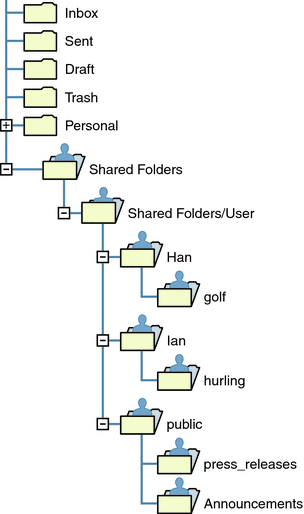
There are two kinds of shared folders:
-
Private Shared Folder – A shared folder created and owned by a specific user using Communications Express or some other mail client that supports shared folder creation. (See the Communications Express help screens for details.) Private shared folders are in the Shared Folders/User mail folder directory.
-
Public Shared Folder – A public shared folder is created by the mail administrator, but does not have an owner. The email address of a public folder looks like this:
public+foldername@domain
For example, you might want a folder, such as public+software_dev@siroe.com for posting information about a special interest group inside the company. Interested employees would be granted access to this public folder. Public shared folders are in the Shared Folders/Public mail folder directory
Normally shared folders are only available to users on a particular message store. Messaging Server, however, allows you to create special shared folders that can be accessed across multiple message stores. These are called distributed shared folders. See 20.6.4 To Set Up Distributed Shared Folders for details.
- © 2010, Oracle Corporation and/or its affiliates
