Downloading the Secure Web Access Add-On
As with most Web Space Server add-on packages, the SWA Add-On is downloaded using the Sun GlassFish Update Tool.
Note –
The version of Update Tool included with some versions of GlassFish Enterprise Server is not compatible with the Web Space Server add-on package repositories. You must use the version of Update Tool that comes with the Web Space Server 10.0 software.
Update Tool also includes a command-line (CLI) Image Packaging System (IPS) utility called pkg, which provides the same core functionality as its GUI-based counterpart.
 To Download the SWA Add-On Using the GUI-Based
Update Tool
To Download the SWA Add-On Using the GUI-Based
Update Tool
If you are running Update Tool for the first time, you will have to install the interface before proceeding.
-
Start Update Tool by changing to the webspace-dir/bin directory and typing updatetool.
-
Expand Web Space under the Application Images pane, and choose Available Updates.
Figure 2–1 Update Tool
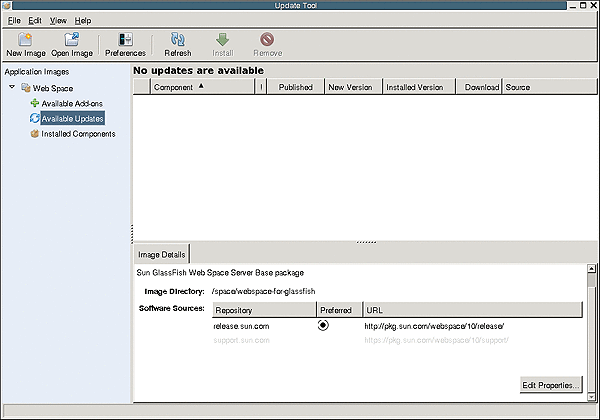
-
Click the Edit Properties button.
The Image Properties window is displayed.
-
Select the option support.sun.com repository, and choose Preferred.
The Repository Properties window appears.
-
Provide the appropriate repository URL provided by Sun support, and click OK.
The support.sun.com repository is highlighted.
Figure 2–2 Selecting the support.sun.com repository
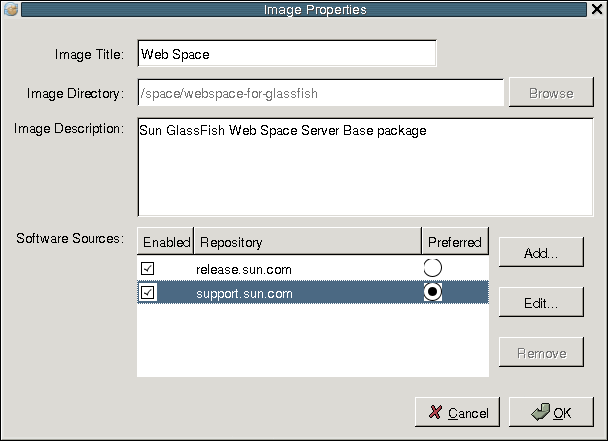
-
Click OK again to enable the support.sun.com repository.
The Update Tool main window is displayed.
-
Expand Web Space under the Application Images pane, and choose Available add-ons.
-
Select the Web Space for GlassFish V2 component, and click Install.
-
Select the swa-administration, swa-datastore, and swa-gateway components.
Next Steps
Proceed to Installing the Secure Web Access Add-On for the remaining installation instructions.
 To Download the Secure Web Access Add-On Using the
CLI-Based pkg Tool
To Download the Secure Web Access Add-On Using the
CLI-Based pkg Tool
-
Start Update Tool by changing to the webspace-dir/bin directory and typing updatetool.
-
Change to the webspace-dir/pkg/bin directory.
-
Type the following command to download the Secure Web Access Add-On:
pkg set-authority -P --enable -O http://pkg.sun.com/webspace/10/ repository-name
Ask your SunSolve service representative for the correct repository name to use.
-
Type the following commands to install the base Secure Web Access Add-On.
pkg install webspace-swa-datastore-addon
pkg install webspace-swa-administration-addon
pkg install webspace-swa-gateway-addon
Next Steps
Proceed to Installing the Secure Web Access Add-On for the remaining installation instructions.
- © 2010, Oracle Corporation and/or its affiliates
