 To Download the Sharepoint Add-On Using the GUI-Based
Update Tool
To Download the Sharepoint Add-On Using the GUI-Based
Update Tool
If you are running Update Tool for the first time, you will have to install the interface before proceeding.
-
Start Update Tool by changing to the webspace-dir/bin directory and typing updatetool.
-
Expand Web Space under the Application Images pane, and choose Available Updates.
Figure 2–1 Update Tool
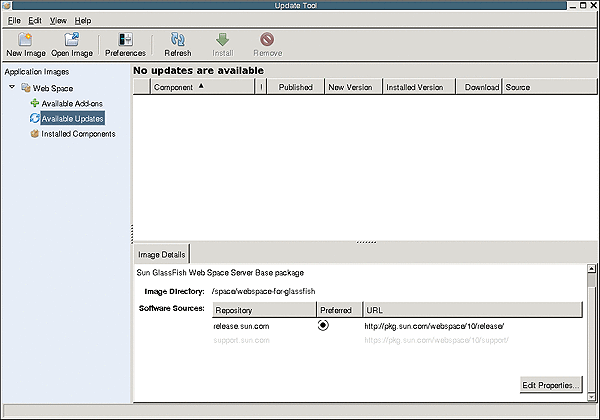
-
Click the Edit Properties button.
The Image Properties window is displayed.
-
Select the option support.sun.com repository, and choose Preferred.
The Repository Properties window appears.
-
Provide the appropriate repository URL provided by Sun support, and click OK.
The support.sun.com repository is highlighted.
Figure 2–2 Selecting the support.sun.com Repository
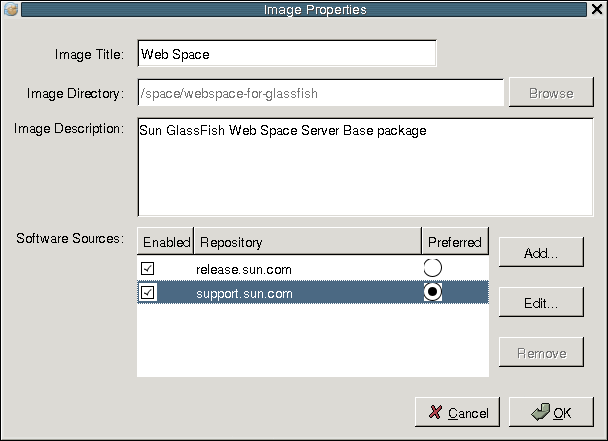
-
Click OK again to enable the support.sun.com repository.
The Update Tool main window is displayed.
-
Expand Web Space under the Application Images pane, and choose Available add-ons.
-
Select the Web Space for GlassFish V2 component, and click Install.
-
Select the sharepoint component.
Next Steps
Proceed to Installing the Sharepoint Add-On for the remaining installation instructions.
- © 2010, Oracle Corporation and/or its affiliates
