Installing in GUI Mode
The following procedure shows how to use the Message Queue Installer in GUI mode to install the Message Queue 4.4 Update 1 product on your Linux system.
 To Install Message Queue in GUI Mode
To Install Message Queue in GUI Mode
-
Create a temporary directory.
From your system’s command line, enter the command
% mkdir tempDir
where tempDir is any name you choose for your temporary directory.
-
Download the Message Queue Installer to the temporary directory.
The Installer is available for download from the Message Queue product Web site at
http://www.sun.com/software/products/message_queue
It is distributed as a compressed archive (.zip) file named
mq4_4-installer-Linux_X86.zip
-
Go to the temporary directory.
Enter the following command:
% cd tempDir
where tempDir is the temporary directory to which you downloaded the Installer in step 3.
-
Decompress the Installer archive.
Enter the following command:
% unzip mq4_4-installer-Linux_X86.zip
This creates a subdirectory named
mq4_4-installer
containing the files needed for Message Queue 4.4 Update 1 installation.
-
Switch to the Installer subdirectory.
Enter the following command:
% cd mq4_4-installer
-
Set the JAVA_HOME environment variable to point to a valid version of JRE. Alternatively, you can use the -j installer option to point to a valid JRE version.
-
Start the Installer.
Enter the following command:
% ./installer
If you have not already set JAVA_HOME to point to a valid version of JRE, run the installer with the -j option as follows:
% ./installer -j path_to_JRE_installation
The Installer’s Welcome screen (Figure 3–1) appears.
Figure 3–1 Installer Welcome Screen
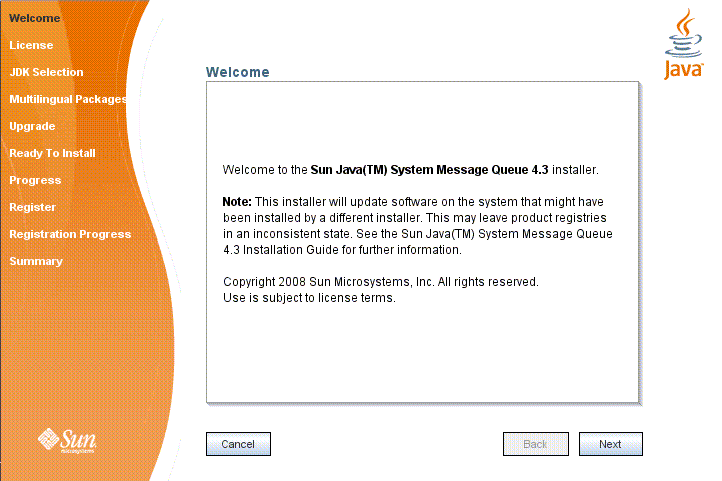
-
Click the Next button.
The Installer’s License screen (Figure 3–2) appears.
Figure 3–2 Installer License Screen
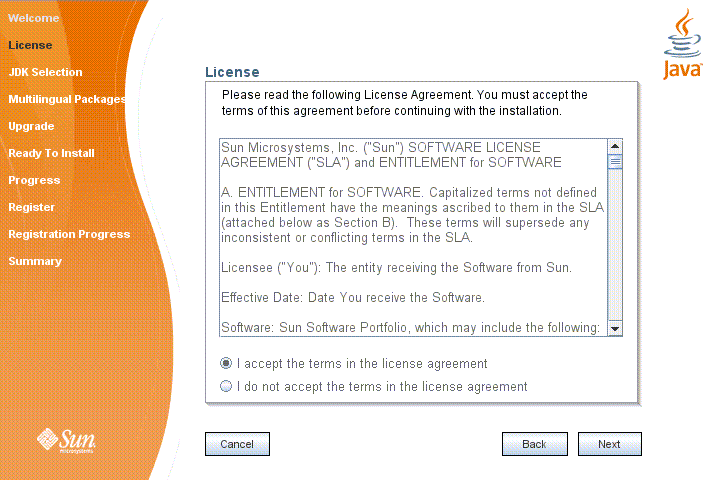
-
Read and accept the product license agreement.
Installation and use of the Message Queue product are subject to your acceptance of the license agreement. You must read and accept the terms of the license agreement before installing the product.
-
Read the product license agreement.
-
Make sure the radio button labeled “I accept the terms in the license agreement” is selected.
If you instead select “I do not accept the terms in the license agreement,” the Next button becomes disabled. You cannot proceed with installation without accepting the license terms.
-
Click the Next button.
The Install Home screen appears.
-
-
Specify the installation directory.
Enter the path to the installation home directory in the text field, or use the button marked with an ellipsis (…) to browse to it interactively.
Note –If you enter a path to a directory that does not exist on your system, the Installer will create the directory for you automatically.
-
Click Next.
The Installer’s JDK Selection screen (Figure 2–3) appears.
Figure 3–3 Installer JDK Selection Screen
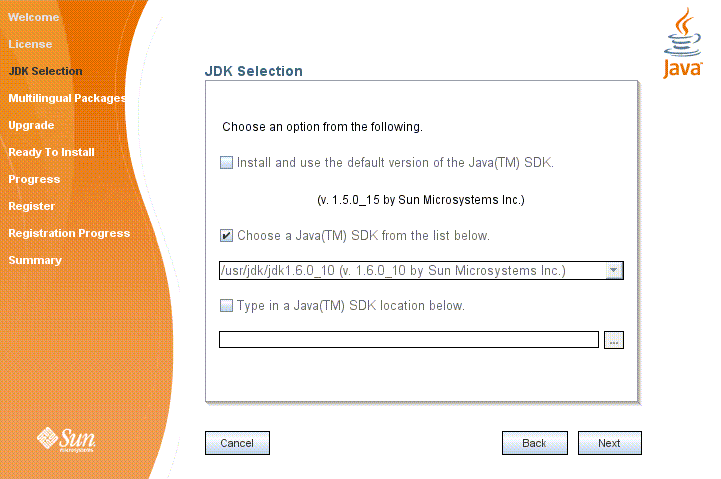
-
Specify the version of the JDK for Message Queue to use.
-
Select a JDK.
You can do this in any of these ways:
-
Choose a JDK installation that is already installed on your system.
The drop-down menu under the option “Choose a JavaTM SDK from the list below” lists existing JDKs found in standard locations on your system. You can use this option to specify one of these JDKs for Message Queue to use.
-
Provide an explicit path to an existing JDK.
To use a JDK from a location other than the standard ones, enter its path in the text field under the option “Type in a Java SDK location below,” or use the button marked with an ellipsis (…) to browse to it interactively.
-
-
Click the Next button.
The Installer’s Ready screen (Figure 2–4) appears.
Figure 3–4 Installer Ready Screen
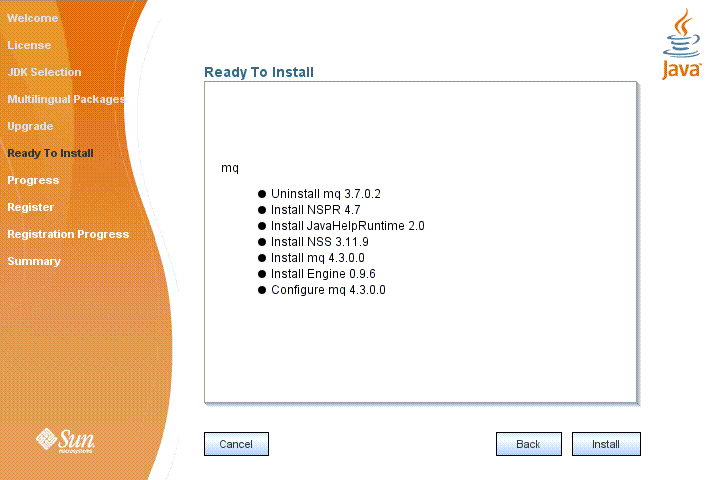
-
-
Click Install to begin the installation.
The Installer’s Progress screen (Figure 3–5) appears, tracking the progress of the installation as it proceeds.
Figure 3–5 Installer Progress Screen
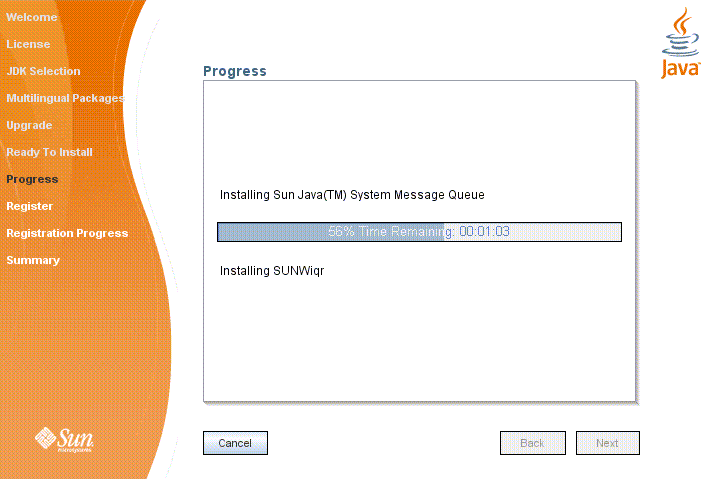
When installation is complete, the Installer's Sun Connection Registration screen (Figure 3–6) appears.
Figure 3–6 Sun Connection Registration Screen
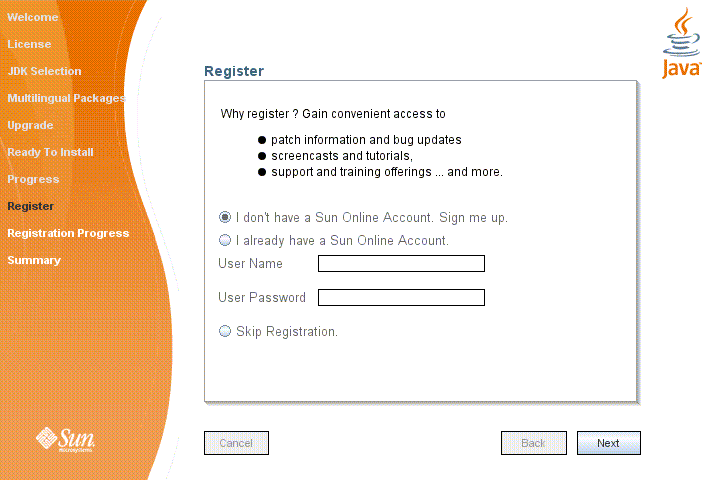
-
Register Message Queue with Sun Connection.
Sun Connection is a Sun-hosted service that helps you track, organize, and maintain Sun hardware and software. When you register a Message Queue installation with Sun Connection, information such as the release version, host name, operating system, installation date, and other such basic information is securely transmitted to the Sun Connection database. The Sun Connection inventory service can help you organize your Sun hardware and software, while the update service can inform you of the latest available security fixes, recommended updates, and feature enhancements.
Registration requires that you have a Sun Online account or create one. If you do not already have an account, the installer provides the following screen (Figure 3–7) for creating a Sun Online account:
Figure 3–7 Create Sun Online Account Screen

Note –If you choose not to register Message Queue during installation, you can subsequently register Message Queue by running the installer in register-only mode, as follows:
% ./installer -r
The register-only mode requires that Message Queue 4.4 Update 1 already be installed and will display only the installer screens related to registration.
When Sun Connection registration is complete, the Installer’s Summary screen (Figure 3–8) appears, summarizing the steps that were performed during installation.
Figure 3–8 Installer Summary Screen
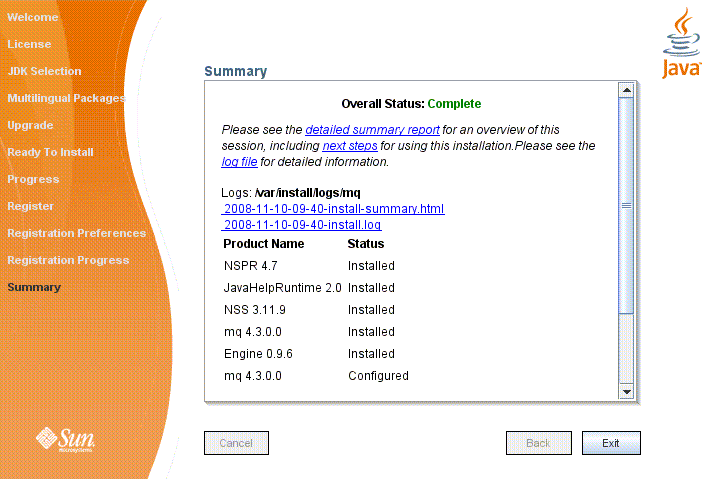
You can click the links on this screen for a detailed summary report and a log file giving more details on the installation.
-
Click the Exit button to dismiss the Summary screen.
Message Queue installation is now complete.
Tip –After installation is complete, you can check that the expected versions of Message Queue and the Java runtime have been installed by navigating to the mqInstallHome/mq/bin directory and executing the following command:
% imqbrokerd -version
The output from this command identifies the versions of Message Queue and the JDK that are installed on your system.
- © 2010, Oracle Corporation and/or its affiliates
