Adding and Removing Packages Using Admintool
This section describes how to add and remove software packages through the Admintool graphical user interface.
To Add Packages With Admintool
-
Log in to the installed system and become superuser.
$ su
Unless you are a member of the UNIX sysadmin group (group 14), you must become superuser on your system to add or remove software packages with Admintool.
-
Load the CD that contains the package to be added into the CD-ROM drive.
Volume Manager will automatically mount the CD.
-
Start Admintool.
# admintool &
The Users window is displayed.
-
Choose Software from the Browse menu.
The Software window is displayed.
-
Choose Add from the Edit menu.
The Set Source Media window may appear. If so, specify the path to the installation media and click on OK. The default path is a mounted SPARC Solaris CD.
The Add Software window is displayed.
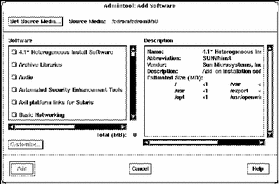
-
Select the software you want to install on the local system.
In the Software portion of the window, select the software you want to install.
-
Click Add.
A Command Tool window appears for each package being installed, displaying the installation output.
The Software window refreshes to display the packages just added.
To Remove Packages With Admintool
-
Log in to the installed system and become root.
$ su
Unless you are a member of the UNIX sysadmin group (group 14), you must become root on your system to add or remove software packages with Admintool.
-
Start Admintool.
# admintool &
-
Choose Software from the Browse menu.
The Software window is displayed.
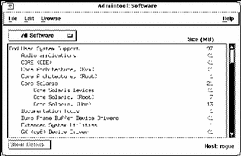
-
Select the software you want to remove from the local system.
-
Choose Delete from the Edit menu.
A warning window is displayed to confirm whether you really want to delete the software.
-
Click Delete to confirm that you want to remove the software.
For each package that is being deleted, a Command Tool window is displayed that asks for confirmation, again, on deleting the software. Type y, n, or q. If you choose to delete the software, the output from the removal process is displayed.
The Software window refreshes, and no longer displays the packages just removed.
- © 2010, Oracle Corporation and/or its affiliates
