Overview of the Desktop
Some of the features of the Solaris CDE desktop include:
-
The Front Panel
-
Style Manager
-
File Manager
Front Panel
The Front Panel is a special window at the bottom of the display. It provides controls, indicators, and subpanels you use in your everyday work. The Front Panel also provides the workspace switch for selecting a workspace.
Many controls in the Front Panel, such as the File Manager control, start applications when you click them. Some controls, like the Printer control, are also drop zones. You can drag a file icon from File Manager and drop it on the Printer control to be printed.
Arrow buttons over Front Panel controls identify subpanels--click an arrow button to open a subpanel.
Figure 14-1 Front Panel Controls
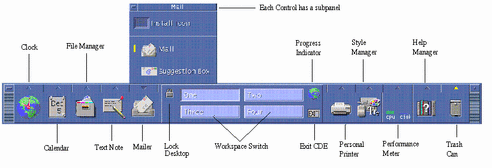
In the previous illustration of the Front Panel, the arrow button above the Mail icon has been clicked, displaying the Mailer subpanel. Clicking the Clock Icon starts your default Web browser.
Style Manager
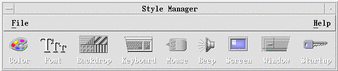
Click this icon:
To use Style Manager to easily customize many elements of the desktop including:
-
Colors
-
Workspace backdrops
-
Font size
-
Keyboard, mouse, and window behavior
File Manager
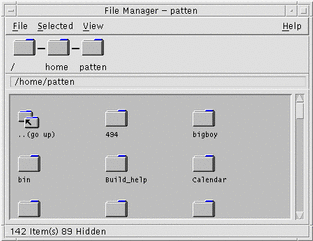
Click the File Manager icon:
To display the files, folders, and applications on your system as icons.
- © 2010, Oracle Corporation and/or its affiliates
