Printing Help Topics
Sometimes you may want to have a printed version of a help topic for a particular application. You can print an individual help topic, a table of contents and index, or the entire help volume. Printing options, such as paper size, number of copies, and destination printer, can also be set in the Print dialog box.
Printed help topics are directed to your default printer unless you provide a different printer name in the dialog box. Printed output is text only.
To Print a Help Topic
-
Choose Print from the File menu. (In a quick help window, click the Print button.)
You can use the default values in the Print dialog box and skip to step 5 or enter new values for your print job.
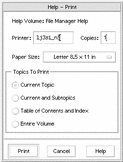
-
Optional. Type the name of the printer that you want to use.
-
Optional. Type the number of copies to print.
-
Optional. Click the paper size button to choose a paper size.
-
Select the topic or topics you want to print.
Current Topic (the default)--prints only the current topic
Current and Subtopics--prints the current topic and its subtopics
Table of Contents and Index--prints the help volume table of contents and index
Entire Volume--prints the contents of the help volume including the table of contents and index
-
Click Print.
Printing Configuration
The Print dialog box displays the name of your default printer. You can change the default printer name by modifying the LPDEST environment variable. You can also change the printer for a specific application by modifying the application's application defaults file.
To Set the Printer Resource for an Application
Edit your HomeDirectory/.Xdefaults file by adding this resource:
application_name*printer printer.name
If you do not have an .Xdefaults file, create the file in your home directory.
Example
You want to direct all printed help topics of an application named ImageScan to a printer named laser2 rather than to your default printer.
Add this resource to your .Xdefaults file:
ImageScan*printer: laser2
- © 2010, Oracle Corporation and/or its affiliates
