Default Desktop Terminal Emulator
The default terminal emulator on the desktop is dtterm. The dtterm terminal emulator emulates that portion of the VT220 terminal that is consistent with ANSI and ISO standards.
The dtterm command-line prompt is a special character that is displayed in the left margin of your terminal emulator. It can be a ``%'', ``<`', ``$'', or another special character. A small box or bar, called a cursor, shows where characters will appear in the window when you type something on the keyboard.
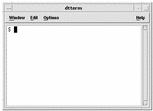
Starting a Terminal Window
There are several ways you can start a Terminal window:
-
From the Front Panel
-
From Application Manager
-
From File Manager
-
From the Window Menu of Another Terminal
-
From Address Manager with a host selected
To Start a Terminal Window from the Front Panel
Select the This Host control on the Hosts subpanel.
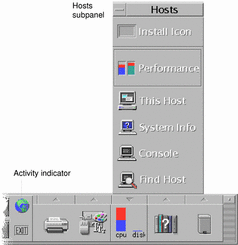
-
Or, click the activity indicator (globe) control on the workspace switch.
The Go dalog box is displayed.
-
Type an IP address such as 129.156.120.179 or the @ symbol followed by a hostname (for example, @jupiter) for the host on which you want to run the terminal session.
-
Click OK.
To Start a Terminal Window from Application Manager
-
Click the Desktop_Apps control on the Front Panel.
-
Double-click the Terminal icon (you may have to scroll down to see it).
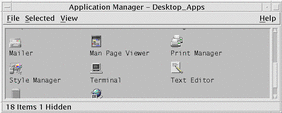
To Start a Terminal Window from File Manager
-
Click the File Manager control on the Front Panel.
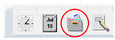
The File Manager window appears.
-
Choose Open Terminal from the File Manager File menu.
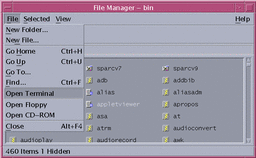
To Start a Terminal Window from the Window Menu of Another Terminal
Choose New from the Window menu of an existing Terminal window.
An exact replica of the Terminal window appears.
To Start a Terminal Window from Address Manager with a host selected
-
With the IP address of the required host displayed inthe scrolling pane of Address Manager, choose Terminal from the Actions menu.
To Close a Terminal Window
Type exit at the command line and press Return.
Or, choose Exit from the Terminal Window menu.
Or, choose Close from the Window menu (displayed through the button at the upper left of the window frame).
Note -
Typing exit at the command line is the preferred method of closing a Terminal window. The other two methods don't terminate any background processes you may have started, which can sometimes cause problems.
If you started the Terminal window from a command line, you can stop it by pressing Control+C in the window from which you started it.
- © 2010, Oracle Corporation and/or its affiliates
