Working With Files
The Files subpanel gives you access to file-related devices and applications.
Figure 1-2 Location of Files Subpanel
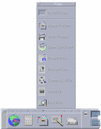
CDE provides full-functioned File Manager and File Finder applications. In File Manager and File Finder, files and folders are represented by icons that indicate their types.
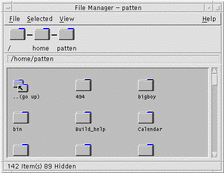
Clicking on mouse button 3 displays options for the selected object, and double-clicking an object invokes the default action for that object. For example, double-clicking a compressed file expands it, and double-clicking an audio file plays it.
| Task or Feature | Methods |
|---|---|
| To find a file | Select Find File on the Files subpanel |
| To carry out an action on a file |
Click mouse button 3 on the file and choose the action from the pop-up menu Drag and drop the file on an appropriate drop zone Click a control on the Files subpanel |
| To print a file | Drop a file on the printer control on the Front Panel |
| To access a floppy diskette or CD-ROM | Select Open Floppy or Open CD-ROM on the Files subpanel |
Deleting Files
CDE provides a trash can or wastebasket facility. The Trash Can is a temporary store for objects (files and folders) to be deleted. You can move selected objects to the Trash Can using drag and drop, by mapping certain menu items, or by pressing the Delete key. Once in the Trash Can, the objects no longer appear in their original folder.
To permanently remove the deleted files in CDE, you use the Empty Trash Can control on the Trash subpanel.
- © 2010, Oracle Corporation and/or its affiliates
