dtcm_editor
Use the standalone Appointment Editor to create a Calendar-formatted appointment and save it in a file.
-
Type dtcm_editor filename at the command line.
The standalone Appointment Editor is displayed.
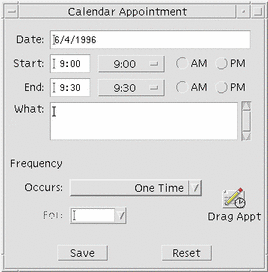
-
Type a date in the Date field.
Remember to use the date format set in the Date Format dialog box.
-
Choose the Start and End times for the appointment.
-
Type a description of the appointment in the What field.
-
Choose a frequency for the appointment from the Occurs menu.
-
Click Save to write the appointment contents to the file you specified on the command line.
- © 2010, Oracle Corporation and/or its affiliates
