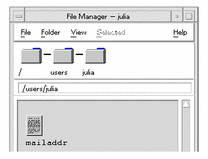Opening an Existing Document
You can open an existing document in these ways:
-
Open the document in Text Editor.
-
Select the file icon in File Manager and choose Open from the File Manager Selected menu.
-
Double-click the file icon in File Manager.
-
Drag the document's file icon to the Text Editor control in the Front Panel.
To Open an Existing Document from Text Editor
-
Choose Open from the File menu.
The Open a File dialog box lists files and folders in your current folder. You can browse the documents listed, or change to a new folder to locate other files on your system.
Figure 10-3 Open a File dialog box
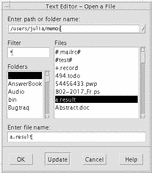
-
Select the name of the document you want to open, or type the document name in the Enter file name field.
-
Press Return or click OK.
Note -You can also use this shortcut: double-click the document name in the dialog box.
Note -To save a file from a CD-ROM or diskette that has been mounted, choose /cdrom/cd_name or /floppy/floppy_name through the menu button at the end of the text field, Enter path or folder name. Select the file name and click OK.
To Open an Existing Document from File Manager
- © 2010, Oracle Corporation and/or its affiliates