RPC Problems and Calendar Manager Installation
The Calendar Manager consists of two parts:
-
A database manager, called rpc.cmsd (Calendar Manager service), that maintains the information for the Calendar Manager
-
The Calendar Manager application itself, called cm
The Calendar Manager application cannot function without the Calendar Manager service.
If your Calendar Manager does not display appointments, or if you get RPC timeout messages in the console window, rpc.cmsd may not be running. To check your configuration, use these steps:
-
Open a Command Tool or Shell Tool.
See Chapter 6, Command Tool, Shell Tool, and Console Window for information about the Command and Shell Tools.
-
At the system prompt type ps -e | grep rpc.cmsd and press Return.
This asks for a listing of all processes containing the string rpc.cmsd.
-
Look at the listing displayed in the window.
Figure A-1 shows a listing that contains the Calendar Manager service process. You can ignore the entry grep rpc.cmsd in your ps listing.
Figure A-1 A ps Listing Showing the rpc.cmsd Process
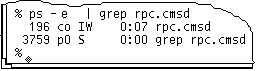
If you do not have an rpc.cmsd process running, follow these steps:
Note -If you have a Calendar Manager application running, quit the Calendar Manager by choosing Quit from the Window menu.
-
Become root.
-
At the system prompt, type vi /etc/inetd.CONF
-
Look for the entry: Rpc.cmsd
Make sure the pathname specified is correct and that an Rpc.cmsd entry exists in the specified pathname. If not, change the path to point to where the Rpc.cmsd exists. Then view the pid of inetd by typing:
ps -e | grep inetd
Then reread the inetd.CONF file by typing:
kill -1 inetd-pid
-
Restart Calendar Manager.
-
To make sure that the Calendar Manager Service is now running, type ps -e | grep rpc.cmsd and press Return.
- © 2010, Oracle Corporation and/or its affiliates
