Appendix F Managing Your System
Solaris 2.5 includes a new version of Admintool, which is a graphical user interface for performing several administration tasks. Using Admintool, you can do the following on your system:
-
Manage user accounts--You can use Admintool to add, delete, or modify user accounts. The Admintool software makes appropriate changes in the system's /etc/passwd file.
-
Manage groups--You can use Admintool to add, delete, modify groups. The Admintool software makes appropriate changes in the system's /etc/group file.
-
Manage hosts--You can use Admintool to add, delete, modify hosts. The Admintool software makes appropriate changes in the system's /etc/inet/hosts file.
-
Manage printers--You can use Admintool to add access to a printer, delete access to a printer, or modify a systems' printer setup. The Admintool software makes appropriate changes to the system's /etc/lp directory.
-
Manage serial port services--You can use Admintool to enable and disable serial port services. Admintool provides templates for common terminal and modem configurations, enabling you to set up the software services necessary to use a modem or terminal attached to a system's serial port.
-
Manage software--You can use Admintool to add or remove software. Admintool adds software from a product CD or from a hard disk to an installed, running system. It also removes software from an installed, running system.
Note -
Admintool modifies files on the local system--the system on which Admintool is running. It does not modify or update global network databases such as NIS or NIS+.
F.1 Starting Admintool
This section shows basic information about starting Admintool, and specific information that might help when using Admintool to manage hosts, printers, and serial ports.
The first task you do with Admintool is to make yourself a member of the UNIX sysadmin group (also called group 14, because the sysadmin group by default has 14 as its group ID number). Once you are a member of the sysadmin group, you can log in as your normal user account--instead of having to log in as root--to perform local system management tasks with Admintool.
To make yourself a member of the sysadmin group, follow the instructions in "F.1.1 Adding Yourself to the sysadmin Group".
To start the Admintool software, follow these steps.
-
Log in to the system.
-
Become root.
Unless you are a member of the special UNIX sysadmin group (GID 14), you must become root on your system to use Admintool. Root is a system user with special permission to modify system files.
Use the su command to become root:
$ su Password: (enter the root password here)#
If the root account is password protected, you need to know the root password. If the root account is not password protected, you can simply press Return at the Password prompt. If you do not know the root password for your system, contact a system administrator at your site for help.
-
Start Admintool.
# Admintool &
-
If you are not already a member of the sysadmin group, see "F.1.1 Adding Yourself to the sysadmin Group".
-
Use the Browse menu option to select the type of work you want to do with Admintool. You can select Users, Groups, Hosts, Printers, Serial Ports, and Software, as illustrated in the next screen.
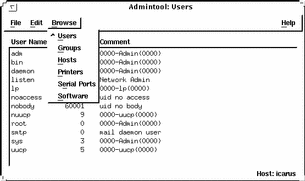
F.1.1 Adding Yourself to the sysadmin Group
To add yourself to the sysadmin group, follow these steps:
-
Log in to the system and become root.
-
Start Admintool.
-
Select Groups from the Browse menu.
-
Click on sysadmin in the Admintool: Groups window.
-
Select Modify from the Edit menu.
-
Add your user account name to the Members List.
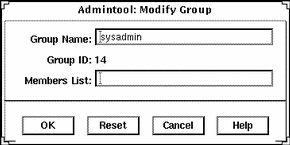
Note -When entering names in the Members Lists, separate names with a comma, but no spaces, for example: cathy,brett,joan
-
Click on OK.
This adds you to the sysadmin group. After you are member of the sysadmin group, you can start Admintool and manage your system without having to log in as root.
F.2 Using Admintool to Perform Common Tasks
You can perform most local system administration tasks by using Admintool. It includes an on-line help system that answers basic questions you might have about completing any given task. However, some tasks have special requirements or involve setting up peripheral hardware. This section provides overview information about those tasks requiring special knowledge or setup.
F.2.1 About Managing Hosts
You can use Admintool to define remote systems that you want to access. Using Admintool to add a host enables you to log in remotely to another system by using its host name. (Without an entry in the /etc/hosts file, you would have to log in remotely to another system by using its IP address.)
If you use the Admintool to add a host to your local system and your site uses a network name service such as NIS or NIS+, Admintool host operations may not have the desired effect. This is because information in the network name service will take precedence over the information in the local /etc/hosts file, which is where Admintool updates information. If you want your Admintool operation to take precedence over information in the network name service database, see your system administrator.
F.2.2 About Managing Printers
You can use Admintool to enable your system to access a printer that is either attached to your system or available on your site's network. You can connect the printer to the system and turn the power on before or after using the Admintool to enable access to that printer. Connecting a printer to your system generally involves the following steps:
-
Physically connecting the printer to the system
-
Setting any required switches and configuring the baud rate, port, and other settings on the printer, if necessary. (See the printer vendor's manual and your system's hardware installation manual for information about switch settings and cabling requirements.) You usually connect printer cables to a serial port, but in some cases, depending on the requirements of the printer involved, you can use a parallel port.
-
Plugging the printer into a power outlet.
-
Logging in to the system and become root.
-
Starting Admintool and select Printers from Browse menu to update local system files necessary to use the printer.
For detailed information about installing and managing printers, see the System Administration Guide, Volume 2, which is part of the Solaris 2.5 System Administrator AnswerBook.
F.2.3 About Managing Serial Ports
A modem is a device that enables your system to transmit and receive information over telephone lines. Modems are typically plugged into serial ports, so you need to set up your system's serial port with Admintool to use a modem. You can connect the modem to the system and turn the power on before or after using the Admintool to enable access to that modem. Connecting a modem to your system generally involves the following steps:
-
Physically connecting the modem to the system, or installing it (if you have a modem card).
-
Setting any required switches and configuring the baud rate, port, and other settings on the modem, if necessary. (Consult the modem vendor's documentation and the installation documentation for your system for information you may need to perform these tasks.)
-
Plugging the modem or its adapter into a power outlet, if required.
-
Logging in to the system.
-
Starting Admintool and selecting Serial Ports from the Browse menu to update the local system files necessary to use a modem.
For additional information about installing and configuring modems, see the System Administration Guide, Volume 2, which is part of the Solaris 2.5 System Administrator AnswerBook.
- © 2010, Oracle Corporation and/or its affiliates
