<lablist>
Labeled list: Starts a labeled list in which the labels appear in the left column and the items (to which the labels refer) appear in the right column.
Syntax
<lablist [loose | tight][wrap | nowrap]>
[ <labheads> \Heading 1 \ Heading 2 ]
\label\ text for the first item
\label\ text for the second item
.
.
.
<\lablist>
Where:
- loose
-
Default. Requests a vertical gap between the items in the list.
- tight
-
Requests no extra vertical space between items in the list.
- wrap
-
Default. Allows long labels to wrap to multiple lines.
- nowrap
-
Prevents labels from wrapping to multiple lines.
Backslashes (\) indicate the start and end of a label; leading and trailing spaces are ignored. Long labels are broken into multiple lines unless nowrap is used. The predefined character entity, (&sigspace;), can be used to insert a nonbreaking space into a label.
The text of the labeled item follows the second backslash, either on the same line or on the following line. The end of the item is indicated by one of the following:
-
An empty line
-
Start of another labeled item
-
<\lablist> end tag
If a labeled item consists of more than one paragraph, leave an empty line between the paragraphs. The end of the labeled list is indicated by the required <\lablist> end tag.
The optional column headings, one for each column, immediately follow the <labheads> tag (on the same line). The column headings are separated from one another by the \ (backslash). The <\labheads> end tag is not required. However, the <lablist> end tag is required.
Example
The following markup:
<lablist tight> <labheads> \ Unit \ Meaning \in\ inches \mm\ millimeters \cm\ centimeters <\lablist>
produces this output:
- Unit
-
Meaning
- in
-
inches
- mm
-
millimeters
- cm
-
centimeters
The following markup allows long labels to break into multiple lines.
<lablist> \Creating Your System Password:\ To log into your computer, you must enter a password. \Viewing the Message of the Day:\ To view the message of the day when you log into your computer, edit your startup configuration file. \Setting the System Time and Date:\ To set the date enter the day, month, and year in the format dd-mm- yy. To set the time, use the format hh-mm-ss. <\lablist>
It produces the following output:
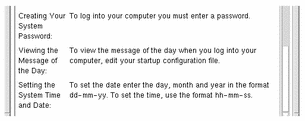
Adding the nowrap parameter in the same markup produces this output:
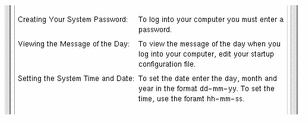
See Also
- © 2010, Oracle Corporation and/or its affiliates
