Script Selection and Input Modes
The en_US.UTF-8 locale supports multiple scripts. There are a total of eight input modes in the en_US.UTF-8 locale:
-
English/European
-
Cyrillic
-
Greek
-
Arabic
-
Hebrew
-
Thai
-
Unicode Hexadecimal code input method
-
Table lookup input method
English/European Input Mode
The English/European input mode includes not only the English alphabet but also characters with diacritical marks (for example, á, è, î, õ, and ü) and special characters (such as ¡, §, ¿) from European scripts.
This input mode is the default mode for any application. The input mode is displayed at the bottom left corner of the GUI application.
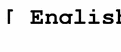
To insert characters with diacritical marks or special characters from Latin-1, Latin-2, Latin-4, Latin-5 and Latin-9, you must type a Compose sequence, as shown in the following examples:
-
For Ä, press and release Compose, then A, and then "
-
For ¿, press and release Compose, then +, and then -
When there is no <Compose> key available on your keyboard, you can substitute for the <Compose> key by simultaneously pressing the <Control> key and <shift-T> together.
For the input of the Euro currency symbol (Unicode value U+20AC) from the locale, you can use any one of following input sequences:
-
<AltGraph> and <e> together
-
<AltGraph> and <4> together, or
-
<AltGraph> and <5> together
These input sequences mean that you press both keys simultaneously. If there is no <AltGraph> key available on your keyboard, you can substitute the <Alt> key for the <AltGraph> key.
The following tables are the most commonly used Compose sequences in Latin-1, Latin-2, Latin-4,Latin--5 and Latin-9 script input for Sparc.
Note -
To start these sequences, type <Compose> key and release it.
Table 4-4 lists the Common Latin-1 Compose Sequences.
Table 4-4 Common Latin-1 Compose Sequences for Sparc|
Press and Release |
Press and Release |
Result |
|---|---|---|
|
[Spacebar] |
[Spacebar] |
Non-breaking space |
|
s |
1 |
Superscripted 1 |
|
s |
2 |
Superscripted 2 |
|
s |
3 |
Superscripted 3 |
|
! |
! |
Inverted exclamation mark |
|
x |
o |
Currency symbol ¤ |
|
p |
! |
Paragraph symbol ¶ |
|
/ |
u |
mu u |
|
' |
' |
apostrophe ' |
|
' |
" |
acute accent '´ |
|
, |
, |
cedilla '¸' |
|
" |
" |
dieresis '¨ |
|
- |
^ |
macron ' |
|
o |
o |
degree 'o' |
|
x |
x |
multiplication sign 'x' |
|
+ |
- |
plus-minus ¿ |
|
- |
- |
soft hyphen - |
|
- |
: |
division sign / |
|
- |
a |
ordinal (feminine) a ã |
|
a |
- |
ordinal (feminine) a ã |
|
- |
o |
ordinal (masculine) o õ |
|
o |
- |
ordinal (masculine) o õ |
|
- |
, |
not sign ¬ |
|
. |
. |
middle dot ' |
|
1 |
2 |
vulgar fraction 1/2 |
|
1 |
4 |
vulgar fraction 1/4 |
|
3 |
4 |
vulgar fraction 3/4 |
|
< |
< |
left double angle quotation mark « |
|
> |
> |
right double angle quotation mark » |
|
? |
? |
inverted question mark ¿ |
|
A |
` |
A grave À |
|
A |
' |
A acute Á |
|
A |
* |
A ring above Å |
|
A |
" |
A dieresis Ä |
|
A |
^ |
A circumflex  |
|
A |
~ |
A tilde à |
|
A |
E |
AE diphthong Æ |
|
C |
, |
C cedilla Ç |
|
C |
o |
copyright sign © |
|
D |
- |
Capital eth D |
|
E |
` |
E grave È |
|
E |
' |
E acute É |
|
E |
" |
E dieresis Ë |
|
E |
^ |
E circumflex Ê |
|
I |
` |
I grave Ì |
|
I |
' |
I acute Í |
|
I |
" |
I dieresis Ï |
|
I |
^ |
I circumflex Î |
|
L |
- |
pound sign \xa3 |
|
N |
~ |
N tilde Ñ |
|
O |
` |
O grave Ò |
|
O |
' |
O acute Ó |
|
O |
/ |
O slash Ø |
|
O |
" |
O dieresis Ö |
|
O |
^ |
O circumflex Ô |
|
O |
~ |
O tilde Õ |
|
R |
O |
registered mark \256 |
|
T |
H |
Thorn P |
|
U |
` |
U grave Ù |
|
U |
' |
U acute Ú |
|
U |
" |
U dieresis Ü |
|
U |
^ |
U circumflex Û |
|
Y |
' |
Y acute Y |
|
Y |
- |
yen sign \xb4 |
|
a |
` |
a grave à |
|
a |
' |
a acute á |
|
a |
* |
a ring above å |
|
a |
" |
a dieresis ä |
|
a |
^ |
a circumflex â |
|
a |
~ |
a tilde ã |
|
a |
^ |
a circumflex â |
|
a |
e |
ae diphthong æ |
|
c |
, |
c cedilla ç |
|
c |
/ |
cent sign \xa2 |
|
c |
o |
copyright sign © |
|
d |
- |
eth d |
|
e |
` |
e grave è |
|
e |
' |
e acute é |
|
e |
" |
e dieresis ë |
|
e |
^ |
e circumflex ê |
|
i |
` |
i grave ì |
|
i |
' |
i acute í |
|
i |
" |
i dieresis ï' |
|
i |
^ |
i circumflex î' |
|
n |
~ |
n tilde ñ |
|
o |
` |
o grave ò |
|
o |
' |
o acute ó |
|
o |
/ |
o slash ø |
|
o |
" |
o dieresis ö |
|
o |
^ |
o circumflex ô |
|
o |
~ |
o tilde õ |
|
s |
s |
German double s ß |
|
t |
h |
thorn p |
|
u |
` |
u grave ù |
|
u |
' |
u acute ú |
|
u |
" |
u dieresis ü |
|
u |
^ |
u circumflex û |
|
y |
' |
y acute y |
|
y |
" |
y dieresis ÿ |
|
| |
| |
Note -
Compose sequences defined in Table 4-3 are not included in Table 4-4..
Table 4-5 lists the Common Latin-2 Compose Sequences.
Table 4-5 Common Latin-2 Compose Sequences|
Press and Release |
Press and Release |
Result |
|---|---|---|
|
a |
' |
ogonek á |
|
u |
' ' |
breve ü |
|
v |
' ' |
caron |
|
" |
' ' |
double acute ¨ |
|
A |
a |
A ogonek a |
|
A |
u |
A breve |
|
C |
' |
C acute |
|
C |
v |
C caron |
|
D |
v |
D caron |
|
- |
D |
D stroke |
|
E |
v |
E caron |
|
E |
a |
E ogonek |
|
L |
' |
L acute |
|
L |
- |
L stroke |
|
L |
> |
L caron |
|
N |
' |
N acute |
|
N |
v |
N caron |
|
O |
> |
O double acute |
|
S |
' |
S acute |
|
S |
v |
S caron |
|
S |
, |
S cedilla |
|
R |
' |
R acute |
|
R |
v |
R caron |
|
T |
v |
T caron |
|
T |
, |
T cedilla |
|
U |
* |
U ring above |
|
U |
> |
U double acute |
|
Z |
' |
Z acute |
|
Z |
v |
Z caron |
|
Z |
. |
Z dot above |
Table 4-5 contains the Latin-2 compose sequences.
Note -
Compose sequences defined in Table 4-3 or Table 4-4 are not included in Table 4-5.
Table 4-6 lists the Common Latin-4 Compose Sequences.
Table 4-6 Common Latin-4 Compose Sequences|
Press and Release |
Press and Release |
Result |
|---|---|---|
|
k |
k |
kra |
|
A |
_ |
A macron |
|
E |
_ |
E macron |
|
E |
. |
E dot above |
|
G |
, |
G cedilla |
|
I |
_ |
I macron |
|
I |
~ |
I tilde |
|
I |
a |
I ogonek |
|
K |
, |
K cedilla |
|
L |
, |
L cedilla |
|
N |
, |
N cedilla |
|
O |
_ |
O macron |
|
R |
, |
R cedilla |
|
T |
| |
T stroke |
|
U |
~ |
U tilde |
|
U |
a |
U ogonek |
|
U |
_ |
U macron |
|
N |
N |
Eng |
|
a |
_ |
a macron |
|
e |
_ |
e macron |
|
e |
. |
e dot above |
|
g |
, |
g cedilla |
|
i |
_ |
i macron |
|
i |
~ |
i tilde |
|
i |
a |
i ogonek |
|
k |
, |
k cedilla |
|
l |
, |
l cedilla |
|
n |
, |
n cedilla |
|
o |
_ |
o macron |
|
r |
, |
r cedilla |
|
t |
| |
t stroke |
|
u |
~ |
u tilde |
|
u |
a |
u ogonek |
|
u |
_ |
u macron |
|
n |
n |
Note -
Compose sequences defined in Table 4-3 or Table 4-4 or Table 4-5 are not included in Table 4-6.
Table 4-7 lists the Common Latin-5 Compose Sequences.
Table 4-7 Common Latin-5 Compose Sequences|
Press and Release |
Press and Release |
Result |
|---|---|---|
|
G |
u |
G breve |
|
I |
. |
I dot above |
|
g |
u |
g breve |
|
i |
. |
Any compose sequences already described do not re-appear in this table.
Table 4-8 lists the Common Latin-9 Compose Sequences.
Table 4-8 Common Latin-9 Compose Sequences|
Press and Release |
Press and Release |
Result |
|---|---|---|
|
o |
e |
Diphthong oe |
|
O |
E |
Diphthong OE |
|
Y |
" |
Y diaresis |
Cyrillic Input Mode
To switch to Cyrillic input mode from English input mode, press Compose c c. If you are currently in Greek input mode, first return to English input mode, then switch to Cyrillic mode.
The input mode is displayed at the bottom left corner of your GUI application.
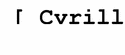
After you switch to Cyrillic input mode, you cannot enter English text. To switch back to English input mode, type Control-Space. The Russian keyboard layout appears in Figure 4-1.
Figure 4-1 Cyrillic Keyboard
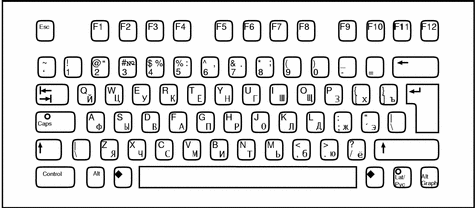
Greek Input Mode
To switch to Greek input mode from English input mode, press Compose g g. If you are currently in Cyrillic input mode, first return to English input mode and then switch to Greek mode.
The input mode is displayed at the left bottom corner of your GUI application .
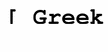
After you switch to Greek input mode, you cannot enter English text. To switch back to English input mode, type Control-Space. The Greek keyboard layouts appear in Figures 4-2 and 4-3.
Figure 4-2 Greek Euro Keyboard
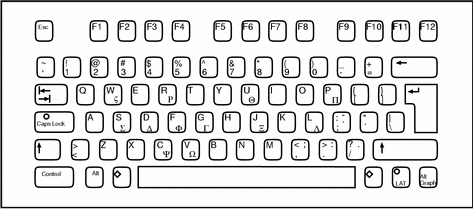
Figure 4-3 Greek UNIX Keyboard
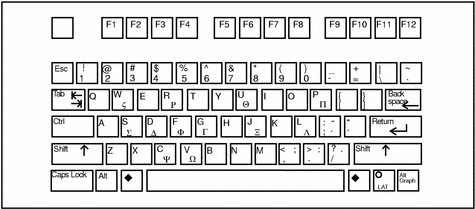
Arabic Input Mode
To switch to Arabic input mode, type <Compose> + <g> + <g> from your current input mode. The input mode is displayed at the left bottom corner of your GUI application Once you switch to the Arabic input mode, you have to switch back to English/European input mode to enter English/European characters by typing <Control> and <Space> together.
Figure 4-4 Arabic Keyboard
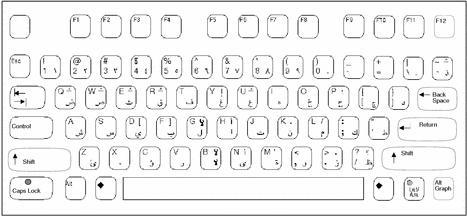
Hebrew Input Mode
To switch into Hebrew input mode, type <Compose> <h> <h> from your current input mode. The input mode is displayed at the left bottom corner of your GUI application.
Once you switched into the Hebrew input mode, you have to switch back to the English/European input mode to enter English/European characters by typing <Control> and <Space> and together. You can also switch into other input modes by typing the corresponding input mode switch key sequence. The Hebrew keyboard layout is shown at following figure:
Figure 4-5 Hebrew Keyboard
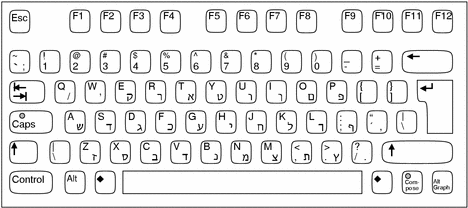
Thai Input Mode
To switch into Thai input mode, type <Compose> <t> <t> from your current input mode. The input mode will be displayed at the left bottom corner of your GUI application.

Once you have switched into the Thai input mode, you have to switch back to English/European input mode to enter English/European characters by typing <Control> and <Space> together. You can also switch into other input modes by typing the corresponding input mode switch key sequence. The Thai keyboard layout is shown at following figure:
Figure 4-6 Thai Keyboard
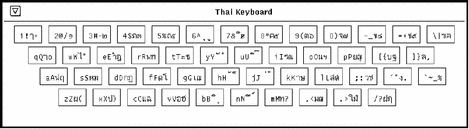
- © 2010, Oracle Corporation and/or its affiliates
