Trace a Test
Use the Trace test option to create a log of every system call made when a test is running. This feature logs the system calls using the standard UNIX command truss. The trace messages logged by this feature give you a powerful debugging tool when isolating the specific cause of an error.
From a TTY command line, you can use the UNIX truss(1) command on any test while running SunVTS. (See the truss(1) man page for more information.)
To Enable Tracing
-
Click Commands on the Menu bar and pull down to Trace test.
The Trace Test window is displayed as shown in the figure below.
Figure 5-5 Trace Test Window (CDE Interface)
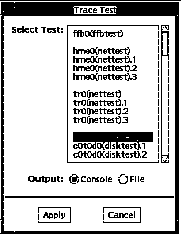
-
Choose one or more tests to be traced from the scrollable list of test names and then select Apply, or double-click a test name to enable tracing and close the window.
When you select a test, system call tracing is enabled immediately. If the test is already running when you select it, tracing begins immediately and the trace test messages appear in the SunVTS console window.
-
Select File and click Apply to write the trace test messages to a file.
To Disable Tracing
- © 2010, Oracle Corporation and/or its affiliates
