Chapter 5 Bidirectional Parallel Port Printer Test (bpptest)
bpptest verifies the functionality of the bidirectional parallel port. SBus printer cards have two printer ports: one for SPARCprinters(TM), and one for a parallel port printer. Use the lpvitest to verify SPARCprinter functionality.
The bpptest verifies that your SBus card and its parallel port are working properly by attempting to transfer a data pattern from the SBus card to the printer.
Two indications show that the card and printer are functioning properly: First, you can see from the SunVTS Status window that bpptest made a successful pass, and second, that the pattern transmitted to the printer printed correctly.
If the bpptest passes successfully, you know that the SBus DMA circuitry, the printer, and the device driver are functioning properly.
Note -
Large Postscript files or raster files may require that the printer has 2 Mbytes or more of memory. Otherwise, the printout may appear on two different sheets of paper.
Printer Test Hardware and Software Requirements
The SBus printer card and device drivers must be installed to run lpvitest or bpptest. A printer must be connected to the SPARCprinter or bidirectional parallel port, and be powered-up. If both a SPARCprinter and a parallel port printer are connected to the SBus card, you can test both devices at the same time.
Note -
For a SPARCstation 10, SPARCstation LX, or SPARCclassic system, you can connect a printer directly to the onboard parallel port to run bpptest.
If you are testing the SPARCprinter port, be sure the magnets on the SPARCprinter paper tray are set to the correct paper size. For more information, see the SPARCprinter Installation and User's Guide and the label on the paper tray.
bpptest Options
Figure 5-1 bpptest Option Menu
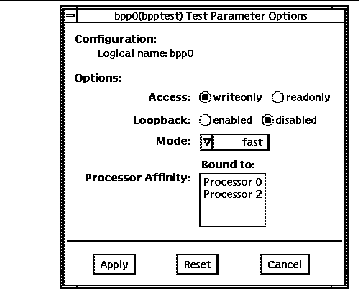 Table 5-1 bpptest Options
Table 5-1 bpptest Options|
Options |
Description |
|---|---|
|
Access |
Determines the direction of data transfer; this field is informational only. Writeonly is the only option currently available. Data is transferred only from the SBus printer card to the printer. |
|
Mode |
Sets the print intervals. This option lets you select the intervals at which the test image is printed. The default setting is Fast. In the online and Functional tests this option is set to medium. In the Functional test, the choices are: Fast: Prints an image every 10 seconds. Medium: Prints an image every 12 minutes. Extended: Prints an image every 30 minutes. |
bpptest Test Modes
This test supports Connection and Functional test modes.
Table 5-2 bpptest Test Modes|
Test Mode |
Description |
|---|---|
|
Connection Test |
In his mod, bpptest verifies that a bidirectional parallel port is configured on the system. The success of the bpptest in this mode indicates that the system has the bidirectional parallel port hardware and the software driver is installed. |
|
Functional Test |
The testing done in this mode is the same as in the online mode, except that the test registers a failure if the port is found busy. This is because SunVTS tests make the assumption that all the resources will be available for testing in the Functional test and therefore the unavailability of the device is interpreted as an indication of a fault condition.
If you invoke SunVTS through SyMON, the following Functional test description applies: the test attempts to verify the functionality of the parallel port and the path between the parallel port and the host memory. An internal loopback test is performed and if a printer is attached to the port, a data pattern is transferred to the printer. |
bpptest Command Line Syntax
/opt/SUNWvts/bin/bpptest standard_arguments -o dev=device_name,access=writeonly|readonly,mode=mode,loop=disable|enable
Table 5-3 bpptest Command Line Syntax|
Argument Explanation |
|
|---|---|
|
dev=device_name |
Specifies the name of the device. This should be of the form /dev/bpp#, where # is the minor number of the device. |
|
access=writeonly|readonly |
Determines test mode: writeonly or readonly. Note: This flag is mandatory. |
|
mode=mode |
Sets the test image print rate. The test image is a continuous printout of the ASCII character set. Possible rates are: Fast: Prints the test image at 10-second intervals. Medium: Prints the test image at 12-minute intervals. Extended: Prints the test image at 30-minute intervals. |
Note -
64-bit tests are located in the sparcv9 subdirectory: /opt/SUNWvts/bin/sparcv9/testname. If a test is not present in this directory, then it may only be available as a 32-bit test. For more information refer to "32-Bit and 64-Bit Tests".
bpptest Error Messages
Table 5-4 bpptest Error Messages|
|
Error Message |
Probable Cause(s) |
Suggested Action (if applicable) |
|---|---|---|---|
|
6000 |
Read compare failed, expected:value, observed:value |
Suspect DMA circuitry or FIFO associated with bpp. |
|
|
6001 |
Error occurred while accessing device_name; Time out Error: value; Bus Error: value; Pin Status: value |
System error message. |
|
|
8000 |
could not open device_name |
System error message. |
|
|
Device does not exist. |
|
||
|
Device not configured correctly. |
|
||
|
8001 |
Encountered error while writing to device_name; Requested bytes to write: value; Bytes successfully written: value |
Device not configured correctly or does not exist. |
|
|
Too many print requests queued up. |
|
||
|
Printer out of paper. |
|
||
|
8002 |
Failed to obtain memory from malloc() system call |
System heavily loaded. |
|
|
8003 |
Error occurred while attempting to fork a child process |
System error message. |
|
|
8004 |
ioctl fail on device_name |
System error message. |
|
|
8005 |
error=number |
System error message. |
|
|
8006 |
Device device_name unavailable for testing |
Device is busy. |
Retry later. |
- © 2010, Oracle Corporation and/or its affiliates
