Upgrading the Solaris Operating Environment
The steps that follow modify the suninstall procedures. For more information, refer to Solaris 7 (SPARC Platform Edition) Installation Library AnswerBook.
-
In an SSP window, ensure that the SUNW_HOSTNAME variable is set to the proper domain name.
If the variable does not have the correct value, use the domain_switch(1M) command to set the variable to the proper value. The domain_switch(1M) command must be executed from the C shell.
-
ssp% domain_remove -d domain_name
Answer y when prompted to save the directories.
-
Re-create the domain with the new OS version number:
ssp% domain_create -d domain_name -o 2.7
-
ssp% bringup -A off
If this is the first domain to be brought up, you will be prompted to configure the centerplane. Type y to confirm:
This bringup will configure the Centerplane. Please confirm (y/n)? y
After a few minutes the SSP prompt is displayed.
-
At the ssp prompt, open a netcon(1M) session:
ssp% netcon
After a few minutes the ok prompt is displayed.
-
Check for duplicate devalias entries in OBP.
The suninstall utility may not work properly if you have defined duplicate devaliases in OBP. Use the devalias command to check the aliases. The output may resemble the following example.
ok devalias net /sbus@41,0/qec@0,20000/qe@1,0 ttya /ssp-serial ssa_b_example /sbus@40,0/SUNW,soc@0,0/SUNW,pln@b0000000,XXXXXX/SUNW,ssd@0,0:a ssa_a_example /sbus@40,0/SUNW,soc@0,0/SUNW,pln@a0000000,XXXXXX/SUNW,ssd@0,0:a isp_example /sbus@40,0/QLGC,isp@0,10000/sd@0,0 net_example /sbus@40,0/qec@0,20000/qe@0,0 net /sbus@41,0/qec@0,20000/qe@0,0 ok
Note -If any devaliases are defined twice (for example, net is defined twice in the above example), you should remove the extra devalias entries.
-
If any duplicate entries exist in the devalias file, remove them.
The following example removes the last created net devalias. You may have to issue a second nvunalias command if the second net alias is the incorrect one. Then issue an nvalias command to create the correct net device alias.
ok nvunalias net
-
If an alias does not exist for the network interface that is on the same subnet as the SSP, you can create one by typing a command similar to the following example:
ok nvalias net /sbus@41,0/SUNW,hme@0,8c00000
Where /sbus@41,0 refers to system board 0 and SBus 1. The /SUNW,hme@0 portion of the device name defines a 100Base-T network interface installed in Slot 0. Your configuration will vary.
The following table contains the SBus numbers that are used in the devalias file.
Table 6-8 SBus Numbers in the devaias Filesystem board
sysio 0
sysio 1
system board
sysio 0
sysio 1
0
/sbus@40
/sbus@41
8
/sbus@60
/sbus@61
1
/sbus@44
/sbus@45
9
/sbus@64
/sbus@65
2
/sbus@48
/sbus@49
10
/sbus@68
/sbus@69
3
/sbus@4c
/sbus@4d
11
/sbus@6c
/sbus@6d
4
/sbus@50
/sbus@51
12
/sbus@70
/sbus@71
5
/sbus@54
/sbus@55
13
/sbus@74
/sbus@75
6
/sbus@58
/sbus@59
14
/sbus@78
/sbus@79
7
/sbus@5c
/sbus@5d
15
/sbus@7c
/sbus@7d
The OBP command watch-net-all displays the functioning network interfaces.
 Caution -
Caution - The next step starts the suninstall utility. During the installation, you will be asked to specify the device name of the boot disk. Do not begin the installation until you have the device name.
-
In the netcon(1M) window, boot the system from the network:
ok boot net
Note -You should have an alias (usually net) in OBP for the proper network interface. Use that alias with the boot(1M) command, as shown in the example above. Otherwise, you must type in a very long path. If you specify an alias (or path) that does not describe the proper network interface, the boot(1M) command will fail.
The boot net command starts the suninstall utility. This utility prompts you to provide site and platform-specific information. Refer to the following table for the platform-specific information you may need to supply. If you have questions about the suninstall utility, please refer to the Solaris 7 (SPARC Platform Edition) Installation Library in your media kit.
Table 6-9 Platform-Specific Information for the suninstall Utility|
If you are asked to |
Do this |
|---|---|
|
Set the network information |
Select the appropriate level of information you want to provide. If you select any option other than None, the suninstall utility displays a series of dialogs that request configuration information. Provide that information. |
|
Select an installation option |
Select Upgrade. |
|
Select software |
Select Entire Distribution plus OEM Support. |
|
Customize software |
Click "Select To Include Solaris 64-bit Support" to install the 64-bit kernel. Refer to the Solaris 7 Release Notes Supplement for instructions on how to check the operating mode, to set the default mode, and to switch the operating mode. |
|
Select disk(s) |
Select the disk(s) on which the software is to be installed. If you choose a drive other than the one designated as the bootdrive, a warning message appears later in the installation process. At that point, you can choose whether to continue, or not.
Note: For Solaris 7, you may see a warning stating that the system needs more disk space. Refer to Table 6-10 for more information. |
|
Determine if the domain should be mounted as a remote file system |
Press F4 if file systems are to be mounted from a remote file server. Press F2 if they are not. |
|
Select post installation option (manual reboot) |
Select manual reboot and press F2 to begin the installation. This step, which installs the software and the patches on the Solaris release CD, takes many minutes to complete. When the installation is complete, the suninstall utility does not reboot the domain if you select manual reboot. The Enterprise 10000 host displays the superuser prompt in the netcon(1M) window. Do not use the reboot(1M) command to shut down the domain. |
Customizing the File System
When you perform a full install of the Solaris 7 operating environment on a domain, the suninstall utility allows you to manually enter the disk partition sizes for your file systems. Sun Microsystems suggests that you do not use disk partitions that are less than the minimum sizes in Table 6-10.
If two disks are used, root (/) and /usr must be on the device specified in the OBP boot alias.
Table 6-10 Minimum Partition Sizes|
Partition |
Minimum Sizes |
Notes |
|
|---|---|---|---|
|
0 |
/ |
256 Mbyte |
Bare minimum size |
|
1 |
swap |
1024 Mbyte |
Bare minimum size |
|
2 |
overlap |
|
Actual total disk size |
|
3 |
/var |
512 Mbyte |
|
|
4 |
|
2 Mbyte |
This slice must be reserved for the Alternate Pathing and Solstice DiskSuite products. Otherwise, subsequent Alternate Pathing installations will overwrite the operating system. |
|
5 |
/opt |
512 Mbyte |
This may be larger depending upon remaining space. |
|
6 |
/usr |
1 Gbyte |
Asian-language users may need more space here. |
Use the Tab key to move the cursor, and use the keyboard to type the size for each partition. Press F2 when you are done.
During the upgrade, the suninstall utility may notify you that your disk partition sizes are not large enough for Solaris 7, as in the following example:
- More Space Needed ------------------------------------------
If you see this message during the upgrade, you should check the /usr partition. If this partition is smaller than 653-Mbytes, you must repartition the boot disk by performing the following steps:
-
Press F2 to select Auto Layout.
The File System Modification screen appears.
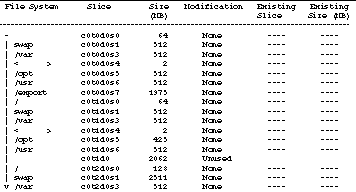
 Caution -
Caution - Make sure that the partition sizes for the root (/), /swap, /usr, and /var file systems are not reduced below the minimum sizes shown in Table 6-10.
-
If the proposed modifications are acceptable, press F2 to continue.
Otherwise, press F4 to change the constraints that the suninstall utility uses to reconfigure the disk partitions. Your data will be temporarily backed up during the partition reconfiguration, and then it will be restored. For more information, refer to the Solaris Advanced Installation Guide.
Note -For systems with a large Volume Manager configuration (100 disks or more), the size of the root (/) file system should be increased. Sun Microsystems suggests that you use sizes of approximately 256 Mbyte to 512 Mbyte to allow for additional space, which will be required for device name entries.
-
Shut down the domain from the superuser prompt:
domain_name# init 0
-
ssp% bringup -A on
Note -This step assumes that you are upgrading the boot disk that is defined in the OBP boot-device variable. If you are upgrading a different boot disk, you must supply the device's alias as an argument to the command.
-
Change to the /Tools directory:
ssp# cd /cdrom/cdrom0/s0/Solaris_2.7/Tools
-
Remove the host domain as an install client:
ssp# ./rm_install_client domain_name
-
If you are done with the upgrade, remove the Solaris 7 CD:
ssp# cd / ssp# unshare /cdrom/cdrom0/s0 ssp# eject cdrom
Upgrading the Sun Computer Systems Supplement Packages
You should upgrade any supplement packages your system needs from the Sun Computer Systems Supplement CD at this point in the upgrade process.
-
Insert the Sun Computer Systems Supplement CD.
-
Log in to the SSP as superuser and share the CD-ROM:
ssp# share -F nfs -o ro,anon=0 /cdrom/cdrom0
-
Create and mount the /cdrom directory and add the Sun Computer Systems Supplement packages:
domain_name# mkdir /cdrom [if it does not already exist] domain_name# mount ssp_name:/cdrom/cdrom0 /cdrom domain_name# cd /cdrom/Product domain_name# pkgadd -d . SUNWabhdw
Note -Perform this step only for those domains in which you want to use the AnswerBook files.
The pkgadd(1M) command may display several messages and ask several installation questions for each package, some relating to space, others asking whether it is OK to continue. After answering these questions, and when you are asked whether to proceed, answer Yes.
The pkgadd(1M) command will install the following package.
Table 6-11 Sun Computer Systems Supplement PackageIncludes Cluster/Package
Description
SUNWabhdw
Solaris 7 on Sun Hardware Collection AnswerBook
-
Install the SSP 3.1 Y2000 sys_id patch:
ssp# cd cdrom/Patches/106281-01 ssp# ./installpatch .
-
Install the SSP 3.1 Y2000 patch:
ssp# cd ../106282-01 ssp# ./installpatch .
-
If needed, add the Online Validation Test Suite Software (SunVTS):
ssp# cd ../../Product ssp# pkgadd -d . SUNWvts SUNWvtsmn SUNWvtsx
The SUNWCvts cluster includes the following packages.
Table 6-12 SunVTS Software Cluster and PackagesCluster Name
Includes Cluster/Package
Name
Description
SUNWCvtsx
SunVTS Cluster
SUNWvts
Online Validation Test Suite
SunVTS kernel, user interface tests and tools
SUNWvtsmn
Online Validation Test Suite Manual Pages
Manual pages for SunVTS utilities and binaries
SUNWvtsx
Online Validation Test Suite (64-bit version)
SunVTS kernel, user interface tests and tools
If you need more information about SunVTS, refer to the SunVTS 2.1 User's Guide.
-
If necessary, install and configure the Sun Enterprise Volume Manager software.
If you need more information about Sun Enterprise Volume Manager, refer to the Solaris 7 on Sun Hardware Collection AnswerBook.
-
If needed, install and configure the preloaded Sun Enterprise NetBackup software.
The Enterprise NetBackup product has been included with your system. To configure and customize the software to your requirements, refer to the Sun Enterprise NetBackup and Media Manager Installation Guide.
-
Configure the NTP packages.
Perform the following steps to configure the ntp.conf file, which resides at /etc/inet/ntp.conf.
-
Log in to the domain as superuser.
-
Open the ntp.conf file in your text editor.
-
Edit the file so that it resembles the following example:
# example Starfire domain /etc/inet/ntp.conf # configuration file ntp.conf # for Solaris 7 # substitute actual ssp name for <ssp-name> server <ssp-name> prefer # we can always fall back to the local clock. server 127.127.1.0 fudge 127.127.1.0 stratum 9 # Other ntp files. driftfile /etc/inet/ntp.drift # Encryption: disable auth controlkey 1 requestkey 1 authdelay 0.000793 # precision declaration precision -18 # clock reading precision (1 usec)
Each domain should use the SSP as its source for time, and the SSP should use at least two other sources, besides its internal clock, to avoid a single point of failure in case the SSP's clock fails. For more information about NTP commands, refer to Man Pages(1M): Network Time Protocol Commands.
-
-
In the netcon(1M) window, unmount the CD:
domain_name# cd / domain_name# umount /cdrom
-
Log in to the SSP as superuser and remove the CD:
ssp# cd / ssp# unshare /cdrom/cdrom0 ssp# eject cdrom
-
Install and configure any other purchased software packages.
If you plan to upgrade the AP software, refer to the Sun Enterprise Server AP 2.2 Installation and Release Notes for more information about the upgrade.
-
Uncomment all file systems in the /etc/vfstab file that you commented out when you prepared the domain for the upgrade.
 Caution -
Caution - Do not uncomment any of the AP-related file systems unless you upgraded the AP software.
-
Uncomment all swap partitions that are not on the same controller as the root disk.
-
Set up the boot-device alias.
-
If you are at the ok prompt, use the OBP setenv command to set the default boot-device alias to the correct device.
ok setenv boot-device boot_device_alias
Where boot_device_alias corresponds to the correct default boot-device alias.
-
If diag-switch? is set to true, use the OBP setenv command to set the diag-device variable to the correct device.
ok setenv diag-device boot_device_alias
Note -If diag-switch? is set to true, OBP uses diag-device and diag-file as the default boot parameters. If diag-switch? is false, OBP uses boot-device and boot-file as the default boot parameters.
-
If you are at the domain prompt, log in as superuser on the domain, then use the eeprom(1M) command to set the boot-device variable:
domain_name# eeprom boot-device=boot_device_alias
-
-
domain_name# isalist
If you are running in 64-bit mode, you should get the following output:
sparcv9+vis sparcv9 sparcv8plus+vis sparcv8plus sparcv8 sparcv8-fsmuld sparcv7 sparc
-
Reboot the domain with the proper operating mode.
For the Solaris 7 operating environment, you can use either the 32-bit mode or the 64-bit mode. The 64-bit mode is the default for most sun4u platforms.
-
For 32-bit mode, type the following command:
domain_name# boot boot_alias kernel/unix
-
For 64-bit mode, type one of the following commands.
If you are not already in 32-bit mode, use the following command:
domain_name# boot boot_alias
If you are switching from the 32-bit mode, use the following command:
domain_name# boot boot_alias kernel/sparcv9/unix
-
- © 2010, Oracle Corporation and/or its affiliates
