Logging in to the Admin Console
The Admin Console is a browser interface that simplifies a variety of administration and configuration tasks. It is commonly used to:
-
Deploy and undeploy applications
-
Enable, disable, and manage applications
-
Configure resources and other server settings
-
Configure clusters and node agents
-
Manage server instances and clusters
-
Select and view log files
For further information about using the Admin Console, consult the online help or the Sun Java System Application Server Enterprise Edition 8.1 2005Q2 Administration Guide.
 To Log In to the Admin Console
To Log In to the Admin Console
-
Type this URL in your browser:
https:// localhost:4849/asadmin
Because the Admin Console is a secure web application, you must use https instead of http.
Replace the localhost variable with the name of the system that the Domain Admin Server is running on.
4849 is the Admin Console’s default port number. If you changed the port number during the installation, use that number instead.
Note –If a popup window appears with a message such as Website Certified by an Unknown Authority, click OK.
This message appears because your browser does not recognize the self-signed certificate that the Domain Administration Server uses to service the Admin Console over the secure transmission protocol.
-
When the log in window appears, enter the admin user name and password.
-
Click Log In.
When the Admin Console appears, it looks like this:
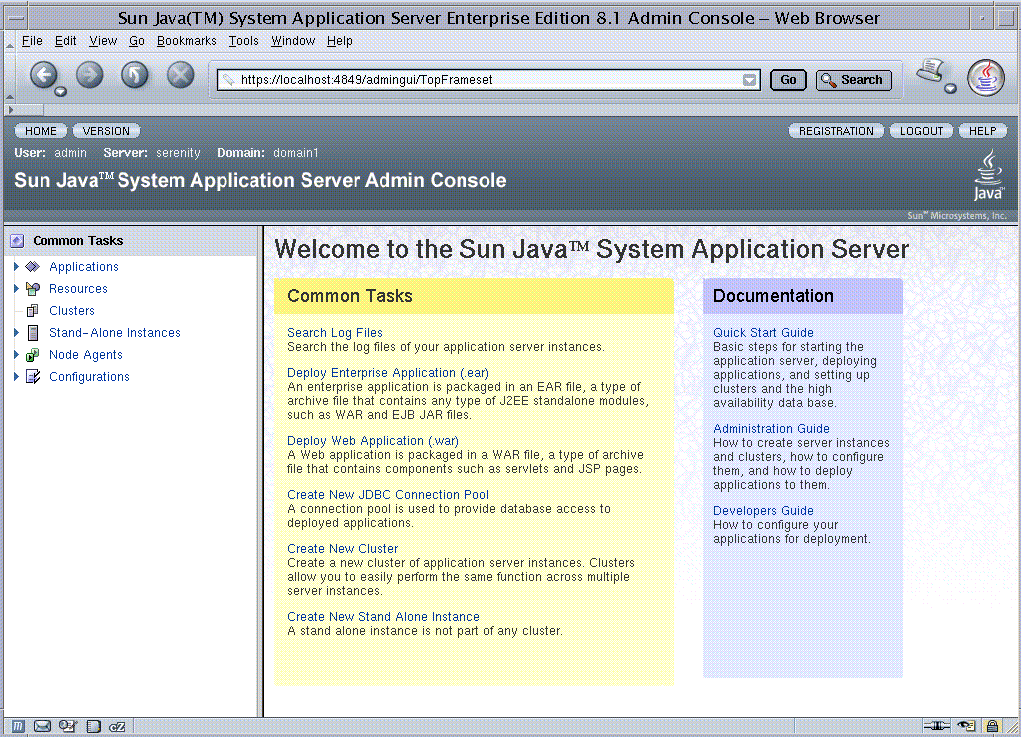
In the left pane, select what you want to manage from the tree provided. In the right pane, various administrative tasks are listed under the “Common Tasks” heading.
Tip –Click the Registration tab to register your software if you have not already done so.
- © 2010, Oracle Corporation and/or its affiliates
