Deploying an Application
This section, the third of three basic topics, presents the following steps:
 To Deploy the Sample Application
To Deploy the Sample Application
This guide uses the clusterjsp sample application to demonstrate web path load balancing capabilities. This task shows you how to deploy that application.
Note –
Ensure that you have enabled cookies in your browser before you deploy this application.
-
Click the Home button to go to the Common Tasks page, if you are not there already.
-
On the right pane, under Common Tasks, click Deploy Enterprise Application.
-
In the File to Upload text box, click Browse, and navigate to install-dir/samples/ee-samples/highavailability/apps/clusterjsp/clusterjsp.ear.
-
Click Next to display the Deploy Enterprise Application page.
-
Scroll down to the Targets section of the page.
-
Select FirstCluster from the Available list, and click Add to move it to the Selected list.
-
Click OK.
The
clusterjspapplication is now deployed to FirstCluster.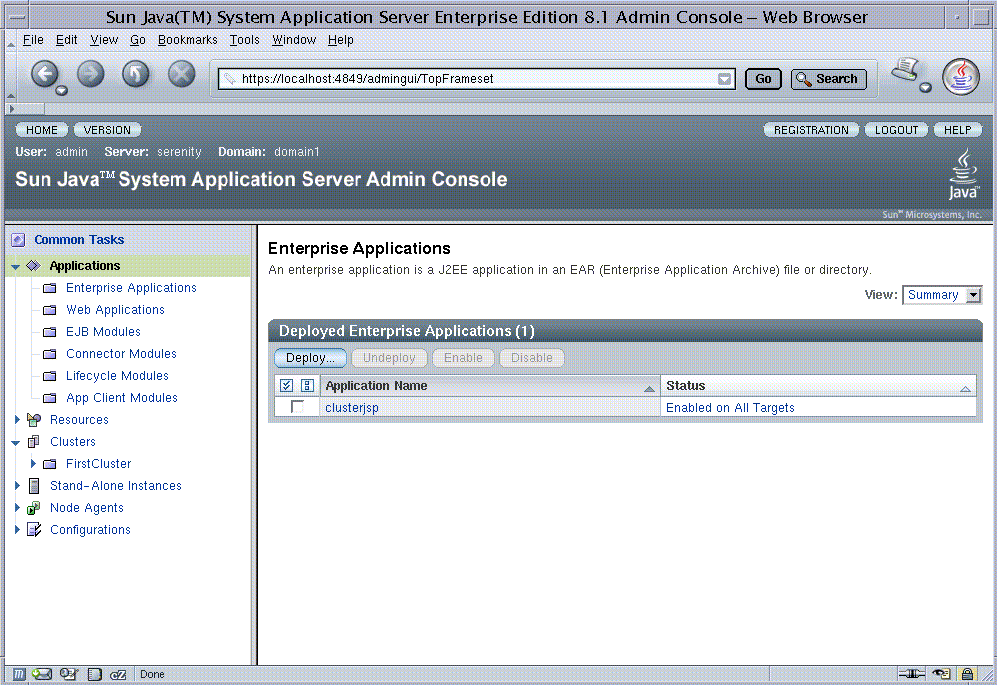
 To Start the Cluster
To Start the Cluster
-
In the tree on the left pane, click the FirstCluster node under Clusters.
-
In the right pane, click the General tab if it is not already active.
-
Click the Start Instances button to start the cluster.
-
Verify that it has started by checking that the Status field, which indicates what instances are running.
 To Verify the Application Deployment
To Verify the Application Deployment
This procedure verifies that the application was deployed properly and is accessible on each instance in the cluster.
-
Type the following URL in your browser:
http://localhost:port/clusterjsp
Replace the localhost variable with the name of the system that the Domain Admin Server is running on.
Replace the port variable with the value of HTTP-LISTENER-PORT for i1. This example uses http://localhost:38081/clusterjsp.
-
Add some session attribute data.
-
Examine the Session and Host information displayed. For example:
-
Executed From Server: localhost
-
Server Port Number: 38081
-
Executed Server IP Address: 198.19.255.255
-
Session Created: Day Mon 05 14:55:34 PDT 2005
-
-
Add some session data and click the Add to Session button.
-
Repeat this procedure for instance i2 by typing this URL in your browser:
http://localhost :38080/clusterjsp
In this section you deployed an application to a cluster and tested that the application is available on all instances in the cluster.
Congratulations! You have completed the basic steps in this Quick Start Guide. You can stop the Quick Start trail here if you do not wish to proceed to the advanced steps.
- © 2010, Oracle Corporation and/or its affiliates
