Step 4: Selecting Personal Folders (.pst) Files to Convert
This screen appears only if you are converting an Exchange profile, and if the Setup Wizard finds one or more “large” .pst files (exceeding a size limit specified earlier by your mail administrator). If you are converting a POP or IMAP profile, or are upgrading to Sun Java System Connector for Microsoft Outlook 7 2005Q4 from a previous version, you may skip this step and the next, and resume at Step 6: Entering New Account Login Information below.
For current Exchange users, the Setup Wizard can convert Contacts, Journal and Notes data from the Exchange server to the Sun Java System Connector profile. The Wizard will automatically convert any .pst files if finds on your desktop that do not exceed the size limit specified by your administrator. If none of your .pst files is “large,” the Setup Wizard simply converts all of your .pst files, and you may skip ahead to Step 5: Entering Exchange Account Login Information. But if the Wizard finds one or more “large” .pst files, the program asks you to specify which files (if any) you want to convert at this time, as shown in Figure 2–5.
Figure 2–5 Setup Wizard: Select Personal Folders (.pst) Files to Convert
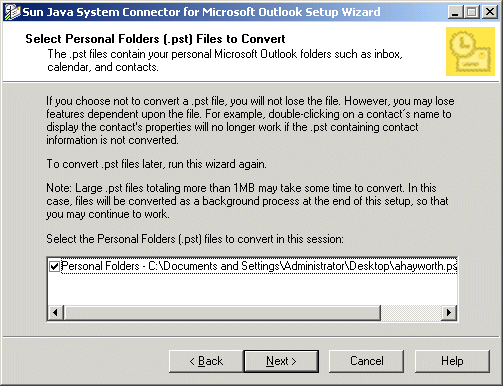
The Setup Wizard will convert only those files that are checkmarked in the boxes to the left of the corresponding file names. The displayed list may also include one or more smaller .pst files, automatically checkmarked for conversion and grayed out (so that you cannot unmark them).
The Wizard converts these files to make the mail addresses “live.” Unconverted email messages would still be readable, but you would be unable to reply to them because the unconverted addresses would be in a form that is unfamiliar to your new server. On the other hand, converting large volumes of old messages can take a long time, even several hours if your personal stores happen to run into gigabytes of data. The conversions can run in the background, freeing you and your computer for other work, but it may slow the performance of your other applications. For this reason, if you have some personal stores that are very old, so that the need for a future reply is highly unlikely although you'd like to be able to keep and read the data, you can elect to not convert it. Another option is simply to defer the conversion of larger files to a later time, such as during a lunch break or even overnight.
 To Select the .pst Files to Convert
To Select the .pst Files to Convert
Steps
-
Verify that all the files you want to convert now are marked, and that the files you do not want to convert are not marked.
To add or remove a checkmark, simply click in the box.
-
Click Next.
The Wizard then prompts you to provide your personal login information for your old Microsoft Exchange mailbox. Go on to Step 5: Entering Exchange Account Login Information.
- © 2010, Oracle Corporation and/or its affiliates
