10.1 Installing Two Message Queue Instances
When session failover is implemented for Access Manager, session information is replicated in two backend session store databases. This ensures that when one Access Manager fails or stops, the information stored in the backend session databases can be used to keep the user continuously authenticated. If session failover is not implemented, when one Access Manager fails, if the user's session was created in the failed Access Manager server, the next time the user performs an operation that requires a session token, the user will have to use a login page to re-authenticate.
Use the following as your checklist for installing the Message Queue instances:
Figure 10–1 Session Failover
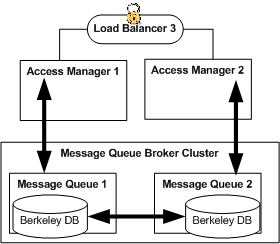
Access Manager provides a web container-independent session failover feature that uses Sun Java System Message Queue (Message Queue). Message Queue is a messaging middleware product that enables distributed applications to communicate and exchange data by sending and receiving messages. In this Deployment Example, Access Managers uses Message Queue as a communications broker, and uses the Berkeley DB by Sleepycat Software, Inc. for the backend session store databases.
For detailed information about how Access Manager and Message Queue interact, see Implementing Access Manager Session Failover in Sun Java System Access Manager 7 2005Q4 Deployment Planning Guide in the Access Manager Deployment Planning Guide.
 To Install Message Queue 1
To Install Message Queue 1
Before You Begin
The Java ES installer must be mounted on the host computer system where you will install Message Queue. See the section “To Download and Unpack the Java Enterprise System 2005Q4 Installer”3.2 Downloading and Mounting the Java Enterprise System 2005Q4 Installer in this document.
-
Log in as a root user to the host MessageQueue–1.
-
Start the installer with -nodisplay option. Example:
# cd /mnt/Solaris_sparc # ./installer -nodisplay
-
When prompted, provide the following information:
Welcome to the Sun Java(TM) Enterprise System; serious software made simple... <Press ENTER to Continue>
Press Enter.
Before you install this product, you must read and accept the entire Software License Agreement under which this product is licensed for your use. <Press ENTER to display the Software License Agreement>
Press Enter.
Language Support Please enter a comma separated list of languages you would like supported with this installation [8]
Enter 8 for English.
The following component products are detected on this system. They will appear disabled, "* *", in the following Component Selection Main Menu <Press ENTER to continue>
Press Enter.
Component Selection - Main Menu Enter a comma separated list of products to install, or press R to refresh the list []:
Enter 12 for Message Queue.
Based on product dependencies for your selections,the installer will install: [X] 12. Sun Java(TM) System Message Queue 3 2005Q4 Enterprise Edition (10.06 MB) Press "Enter" to Continue...
Press Enter.
Shared Component Upgrades Required Enter 1 to upgrade these shared components and 2 to cancel [1]:
Accept the default value.
System Ready for Installation. Memory detectionis disabled in a local zone. Enter 1 to continue [1]
Accept the default value.
Screen for selecting Type of Configuration 1. Configure Now - Selectively override defaults or express through 2. Configure Later - Manually configure following installation Select Type of Configuration [1]
Enter 1 for Configure Now.
Sun Java(TM) System Message Queue 3 2005Q4 Enterprise Edition 1. Install 2. Start Over 3. Exit Installation. What would you like to do [1]
First, see the following (Optional) Step 4. When you're ready to install, press Enter to accept the default value.
Installation Complete Enter 1 to view installation summary and Enter 2 to view installation logs [1]
Enter ! when you're ready to exit the installer program.
-
(Optional) Monitor the log files and watch for installation errors.
# cd /var/sadm/install/logs # tail -f Java_Enterprise_System_install.B10110830
 To Install Message Queue 2
To Install Message Queue 2
-
Log in as a root user to the host MessageQueue–2.
-
Start the installer with -nodisplay option. Example:
# cd /mnt/Solaris_sparc # ./installer -nodisplay
-
When prompted, provide the following information:
Welcome to the Sun Java(TM) Enterprise System; serious software made simple... <Press ENTER to Continue>
Press Enter.
Before you install this product, you must read and accept the entire Software License Agreement under which this product is licensed for your use. <Press ENTER to display the Software License Agreement>
Press Enter.
Language Support Please enter a comma separated list of languages you would like supported with this installation [8]
Enter 8 for English.
The following component products are detected on this system. They will appear disabled, "* *", in the following Component Selection Main Menu <Press ENTER to continue>
Press Enter.
Component Selection - Main Menu Enter a comma separated list of products to install, or press R to refresh the list []:
Enter 12 for Message Queue.
Based on product dependencies for your selections,the installer will install: [X] 12. Sun Java(TM) System Message Queue 3 2005Q4 Enterprise Edition (10.06 MB) Press "Enter" to Continue...
Press Enter.
Shared Component Upgrades Required Enter 1 to upgrade these shared components and 2 to cancel [1]:
Accept the default value.
System Ready for Installation. Memory detectionis disabled in a local zone. Enter 1 to continue [1]
Accept the default value.
Screen for selecting Type of Configuration 1. Configure Now - Selectively override defaults or express through 2. Configure Later - Manually configure following installation Select Type of Configuration [1]
Enter 1 for Configure Now.
Sun Java(TM) System Message Queue 3 2005Q4 Enterprise Edition 1. Install 2. Start Over 3. Exit Installation. What would you like to do [1]
First, see the following (Optional) Step 4. When you're ready to install, press Enter to accept the default value.
Installation Complete Enter 1 to view installation summary and Enter 2 to view installation logs [1]
Enter ! when you're ready to exit the installer program.
-
(Optional) Monitor the log files and watch for installation errors.
# cd /var/sadm/install/logs # tail -f Java_Enterprise_System_install.B10110830
- © 2010, Oracle Corporation and/or its affiliates
