Checking Your Directory Server Enterprise Edition Installation
When you have successfully installed and pre-configured the Directory Server Enterprise Edition software, you can check your installation by creating server instances and working with them.
This section covers the following topics:
Creating Server Instances From Command Line
The following set of commands create a sample server instance, populates it with example data and registers it with DSCC. These commands should execute without any error if software is correctly installed and configured.
 To Create a Directory Server Instance From the
Command Line
To Create a Directory Server Instance From the
Command Line
Non-root users can create server instances.
Refer to the following procedure to create a Directory Server instance using the command line:
-
Create a new Directory Server instance.
$ dsadm create -p 1389 -P 1636 /local/dsInst Choose the Directory Manager password:secret12 Confirm the Directory Manager password:secret12 Use 'dsadm start /local/dsInst' to start the instance
The dsInst instance is created under the existing directory, /local/ and secret12 is assigned as the Directory Manager password.
-
Start the instance.
$ dsadm start /local/dsInst Server started: pid=2845
-
(Optional) Prepare an example suffix.
-
Create an empty suffix.
$ dsconf create-suffix -p 1389 -e dc=example,dc=com Enter "cn=Directory Manager" password:secret12
A suffix with root dc=example,dc=com is created.
-
Populate the suffix with LDIF data.
$ dsconf import -p 1389 -e\ install-path/resources/ldif/Example.ldif dc=example,dc=com Enter "cn=Directory Manager" password: New data will override existing data of the suffix "dc=example,dc=com". Initialization will have to be performed on replicated suffixes. ... ... ## Closing files... ## Import complete. Processed 160 entries in 4 seconds. (40.00 entries/sec) Task completed (slapd exit code: 0).
The suffix is populated with sample data from Example.ldif.
-
Search for data in the new instance.
$ ldapsearch -p 1389 -b dc=example,dc=com "(uid=bjensen)" mail version: 1 dn: uid=bjensen, ou=People, dc=example,dc=com mail: bjensen@example.com
-
-
(Optional) Manage your server instance using DSCC.
The following steps assume that DSCC is installed and pre-configured on dscc-host.
-
Register the server instance with DSCC:
$ dsccreg add-server -h dscc-host -p dscc-registry-port /local/dsInst Enter DSCC administrator's password: directory-service-pwd /local/dsInst is an instance of DS Enter password of "cn=Directory Manager" for /local/dsInst: secret12 This operation will restart /local/dsInst. Do you want to continue ? (y/n) y Connecting to /local/dsInst (using ldap://127.0.0.1:1389) Enabling DSCC access to /local/dsInst Restarting /local/dsInst Registering /local/dsInst in DSCC on dscc-host:dscc-registry-port.
-
List the server that are currently registered into DSCC
# dsccreg list-servers -h dscc-host -p dscc-registry-port Enter DSCC administrator's password: directory-service-pwd Hostname Port sPort Type Owner Flags iPath Description -------------- -------- ----- ---- ----- ----- ---------- ----------- current-host 1389 1636 DS uid /local/dsInst
-
-
(Optional) If you need to use the installation for production and want to clean the system, type the following commands:
# dsccreg remove-server -h dscc-host -p dscc-registry-port /local/dsInst # dsadm delete /local/dsInst
Next Steps
You can add more suffixes, configure replication with other server instances, tune the instance, and generally proceed with other configuration operations.
See Part I, Directory Server Administration, in Oracle Fusion Middleware Administration Guide for Oracle Directory Server Enterprise Edition for instructions on configuring Directory Server with command-line administration tools.
For information about creating Directory Proxy Server instances using the command line, see Chapter 17, Directory Proxy Server Instances, in Oracle Fusion Middleware Administration Guide for Oracle Directory Server Enterprise Edition.
Creating Server Instances Using Directory Service Control Center
After successfully deploying DSCC, use the following procedure to create a sample Directory Server instance.
 To Create Server Instances with Directory Service Control Center
To Create Server Instances with Directory Service Control Center
Non-root users can create server instances.
Refer to the following procedure to create server instances using DSCC.
-
Access DSCC by using http://dscc-host:port/dscc7.
-
Log in to DSCC as Directory Service Manager.
Directory Service Manager's entry is stored in the DSCC registry. Directory Service Manager also has administrator access to the server instances registered with DSCC.
-
Under the Directory Servers tab, click New Server.
The Directory Service Control Center New Directory Server wizard displays.
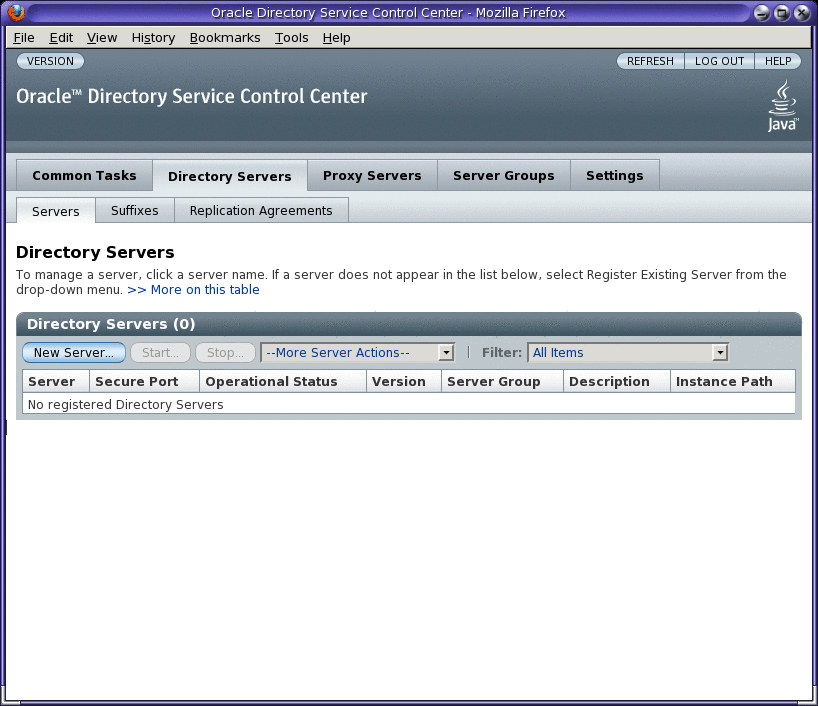
-
Follow the instructions in the Directory Service Control Center New Directory Server wizard to create the server instance.
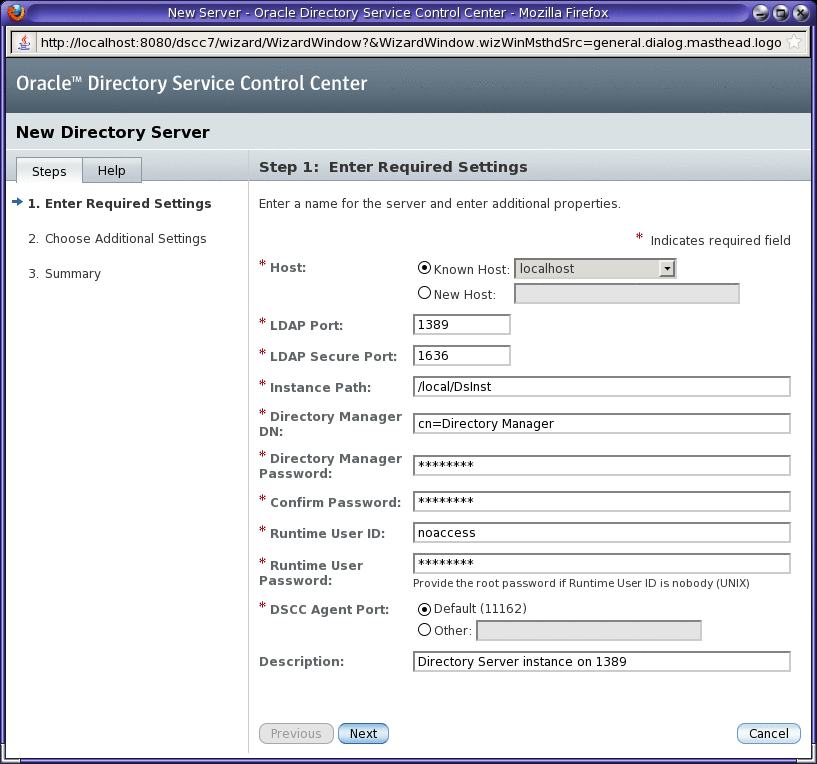
While creating the new server instances, you need to provide the following information:
* Host: server-host # Host where DSCC agent has been configured * LDAP Port: 1389 * LDAPS Port: 1636 * Instance Path: /local/dsInst * Directory Manager Password: secret12 * Confirm Password: secret12 * Runtime User ID: install-user * Runtime User Password: install-user-pw * DSCC Agent Port: dscc-agent-port
Note –The instance path does not support non-ASCII characters.
Note –To successfully create an instance on Windows 2003 Primary Domain Controller, type domainname\username in Runtime User Id.
-
Complete the create server instance process by following the instructions provided in the graphical user interface.
-
(Optional) You can choose to delete the server instance by clicking Delete in the More Server Actions drop-down menu.
See Also
Similarly, you can create Directory Proxy Server instances using the Proxy Server tab.
For further configuration and administration of Directory Server and Directory Proxy Server instances, refer to Oracle Fusion Middleware Administration Guide for Oracle Directory Server Enterprise Edition.
See the online help for Directory Service Control Center for hints on configuring Directory Server and Directory Proxy Server through the graphical user interface.
Note –
If you setup your browser for your preferred language, DSCC may sometimes report few messages in other language. The language in which such messages are shown is the language that was effective when the dsccsetup cacao-reg command was executed. Such a language usually is the default locale of the host.
- © 2010, Oracle Corporation and/or its affiliates
