Data Views That Provide a Single Point of Access When Different Subtrees Are Stored in Different Data Sources
This section describes how to configure a data view that provides a single point of access to different subtrees stored in multiple data sources. For information about this type of deployment, see Data Views to Provide a Single Point of Access When Different Subtrees Are Stored on Different Data Sources in Oracle Fusion Middleware Reference for Oracle Directory Server Enterprise Edition.
The example in this section contains a data view for each subtree. A data source pool is configured for each set of data-equivalent data sources. The following figure shows the example deployment.
Figure 18–2 Sample Deployment That Provides a Single Point of Access When Different Subtrees Are Stored on Different Data Sources
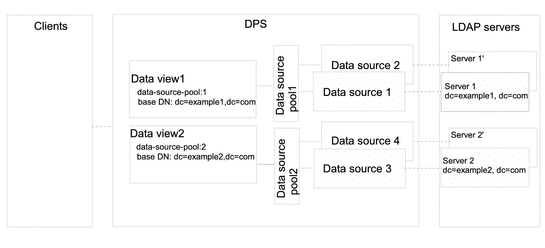
 To Configure Data Views That Provide a Single Point
of Access When Different Subtrees Are Stored on Different Data Sources
To Configure Data Views That Provide a Single Point
of Access When Different Subtrees Are Stored on Different Data Sources
You can use DSCC to perform this task. For information, see Directory Service Control Center Interface and the DSCC online help.
-
Create a data source for each LDAP server as described in Creating and Configuring LDAP Data Sources.
-
Create two data source pools as described in Creating and Configuring LDAP Data Source Pools.
-
Attach the data sources that contain dc=example1,dc=com to data-source-pool-1, and the data sources that contain dc=example2,dc=com to data-source-pool-2, as described in Attaching LDAP Data Sources to a Data Source Pool.
-
(Optional) Configure load balancing.
For information, see Configuring Load Balancing.
-
Create a data view with a base DN at dc=example1,dc=com that refers to data-source-pool-1.
$ dpconf create-ldap-data-view -h host1 -p 1389 dataview-1 \ data-source-pool-1 dc=example1,dc=com
-
Create another data view with a base DN at dc=example2,dc=com that refers to data-source-pool-2.
$ dpconf create-ldap-data-view -h host1 -p 1389 dataview-2 \ data-source-pool-1 dc=example2,dc=com
The other properties of the data views are the same as the default data view in Default Data View.
-
If necessary, restart the instance of Directory Proxy Server for the changes to take effect.
For information about restarting Directory Proxy Server, see To Restart Directory Proxy Server.
- © 2010, Oracle Corporation and/or its affiliates
