Migrating Your System
This section provides instructions for migrating a single-host deployment to version Identity Synchronization for Windows 6.0 SP1.
In a single-host deployment, all Identity Synchronization for Windows components are installed on a single host (Windows 2000 Server, Solaris version 8 or 9, or SPARC), as follows:
-
Directory Server (one instance)
-
Core (Message Queue, Central Logger, System Manager, and Console)
-
Directory Server Connector
-
Directory Server Plug-in
Note –
If you are using Solaris as your installation host, then a Windows 2000 machine with Active Directory is required for synchronization purposes only. (No components would be installed on the Windows 2000 machine.)
The following figure illustrates the migration process and serves as a checklist to supplement the migration instructions that follow.
Figure 10–1 Migrating a Single-Host Deployment
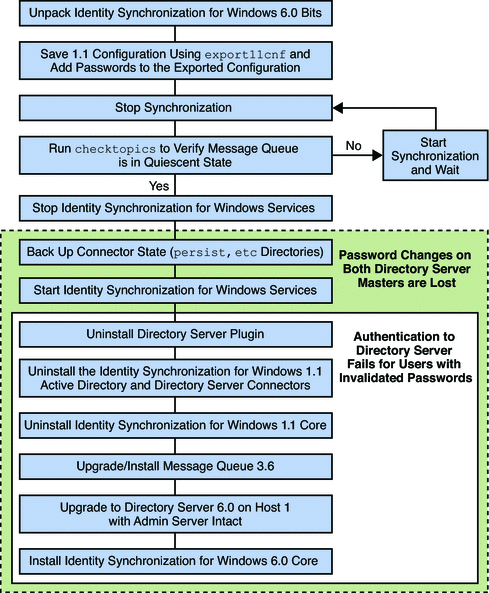
Preparing for Migration
Use the following procedure to prepare for migration to version 6.0 SP1.
 Preparing to migrate from version 1.1, and 1.1 SP1, to version 6.0 SP1
Preparing to migrate from version 1.1, and 1.1 SP1, to version 6.0 SP1
-
Open a terminal window or command prompt.
-
On Solaris type the following command.
uncompress -c filename | tar xf -
-
On Windows type the following command or use any archive program for Windows, such as WinZip.
%JAVA_HOME%\bin\jar -xf filename
When the binaries are unpacked, the following subdirectories contain the required migration tools:
Solaris
Windows
export11cnf.jar
checktopics.jar
-
-
Export your version 1.1 configuration settings to an XML file.
From the migration directory, execute export11cnf as described in Using the export11cnf Utility.
java -jar export11cnf.jar -D “cn=directory manager” -w - \ -s “dc=example,dc=com” -q - -f export.cfg
-
Add passwords to the exported XML file.
Enter a password between the double quotes for each cleartextPassword field in the exported configuration file. For more information, see Inserting Clear-Text Passwords.
-
Stop synchronization as described in Starting and Stopping Synchronization in Sun Java System Identity Synchronization for Windows 6.0 Installation and Configuration Guide.
-
Verify that your system is in a stable state.
From the migration directory, execute checktopics as described in Using the checktopics Utility. The following example shows the execution of the checktopics command.
java -jar checktopics.jar -D “cn=directory manager” -w - \ -s “dc=example,dc=com” -q -Z
-
Stop Identity Synchronization for Windows services (daemons) as described in Starting and Stopping Services in Sun Java System Identity Synchronization for Windows 6.0 Installation and Configuration Guide.
Note –Do not stop the Sun ONE Message Queue service.
-
On Windows NT only, perform the following steps.
-
Save the connector states by backing up the persist and etc directories from the existing 1.1 installation tree.
-
On Solaris, type the following command.
cd serverRoot/isw-hostname tar cf /var/tmp/connector-state.tar persist etc
-
On Windows, type the following command.
cd serverRoot\isw-hostname zip -r C:\WINNT\Temp\connector-state.zip persist etc %JAVA_HOME%\bin\jar -cfM %TEMP%\connector-state.jar persist etc
Alternatively, use any archive program for Windows, such as WinZip.
-
-
Start the Identity Synchronization for Windows services. For more information, see Starting and Stopping Services in Sun Java System Identity Synchronization for Windows 6.0 Installation and Configuration Guide.
Uninstalling Identity Synchronization for Windows
Note –
The Identity Synchronization for Windows 1.1 uninstall program removes the SUNWjss package if it is not registered for use by another application. In particular, this situation may occur on a Solaris machine if you installed a zip version of Directory Server 5.2, where the uninstall program removes the jss3.jar file from /usr/share/lib/mps/secv1.
If you encounter this situation as you migrate to Identity Synchronization for Windows 6.0 SP1, the installer reports that a required file is missing, and logs the file name to the installation log. When this happens, you must reinstall the required patches and restart the installation process. For a list of required patches, see (see Software Dependency Requirements in Oracle Fusion Middleware Release Notes for Oracle Directory Server Enterprise Edition.
 To Uninstall Identity Synchronization for Windows Version 1.1
To Uninstall Identity Synchronization for Windows Version 1.1
-
Uninstall the Directory Server plug-in manually and restart each Directory Server where the plug-in was installed.
Execute the following steps on each Directory Server where the plug-in was installed:
-
Remove the following entries from the Directory Server:
cn=config,cn=pswsync,cn=plugins,cn=configcn=pswsync,cn=plugins,cn=config
For example:
ldapdelete -D “cn=directory manager” -w - -p <port> \ -c cn=config,\ cn=pswsync,cn=plugins,cn=configcn=pswsync,cn=plugins,cn=config
-
Restart the Directory Server.
-
Remove the Plug-in binaries from the system.
-
-
Change directory (cd) to < ServerRoot >\isw-< hostname> and then use the Identity Synchronization for Windows 1.1 (or 1.1 SP1) uninstallation program to uninstall the version 1.1, and 1.1 SP1, Connectors and Core components.
Note –You must uninstall Connectors before uninstalling Core components.
-
Back up the product registry file and remove Identity Synchronization for Windows related entries from the file.
The location of the file is as follows:
-
On Solaris: /var/sadm/install/productregistry
-
On Windows: C:\WINNT\System32\productregistry
To remove the Identity Synchronization for Windows related entries from the product registry file, follow the instructions provided in Manually Uninstalling 1.1 Core and Instances from Solaris.
-
-
On Windows only. After uninstalling Core, restart your machine.
Note –If the uninstall fails, you might have to manually uninstall the Identity Synchronization for Windows components. Instructions are provided in What to Do if the 1.1 Uninstallation Fails
-
On Windows only. Verify that Identity Synchronization for Windows is not running. If necessary, you can stop the service from the command line by typing the following command.
net stop “Sun ONE Identity Synchronization for Windows”
If this service continues running after uninstallation, it causes a sharing violation that prevents you from deleting the instance directory.
-
Remove the Identity Synchronization for Windows instance directory (isw-< hostname >).
Installing or Upgrading the Dependent Products
-
Upgrade the Java 2 Runtime Environment (or Java 2 SDK) on each host (except on Windows NT) where Identity Synchronization for Windows components are installed. The minimum required version is 1.5.0.
-
Java 2 SDK: http://java.sun.com/j2se/1.5.0/install.html
-
Java 2 Runtime Environment: http://java.sun.com/j2se/1.5.0/jre/install.html
-
-
Install Message Queue 3.6 by using the instructions provided in Sun Java System Message Queue 3.6 Installation Guide.
-
Upgrade Directory Server to version 11g Release 1 (11.1.1). For more information, see Chapter 4, Overview of the Migration Process for Directory Server.
Note –To keep the Administration Server intact, use the -N option while migrating Directory Server (configuration and data) to version 11g Release 1 (11.1.1). For more information on migrating configuration data and user data, see Using dsmig to Migrate Configuration Data and Using dsmig to Migrate User Data respectively.
The Directory Server upgrade preserves your current Directory Server configuration and database.
Use the following steps to upgrade the Java Run Environment, install Message Queue, and upgrade Directory Server.
Installing Identity Synchronization for Windows 6.0 SP1
Use the following steps to install the Identity Synchronization for Windows 6.0 SP1 components.
 To install the Identity Synchronization for Windows 6.0 SP1 components:
To install the Identity Synchronization for Windows 6.0 SP1 components:
-
Install Identity Synchronization for Windows Core. For more information, see Installing Core in Sun Java System Identity Synchronization for Windows 6.0 Installation and Configuration Guide.
-
Execute idsync prepds against Directory Server to update the schema.
-
On Solaris type the following commands.
cd /opt/SUNWisw/bin idsync prepds arguments\
-
On Windows type the following commands.
cd serverRoot\isw-hostname\bin idsync prepds arguments\
For more information about idsync prepds, see Appendix A, Using the Identity Synchronization for Windows Command Line Utilities, in Sun Java System Identity Synchronization for Windows 6.0 Installation and Configuration Guide.
-
-
Import your version 1.1, and 1.1 SP1, configuration XML file by typing the following command.
idsync importcnf arguments\
Note –If the program detects errors in your input configuration file, an error results. Identity Synchronization for Windows aborts the importcnf process and provides the necessary information to correct errors.
For more information about using idsync importcnf , see Using importcnf in Sun Java System Identity Synchronization for Windows 6.0 Installation and Configuration Guide
-
Install the Identity Synchronization for Windows 6.0 SP1 Connectors. For more information, see Installing Connectors in Sun Java System Identity Synchronization for Windows 6.0 Installation and Configuration Guide.
-
If you did not select the Configure Identity Synchronization for Windows 6.0 SP1 Directory Server Plug-in option while installing Directory Server connector, configure it now. For more information, see Appendix A, Using the Identity Synchronization for Windows Command Line Utilities, in Sun Java System Identity Synchronization for Windows 6.0 Installation and Configuration Guide.
-
Stop Identity Synchronization for Windows services (daemons) as described in Starting and Stopping Services in Sun Java System Identity Synchronization for Windows 6.0 Installation and Configuration Guide.
-
On Windows NT only, complete the following steps.
-
Stop the NT Change Detector service by typing the following command.
net stop “Sun Java(TM) System NT Change Detector”
-
Restore the NT Change Detector Service counters.
-
Select the HKEY_LOCAL_MACHINE window.
-
Navigate to the SOFTWARE\Sun Microsystems\Sun Java(TM) System Identity Synchronization for Windows\1.1 node.
-
Double-click on each of the following entries to restore their values (which you saved prior to uninstalling version 1.1).
-
HighestChangeNumber
-
LastProcessedSecLogRecordNumber
-
LastProcessedSecLogTimeStamp
-
QueueSize
-
-
Start the NT Change Detector service by typing the following command.
net start “Sun Java(TM) System NT Change Detector”
-
-
Remove the version 6.0 SP1 persist and etc directories (and all their contents) from the instance directory and restore the version 1.1, and 1.1 SP1, persist and etc directories you backed up in Preparing for Migration.
-
On Solaris, type the following command.
cd /var/opt/SUNWisw rm -rf etc persisttar xf /var/tmp/connector-state.tar
-
On Windows, type the following command.
cd serverRoot\isw-hostname rd /s etc persist%JAVA_HOME%\bin\jar -xf %TEMP%\ connector-state.jar
Alternatively, use any archive program for Windows, such as WinZip.
-
-
Start the service and the synchronization.
-
Start the Identity Synchronization for Windows service as described in Starting and Stopping Services in Sun Java System Identity Synchronization for Windows 6.0 Installation and Configuration Guide.
-
Start synchronization as described in Starting and Stopping Synchronization in Sun Java System Identity Synchronization for Windows 6.0 Installation and Configuration Guide.
-
-
Check the central audit log to verify that there are no warning messages.
Note –If you have customized the version 1.1 log settings, you must manually apply those customizations to your version Identity Synchronization for Windows 6.0 SP1 installation. Use the Identity Synchronization for Windows Console to configure your log settings.
- © 2010, Oracle Corporation and/or its affiliates
