| Skip Navigation Links | |
| Exit Print View | |

|
Oracle Solaris Cluster 3.3 with StorageTek RAID Arrays Manual |
1. Restrictions and Requirements
2. Installing and Configuring a StorageTek Array
Storage Array Cabling Configurations
How to Install Storage Arrays in a New Cluster
How to Create a Logical Volume
How to Remove a Logical Volume
This section contains the procedures listed in Table 2-1.
Table 2-1 Task Map: Installing Storage Arrays
|
You can install your storage array in several different configurations; see Figure 2-1 through Figure 2-4 for examples.
Figure 2-1 StorageTek Array Direct-Connect Configuration
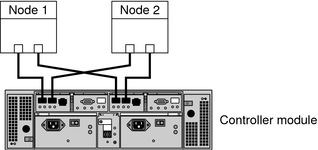
Oracle's StorageTek 6140 array houses two controllers; each controller has four host ports. The cabling approach is the same as shown in Figure 2-1, but it can support up to four nodes in a direct-attach configuration.
Figure 2-2 StorageTek Array Switched Configuration
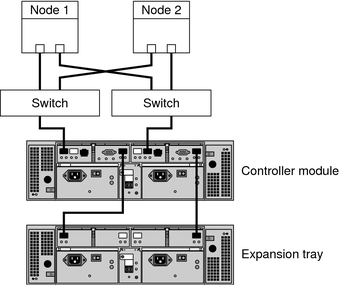
Figure 2-2 shows a switched configuration for a two-node storage array.
Figure 2-3 Direct Connections from Three Data Hosts with Dual HBAs
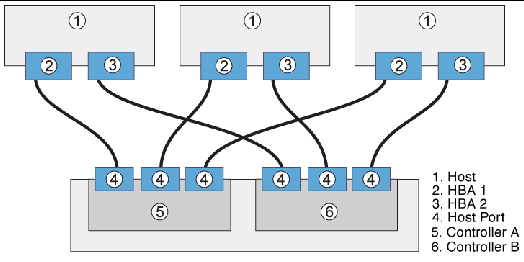
You can connect one or more hosts to a storage array. Figure 2-3 shows an example of a direct host connection from each data host with dual HBAs.
Note - For maximum hardware redundancy, you should install a minimum of two HBAs in each host and distribute I/O paths between these HBAs. A single, dual-port HBA can provide both data paths to the storage array but does not ensure redundancy if the HBA fails.
Figure 2-4 Mixed Topology-Three Hosts Connected Through a Switch or Connected Directly
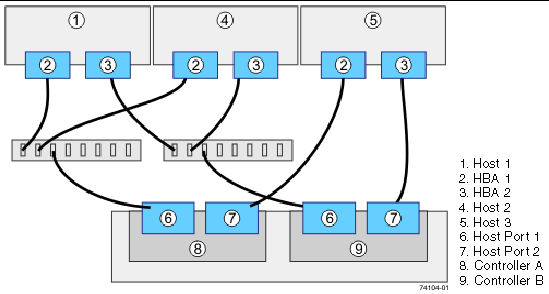
Figure 2-4 shows that three hosts can be connected directly or through a switch.
Use this procedure to install a storage array in a new cluster. To add a storage array to an existing cluster, use the procedure in How to Replace a Host Adapter in Oracle Solaris Cluster 3.3 With Sun StorEdge A3500FC System Manual.
This procedure relies on the following assumptions:
You have not installed the Oracle Solaris Operating System.
You have not installed the Oracle Solaris Cluster software.
You have enough host adapters to connect the nodes and the storage array.
For instructions, see the StorageTek online documentation.
For the procedure about how to install an FC switch, see the documentation that shipped with your FC switch hardware.
For instructions, see your storage array documentation and the Related Documentation section.
For instructions, see your storage array documentation.
For instructions, see your storage array documentation.
For instructions, see Configuring Storage Arrays and consult your storage array documentation.
For the procedure about how to install the Oracle Solaris operating environment, see How to Install Solaris Software in Oracle Solaris Cluster Software Installation Guide.
See Also
To create a logical volume, see How to Create a Logical Volume.
To continue with Oracle Solaris Cluster software installation tasks, see your Oracle Solaris Cluster software installation documentation.
Use this procedure to add a new storage array to a running cluster. To install a new storage array in an Oracle Solaris Cluster configuration that is not running (the nodes are in noncluster mode), use the procedure in How to Install Storage Arrays in a New Cluster.
Before You Begin
This procedure relies on the following assumptions:
(Veritas Volume Manager Only) You have a version of Veritas Volume Manager that includes Array Support Library (ASL).
You have enough host adapters to connect the nodes and the storage array.
If you need to install host adapters, see How to Replace a Host Adapter in Oracle Solaris Cluster 3.3 With Sun StorEdge A3500FC System Manual. When this procedure asks you to replace the failed host adapter, install the new host adapter instead.
All cluster nodes have joined the cluster.
If you need to add a node to your cluster, see your Oracle Solaris Cluster system administration documentation. Ensure that you install the required Solaris patches for storage array support.
For instructions, see the StorageTek online documentation.
For the procedure about how to install an FC switch, see the documentation that shipped with your FC switch hardware.
For instructions, see your storage array documentation and the Related Documentation section.
For instructions, see your storage array documentation.
For instructions, see your storage array documentation.
For instructions, see Configuring Storage Arrays and consult your storage array documentation.
See Also
To create a logical volume, see How to Create a Logical Volume.