| Skip Navigation Links | |
| Exit Print View | |

|
Oracle Solaris Cluster 3.3 With StorageTek 2540 RAID Arrays Manual |
| Skip Navigation Links | |
| Exit Print View | |

|
Oracle Solaris Cluster 3.3 With StorageTek 2540 RAID Arrays Manual |
1. Requirements and Restrictions
2. Installing and Configuring a StorageTek Array
Storage Array Cabling Configurations
How to Install Storage Arrays in a New Cluster
Install and Cable the Hardware
How to Create a Logical Volume
How to Remove a Logical Volume
This section contains the procedures that are listed in Table 2-1.
Table 2-1 Task Map: Installing Storage Arrays
|
You can install your storage array in several different configurations: Figure 2-1 and Figure 2-2 are two examples.
Figure 2-1 StorageTek 2540 Array Direct-Connect Configuration
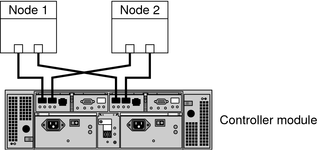
Note - The StorageTek 2540 array houses two controllers, each having two host ports. The cabling approach is the same as shown in Figure 2-1.
Figure 2-2 StorageTek 2540 Array Switched Configuration
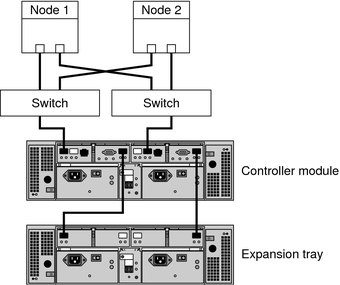
Use this procedure to install a storage array in a new cluster. To add a storage array to an existing cluster, use the procedure in How to Add Storage Arrays to an Existing Cluster.
This procedure relies on the following assumptions:
You have not installed the Oracle Solaris Operating System.
You have not installed the Oracle Solaris Cluster software.
Your cluster has not been established.
You have enough host adapters to connect the nodes and the storage array to the service processor panel.
If you need to install host adapters, see How to Replace a Host Adapter. When this procedure asks you to replace the failed host adapter, simply install the new host adapter instead.
For the procedure about how to unpack, place, and level your storage array, see Sun StorageTek 2500 Series Array Hardware Installation Guide, v1.0.
For the procedure about how to install an FC switch, see the documentation that shipped with your FC switch hardware.
For instructions, see Sun StorageTek 2500 Series Array Hardware Installation Guide, v1.0.
For instructions, see Sun StorageTek 2500 Series Array Hardware Installation Guide, v1.0.
For instructions, see Sun StorageTek 2500 Series Array Hardware Installation Guide, v1.0.
For the procedure about how to install the Solaris operating environment, see How to Install Solaris Software in Oracle Solaris Cluster Software Installation GuideHow to Install Solaris Software in Oracle Solaris Cluster Software Installation Guide.
See Also
To create a logical volume, see How to Create a Logical Volume.
To continue with Oracle Solaris Cluster software installation tasks, see your Oracle Solaris Cluster software installation documentation.
Use this procedure to add a new storage array to a running cluster. To install a new storage array in an Oracle Solaris Cluster configuration that is not running, use the procedure in How to Install Storage Arrays in a New Cluster.
Before You Begin
This procedure relies on the following assumptions:
(Veritas Volume Manager Only) You have a version of Veritas Volume Manager that includes Array Support Library (ASL). For more information on this requirement, see Requirements for This Array.
You have enough host adapters to connect the nodes and the storage array to the service processor panel.
If you need to install host adapters, see How to Replace a Host Adapter. When this procedure asks you to replace the failed host adapter, simply install the new host adapter instead.
You do not need to install a new node in your cluster.
If you need to add a node to your cluster, see your Oracle Solaris Cluster system administration documentation. Ensure that you install the required Solaris patches for storage array support.
For the procedure about how to unpack, place, and level your storage array, see Sun StorageTek 2500 Series Array Hardware Installation Guide, v1.0.
For the procedure about how to install an FC switch, see the documentation that shipped with your FC switch hardware.
For instructions, see Sun StorageTek 2500 Series Array Hardware Installation Guide, v1.0.
For instructions, see Sun StorageTek 2500 Series Array Hardware Installation Guide, v1.0.
For instructions, see Sun StorageTek 2500 Series Array Hardware Installation Guide, v1.0.
See Also
To create a logical volume, see How to Create a Logical Volume.
If you added a new node, perform the steps in Install the Solaris Operating System as appropriate. Apply the correct patches for storage array support enable multipathing.