| Skip Navigation Links | |
| Exit Print View | |

|
Oracle Solaris Cluster 3.3 With Sun StorEdge A3500FC System Manual SPARC Platform Edition |
| Skip Navigation Links | |
| Exit Print View | |

|
Oracle Solaris Cluster 3.3 With Sun StorEdge A3500FC System Manual SPARC Platform Edition |
1. Installing and Maintaining a Sun StorEdge A3500FC System
How to Reset the LUN Configuration
How to Correct Mismatched Device ID Numbers
How to Remove a Storage System
How to Replace a Failed Controller or Restore an Offline Controller
How to Upgrade Controller Module Firmware in a Running Cluster
How to Add a Disk Drive in a Running Cluster
How to Replace a Failed Disk Drive in a Running Cluster
How to Remove a Disk Drive From a Running Cluster
This section contains procedures both for installing a storage system in a new cluster and for adding storage systems to an existing cluster.
Table 1-1 Task Map: Installing Storage Systems
|
Use this procedure for an initial installation and an initial configuration, before you install the Solaris Operating System and Oracle Solaris Cluster software. If you need to add a storage system to an operational cluster, use the procedure in How to Add a Storage System to an Existing Cluster.
For the procedure about how to install host adapters, see the documentation that shipped with your host adapters and nodes.
See Figure 1-1 for an example about how to cable a StorEdge A3500FC system.
For more sample configurations, see the Sun StorEdge A3500/A3500FC Hardware Configuration Guide.
For the procedure about how to install the cables, see the Sun StorEdge A3500/A3500FC Controller Module Guide.
Note - If you want to create a SAN by using two FC switches and Sun SAN software, see SAN Solutions in an Oracle Solaris Cluster Environment in Oracle Solaris Cluster 3.3 Hardware Administration Manual for more information.
Figure 1-1 Installing a StorEdge A3500FC Storage System: An Example
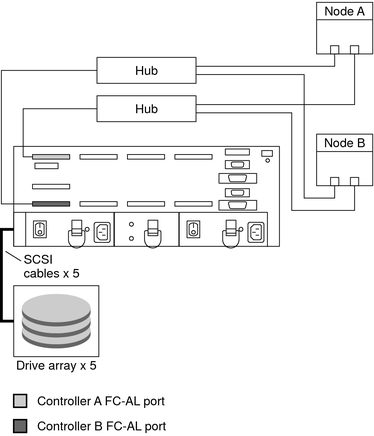
For diagrams and information about how to set FC-AL ID settings, see the Sun StorEdge A3500/A3500FC Controller Module Guide.
For the procedure about how to power on the storage system, see the Sun StorEdge A3500/A3500FC Controller Module Guide.
For the procedure about how to install the RAID Manager software, see the Sun StorEdge RAID Manager Installation and Support Guide.
Note - RAID Manager 6.22 or a compatible version is required for clustering with Oracle Solaris Cluster software.
Note - For the most current list of software, firmware, and patches that are required for the storage system, refer to EarlyNotifier 20029, A1000/A3x00/A3500FC Software/Firmware Configuration Matrix. This document is available online to Oracle service providers and to customers with SunSolve service contracts at the SunSolve site: http://sunsolve.sun.com.
For more information, see the Sun StorEdge RAID Manager Release Notes.
For the NVSRAM file revision number and boot level, see the Sun StorEdge RAID Manager Release Notes. For the procedure about how to upgrade the NVSRAM file, see the Sun StorEdge RAID Manager User’s Guide.
For the firmware revision number and boot level, see the Sun StorEdge RAID Manager Release Notes. For the procedure about how to upgrade the firmware, see the Sun StorEdge RAID Manager User’s Guide.
Rdac_RetryCount=1 Rdac_NoAltOffline=TRUE
For more information on controller modes, see the Sun StorEdge RAID Manager Installation and Support Guide and the Sun StorEdge RAID Manager User’s Guide.
For the procedure about how to set up the storage system controller module with LUNs and hot spares, see the Sun StorEdge RAID Manager User’s Guide.
Note - Use the format command to verify Oracle Solaris logical device names.
# /etc/raid/bin/hot_add
See Also
To continue with Oracle Solaris Cluster software and data services installation tasks, see your Oracle Solaris Cluster software installation documentation and Oracle Solaris Cluster data services collection.
Use this procedure to add a storage system to a running cluster. If you need to install a storage array in a new cluster, use the procedure in How to Install a Storage System in a New Cluster.
This procedure provides the long forms of the Oracle Solaris Cluster commands. Most commands also have short forms. Except for the forms of the command names, the commands are identical.
Before You Begin
To perform this procedure, become superuser or assume a role that provides solaris.cluster.read role-based access control (RBAC) authorization.
For the procedure about how to install RAID Manager software, see the Sun StorEdge RAID Manager Installation and Support Guide.
Note - RAID Manager 6.22 or a compatible version is required for clustering with Oracle Solaris Cluster software.
Note - For the most current list of software, firmware, and patches that are required for the storage system, refer to EarlyNotifier 20029, A1000/A3x00/A3500FC Software/Firmware Configuration Matrix. This document is available online to Oracle service providers and to customers with SunSolve service contracts at the SunSolve site: http://sunsolve.sun.com.
For the location of patches and installation instructions, see your Oracle Solaris Cluster release notes documentation.
Rdac_RetryCount=1 Rdac_NoAltOffline=TRUE
For the procedure about how to power on the storage system, see the Sun StorEdge A3500/A3500FC Controller Module Guide.
If you are not installing host adapters, skip to Step 7.
For the procedure about how to shut down and power off a node, see your Oracle Solaris Cluster system administration documentation.
For the procedure about how to install host adapters, see the documentation that shipped with your host adapters and nodes.
See Figure 1-2 for an example about how to cable a StorEdge A3500FC storage system. In this example, Node A connects to a StorEdge A3500FC controller module.
For more sample configurations, see the Sun StorEdge A3500/A3500FC Hardware Configuration Guide.
For the procedure about how to install the cables, see the Sun StorEdge A3500/A3500FC Controller Module Guide.
Note - If you want to create a SAN by using two FC switches and Sun SAN software, see SAN Solutions in an Oracle Solaris Cluster Environment in Oracle Solaris Cluster 3.3 Hardware Administration Manual for more information. Sun SAN software does not support storage array.
Figure 1-2 Cabling a StorEdge A3500FC Storage System: An Example, Part 1
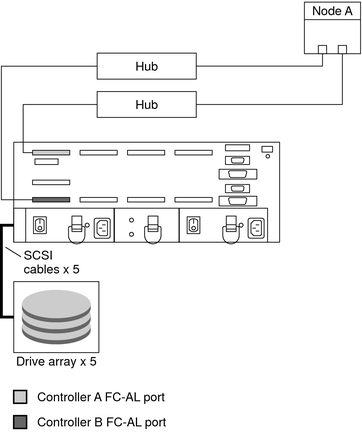
If you did not power off Node A, skip to Step 9.
If you are not installing host adapters, skip to Step 11.
For the procedure about how to shut down and power off a node, see your Oracle Solaris Cluster system administration documentation.
For the procedure about how to install host adapters, see the documentation that shipped with your nodes.
See Figure 1-3 for an example about how to cable a StorEdge A3500FC storage system. In this example, two nodes connect to a StorEdge A3500FC controller module.
For more sample configurations, see the Sun StorEdge A3500/A3500FC Hardware Configuration Guide.
For the procedure about how to install the cables, see the Sun StorEdge A3500/A3500FC Controller Module Guide.
Note - If you want to create a SAN by using two FC switches and Sun SAN software, see SAN Solutions in an Oracle Solaris Cluster Environment in Oracle Solaris Cluster 3.3 Hardware Administration Manual for more information.
Figure 1-3 Cabling a StorEdge A3500FC Storage System: An Example, Part 2
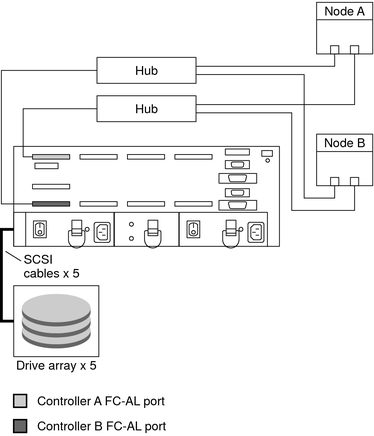
Note - Do not enable the node to boot. If necessary, halt the system to continue with OpenBoot PROM (OBP) Monitor tasks.
If you did not power off Node B, skip to Step 15.
{0} ok show-disks
...
b) /sbus@6,0/QLGC,isp@2,10000/sd...
d) /sbus@2,0/QLGC,isp@2,10000/sd...{0} ok# cldevice show
For more information on controller modes, see the Sun StorEdge RAID Manager Installation and Support Guide and the Sun StorEdge RAID Manager User’s Guide.
See Also
To create a LUN from disk drives that are unassigned, see How to Create a LUN.
To upgrade controller module firmware, see How to Upgrade Controller Module Firmware in a Running Cluster.