How to Create a New Principal
An example of the command-line equivalent follows this procedure.
-
If necessary, start the SEAM Tool.
See How to Start the SEAM Tool for details.
Note –If you are creating a new principal that might need a new policy, you should create the new policy before you create the new principal. Go to How to Create a New Policy.
-
Click the Principals tab.
-
Click New.
The Principal Basics panel that contains some attributes for a principal is displayed.
-
Specify a principal name and a password.
Both the principal name and password are mandatory.
-
Specify values for the principal's attributes, and continue to click Next to specify more attributes.
Three windows contain attribute information. Choose Context-Sensitive Help from the Help menu to get information about the various attributes in each window. Or, for all the principal attribute descriptions, go to SEAM Tool Panel Descriptions.
-
Click Save to save the principal, or click Done on the last panel.
-
If needed, set up Kerberos administration privileges for the new principal in the /etc/krb5/kadm5.acl file.
See How to Modify the Kerberos Administration Privileges for more details.
Example—Creating a New Principal
The following example shows the Principal Basics panel when a new principal called pak is created. The policy is set to testuser.
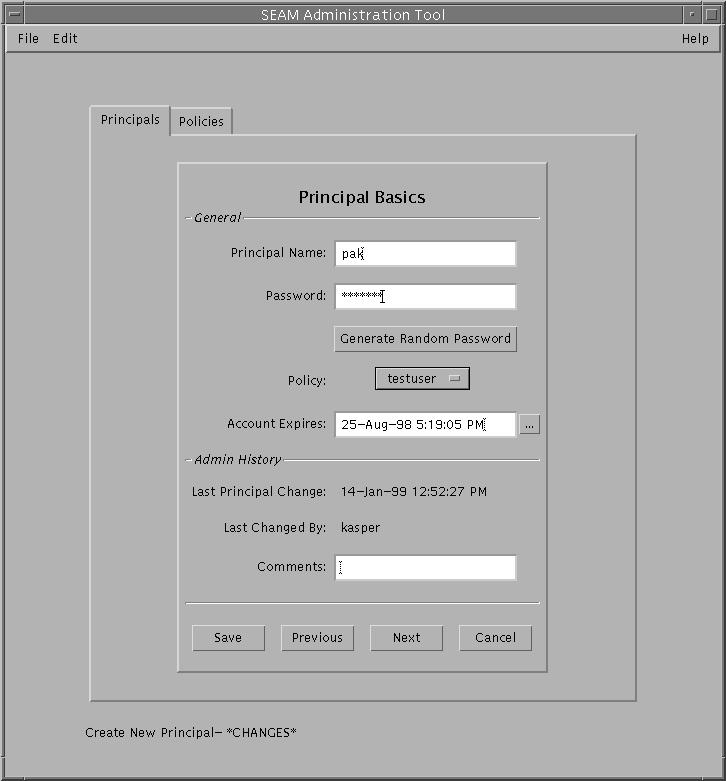
Example—Creating a New Principal (Command Line)
In the following example, the add_principal command of kadmin is used to create a new principal called pak. The principal's policy is set to testuser.
kadmin: add_principal -policy testuser pak Enter password for principal "pak@EXAMPLE.COM": <type the password> Re-enter password for principal "pak@EXAMPLE.COM": <type the password again> Principal "pak@EXAMPLE.COM" created. kadmin: quit |
- © 2010, Oracle Corporation and/or its affiliates
