Setting up Applications
You can put an application on the Front Panel or on your desktop. You can also create your own application group in Application Manager.
To Put an Application Icon in the Front Panel
-
Display the application's icon in Application Manager.
-
Display the subpanel to which you want to add the application.
-
Drag the action icon from Application Manager to the Install Icon control in the subpanel.
Figure 8–5 Installing an Application (Action Icon) in the Front Panel
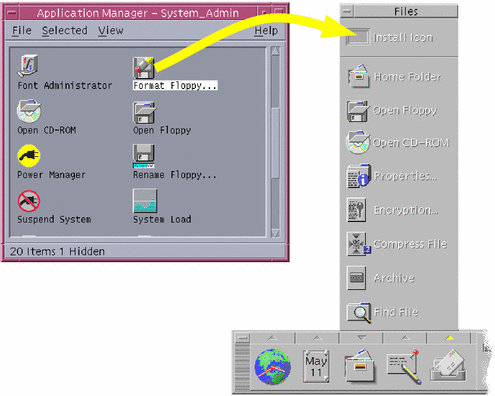
To Put an Application Icon on the Workspace Backdrop
This procedure copies an application icon from Application Manager to the workspace (backdrop). This makes the icon available when you don't have an Application Manager window open
-
Open the application group containing the application you want to add.
-
Drag the application from Application Manager to the workspace backdrop.
To Create a Personal Application Group
A personal application group is an application group that you can alter, since you have write permission to it.
-
From your home folder, change to the .dt/appmanager subfolder.
-
Create a new folder and name it.
The folder name will become the name of the new application group.
-
Double-click Reload Applications in the Desktop_Controls application group.
Your new application group will become registered at the top level of Application Manager.
To Add Applications to a Personal Application Group
-
Copy icons from other application groups to the personal application group.
For example, you can copy (by dragging) the Calculator icon from the Desktop_Tools application group to your new personal application group.
-
Create an action for an application and then place an application (action) icon in the personal application group.
To Update Application Manager
The contents of your Application Manager are built each time you log in. Each time it is built, it searches certain system and network locations for applications.
If your system administrator adds an application to your system or to an application server while you are in a session, you must update your Application Manager if you want the new application to be registered immediately.
There are two ways to update Application Manager:
-
Open the Desktop_Controls application group and double-click Reload Applications.
-
Or, log out and log back in.
- © 2010, Oracle Corporation and/or its affiliates
