To Rotate an Image
-
Select Palette from the Edit menu if the palette is not displayed.
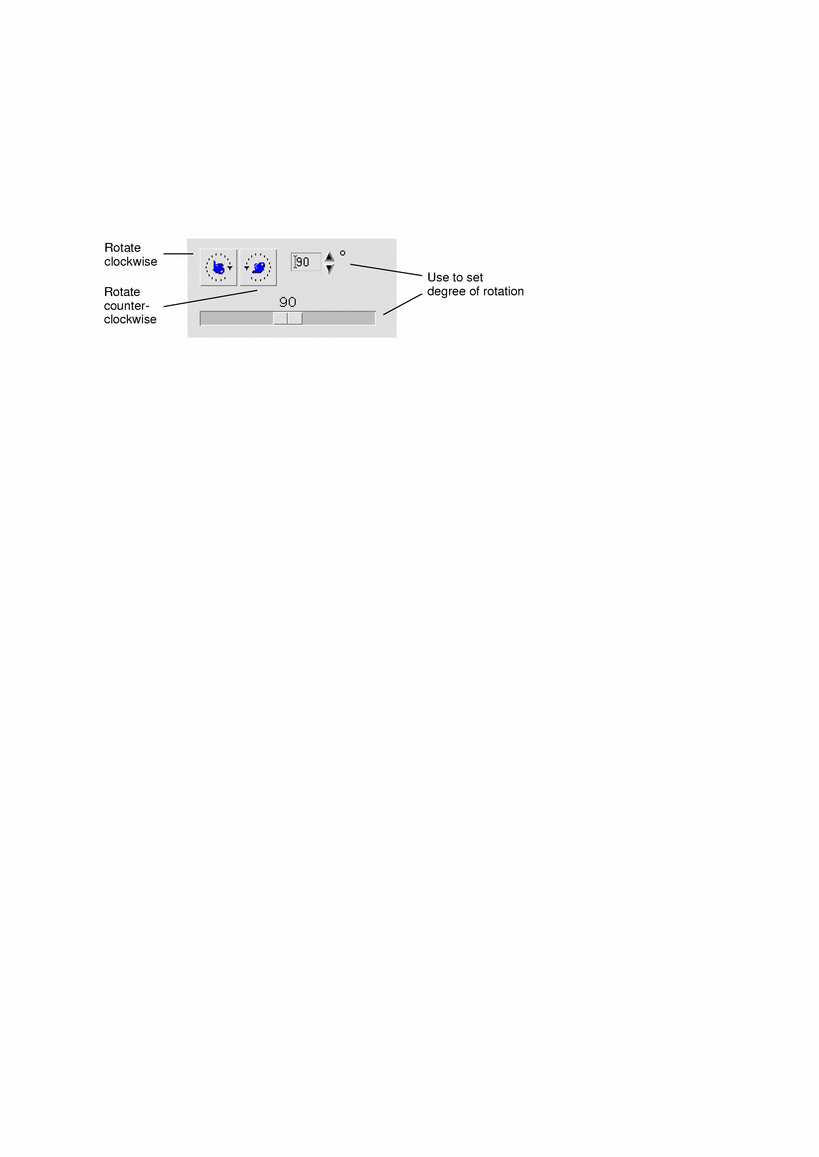
-
Specify the number of degrees you want the image or page rotated.
The default value is 90 degrees; change the value in one of the following ways:
-
Double-click in the Rotate Degrees field and type the number
-
Click the arrow buttons
-
Drag the slider
-
-
Click one of the rotate tools to rotate the image or page left or right.
Image Viewer rotates the image or page according to the value in the Rotate Degrees field.
-
To restore the image to its last-saved orientation, click Revert.
- © 2010, Oracle Corporation and/or its affiliates
