To Specify Record Options
You can specify audio format, sample rate, encoding method, channels, record volume, and input balance in the Options dialog box. You can also specify whether you will specify the values when you start recording, or if the set values will be used automatically when recording or if you will specify the values when you start recording.
-
Choose Record from the Options menu.
The Options dialog box is displayed, with Record selected as the Category. If the Options dialog box is already displayed, choose Record from the Category menu.
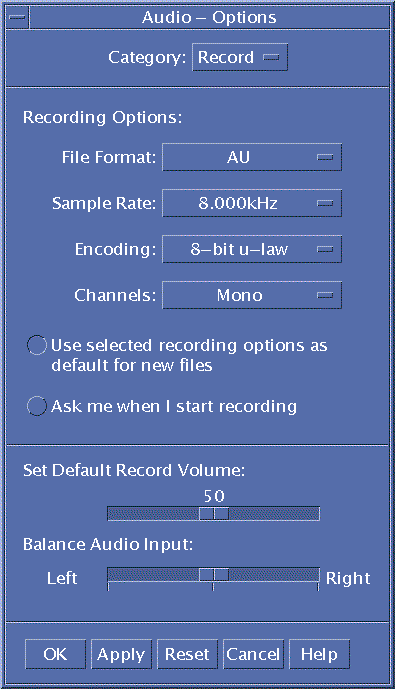
-
Choose AU, WAV, or AIFF from the Audio Format menu.
AU, which is the default, is Sun audio format. WAV is Microsoft PC format. AIFF is Macintosh audio format.
-
Choose samples per second from the Sample Rate menu.
8.000kHz is the default. Other rates fall in a range between 5.510kHz and 48.000kHz.
-
Choose an encoding method from the Encoding menu.
Encoding method options include u-law, A-law, and linear PCM.
-
Choose Mono or Stereo from the Channels menu.
Choose Mono, the default, for single-track recording, or Stereo for multiple channels.
-
Determine whether to use the selected recording options as the default for new files.
-
To use the selected recording options as the default, click Use selected recording options as default for new files.
-
To specify recording options when you click Record Audio, click Ask me when I start recording.
-
-
Set default record volume and balance the audio input.
Position the mouse pointer over the slider and press mouse button 1 as you move the mouse to set the Default Record Volume and Balance Audio Input sliders to desired positions.
-
Click OK to apply the specified values and close the Options dialog box.
- © 2010, Oracle Corporation and/or its affiliates
