To Print a Help Topic
-
Choose Print from the File menu. (In a quick help window, click the Print button.)
You can use the default values in the Print dialog box and skip to step 5 or enter new values for your print job.
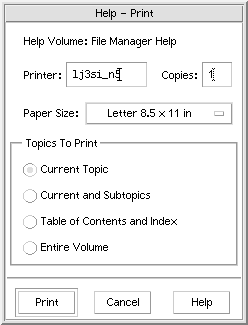
-
Optional. Type the name of the printer that you want to use.
-
Optional. Type the number of copies to print.
-
Optional. Click the paper size button to choose a paper size.
-
Select the topic or topics you want to print.
Current Topic (the default)—prints only the current topic
Current and Subtopics—prints the current topic and its subtopics
Table of Contents and Index—prints the help volume table of contents and index
Entire Volume—prints the contents of the help volume including the table of contents and index
-
Click Print.
- © 2010, Oracle Corporation and/or its affiliates
