Adding a Conduit
Click the Add button on the Add PalmPilot Applications window to get to the Add Conduit window. This enables you to add conduits to PDA Sync. Refer to the following figure.
Figure 22–11 Adding a Conduit
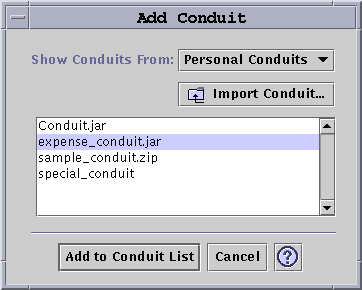
The available conduits come from one of three categories, represented in the pull-down menu:
-
Personal Conduits (default) — Conduits that you may have obtained from the Web or elsewhere.
-
System Default — The default set that the PDA Sync application comes with (for example, Calendar, Memo, Address). You should use conduits from this category to replace any defaults that have been deleted.
-
System Additions — Any third-party conduits added automatically through packages.
If you want to add a new conduit not currently in any of the folders, press the “Import Conduit” button to bring up the Import Conduit dialog. Refer to the following figure.
Figure 22–12 Importing a Conduit
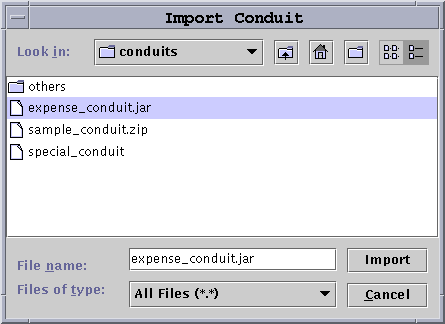
Select a file and press the Import button. The file will be copied into the selected folder. If it is a conduit previously deleted from the Conduit tab, it will automatically be added back to the list. If the Conduit is a new one, then the Associate Conduit dialog will display. Refer to the following figure.
A list of the available databases will display in this list only if they are already installed on the PalmPilot. If you want to install a new database you must first install the database (refer to the Installer section under Configuring Conduits).
Then select a database in the list and click OK. The conduit will be added to the conduit list.
Figure 22–13 Associating Conduits
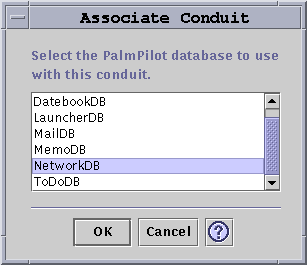
- © 2010, Oracle Corporation and/or its affiliates
