Entering Text
As you create a document, you type and edit text. A cursor (I) shows your current position. Characters are inserted unless you set Overstrike mode (see To Set Overstrike Mode).
To Enter New Text
Click in the document and start typing.
To start a new line, press Return. Or, you can use the Wrap To Fit option to automatically wrap text at the edge of the window.
To start a paragraph, press Return twice.
Using Wrap To Fit
Wrap To Fit controls whether lines are automatically wrapped to fit the width of the window. When Wrap To Fit is set on, lines are broken automatically at the edge of the window. Because these line breaks are dynamic, you can resize the Text Editor window and the text automatically adjusts to fit the new window width.
When you save your document, you decide whether to add a line break to each of the wrapped lines, or to discard the dynamic line endings. When you save your document, you choose one of these options:
-
Add a newline character (hard return) to the end of each wrapped line to preserve each line ending as it currently appears.
-
Or, preserve only line breaks that were created by pressing Return.
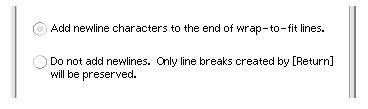
To Set Wrap To Fit On or Off
To set Wrap To Fit on, choose Wrap To Fit in the Options menu. To set Wrap To Fit off, choose it from the menu again.
Entering Special Characters
Different systems often use certain key combinations to insert special characters (see Composing Special Characters).
In some instances, a key combination may be reserved by Text Editor. For example, a Text Editor mnemonic for displaying a menu might conflict with a key sequence you want to use on your keyboard. To insert the correct character you may need to override the reserved behavior by preceding the key combination with Control+Q.
- © 2010, Oracle Corporation and/or its affiliates
