To Include a File
You can insert a text file into your document using a menu command or by dragging a file icon into the Text Editor window (see To Include a File Using Drag and Drop).
-
Position the cursor where you want to insert the text file.
-
Choose Include from the File menu.
The Include a File dialog box lists files and folders on your system. You can browse the documents listed, or change to a new folder to locate other files on your system.
Figure 12–5 Include a File dialog box
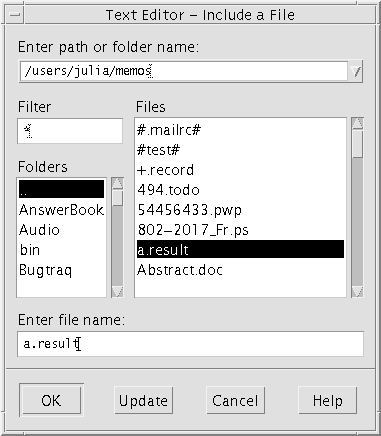
-
Select the document you want to insert in the Files list.
-
Press Return or click OK.
Note –
To include a file from a CD-ROM or diskette that has been mounted, choose /cdrom/cd_name or /floppy/floppy_name through the menu button at the end of the text field, Enter path or folder name. Select the file name and click OK.
- © 2010, Oracle Corporation and/or its affiliates
