To Add a New Menu Item to the Workspace Menu
-
Click the Add Item to Menu control on the Tools subpanel of the Front Panel.
The Add Item to Workspace Menu dialog is displayed.
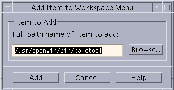
-
Type a complete path or click Browse and select the path of the file you want the new menu item to run.
The file you point to should normally be available to this host. It should be an executable file or a file of a data type (e.g. Audio or Manpage) registered to the host.
The complete path including filename is displayed in the text box.
-
Click Add to add the file to the menu.
The file is added to the first position in the Workspace Menu. Its default icon (if any) and filename will be used as the icon and text for the menu item.
Note –
To change the menu item's position on the Workspace Menu, see To Modify the Workspace Menu.
- © 2010, Oracle Corporation and/or its affiliates
