Part II Development Environment Overview
Chapter 2 Development Environment Considerations
This chapter discusses general information you should know before starting to use the Common Desktop Environment application program interfaces (APIs).
Before you integrate your application into the desktop, you should have a basic understanding of how the desktop works. Install the Common Desktop Environment on your platform and familiarize yourself with its features. For an introduction to the desktop, see the Solaris Common Desktop Environment: User's Guide or the Desktop Introduction online help volume.
Common Desktop Environment Characteristics
The Common Desktop Environment provides a productive and comfortable desktop environment for UNIX users. As you develop your application, keep in mind the experience that the Common Desktop Environment delivers to its users. Develop your application with the following characteristics in mind, to help make it a powerful, consistent, and predictable part of the Common Desktop Environment:
-
Hide the complexities of UNIX.
Because the Common Desktop Environment targets end users as its primary customers, providing an application that hides UNIX as much as possible is a key ingredient to a successful product.
-
Provide a common look and feel.
Successful applications in the Common Desktop Environment share look-and-feel characteristics with other applications on the desktop. Follow the style and other guidelines (such as the Common Desktop Environment standard font names) so that your application encompasses the Common Desktop Environment Motif look and feel.
-
Make applications easy to use.
Provide an easily readable default font size, and provide keyboard accelerators for mouse-oriented actions. Use the desktop online help component to integrate a complete Help system into your application. Basic computer interaction styles should be consistent across platforms wherever possible.
-
Take advantage of desktop integration services.
The Common Desktop Environment provides a set of desktop integration services that enable applications to be well-integrated into the desktop. Users benefit because they do not have to know whether an application is running on a local machine or somewhere on the network, or which toolkit (if any) was used to write the application they are running. Provide mechanisms in your application that enable it to be launched from the desktop and to communicate with other Common Desktop Environment applications. Use the online Help system to provide users with quick information. Use drag and drop to provide users with a more predictable way to use their systems.
-
Design for individual and cultural differences.
By following the Common Desktop Environment conventions and policies, your application will naturally provide for smooth, consistent, and appropriate customization of:
-
Fonts
-
Color
-
Keyboard and mouse bindings
-
Locale-specific configuration files
For more about locale-specific configuration files, see the localization section of the Solaris Common Desktop Environment: Advanced User's and System Administrator's Guide.
-
Underlying Foundations
To compile an application that uses the desktop APIs, you need:
-
Common Desktop Environment header files and libraries
-
ANSI C compiler; or C++ compiler, version 2.0 or later, if you are developing a C++ application
The resulting binary file must be run in an environment in which matching libraries are installed. The run-time libraries are in /usr/dt/lib, and they include the directories listed in Table 2-2.
To run properly, Common Desktop Environment-based applications require an environment in which some files from the following run-time directories are installed:
Your application should depend on only those run-time files explicitly mentioned in the X/Open XCDE standard. It should not depend on files not mentioned in the standard; for example, /usr/dt/appconfig/icons. If you build such dependencies into your application, it should be robust enough to run in an environment in which such files are missing or have changed.
For a listing of the minimum run-time environment required to run a Common Desktop Environment application, see the dtfilsys(5) man page.
The run-time environment includes Common Desktop Environment Motif, which is Motif 2.1 with bug fixes and enhancements. (For a description of these enhancements, see Appendix A, Common Desktop Environment Motif.) For more information on the Common Desktop Environment run-time environment, see the run-time documentation set.
Running Existing Applications
Existing X Window System-based applications that are not compiled with any Common Desktop Environment libraries run under the desktop window manager (dtwm) similarly to the way they run under the Motif window manager: they still work. The level of interoperability with the Common Desktop Environment follows these guidelines.
Table 2-1 Interoperability of Existing X-Based Applications with the Common Desktop Environment
If you want to recompile and relink an existing Motif application with the Common Desktop Environment Motif shared libraries, the application must be compatible with Motif 1.2.
Libraries and Header Files
Compile Common Desktop Environment applications against X11R5 header files and libraries, which reside in vendor-specific locations. Table 2-2 lists the locations of all development environment libraries and header files, as subdirectories of /usr/dt.
Demo Programs
The /usr/dt/examples subdirectories contain source code for development environment component demos, as well as a template application. See Table 2-2 for a listing of all demo subdirectories.
Each demo subdirectory contains source files for one or more demo programs, along with makefiles for the programs. It also contains a README file that describes the demos.
The demo whose source is in the template subdirectory is a simple drawing program. This demo illustrates the basic structure of a Common Desktop Environment application that is integrated with the desktop. It is internationalized and contains all localized components in a separate subdirectory. You can use the drawing program source as a template for your application.
Man Pages
The Common Desktop Environment man pages reside in /usr/dt/man. To view them using either the man() command or the desktop man page viewer, you must add /usr/dt/man to the MANPATH environment variable. For example, in your ~/.dtprofile file, set:
MANPATH = $MANPATH:/usr/dt/man
For a listing of the /usr/dt/man subdirectories and contents, see Table 2-2. For more information on the man() command, see the man(1) man page.
Development Environment Directory Structure
Table 2-2 lists the top-level directories in the development environment directory structure and lists their subdirectories. (All of the top-level directory names are prefixed by /usr/dt.)
Table 2-2 Development Environment Directories in /usr/dt|
Directory |
Subdirectory |
Contents |
|---|---|---|
|
examples |
|
Subdirectories that contain source code for development environment component demo programs |
|
|
|
README file |
|
|
dtaction |
Action invocation API demos |
|
|
dtbuilder |
Application Builder examples |
|
|
dtcalendar |
Calendar API demos |
|
|
dtdnd |
Drag-and-drop API demos |
|
|
dtdts |
Data-typing API demos |
|
|
dthelp |
Help API demos |
|
|
dtksh |
dtksh example scripts |
|
|
dtsession |
Session Manager API demos |
|
|
dtterm |
Terminal Emulator widget API demos |
|
|
dtwidget |
Common Desktop Environment Motif widgets demos |
|
|
dtwsm |
Workspace Manager API demos |
|
|
template |
Template Common Desktop Environment application |
|
|
motif |
Motif 1.2 API demos |
|
|
motif/clipboard |
XmClipboard API demo |
|
|
motif/dogs |
Widget binary compatibility mechanism demo |
|
|
motif/draganddrop |
Motif 1.2 drag-and-drop API demo |
|
|
motif/periodic |
Motif widgets demo |
|
|
tt |
ToolTalk Messaging Service demos |
|
|
Development environment library header files |
|
|
|
csa |
Calendar header files |
|
|
Dt |
Header files for DtSvc, DtWidget, DtHelp, and DtTerm |
|
|
Mrm |
Motif 1.2 resource manager header files |
|
|
Tt |
ToolTalk Messaging Service header files |
|
|
Xm |
Motif 1.2 toolkit header files |
|
|
uil |
Motif 1.2-callable UIL compiler header files |
|
|
Library files for libcsa (Calendar), libDtHelp (Help system), libDtSvc (actions, data typing, drag and drop, Session Manager, Workspace Manager), libDtTerm (Terminal Emulator), libDtWidget (Common Desktop Environment Motif control and editor widgets), libMrm (Motif 1.2 resource manager), libUil (Motif 1.2-callable UIL compiler), libXm (Motif 1.2 toolkit), libtt (ToolTalk) sparcv9 (a subdirectory containing 64-bit versions of all the libraries in the lib sudirectory) |
|
|
|
Development environment man pages |
|
|
|
man1 |
Client and utility man pages |
|
|
man3 |
API man pages |
|
|
man4 |
Data formats |
|
|
man5 |
64-bit Libraries
The libraries listed under the lib subdirectory are available in 64-bit versions in the sparcv9 subdirectory (see Table 2-2). These libraries enable the development of 64-bit applications for CDE.
Chapter 3 Developing an Application
This chapter presents information specific to developing a Common Desktop Environment application, such as naming conventions and other guidelines. It introduces levels of integration, which are the guidelines for determining the desktop functionality to incorporate into your application to make it increasingly integrated with the desktop. It also provides an overview of the Application Builder, a tool to simplify Common Desktop Environment application development.
Levels of Desktop Integration
Users can run any X11-based application from a shell command line in the Common Desktop Environment. If you want to integrate your application into the desktop, however, there are guidelines for you to follow. The Common Desktop Environment defines three levels of integration to give you maximum flexibility in designing your application or porting an existing application:
-
Basic Integration--Enables your application to be launched from the desktop. You do not need to change your application code to perform basic integration. See Chapter 5, Basic Application Integration for more information.
-
Recommended Integration--Enables your application to enhance its level of consistency with the desktop. See Chapter 6, Recommended Integration for more information.
-
Optional Integration--Enables you to leverage services provided by the desktop for achieving specialized tasks. See Chapter 7, Optional Integration for more information.
For more information on all three levels of integration, see the Solaris Common Desktop Environment: Programmer's Guide. Basic Integration is also discussed in the Solaris Common Desktop Environment: Advanced User's and System Administrator's Guide.
Desktop Naming Conventions
The Common Desktop Environment uses naming conventions similar to those used by X and Motif. Desktop clients, desktop libraries, and other desktop components share a common prefix for externally visible names: dt, Dt, or DT. Private desktop structures, functions, and defines (found in the Common Desktop Environment code; not for developer use) have an _dt, _Dt, or _DT prefix. Table 3-1 lists the desktop naming conventions.
Table 3-1 Desktop Naming Conventions|
Name |
Prefix |
Example |
|---|---|---|
|
Desktop clients and utilities |
dt |
dthelpview |
|
Resource names and classes |
Dt |
DtNhelpType, DtCHelpType |
|
Library names |
Dt |
libDtHelp |
|
Include references |
Dt |
#include <Dt/Help.h> |
|
Public function names |
Dt |
DtCreateHelpDialog |
|
Public data structure names |
Dt |
DtHelpDialogCallbackStruct |
|
Constant names |
Dt |
DtHELP_NEW_WINDOW |
|
Environment variables |
DT |
DTHELPSEARCHPATH |
|
Private desktop symbols (structures, functions, defines) |
_dt, _Dt, _DT |
_DtHelpFunction, _DtHELP_DEFINE |
Table 3-2 lists the exceptions to the preceding naming conventions.
Table 3-2 Exceptions to Desktop Naming Conventions|
Name |
Prefix |
Example |
|---|---|---|
|
Xm |
XmCreateLabel |
|
|
dtksh Convenience Functions |
Dtksh |
DtkshAddButtons |
|
tt (for functions) Tt (for typedefs) TT (for constants) |
tt_open Tt_message TT_NOTICE |
|
|
X, Xt |
XOpenDisplay, XtCreateWidget |
Do not use the prefixes dt, Dt, DT, _dt, _Dt, _DT, Xm, tt, Tt, TT, X, or Xt to define new symbols in your application code. If you do, you might define one that has already been defined--or might be defined in the future--in the Common Desktop Environment, ToolTalk, X11R5, or Motif code.
Public and Private Interfaces
If a Common Desktop Environment interface is documented in the man pages or the Common Desktop Environment documentation set, you can assume that the interface is public unless otherwise stated. An interface is not necessarily public just because it has a header file associated with it. Interfaces that are not documented are private to the Common Desktop Environment and are subject to change without notice.
Guidelines for Common Desktop Environment Databases
You can find the syntax for the desktop databases, such as those used for actions and data types, in man pages located in the /usr/dt/man/man4 directory.
For more information on databases, see the Solaris Common Desktop Environment: Programmer's Guide.
Application Initialization and libDtSvc
If your application uses any of the libDtSvc APIs (for actions, data typing, drag and drop, Session Manager, or Workspace Manager), it must first initialize the libDtSvc library by calling either DtInitialize() or DtAppInitialize(). Refer to the DtInitialize(3) or DtAppInitialize(3) man page for more information.
Application Builder
Application Builder (App Builder) is a tool that enables you to easily create your first graphical user interfaces (GUI) for Common Desktop Environment applications, without having to write code to call the desktop application program interfaces (APIs). It abstracts the Motif toolkit into simple object palettes and object property sheets. You can use App Builder to construct a wide range of applications, from simple GUI-based programs to complex, integrated systems. It supports User Interface Language (UIL) file import and export to enable you to migrate your application among other Motif-based tools and products.
App Builder is ideally suited for use if you:
-
Are not an expert Motif programmer
-
Are not familiar with the Common Desktop Environment Motif widgets
-
Are not familiar with the desktop services (for example, drag and drop, ToolTalk messaging, sessioning, help, and internationalization)
-
Want to build your application user interface quickly and be able to change it easily
-
Are working collaboratively with other people to build a single application
In fact, even if you do not fit into any of the preceding categories, you will likely find App Builder to be appropriate and helpful for your application development.
Using App Builder, you can:
-
Lay out the user interface for an application, constructing it piece-by-piece from a collection of objects from the Common Desktop Environment Motif toolkit
-
Define connections between objects to provide application GUI behavior, then use the test mode that enables connections to be tested
-
Add some of the desktop services functionality to your application
-
Edit applications that were previously created using App Builder
-
Merge automatically generated code with hand-generated code
-
Generate C-language source code and associated project files (for example, message catalogs) for the application
You can compile and invoke your application from within App Builder. You can execute the build, run, and debug cycles all from a common environment without having to exit and restart App Builder.
Tip -
App Builder is a good learning tool. A full-featured Motif GUI builder called XDesigner is available for purchase from the Sun Microsystems Advanced Developer Tools organization.
Demo Programs
You can find the App Builder example programs in /usr/dt/examples/dtbuilder. Read the README file for detailed information on these programs.
Related Documentation
For more information on Application Builder, see the appropriate man pages, the App Builder help volume, and the Common Desktop Environment: Application Builder User's Guide.
Chapter 4 Portability and Maintenance
This chapter contains information you can use to write highly portable applications and use to ensure that your application will be compatible with future Common Desktop Environment releases.
Portability Issues
This section presents issues that might affect your application's portability between different platforms that support the Common Desktop Environment.
Standards
To be Common Desktop Environment-compliant, your application must follow the Motif 2.1, ANSI-C, and X11R6 standards. If you are developing your application in C++, use C++ version 2.0 or later. No further assumptions are made that you adhere to any standards, such as POSIX, when you write a Common Desktop Environment application. Applications that use the desktop application program interfaces (APIs) will be portable to other Common Desktop Environment platforms. However, using POSIX can enhance your software's portability.
The POSIX standard, IEEE Std 1003.1-1990, is entitled IEEE Standard for Information Technology--Portable Operating System Interface (POSIX)--Part 1: System Application Program Interface (API) [C Language], ISBN 1-55937-061-0.
The Motif 1.2 standard, IEEE Std 1295, is entitled Standard for Information Technology--X Window System Graphical User Interface--Modular Toolkit Environment.
For information on ordering IEEE Std 1003.1-1990 and IEEE Std 1295, see "Related Books".
Makefiles
Certain libraries that the Common Desktop Environment depends on, for example X11R6, are likely to be installed in different locations on different platforms. Include platform-specific references to accommodate this or write a separate makefile for each platform.
Also, the make program functionality can differ across platforms. If you want to write just one makefile for your application, use the common make functionality used by the platforms to which you want to port your program. Avoid platform-specific make features.
The Common Desktop Environment requires no additional defined constants (-D parameters) to integrate with the desktop. If you do follow a standard, such as POSIX, you might need to compile with additional standard-specific flags. Read about the standard to find out if it includes special compiler considerations.
Each subdirectory of /usr/dt/examples contains sample makefile source files for different platforms. These makefiles take into account system differences. In particular, see the /usr/dt/examples/dtdts directory for generic examples of makefiles.
Compile Options
To enable your application to find the desktop include files, add:
-I/usr/dt/include
to each makefile's compile line.
Link Options
To enable your application to reference desktop libraries, add:
-L/usr/dt/lib -l<libname1> -l<libname2>...
to each makefile's link line, where libname1, libname2 are the names of libraries your application needs to reference. You can include as many desktop library names in this line as you want. For example:
-L/usr/dt/lib -lDtSvc -ltt -lXm
enables your application to reference the Desktop Services, ToolTalk Messaging System, and Motif 1.2 libraries.
File-Naming Conventions
You should limit your application file names, and the file names your application generates, to 14 characters. This will make your application portable to platforms that have this limitation. Some platforms can be configured to have this constraint.
Do not place length limitations on file names that an end user generates.
Display Support
Your application should support the following display options and configurations:
-
Monochrome (including black-and-white icons)
-
Color (including color icons)
-
Small screens, such as VGA (640x480--scale application window or font size to fit completely on the screen)
If you use the Icon Editor to create color icons, your application will share colors with other desktop applications more readily. This helps conserve color cells when running on a Pseudo Color display.
Common Desktop Environment Motif Widget Binary Compatibility Guidelines
Any widget subclass that you implement using the standard Xt APIs that rely on the size of data structures of widgets from which you have subclassed might not be compatible with any new version of Motif or the Common Desktop Environment. The reason for this is that new fields may be added to the superclasses in the new version of Motif. An example is that new fields have been added to the XmManager and XmPrimitive classes in Motif 2.0.
The incompatibility occurs because a subclass must contain compiled-in references to its instance fields that are specified relative to the start address of the widget instance. When you install a new Motif library for a widget whose superclass instance structure has been extended, the compiled-in references will point to the wrong memory location.
To avoid this difficulty, Motif provides a mechanism for defining resources and accessing widget fields that allows you to reference all fields in the instance and constraint structures relative to the start of the widget part structure, instead of the overall widget structure. (The overall widget structure includes the superclass part structure.) The mechanism resolves these relative references at run time, when the widget class is first initialized. To resolve references, it factors in the size of the widget's superclass instance structure, which it reads from the currently linked Motif library.
Note -
If you implement subclassing, you must use the Motif reference-resolving mechanism if you want your application to be binary compatible with future releases of the Common Desktop Environment.
For details regarding this Motif mechanism, consult the Motif 1.2 XmResolvePartOffsets(3x) and XmResolveAllPartOffsets(3x) man pages and the Motif 2.1 Programmer's Reference. You can find example source code in /usr/dt/examples/motif/dogs.
Chapter 5 Basic Application Integration
Basic application integration is a set of highly recommended tasks you should perform. These tasks do not require modification of the source code for your application.
Basic integration does not involve extensive use of the desktop application program interface (API). Therefore, it does not provide other interaction with the desktop, such as drag and drop, session management, ToolTalk messaging, and programmatic access to the actions and data types database.
Basic Integration Features
Basic application integration provides these features for end users:
-
A graphical way to locate and start your application on the desktop.
Your application will provide a desktop registration package, and your installation script will automatically register your application.
Registration creates an application group at the top level of Application Manager. The application group contains an icon the user double-clicks to start the application.
-
The ability to recognize and manipulate your application's data files.
Your application will provide data types for its data files.
Data typing configures data files to use a unique icon in File Manager to help users identify them. The data files also have meaningful desktop behavior. Two examples are:
-
The user can start your application by double-clicking a data file.
-
Dropping a data file on a desktop printer drop zone prints the file using the appropriate print command.
-
-
Easy font and color selection using Style Manager.
Your application will change interface fonts and background, foreground, and shadow colors dynamically.
The desktop defines general interface font and color resources that are used if no corresponding application-specific resources exist.
Basic integration provides these advantages to system administrators:
-
Easy installation and registration.
Upon installation, the application is automatically registered. The system administrator has little or no additional work to do.
-
Easy ongoing administration.
All the desktop's configuration files are gathered in one location. Furthermore, the application can easily be unregistered if, for example, the system administrator wants to update it or to move it to a different application server.
Organization of Basic Integration Information
Most of the tasks involved in basic integration are also performed by system administrators who are integrating an existing application into the desktop. Therefore, most basic integration documentation is located in the Solaris Common Desktop Environment: Advanced User's and System Administrator's Guide.
The Solaris Common Desktop Environment: Programmer's Guide contains a chapter on basic integration. Where appropriate, the chapter refers you to the information contained in the Solaris Common Desktop Environment: Advanced User's and System Administrator's Guide. It also contains additional information specific to application programmers.
Basic Integration Tasks
These are the general tasks involved in basic integration:
-
Modify any application resources that set fonts and colors. This allows users to change the application's interface fonts and colors using Style Manager.
See the section on modifying font and color resources in the Solaris Common Desktop Environment: Advanced User's and System Administrator's Guide.
-
Provide printing for your application's data files.
See the Solaris Common Desktop Environment: Programmer's Guide basic integration chapter for details.
Some types of printing integration require that you modify your application code. They are optional, and are discussed in the Solaris Common Desktop Environment: Programmer's Guide basic integration chapter because they are closely related to basic integration tasks.
-
Create the registration package for your application.
See this documentation:
-
Modify your application's installation script to install the registration package files and perform the registration procedure.
See this documentation:
-
Solaris Common Desktop Environment: Programmer's Guide basic integration chapter
-
The section on registering the application using dtappintegrate in the Solaris Common Desktop Environment: Advanced User's and System Administrator's Guide
-
Chapter 6 Recommended Integration
The Common Desktop Environment contains components and guidelines to use so that your application will integrate well with other applications on the desktop. This chapter provides an overview of each recommended component and guideline that you should use to enhance your application's level of consistency with the desktop.
Note -
In addition to incorporating the components and following the guidelines in this section, you should also follow the basic integration steps outlined in Chapter 5, Basic Application Integration .
For more information on recommended integration, see the Solaris Common Desktop Environment: Programmer's Guide.
Help System
The Common Desktop Environment Help system is a complete system for developing and displaying online help for application software. It enables authors to write online help that includes rich graphics and text formatting, hyperlinks, and access to the Help system from within the application. The Help system provides a programmer's toolkit for integrating the help facilities into an application.
Creating and integrating online help into an application can be done as a collaborative project. Developers design and implement how an application responds to a user's request for help. Authors organize and write the actual help information that is displayed.
The Help system includes:
For Authors
-
Common Desktop Environment HelpTag markup language--a set of tags used in text files to mark organization and content of online help
-
Common Desktop Environment HelpTag software--a set of software tools for converting HelpTag files into run-time help files
-
Common Desktop Environment Helpview application--a viewer program for displaying online help
Authors create help topics using the Help tag set and follow Structured Graphic Markup Language (SGML) tagging conventions. SGML markup is the primary data format. When compiled, the run-time distribution format is SGML-compliant.
The Help system also supports non-SGML formats such as UNIX man pages, text files, and text strings.
For Programmers
-
DtHelp programming library--Application program interface (API) for creating and integrating help windows into your application
-
DtHelp widgets--DtHelpDialog and DtHelpQuickDialog widgets to create help dialog boxes and quick help dialog boxes (these are also part of the Help library)
Library and Header Files
The Help library, libDtHelp, provides support for creating and managing help dialogs based on Motif. The libDtHelp header files are:
-
Dt/Help.h
-
Dt/HelpDialog.h
-
Dt/HelpQuickD.h
Demo Programs
You can find the Help system demos in /usr/dt/examples/dthelp. Read the README file for detailed information on the demos.
Related Documentation
For more information on the Help system, see the relevant man pages and the Common Desktop Environment: Help System Author's and Programmer's Guide.
ToolTalk Messaging Service
The Common Desktop Environment defines two standard ToolTalk protocols known as message sets. A message set contains a number of messages that can be exchanged between a sender and a handler process. These message are grouped together because they describe related requests and notices. The sender and recipient can be within the same process or on different hosts. Message sets have associated utility functions that enable you to concentrate on the semantics of the protocol without getting too involved in low-level details. Some message set functions enable you to easily defer to default behavior.
The desktop message set encompasses three areas:
-
Windowing behavior
-
File access and short-term file lifecycle control
-
Application extension languages
See "Handle Desktop" and "Send Desktop" for information on windowing behavior. See "Desktop File" for information on file access and short-term file lifecycle control. Implementing the Do_Command request is specific to the application's extension language and is not assisted by the ToolTalk Messaging Service.
The media message set enables an application to be a container for arbitrary media or to be a media player and editor that can be driven from such a container. The media message set enables a container application to compose, display, edit, and print a document of an arbitrary media type, without understanding anything about the format of that media type. The ToolTalk Messaging Service routes a container's requests to the user's preferred tool for the given media type and operation. This includes routing the request to an already-running instance of the tool, if that instance can best handle the request. See "Send Media" and "Handle Media".
Message Sets
The ToolTalk Messaging Service provides support for these message sets:
Handle Desktop
Handling desktop requests is the most basic level of messaging integration. Any application that sends ToolTalk messages, either through calling tt_message_send() or DtActionInvoke(), should handle the desktop requests. This enables other applications to set or query things such as your application's current directory, iconic state, and $DISPLAY. For further information, see the man pages for ttdt_open(), ttdt_session_join(), ttdt_session_quit(), and ttdt_close().
Send Desktop
When an application is started by ttsession to handle some ToolTalk request, it is a child of ttsession rather than of the request sender. The application will usually be started on the same X display session as the sender, but not necessarily on the same X11 screen or in the same current directory context. If the application is implemented as a server process, it may already be displaying on a particular screen or in a particular directory context.
Using desktop requests, a handling application can inherit from the sender attributes that might otherwise be inherited through command-line invocation. Use the desktop message set in this way to reset the handler's locale, current working directory, and even $DISPLAY. This enables a carefully coded receiving application to come up on the same X11 screen as the sender. A request handler can also find out the request sender's current directory and window geometry. Knowing the window geometry enables the request handler's window to avoid obscuring the request sender's window, if possible. For more information, see the ttdt_sender_imprint_on() man page.
Handle Media
The ToolTalk Messaging Service enables an editor to easily handle the standard media requests for the media types for which the editor is responsible. For further information, see the man pages for ttmedia_ptype_declare(), ttdt_message_accept(), ttmedia_load_reply(), and ttmedia_Deposit().
Send Media
The ToolTalk Messaging Service enables a container to easily send media requests and manage the subsequent document updates sent back by the handler. In those cases in which the container doesn't engage in any ongoing ToolTalk dialog with a media handler, use the actions API instead of directly using these ToolTalk APIs. Equivalent actions (Open and Print) represent a higher level of abstraction that supports the equivalent of ToolTalk and non-ToolTalk aware media handlers. For further information, see the man pages for ttmedia_load() and ttdt_subcontract_manage(). Note that, in most cases, a container application should perform operations on objects using DtActionInvoke() instead of ttmedia_load(). See the Common Desktop Environment: ToolTalk Messaging Overview for a description of how ToolTalk applications can be driven using actions.
Desktop File
The ToolTalk Messaging Service makes it easy to send and receive the desktop messages about files. These messages enable applications to coordinate access to files. For further information, see the man pages for ttdt_file_join(), ttdt_file_quit(), ttdt_file_event(), ttdt_Get_Modified(), ttdt_Save(), and ttdt_Revert().
Examples of applications that already use the ToolTalk Messaging Service include the Common Desktop Environment Icon Editor, Mailer, Text Editor, and Calendar. Other parts of the Common Desktop Environment use the ToolTalk Messaging Service indirectly by defining actions that send messages.
Library and Header Files
The ToolTalk messaging library is called libtt. The libtt header files are:
-
Tt/tt_c.h
-
Tt/tttk.h
Demo Programs
You can find the ToolTalk Messaging Service demos in /usr/dt/examples/tt. Read the README file for detailed information on the demos.
Related Documentation
For more information on the ToolTalk Messaging Service, see the relevant man pages and the Common Desktop Environment: ToolTalk Messaging Overview.
Session Manager
Session Manager supports the ICCCM 1.1 WM_COMMAND and WM_SAVE_YOURSELF protocols, which permit:
-
Your application to save state information at logout
-
Session Manager to restart your application at login
Session Manager also provides an API to assist your application in saving and restoring its state at logout and login.
Session Manager is responsible for restarting applications at login. To do this, your application must tell Session Manager what command and command-line options are required to restart it. Use Xlib's XSetCommand() to set the WM_COMMAND property on your application's top-level window.
When Session Manager saves a session, such as at logout, your application might need to save some state information so it can be restored to a similar state. Session Manager can optionally notify your application that the session is being saved. Your application must inform Session Manager that it wants such notification. It does this by registering the WM_SAVE_YOURSELF protocol with its top-level window WM_PROTOCOLS property and setting up a callback procedure to handle the notification. To do this, use the XmAddWMProtocols() and XmAddWMProtocolsCallback() functions. Your application should not interact with the user in any way when processing the WM_SAVE_YOURSELF callback. (For example, it should not display a Save As dialog box.) It must set the WM_COMMAND property on its top-level window to notify Session Manager that it is done saving its state.
To enable your application to save state information, use the DtSessionSavePath() function to obtain the full path name of a file in which this information can be saved. At session restore time, use the DtSessionRestorePath() function to obtain the full path name of the state file your application uses to restore its state.
The Common Desktop Environment Workspace Manager is responsible for restoring an application's main top-level window (containing the WM_COMMAND) property to the proper workspace, geometry, and icon state. If an application has multiple top-level windows, it is the application's responsibility to restore the states of the other top-level windows. Refer to "Workspace Manager" for additional information.
Library and Header Files
The Desktop Services library, libDtSvc, provides access to many desktop APIs, including the one for session management. Include the Dt/Dt.h and Dt/Session.h header files to access the Session Manager API.
Note -
If your application uses any of the Session Manager APIs, it must first initialize the libDtSvc library by calling either DtInitialize() or DtAppInitialize(). Refer to the DtInitialize(3) or DtAppInitialize(3) man page for more information.
Demo Programs
You can find the Session Manager demos in /usr/dt/examples/dtsession. Read the README file for detailed information on the demos.
Related Documentation
For more information on Session Manager, see the relevant man pages and the Solaris Common Desktop Environment: Programmer's Guide.
Drag and Drop
The Common Desktop Environment provides a drag-and-drop API, that is layered on top of the Motif 2.1 drag-and-drop API, to provide convenient, consistent, and interoperable drag and drop across the desktop. The Common Desktop Environment drag-and-drop API makes it easier for developers to implement drag and drop. With drag and drop, users can manipulate objects on the screen directly by grabbing them, dragging them around the display, and dropping them on other objects to change the object's location or perform a data transfer.
Motif 2.1 drag and drop provides low-level drag-and-drop mechanisms; Common Desktop Environment drag and drop incorporates policies for those mechanisms.
Common Desktop Environment drag and drop consists of an API and protocols to simplify the interface to Motif drag and drop. It implements policies such as the buffer transfer protocol and the drag cursors' appearances. Use the Common Desktop Environment drag-and-drop API, with its built-in policies, to ensure interoperability through consistency. Common Desktop Environment drag-and-drop policies are compatible with standard Motif 2.1 drag-and-drop protocols for text and file name transfers.
Common Desktop Environment drag and drop uses the X selection mechanism to transfer data. Suitable targets exist and are registered with the X Consortium. Two desktop applications can agree to transfer data through the text, file name, or data transfer protocols.
The existing Motif 2.1 API for drag and drop is flexible and, therefore, is somewhat difficult for nonexpert developers to use. The Common Desktop Environment drag-and-drop API provides some convenience functions that result in an API that is simpler and easier to use:
-
Manages the configuration and appearance of drag icons.
Common Desktop Environment drag and drop provides graphics for the default source, state, and operation icons that compose the drag icon in Motif 2.1.
-
Defines a buffer transfer protocol.
Motif 2.1 drag and drop defines protocols for file name and text string only.
-
Enables animation upon drop.
The drop zone can define an animation procedure that is called when the drop completes.
-
Provides enumeration of targets for TEXT and FILE_NAME transfers.
-
Provides dual registration.
You can register a text widget as a drop zone for data other than text, while preserving the ability to accept text drops.
-
Provides prioritized drop formats.
The order in which you specify protocols for the drop zone indicates the relative priority of the protocols desired.
Library and Header Files
The Desktop Services library, libDtSvc, provides access to many desktop APIs, including that for drag and drop. Include the Dt/Dt.h and Dt/Dnd.h header files to access the drag-and-drop API.
Note -
If your application uses any of the drag-and-drop APIs, it must first initialize the libDtSvc library by calling either DtInitialize() or DtAppInitialize(). Refer to the DtInitialize(3) or DtAppInitialize(3) man page for more information.
Demo Programs
You can find the drag-and-drop demos in /usr/dt/examples/dtdnd. Read the README file for detailed information on the demos.
Related Documentation
For more information on Common Desktop Environment drag and drop, see the relevant man pages and the Solaris Common Desktop Environment: Programmer's Guide.
Internationalization
The Common Desktop Environment is internationalized to support single-byte and multibyte locales. Developers can write internationalized applications that can be easily localized to run on any Common Desktop Environment platform.
Common Desktop Environment applications (both source and binary) can be localized into regional languages and territories, and across multiple vendors and hardware platforms:
-
Latin American
-
Western European
-
Japanese
-
Korean
-
Chinese (Traditional and Simplified)
-
Thai
-
Hebrew
-
Arabic
The Common Desktop Environment takes advantage of internationalization features in these standards:
-
X Window System, Version 11 Release 6 (Locales and Internationalization Text Functions)
-
Motif 2.1 CTL (Complex Text Layout) support (required for Arabic, Hebrew, and Thai locales)
If you intend to internationalize your application, you must ensure that it supports input and output of multibyte characters. Also, make sure that message catalogs are used and code can be fully localized.
Demo Programs
The drawing program demo in /usr/dt/examples/template is internationalized. Read the README file for detailed information on this demo.
Related Documentation
For more information on Common Desktop Environment internationalization, see the development environment component man pages and the Common Desktop Environment: Internationalization Programmer's Guide.
Standard Font Names
The standard font names defined by the Common Desktop Environment are guaranteed to be available on all Common Desktop Environment-compliant systems. These names do not specify actual fonts. Instead, they are aliases that each system vendor maps to the vendor's best available fonts. If you use only these font names in your application, you can be sure of getting the closest matching font on any Common Desktop Environment-compliant system. These comprise a set of X Window System font names you can use for the most common categories of type designs and styles.
The standard font names are mapped to different fonts on different Common Desktop Environment platforms, typically using the X font alias mechanism. This eliminates the problem of having to select from a varying set of fonts on different platforms. It also enables you to make use of the default set of fonts on a particular vendor's Common Desktop Environment implementation.
The Common Desktop Environment defines two types of standard fonts: application fonts and interface fonts. Use the application fonts for output produced by your application. Motif widgets and the desktop use interface fonts; do not change their default fonts.
Application Fonts
At least six point sizes are available on all Common Desktop Environment platforms for each font associated with a Standard Font Name: 8, 10, 12, 14, 18, and 24. XLFD font descriptions for Common Desktop Environment fonts look like:
-dt-application-*
when used where such patterns are valid.
Two of the most common design variations in fonts used to display text are the presence or absence of serifs and the choice between proportional or regularly spaced (monospaced) characters. Combining these two design variations yields four generic font designs:
-
Serif proportionally spaced
-
Sans serif proportionally spaced
-
Serif monospaced
-
Sans serif monospaced
Common examples of each of these four designs (in corresponding order) are:
-
Times Roman
-
Helvetica
-
Courier
-
Lucida Typewriter
Each of these designs for text fonts typically come in four styles (combinations of weight and slant):
-
Plain
-
Bold
-
Italic
-
Bold-italic
The four styles of each of the four design variations yield 16 generic font variations. These 16 generic fonts are among the most commonly used in general desktop computing. For example, Times Roman, Helvetica, and Courier, each in the four style variations, along with the Symbol font, constitute the Adobe\256 13--the minimum set of fonts built into all PostScript printers.
Your application might not require an exact font family or name, but will need to use, for example, a monospaced font, a sans serif font, or a serif font. You do not have to know the exact font names present on a particular Common Desktop Environment platform. The Common Desktop Environment standard fonts default to the vendor's selection of the best font of a particular design on the vendor's platform.
Specify the XLFD font names for the standard application fonts your application needs as font resource values in the application's app-defaults file. If you do not use these font names, you might need to supply a different app-defaults file for each application on each Common Desktop Environment platform.
Interface Fonts
Interface fonts are the small set of finely optimized fonts that define the look of the desktop on a particular platform. These fonts cleanly and quickly convey small amounts of information, such as that appearing in window titles, buttons, menus, and text fields.
The desktop and the Motif toolkit widgets use interface fonts. Do not use these fonts directly within your application windows.
The standard interface font names are different from the standard application font names. They, like the application font names, are mapped to different fonts on different Common Desktop Environment platforms. Interface fonts come in three styles:
-
System--Read-only text (used for limited amounts of text, for example, on menus, buttons, and labels)
-
User--Text the end user enters, or text appearing in objects built from XmText-type and DtTerm-type widgets
-
User bold--Like the User font, but in bold
Each style comes in seven sizes. Using the Style Manager, users can choose the size of interface fonts they want on their desktop.
Demo Programs
The drawing program demo in /usr/dt/examples/template does not specify any of its own interface fonts. It serves as an example of how the Common Desktop Environment Motif interface fonts appear. However, this demo does not take advantage of application fonts.
Related Documentation
For more information on standard fonts, see the relevant man pages--particularly DtStdAppFontNames(5) and DtStdInterfaceFontNames(5) for the list of XLFD font names--and the Solaris Common Desktop Environment: Programmer's Guide.
Displaying Error Messages from Your Application
Applications in the Common Desktop Environment follow a common model for presenting error messages and warnings. Users running your application expect messages to be displayed in message footers, error dialog boxes, or warning dialog boxes, with further explanations available in online help, when appropriate.
This section outlines conventions for displaying error messages in your application. Because of the way message text is handled, it is important to follow these error presentation guidelines precisely. For example, casual users who start your application from the Front Panel never see messages that you send to standard error or standard out. In the Common Desktop Environment, such messages are directed to log files ($HOME/.dt/*log) that many users do not routinely examine or know about.
How to Present Error Messages
Follow these rules when deciding where to tell users about warnings, messages, and error conditions:
-
If this message is informational, display the text in the message footer of the application. (Example: "MyDoc file copied.")
-
If this message is about an error or serious warning--a problem where an operation important to the user has failed--display an error dialog box or warning dialog box.
What Information to Present in Error Dialogs
A good error dialog or warning dialog gives a user the following information:
-
What happened (from the user's point of view)
-
Why it happened, in simple language
-
How to fix the problem
Linking Message Dialogs to Online Help
In cases where additional background information is required, or where it takes more than four or five lines of a dialog to completely explain an error, add a button that links the user to the appropriate section of online help.
Related Documentation
For details on displaying error messages in your application and linking message dialogs to online help, see the Solaris Common Desktop Environment: Programmer's Guide.
User Customization Issues
This section presents guidelines to follow when designing your application's user interface.
Color Use
When you design your application's user interface, do not specify color settings that override the default color scheme that the Common Desktop Environment provides for Motif and desktop widgets. For application-defined colors, use the following colors to promote sharing with other desktop applications:
-
Black
-
White
-
Red
-
Green
-
Blue
-
Yellow
-
Cyan
-
Magenta
-
Gray (eight shades: #de, #bd, #ab, #94, #73, #63, #42, and #21)
In most cases, you should not specify colors, so that your application uses the colors chosen by the end user in the desktop Style Manager.
Font Use
For your Motif widgets, use the fonts supplied by the Common Desktop Environment so that your application's windows look like other desktop client windows and so that users can change the size of these fonts using the Style Manager. If you override the supplied fonts by changing the Motif fontList resource specifications, then you must provide additional functionality if you want users to be able to customize the fonts in your application.
Use the fonts from the Common Desktop Environment standard application font names to specify--in your app-defaults file--resources you use within your application (aside from the ones Motif uses for its widgets). This ensures that your application finds the appropriate fonts on all Common Desktop Environment platforms, which makes your application more portable across such platforms. For more information, see "Standard Font Names" .
Note -
The Style Manager only controls fonts for applications written using Motif version 1.2 or later. It will not supply correct fonts for Motif 1.1 (or earlier) applications. These applications must specify their own fonts in the app-defaults file.
Accessibility
This section provides guidelines for making software applications accessible to people with disabilities.
Physical Disabilities
Provide keyboard access to all application features, such as those usually accessible through menus or drag and drop, to enable people with physical disabilities to more easily use your application.
Visual Disabilities
Follow these guidelines to make your application more accessible to people with visual disabilities:
-
Do not hardcode application colors.
-
Do not hardcode graphic attributes such as line, border, and shadow thickness. These attributes should scale with font size.
-
Do not hardcode font sizes and styles.
-
Provide descriptive names for all widgets. In particular, include descriptive names in your application code for widgets that do not display labels on the screen; for example, palette items or icons. This often enables screen-reading software to provide descriptive information to blind users.
Hearing Disabilities
Follow these guidelines to make your application more accessible to people with hearing disabilities:
-
Never assume that an end user will hear an audible notification.
-
Where appropriate, allow end users to choose between audible or visual cues.
-
Do not overuse or rely exclusively on audible cues.
-
Enable end users to configure frequency and volume of audible cues.
Language, Cognitive, and Other Disabilities
The access guidelines outlined for visual, hearing, and physical disabilities typically benefit end users with cognitive, language, and other disabilities. In addition to those guidelines, include tear-off menus and user-configurable menus for important application features whenever possible.
Mouse Double-Click Speed
For the end user to experience consistency across applications, you should not hardcode double-click durations into your application or app-defaults files. This way, when the user changes the double-click time in the Style Manager, your application responds along with the other desktop applications.
Demo Programs
The drawing program demo in /usr/dt/examples/template uses the Common Desktop Environment's default colors and fonts. This enables the user to customize the colors and fonts in this program by using the Style Manager. Read the README file for detailed information on this demo.
Related Documentation
For more information on user customization issues, see the Common Desktop Environment: Style Guide and Certification Checklist.
Chapter 7 Optional Integration
The Common Desktop Environment components discussed in this chapter enable you to leverage services provided by the desktop for achieving specialized tasks.
Note -
In addition to incorporating any components described in this section into your application, you should also follow the basic integration steps outlined in Chapter 5, Basic Application Integration . The components discussed in Chapter 6, Recommended Integration are critical to making your application highly integrated with the desktop.
For more information on optional integration, see the Solaris Common Desktop Environment: Programmer's Guide.
Common Desktop Environment Motif Control Widgets
The Common Desktop Environment Motif control widgets are designed to ease porting OPEN LOOK and Microsoft Windows applications to the Common Desktop Environment by providing equivalent functionality in Common Desktop Environment Motif. The Common Desktop Environment Motif widgets library libDtWidget contains widgets and functions that are used to provide common functionality across all Common Desktop Environment applications. The widgets provided include:
-
Text field and arrow button widget (DtSpinBox)
Figure 7-1 Example of text field and arrow button widget (DtSpinBox)
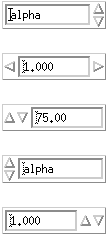
-
Text field and list box widget (DtComboBox)
Figure 7-2 Examples of text field and list box widget (DtComboBox)
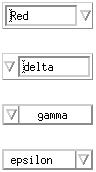
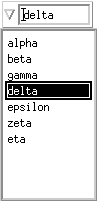
-
Menu button widget (DtMenuButton)
Figure 7-3 Example of menu button widget (DtMenuButton)
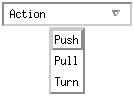
The Common Desktop Environment Motif Widget library libDtWidget supports drivability between Common Desktop Environment applications and legacy OPEN LOOK applications. That is, it enables you to write applications that operate the same way OPEN LOOK applications do, in areas such as cut, copy, paste, and mouse-button functionality.
Note -
The Common Desktop Environment supports all Motif 1.2 widgets. See Appendix A, Common Desktop Environment Motif for more information on Common Desktop Environment Motif.
Table 7-1 Common Desktop Environment Control Widgets
|
Widget Name |
Description |
|---|---|
|
DtSpinBox |
TextField widget with additional controls for incrementing and decrementing numeric values, or browsing through and selecting from a list of text strings |
|
DtComboBox |
Combination of TextField and pop-up List widgets that provides a list of valid choices for the TextField |
|
DtMenuButton |
Command widget that provides menu cascading functionality of an XmCascadeButton widget outside of a Menu Bar, or a Menu Pane (a pull-down menu, a pop-up menu, or an option menu) |
Compatibility with Motif 2.1
The APIs of the DtSpinBox and DtComboBox widgets are similar to the Motif 2.1 release of XmSpinBox and XmComboBox widgets. The APIs are designed so an application can easily switch to the Motif 2.1 version of these widgets. To switch, change the Dt names for the class, types, and creation routines to Xm. For example, change all occurrences of DtSpinBox in your code to XmSpinBox. This information is supplied in case you choose to port your application to Motif 2.1, but it is not a recommendation that you do so.
Note -
The Common Desktop Environment does not guarantee strict API or binary compatibility between its widgets and the Motif 2.1 widgets.
Library and Header Files
The library libDtWidget provides access to the DtSpinBox, DtComboBox, and DtMenuButton widgets. The libDtWidget header files for these widgets are:
-
Dt/SpinBox.h
-
Dt/ComboBox.h
-
Dt/MenuButton.h
Demo Programs
You can find the Common Desktop Environment Motif control widgets demos in /usr/dt/examples/dtwidget. Read the README file for detailed information on the demos.
Related Documentation
For more information on Common Desktop Environment Motif control widgets, see the relevant man pages and the Solaris Common Desktop Environment: Programmer's Guide.
Data Typing
You can define data types when you perform basic integration for your application. This section focuses on a different aspect of data typing: extracting information from the actions and data-types database.
Data typing provides an extension to the attributes of files and data beyond what is provided by traditional UNIX file systems. These extensions include typing and attribute management. Use the data-typing API if your application receives data from external sources and must act on it. For example, your application might want to display an icon or execute an action that has a system-wide definition.
Data typing consist of two parts:
-
A database that stores data criteria and data attributes
-
A collection of routines that query the database
The data-typing system determines a type for a file or byte vector based on a set of criteria. These criteria include its name, permissions, symbolic link value, and contents. The attributes associated with a type describe its user-visible interfaces, including a description, the icon to represent it graphically, and the actions that apply to it. Attributes also exist that name the interchange formats to which the data conforms.
The Common Desktop Environment File Manager and Common Desktop Environment Mail attachment window use data typing to determine the icon and actions associated with a file. For example, for a C file filename.c, File Manager uses the .c extension to determine the file's data type, C_SOURCE. It then uses C_SOURCE to determine the icon file name for the icon that it can use for filename.c.
Database Loading
This section discusses the loading API for the actions and data-types database. The syntax for this and any Common Desktop Environment databases a developer defines is discussed in man pages in the /usr/dt/man/man4 directory.
The external database loading API consists of two functions:
-
DtDbLoad()
-
DtDbReloadNotify()
DtDbLoad() reads in the actions and data-types database. It determines the set of directories that are searched for database files, and it loads into the database the .dt files that are found. Your application must call DtDbLoad() before calling any of the routines that query the actions and data-types database.
Use DtDbReLoadNotify() to request notification of actions and data-types database reload events. It registers an application's interest in database reload messages.
Your application should reload the database whenever it changes, so that the end user will notice updates without having to restart the application.
Database Queries
To look up an attribute for a data object, you must first determine the type of the object and then ask for the appropriate attribute value for that type. The database query functions enable you to perform operations such as retrieve type data and attributes, free memory, and load and unload the database. These functions are documented in the Solaris Common Desktop Environment: Programmer's Guide and also in man pages in the man3 directory.
Library and Header Files
The Desktop Services library, libDtSvc, provides access to many desktop APIs, including that for data typing. Include the Dt/Dt.h and Dt/Dts.h header files to access the data-typing API.
Note -
If your application uses any of the data-typing APIs, or loads the actions and data-types database, it must first initialize the libDtSvc library by calling either DtInitialize() or DtAppInitialize(). Refer to the DtInitialize(3) or DtAppInitialize(3) man page for more information.
Demo Programs
You can find the data typing demos in /usr/dt/examples/dtdts. Read the README file for detailed information on the demos.
Related Documentation
For more information on data typing, see the relevant man pages and the Solaris Common Desktop Environment: Programmer's Guide.
Action Invocation
The action invocation API enables applications to invoke desktop actions on file or buffer arguments. It chooses a suitable action for the file or buffer based on the Class, Type, Mode, and Number of the action arguments. For example, an Open action might invoke an image viewer for GIF files, a word processor for complex documents, and a simple text editor for ordinary ASCII files. Your application need not concern itself with the details of action selection or invocation.
Use the action invocation API so that your application uses the same mechanisms as the rest of the desktop. The user can then experience uniform desktop behavior.
The action functions in the libDtSvc library provide a way to invoke desktop actions (such as Open and Print) for files or buffers. They contain parameters that enable you to modify an action's behavior. The action invocation API consists of the following functions:
|
DtActionInvoke() |
Invokes the specified action on its arguments, which can be files or buffers |
|
DtActionLabel() |
Provides access to the localizable label string associated with an action |
|
DtActionDescription() |
|
|
|
Returns a string containing the description information associated with the action your application called |
|
DtActionExists() |
a Boolean function that checks whether a given name corresponds to an existing action |
|
DtActionIcon() |
Returns the name of the icon associated with the specified action |
Library and Header Files
The desktop services library, libDtSvc, provides access to many desktop APIs, including that for actions. Include the Dt/Dt.h and Dt/Action.h header files to access the actions API.
Note -
If your application uses any of the action invocation APIs, it must first initialize the libDtSvc library by calling either DtInitialize() or DtAppInitialize(). Refer to the DtInitialize(3) or DtAppInitialize(3) man page for more information.
Demo Programs
You can find the action invocation demos in /usr/dt/examples/dtaction. Read the README file for detailed information on the demos.
Related Documentation
For more information on actions, see the relevant man pages and the Solaris Common Desktop Environment: Programmer's Guide.
Workspace Manager
The Common Desktop Environment Workspace Manager provides support for multiple workspaces. Each workspace is a virtual screen. Windows can be placed in a single workspace, all workspaces, or any combination of individual workspaces. Workspaces can be added, deleted, or renamed dynamically by the user.
The Workspace Manager API provides functions for applications that need to know in which workspaces their windows reside, or that need to have some control over how the windows are placed in the workspaces. Additionally, the API enables applications to monitor changes to the overall workspace state, such as which workspace is the current one.
The Common Desktop Environment does not require applications to use the Workspace Manager API to run on the desktop. Most desktop applications can run as expected without knowledge of the Workspace Manager. In particular, if your application has a single, main, top-level window and complies with ICCCM 1.1 and Motif 1.2, you do not have to integrate with the Common Desktop Environment Workspace Manager for the application to run on the desktop.
However, more complex applications with multiple top-level windows need to use the Workspace Manager API in conjunction with the Session Manager API to properly save and restore the application's state. The Workspace Manager API enables an application to find out which workspaces each of its windows is in. The API also enables an application to display its windows in the correct workspace when the session resumes.
The Workspace Manager API addresses the following tasks:
-
Get information on workspaces
-
Get and set the current workspace
-
Notify a client of changes to workspace state
-
Add and remove workspace functions for a client
-
Get and set the workspaces occupied by a client
-
Identify backdrop windows
All Workspace Manager API functions share the prefix DtWsm.
Library and Header Files
The desktop services library, libDtSvc, provides access to many desktop APIs, including that for Workspace Manager. Include the Dt/Dt.h and Dt/Wsm.h header files to access the Workspace Manager API.
Note -
If your application uses any of the Workspace Manager APIs, it must first initialize the libDtSvc library by calling either DtInitialize() or DtAppInitialize(). Refer to the DtInitialize(3) or DtAppInitialize(3) man page for more information.
Demo Programs
You can find the Workspace Manager demos in /usr/dt/examples/dtwsm. Read the README file for detailed information on the demos.
Related Documentation
For more information on Workspace Manager, see the relevant man pages and the Solaris Common Desktop Environment: Programmer's Guide.
Terminal Emulator Widget
The DtTerm widget provides the functionality required to emulate an ANSI X3.64-1979-style terminal emulator (specifically a DEC VT220-like terminal with extensions). The Terminal Emulator widget library, libDtTerm, provides the DtTerm widget for use in adding a terminal emulator window to a GUI. If you include a terminal emulator in your application, use Common Desktop Environment Motif widgets to add display enhancements to it such as pop-up menus and scroll bars.
The Common Desktop Environment Terminal Emulator, which is a part of the run-time environment, is a window that behaves as a terminal, enabling access to traditional terminal-based applications from within the desktop. The DtTerm widget is the foundation for the desktop run-time terminal emulator, dtterm.
The libDtTerm library includes a set of convenience functions to create, access, and support the DtTerm widget.
Library and Header Files
The libDtTerm library provides a set of widgets based on Motif for designing a terminal emulator or for adding a terminal emulator window to a GUI.
Include the Dt/Term.h header file to access libDtTerm APIs in your application.
Demo Programs
You can find the Terminal Emulator demos in /usr/dt/examples/dtterm. Read the README file for detailed information on the demos.
Related Documentation
For more information on the DtTerm widget, see the relevant man pages.
For more information on the desktop terminal emulator, see the terminal emulator help volume, the relevant man pages, or the Solaris Common Desktop Environment: User's Guide.
Text Editor Widget
The Common Desktop Environment text editing system consists of two components:
-
The text editor application, dtpad, which provides editing services through graphical, action, and ToolTalk interfaces
-
The editor widget, DtEditor, which provides a programmatic interface for the following editing services:
-
Cut and paste
-
Search and replace
-
Simple formatting
-
Spell checking (for 8-bit locales)
-
Undo previous edit
-
Enhanced I/O handling capabilities that support input and output of ASCII text, multibyte text, and buffers of data
-
Support for reading and writing files directly
-
Although the Motif text widget also provides a programmatic interface, applications that want to assure a system-wide uniform editor should use the DtEditor widget. The Common Desktop Environment Text Editor and Mailer use the editor widget. Use this widget in the following circumstances:
-
You need the functionality, such as spell checking, undo, and find/change, that is provided by the DtEditor widget.
-
You want users to be able to read and write data to and from a file.
-
When your program does not need to edit the text while the widget has control of the text.
Library and Header Files
The DtEditor widget is in the libDtWidget library. The header file is Dt/Editor.h.
Demo Programs
A demo containing an example of the DtEditor widget (editor.c) is in /usr/dt/examples/dtwidget directory. Read the README file for detailed information on the demo.
Related Documentation
For more information on the Text Editor widget, see the relevant man pages and theSolaris Common Desktop Environment: Programmer's Guide.
Calendar
The Common Desktop Environment Calendar comprises the infrastructure and API that enables users to schedule their time and resources in a networked environment. The Calendar GUI is part of the Common Desktop Environment run-time environment.
Calendar consists of:
-
A daemon that manages the calendar database
-
A calendar and scheduling API that defines a set of high-level functions so that calendar-enabled applications can access the functionality supported by the daemon
-
A library implementation of the calendar and scheduling API
Additionally, it provides a user interface for both GUI and TTY interaction. The system supports entering, deleting, and modifying calendar entries, as well as browsing and search features. You can access all this functionality through the network.
The development environment provides a library for client access to the Calendar data. It is extensible in that it allows users to define their own calendar entry attributes. The library provides a client callback mechanism for notification of database updates.
The calendar daemon implements the services behind the library of calendar and scheduling API calls. It supports deleting, inserting, and modifying calendar entries. It also manages calendar reminders and supports the creation and removal of the Calendar database. It also provides mechanisms for retrieving Calendar data.
Calendar entry data integrates with the desktop through drag and drop and the ToolTalk messaging interfaces.
The calendar and scheduling API is an implementation of the X.400 Application Programming Interface Association (XAPIA) Calendaring and Scheduling API 1.0. Use the calendar and scheduling API to integrate your application with Calendar, or to develop your own calendar application.
Library and Header Files
The Calendar library, libcsa, provides a programmatic way to access and manage Calendar data in a networked environment.
Include the csa/csa.h header file to access libcsa APIs in your application.
Demo Programs
You can find the Calendar demos in /usr/dt/examples/dtcalendar. Read the README file for detailed information on the demos.
Related Documentation
For more information on the calendar, see the relevant man pages, the Calendar help volume, and the Solaris Common Desktop Environment: Programmer's Guide.
Desktop Korn Shell (dtksh)
Desktop Korn shell (which is dtksh) provides a way to engage in graphic user interaction through shell scripts. The user interface capabilities are based on the Common Desktop Environment Motif widget set, the Xt Intrinsics, and the X11 library.
dtksh is a version of ksh-93 extended to access many X, Xt, Motif, and Common Desktop Environment facilities. ksh-93 is a version of Korn shell, the command shell and programming language ksh. dtksh extends ksh to provide support for:
-
Access to the Common Desktop Environment Motif widget set from within a shell script
-
Fully localized shell scripts--dtksh scripts can use catopen and catgets commands
-
Access to the Common Desktop Environment application Help system
-
Response to session-management Save state directives
-
Access to most of the Common Desktop Environment Desktop Services Message Set
-
Access to many of the Common Desktop Environment data-typing API functions
-
Access to most of the Common Desktop Environment action API functions
Demo Programs
You can find the dtksh demos in /usr/dt/examples/dtksh. Read the README file for detailed information on the demos.
Related Documentation
For more information on dtksh, see the relevant man pages and Common Desktop Environment: Desktop KornShell User's Guide.
- © 2010, Oracle Corporation and/or its affiliates
