Components of Expandable Windows
To create an expandable window or dialog box, use the standard Motif widgets in conjunction with state variables and some simple rules that govern its behavior. In addition to the application-defined controls and displays that make up the content of the window itself, use a primary and secondary pane in the following way.
Primary and Secondary Panes
The primary pane should contain the core or base functionality required by nearly all end-users of the application. The primary pane is a standard Motif container that is the main component of the window or dialog. Only the primary pane is visible when the expandable window is initially displayed. An "expand button" allows the user to display a secondary pane providing access to the full functionality of the window or dialog. (See Figure 7-2.)
Figure 7-2 Calendar Appointment Editor primary pane with Expand button (More)
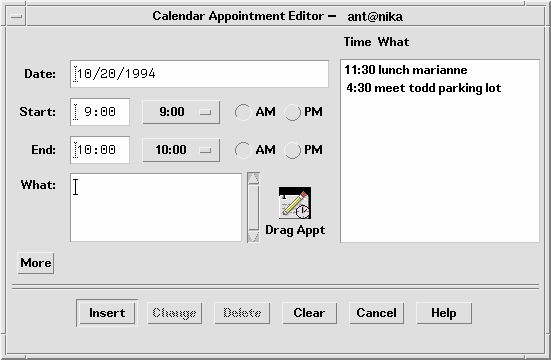
Expanding the Secondary Pane
The secondary pane provides space for additional options or advanced functionality without increasing the difficulty of the core functionality in the primary pane. The secondary pane can be expanded in a vertical or a horizontal direction. To determine the appropriate direction in which to expand, consider the following questions:
-
What are the reading patterns in the countries that will be using the applications?
-
What makes the most sense based on the information in the dialog?
|
Recommended |
fr: |
The secondary pane should expand in the direction most consistent with users' expectations, the reading pattern of the language in which it will be displayed, and the content of the information displayed. |
|
Recommended |
fs: |
If possible, the panes should have the same default width. |
|
Required |
ft: |
A separator should be used to separate the primary pane from the secondary pane. The user needs to have clear visual feedback as to which elements are part of the primary pane and which elements are part of the secondary pane of the expandable window. |
Resizing the Expanded Window or Dialog
|
Required |
fu: |
If a window is resizable, any sizing changes should be allocated to the pane containing scrolling lists or text fields whose displayed length is less than their stored length. If both panes contain scrollable controls, size changes should be distributed evenly between the two panes. If neither pane contains scrollable controls, the window should not be resizable. |
Figure 7-3 Calendar Appointment Editor with expand button (Less) and primary and secondary panes
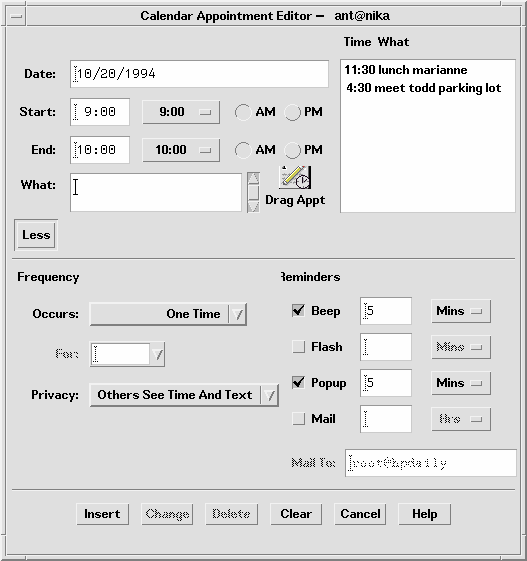
Expand Button
The expand button is used to display the secondary pane. The expand button is a standard Motif drawn button with a label that changes depending on the state of the window. The button labels for the two states should tell the user what will happen. For example, the button might say Options when the window is closed and Basic when the window is open. Clicking the Options button displays the bottom pane; clicking the Basic button hides the bottom pane. Labels should be opposites such as Expand and Contract, More and Less, or Basic and Options.
|
Required |
fv: |
The expandable window should have one button that changes its label based on the state of the window. |
|
Required |
fw: |
The expand button should have two labels that reflect the two states of the expandable window accurately. The current label should indicate to the user what will happen if the user clicks the button. Examples of possible labels are Basic and Options, Expand and Contract, and More and Less. |
|
Optional |
fx: |
The expand button may contain a graphic in addition to the label. This graphic should indicate the direction in which the window will expand or contract. |
Placing the Expand Button
|
Recommended |
fy: |
The button should appear in the lower left-hand corner of the window or dialog box for expansion in the vertical direction and in the lower-right hand corner for expansion in the horizontal direction. |
|
Required |
fz: |
If the window or dialog box contains a scrolling list positioned to the far right side of the pane, do not align the drawn button with the scroll bar. For example, the button should be aligned with the list, not the scroll bar. |
Window State
|
Required |
ga: |
Applications must remember the state of each window or dialog box (expanded or not expanded) independently (not collectively). The state should be changed only by the user and should always be preserved until explicitly altered by the user. |
|
Recommended |
gb: |
Applications should remember the state of each expandable window or dialog box across sessions, so that users don't have to manually configure the expandable windows each time the application is run. If appropriate, applications can provide a mechanism to allow users to set the state of an expandable window on a global basis in the application. This would be part of the application's Options. |
- © 2010, Oracle Corporation and/or its affiliates
