Part II NIS+ Setup and Configuration
This part describes the setup and configuration of the NIS+ naming service in the Solaris operating environment.
Chapter 2 NIS+: An Introduction
This chapter provides an overview of the Network Information Service Plus (NIS+).
Note –
NIS+ might not be supported in a future release. Tools to aid the migration from NIS+ to LDAP are available in the Solaris 9 operating environment (see System Administration Guide: Naming and Directory Services (DNS, NIS, and LDAP)). For more information, visit http://www.sun.com/directory/nisplus/transition.html.
About NIS+
NIS+ is a network name service similar to NIS but with more features. NIS+ is not an extension of NIS. It is a new software program.
The NIS+ name service is designed to conform to the shape of the organization that installs it, wrapping itself around the bulges and corners of almost any network configuration.
NIS+ enables you to store information about machine addresses, security information, mail information, Ethernet interfaces, and network services in central locations where all machines on a network can have access to it. This configuration of network information is referred to as the NIS+ namespace.
The NIS+ namespace is hierarchical, and is similar in structure to the UNIX directory file system. The hierarchical structure allows an NIS+ namespace to be configured to conform to the logical hierarchy of an organization. An NIS+ namespace can be divided into multiple domains that can be administered autonomously. Clients may have access to information in other domains in addition to their own if they have the appropriate permissions.
NIS+ uses a client-server model to store and have access to the information contained in an NIS+ namespace. Each domain is supported by a set of servers. The principal server is called the master server and the backup servers are called replicas. The network information is stored in 16 standard NIS+ tables in an internal NIS+ database. Both master and replica servers run NIS+ server software and both maintain copies of NIS+ tables. Changes made to the NIS+ data on the master server are incrementally propagated automatically to the replicas.
NIS+ includes a sophisticated security system to protect the structure of the namespace and its information. It uses authentication and authorization to verify whether a client's request for information should be fulfilled. Authentication determines whether the information requester is a valid user on the network. Authorization determines whether a particular user is allowed to have or modify the information requested.
Solaris clients use the name service switch (/etc/nsswitch.conf file) to determine from where a machine will retrieve network information. Such information may be stored in local /etc files, NIS, DNS, or NIS+. You can specify different sources for different types of information in the name service switch. A complete description of the switch software and its associated files is provided in Chapter 1, The Name Service Switch.
What NIS+ Can Do for You
NIS+ has some major advantages over NIS:
-
Secure data access
-
Hierarchical and decentralized network administration
-
Very large namespace administration
-
Access to resources across domains
-
Incremental updates
Within the security system described in NIS+ Security, you can control a particular user's access to an individual entry in a particular table. This approach to security helps to keep the system secure and administration tasks to be more broadly distributed without risking damage to the entire NIS+ namespace or even to an entire table.
The NIS+ hierarchical structure allows for multiple domains in your namespace. Division into domains makes administration easier to manage. Individual domains can be administered completely independently, thereby relieving the burden on system administrators who would otherwise each be responsible for very large namespaces. As mentioned above, the security system in combination with decentralized network administration allows for a sharing of administrative work load.
Even though domains may be administered independently, all clients can be granted permission to access information across all domains in a namespace. Since a client can only see the tables in its own domain, the client can only have access to tables in other domains by explicitly addressing them.
Incremental updates mean faster updates of information in the namespace. Since domains are administered independently, changes to master server tables only have to be propagated to that master's replicas and not to the entire namespace. Once propagated, these updates are visible to the entire namespace immediately.
How NIS+ Differs From NIS
The Network Information Service Plus (NIS+) differs from the Network Information Service (NIS) in several ways. NIS+ has many new features, and the terminology it uses for concepts similar to NIS is different. Look in the Glossary if you see a term you don't recognize. The following table gives an overview of the major differences between NIS and NIS+.
Table 2–1 Differences Between NIS and NIS+|
NIS |
NIS+ |
|---|---|
|
Flat domains—no hierarchy |
Hierarchical —data stored in different levels in the namespace |
|
Data stored in two column maps |
Data stored in multi-column tables |
|
Uses no authentication |
Uses DES authentication |
|
Single choice of network information source |
Name service switch—lets client choose information source: NIS, NIS+, DNS, or local /etc files |
|
Updates delayed for batch propagation |
Incremental updates propagated immediately |
NIS+ was designed to replace NIS. NIS addresses the administration requirements of client-server computing networks prevalent in the 1980s. At that time client-server networks did not usually have more than a few hundred clients and a few multipurpose servers. They were spread across only a few remote sites, and since users were sophisticated and trusted, they did not require security.
However, client-server networks have grown tremendously since the mid-1980s. They now range from 100-10,000 multi-vendor clients supported by 10-100 specialized servers located in sites throughout the world, and they are connected to several “untrusted” public networks. In addition, the information client-server networks store changes much more rapidly than it did during the time of NIS. The size and complexity of these networks required new, autonomous administration practices. NIS+ was designed to address these requirements.
The NIS namespace, being flat, centralizes administration. Because networks in the 1990s require scalability and decentralized administration, the NIS+ namespace was designed with hierarchical domains, like those of DNS.
For example, Figure 2–1 shows a sample company with a parent domain named doc, and two subdomains named sales and manf.
Figure 2–1 Example of Hierarchical Domains
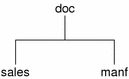
This design enables NIS+ to be used in a range of networks, from small to very large. It also allows the NIS+ service to adapt to the growth of an organization. For example, if a corporation splits itself into two divisions, its NIS+ namespace could be divided into two domains that could be administered autonomously. Just as the Internet delegates administration of domains downward, NIS+ domains can be administered more or less independently of each other.
Although NIS+ uses a domain hierarchy similar to that of DNS, an NIS+ domain is much more than a DNS domain. A DNS domain only stores name and address information about its clients. An NIS+ domain, on the other hand, is a collection of information about the machines, users, and network services in a portion of an organization.
Although this division into domains makes administration more autonomous and growth easier to manage, it does not make information harder to access. Clients have the same access to information in other domains as they would have had under your umbrella domain. A domain can even be administered from within another domain.
The principal NIS+ server is called the master server, and the backup servers are called replicas. Both master and replica servers run NIS+ server software and both maintain copies of NIS+ tables. Tables store information in NIS+ the way maps store information in NIS. The principal server stores the original tables, and the backup servers store copies.
However, NIS+ uses an updating model that is completely different from the you used by NIS. Since at the time NIS was developed, the type of information it would store changed infrequently, NIS was developed with an update model that focused on stability. Its updates are handled manually and, in large organizations, can take more than a day to propagate to all the replicas. Part of the reason for this is the need to remake and propagate an entire map every time any information in the map changes.
NIS+, however, accepts incremental updates. Changes must still be made on the master server, but once made they are automatically propagated to the replica servers and immediately made available to the entire namespace. You don't have to “make” any maps or wait for propagation.
Details about NIS+ domain structure, servers, and clients, are provided in Domains, Servers, and NIS+ Clients and Principals, respectively.
An NIS+ domain can be connected to the Internet through its NIS+ clients, using the name service switch (see Example 1–1). The client, if it is also a DNS client, can set up its switch configuration file to search for information in either DNS zone files or NIS maps—in addition to NIS+ tables.
NIS+ stores information in tables instead of maps or zone files. NIS+ provides 16 types of predefined, or system, tables:
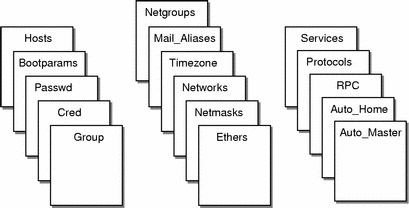
Each table stores a different type of information. For instance, the hosts table stores information about machine addresses, while the passwd table stores information about users of the network.
NIS+ tables provide two major improvements over the maps used by NIS. First, you can search an NIS+ table by any column, not just the first column (sometimes referred to as the “key”). This eliminates the need for duplicate maps, such as the hosts.byname and hosts.byaddr maps used by NIS. Second, you can access and manipulate the information in NIS+ tables at three levels of granularity: the table level, the entry level, and the column level. NIS+ tables—and the information stored in them—are described in Chapter 10, NIS+ Tables and Information.
Yon can use NIS in conjunction with NIS+ under the following principles and conditions:
-
Servers within a domain. While you can have both NIS and NIS+ servers operating in the same domain, doing so is not recommended for long periods. As a general rule, using both services in the same domain should be limited to a relatively short transition period from NIS to NIS+.
-
Subdomains. If the master server of your root domain is running NIS+, you can set up subdomains whose servers are all running NIS. (If your root domain master server is running NIS, you cannot have subdomains.)
-
machines within a domain.
-
If a domain's servers are running NIS+, individual machines within that domain can be set up to use either NIS+, NIS, or /etc files for their name service information. In order for an NIS+ server to supply the needs of an NIS client, the NIS+ server must be running in NIS-Compatibility mode.
-
If a domain's servers are running NIS, individual machines within that domain can be set up to use either NIS or /etc files for name services (they cannot use NIS+).
The service a machine uses for various name services is controlled by the machine's nsswitch.conf file. This file is called the switch file. See Chapter 1, The Name Service Switch for further information.
-
NIS+ Security
NIS+ protects the structure of the namespace, and the information it stores, by the complementary processes of authorization and authentication.
-
Authorization. Every component in the namespace specifies the type of operation it will accept and from whom. This is authorization.
-
Authentication. NIS+ attempts to authenticate every request for access to the namespace. Requests come from NIS+ principals. An NIS+ principal can be a process, machine, root, or a user. Valid NIS+ principals possess an NIS+ credential. NIS+ authenticates the originator of the request (principal) by checking the principal's credential.
If the principal possesses an authentic (valid) credential, and if the principal's request is one that the principal is authorized to perform, NIS+ carries out the request. If either the credential is missing or invalid, or the request is not one the principal is authorized to perform, NIS+ denies the request for access. An introductory description of the entire NIS+ security system is provided in Chapter 11, NIS+ Security Overview.
Solaris 1.x Releases and NIS-Compatibility Mode
NIS+ can be used by machines running NIS with Solaris 1x or 2x Release software. In other words, machines within an NIS+ domain can have their nsswitch.conf files set to nis rather than nisplus. To access NIS+ service on machines running NIS, you must run the NIS+ servers in NIS-compatibility mode.
NIS-compatibility mode enables an NIS+ server running Solaris operating environment to answer requests from NIS clients while continuing to answer requests from NIS+ clients. NIS+ does this by providing two service interfaces. One responds to NIS+ client requests, while the other responds to NIS client requests.
This mode does not require any additional setup or changes to NIS clients. In fact, NIS clients are not even aware that the server that is responding isn't an NIS server—except that an NIS+ server running in NIS-compatibility mode does not support the ypupdate and ypxfr protocols and thus it cannot be used as a replica or master NIS server. For more information on NIS-compatibility mode, see Chapter 26, Transitioning from NIS to NIS+.
Two more differences need to be pointed out. First, instructions for setting up a server in NIS-compatibility mode are slightly different than those used to set up a standard NIS+ server. . Second, NIS-compatibility mode has security implications for tables in the NIS+ namespace. Since the NIS client software does not have the capability to provide the credentials that NIS+ servers expect from NIS+ clients, all their requests end up classified as unauthenticated. Therefore, to allow NIS clients to access information in NIS+ tables, those tables must provide access rights to unauthenticated requests. This is handled automatically by the utilities used to set up a server in NIS-compatibility mode, as described in Part 2. However, to understand more about the authentication process and NIS-compatibility mode, see Chapter 26, Transitioning from NIS to NIS+.
NIS+ Administration Commands
NIS+ provides a full set of commands for administering a namespace. The table below, summarizes them.
Table 2–2 NIS+ Namespace Administration Commands|
Command |
Description |
|---|---|
|
nisaddcred |
Creates credentials for NIS+ principals and stores them in the cred table. |
|
nisaddent |
Adds information from /etc files or NIS maps into NIS+ tables. |
|
nisauthconf |
Optionally configure Diffie-Hellman key length. |
|
nisbackup |
Backs up NIS directories. |
|
nis_cachemgr |
Starts the NIS+ cache manager on an NIS+ client. |
|
niscat |
Displays the contents of NIS+ tables. |
|
nis_checkpoint |
Forces service to checkpoint data that has been entered in the log but not checkpointed to disk. |
|
nischgrp |
Changes the group owner of an NIS+ object. |
|
nischmod |
Changes an object's access rights. |
|
nischown |
Changes the owner of an NIS+ object. |
|
nischttl |
Changes an NIS+ object's time-to-live value. |
|
nisclient |
Initializes NIS+ principals. |
|
nisdefaults |
Lists an NIS+ object's default values: domain name, group name, machine name, NIS+ principal name, access rights, directory search path, and time-to-live. |
|
nisgrep |
Searches for entries in an NIS+ table. |
|
nisgrpadm |
Creates or destroys an NIS+ group, or displays a list of its members. Also adds members to a group, removes them, or tests them for membership in the group. |
|
nisinit |
Initializes an NIS+ client or server. |
|
nisln |
Creates a symbolic link between two NIS+ tables. |
|
nislog |
Displays the contents of NIS+ transaction log. |
|
nisls |
Lists the contents of an NIS+ directory. |
|
nismatch |
Searches for entries in an NIS+ table. |
|
nismkdir |
Creates an NIS+ directory and specifies its master and replica servers. |
|
nispasswd |
Changes password information stored in the NIS+ passwd table. (Rather than using nispasswd, you should use passwd or passwd -r nisplus.) |
|
nis_ping |
Forces a replica to update its data from the master server. |
|
nispopulate |
Populates the NIS+ tables in a new NIS+ domain. |
|
nisprefadm |
Specifies the order in which clients are to seek NIS+ information from NIS+ servers. |
|
nisrestore |
Restores previously backed up NIS+ directories and can also be used to quickly bring online new NIS+ replica servers. |
|
nisrm |
Removes NIS+ objects (except directories) from the namespace. |
|
nisrmdir |
Removes NIS+ directories and replicas from the namespace. |
|
nisserver |
Shell script used to set up a new NIS+ server. |
|
nissetup |
Creates org_dir and groups_dir directories and a complete set of (unpopulated) NIS+ tables for an NIS+ domain. |
|
nisshowcache |
Lists the contents of the NIS+ shared cache maintained by the NIS+ cache manager. |
|
nisstat |
Reports statistics and other information about an NIS+ server. |
|
nistbladm |
Creates or deletes NIS+ tables, and adds, modifies or deletes entries in an NIS+ table. |
|
nistest |
Reports the current state of the NIS+ namespace. |
|
nisupdkeys |
Updates the public keys stored in an NIS+ object. |
|
passwd |
Changes password information stored in the NIS+ Passwd table. Also administers password aging and other password-related parameters. |
NIS+ API
The NIS+ application programmer's interface (API) is a group of functions that can be called by an application to access and modify NIS+ objects. The NIS+ API has 54 functions that fall into nine categories:
-
Object manipulation functions (nis_names())
-
Table access functions (nis_tables())
-
Local name functions (nis_local_names())
-
Group manipulation functions (nis_groups())
-
Application subroutine functions (nis_subr())
-
Miscellaneous functions (nis_misc())
-
Database access functions (nis_db())
-
Error message display functions (nis_error())
-
Transaction log functions (nis_admin())
Setup and Configuration Preparation
Before configuring your NIS+ namespace, you must:
-
Install properly configured nsswitch.conf files on all the machines that use NIS+. See Chapter 1, The Name Service Switch for details.
-
Plan your NIS+ layout. This includes:
-
Planning your namespace. What will your domain name be? Will you have subdomains, and if so how will they be organized? Which machines will be in which domain? Will your domain be connected to a higher domain or to the Internet?
-
Determining your server requirements. How many replica servers will be needed for each domain? What type of server, processor speed, and memory is required? How much server disk space is needed?
See Chapter 26, Transitioning from NIS to NIS+ for a detailed description of these and other planning issues, and recommended guidelines.
-
-
Prepare your existing namespace (if any). See Preparing the Existing Namespace.
-
Choose a root server machine.
-
Make sure that you have at least one system already running at your site that can be used as your root master server. This machine must contain at least one user (root) in the system information files, such as /etc/passwd. (Machines usually come with root in the system files, so this should not be a problem.)
NIS and NIS+
Both NIS and NIS+ perform some of the same tasks. NIS+, however, allows for hierarchical domains, namespace security, and other features that NIS does not provide. For a more detailed comparison between NIS and NIS+, see Chapter 26, Transitioning from NIS to NIS+.
you can use NIS in conjunction with NIS+ under the following principles and conditions:
-
Servers within a domain. While you can have both NIS and NIS+ servers operating in the same domain, doing so is not recommended for long periods. As a general rule, using both services in the same domain should be limited to a relatively short transition period from NIS to NIS+. If some clients need NIS service, you can run NIS+ in NIS compatibility mode as explained in Chapter 26, Transitioning from NIS to NIS+.
-
Subdomains. If the master server of your root domain is running NIS+, you can set up subdomains whose servers are all running NIS. (If your root domain master server is running NIS, you cannot have subdomains.) This might be useful in situations where you are moving from NIS to NIS+. For example, suppose your enterprise had separate, multiple NIS domains, possibly at different sites. Now you need to link them all together into a single, hierarchical multi-domain namespace under NIS+. By first setting up the root domain under NIS+, you can then designate the legacy NIS domains as sub-domains that continue to run NIS until it is convenient to switch them over to NIS+.
-
Machines within a domain.
-
If a domain's servers are running NIS+, individual machines within that domain can be set up to use either NIS+, NIS, or /etc files for their name service information. In order for an NIS+ server to supply the needs of an NIS client, the NIS+ server must be running in NIS-Compatibility mode as described in Chapter 26, Transitioning from NIS to NIS+.
-
If a domain's servers are running NIS, individual machines within that domain can be set up to use either NIS or /etc files for name services (they cannot use NIS+).
-
NIS+ Files and Directories
Table 2–3 lists the UNIXTM directories used to store NIS+ files.
Table 2–3 Where NIS+ Files are Stored|
Directory |
Where |
Contains |
|---|---|---|
|
/usr/bin |
All machines |
NIS+ user commands |
|
/usr/lib/nis |
All machines |
NIS+ administrator commands |
|
/usr/sbin |
All machines |
NIS+ daemons |
|
/usr/lib/ |
All machines |
NIS+ shared libraries |
|
/var/nis/data |
NIS+ server |
Data files used by NIS+ server |
|
/var/nis |
NIS+ server |
NIS+ working files |
|
/var/nis |
NIS+ client machines |
Machine-specific data files used by NIS+ |
Do not rename the /var/nis or /var/nis/data directories or any of the files in these directories that were created by nisinit or any of the other NIS+ setup procedures. In Solaris Release 2.4 and earlier versions, the /var/nis directory contained two files named hostname.dict and hostname.log. It also contained a subdirectory named /var/nis/hostname. Starting with Solaris Release 2.5, the two files were named trans.log and data.dict, and the subdirectory was named /var/nis/data. The content of the files was also changed and they are not backward compatible with Solaris Release 2.4 or earlier. Thus, if you rename either the directories or the files to match the Solaris Release 2.4 patterns, the files will not work with either the Solaris 2.4 Release or the current version of rpc.nisd. Therefore, you should not rename either the directories or the files.
Note –
With the Solaris operating environment, the NIS+ data dictionary (/var/nis/data.dict) is now machine independent. This allows you to easily change the name of an NIS+ server. You can also now use the NIS+ backup and restore capabilities to transfer NIS+ data from one server to another. See Chapter 21, NIS+ Backup and Restore.
Structure of the NIS+ Namespace
The NIS+ namespace is the arrangement of information stored by NIS+. The namespace can be arranged in a variety of ways to suit the needs of an organization. For example, if an organization had three divisions, its NIS+ namespace would likely be divided into three parts, one for each division. Each part would store information about the users, machines, and network services in its division, but the parts could easily communicate with each other. Such an arrangement would make information easier for the users to access and for the administrators to maintain.
Although the arrangement of an NIS+ namespace can vary from site to site, all sites use the same structural components: directories, tables, and groups. These components are called NIS+ objects. NIS+ objects can be arranged into a hierarchy that resembles a UNIX file system. For example, the illustration below shows, on the left, a namespace that consists of three directory objects, three group objects, and three table objects; on the right it shows a UNIX file system that consists of three directories and three files:
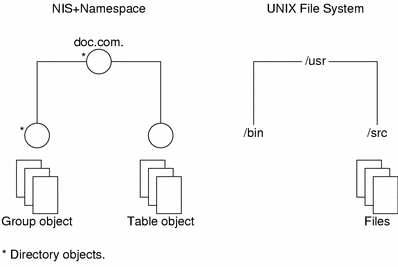
Although an NIS+ namespace resembles a UNIX file system, it has five important differences:
-
Although both use directories, the other objects in an NIS+ namespace are tables and groups, not files.
-
The NIS+ namespace is administered only through NIS+ administration commands or graphical user interfaces designed for that purpose, such as the Solstice AdminSuite tools; it cannot be administered with standard UNIX file system commands or GUIs.
-
The names of UNIX file system components are separated by slashes (/usr/bin), but the names of NIS+ namespace objects are separated by dots (doc.com.).
-
The “root” of a UNIX file system is reached by stepping through directories from right to left (/usr/src/file1), while the root of the NIS+ namespace is reached by stepping from left to right (sales.doc.com.).
-
Because NIS+ object names are structured from left to right, a fully qualified name always ends in a dot. Any NIS+ object ending in a dot is assumed to be a fully qualified name. NIS+ object names that do not end in a dot are assumed to be relative names.
Directories
Directory objects are the skeleton of the namespace. When arranged into a tree- like structure, they divide the namespace into separate parts. you may want to visualize a directory hierarchy as an upside-down tree, with the root of the tree at the top and the leaves toward the bottom. The topmost directory in a namespace is the root directory. If a namespace is flat, it has only one directory, but that directory is nevertheless the root directory. The directory objects beneath the root directory are simply called “directories”:
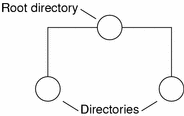
A namespace can have several levels of directories:
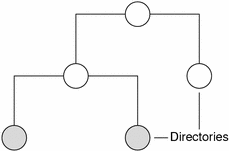
When identifying the relation of one directory to another, the directory beneath is called the child directory and the directory above is called the parent directory.
Whereas UNIX directories are designed to hold UNIX files, NIS+ directories are designed to hold NIS+ objects: other directories, tables and groups. Each NIS+ domain-level directory contains the following sub-directories:
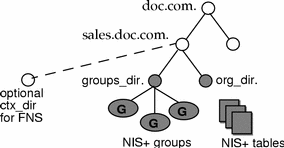
Technically, you can arrange directories, tables, and groups into any structure that you like. However, NIS+ directories, tables, and groups in a namespace are normally arranged into configurations called domains. Domains are designed to support separate portions of the namespace. For instance, one domain may support the Sales Division of a company, while another may support the Manufacturing Division.
Domains
An NIS+ domain consists of a directory object, its org_dir directory, its groups_dir directory, and a set of NIS+ tables.
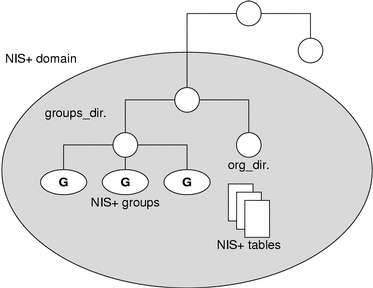
NIS+ domains are not tangible components of the namespace. They are simply a convenient way to refer to sections of the namespace that are used to support real-world organizations.
For example, suppose the DOC company has Sales and Manufacturing divisions. To support those divisions, its NIS+ namespace would most likely be arranged into three major directory groups, with a structure that looked like this:
Figure 2–2 Example NIS+ Directory Structure
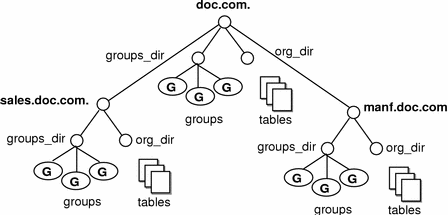
Instead of referring to such a structure as three directories, six subdirectories, and several additional objects, referring to it as three NIS+ domains is more convenient:
Figure 2–3 Example NIS+ Domains
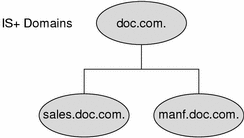
Servers
Every NIS+ domain is supported by a set of NIS+ servers. The servers store the domain's directories, groups, and tables, and answer requests for access from users, administrators, and applications. Each domain is supported by only one set of servers. However, a single set of servers can support more than one domain.
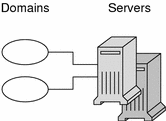
Remember that a domain is not an object but only refers to a collection of objects. Therefore, a server that supports a domain is not actually associated with the domain, but with the domain's main directory:
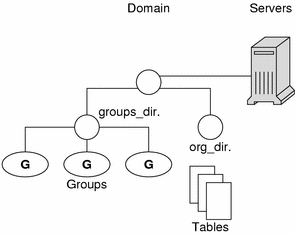
This connection between the server and the directory object is established during the process of setting up a domain. One thing is important to mention now: when that connection is established, the directory object stores the name and IP address of its server. This information is used by clients to send requests for service, as described later in this section.
Any Solaris operating environment based machine can be an NIS+ server. The software for both NIS+ servers and clients is bundled together into the release. Therefore, any machine that has the Solaris Release 2 software installed can become a server or a client, or both. What distinguishes a client from a server is the role it is playing. If a machine is providing NIS+ service, it is acting as an NIS+ server. If it is requesting NIS+ service, it is acting as an NIS+ client.
Because of the need to service many client requests, a machine that will act as an NIS+ server might be configured with more computing power and more memory than the average client. And, because it needs to store NIS+ data, it might also have a larger disk. However, other than hardware to improve its performance, a server is not inherently different from an NIS+ client.
Two types of servers support an NIS+ domain: a master and its replicas:

The master server of the root domain is called the root master server. A namespace has only you root master server. The master servers of other domains are simply called master servers. Likewise, there are root replica servers and regular replica servers.
Both master and replica servers store NIS+ tables and answer client requests. The master, however, stores the master copy of a domain's tables. The replicas store only duplicates. The administrator loads information into the tables in the master server, and the master server propagates it to the replica servers.
This arrangement has two benefits. First, it avoids conflicts between tables because only one set of master tables exists; the tables stored by the replicas are only copies of the masters. Second, it makes the NIS+ service much more available. If either the master or a replica is down, another server can act as a backup and handle the requests for service.
How Servers Propagate Changes
An NIS+ master server implements updates to its objects immediately; however, it tries to “batch” several updates together before it propagates them to its replicas. When a master server receives an update to an object, whether a directory, group, link, or table, it waits about two minutes for any other updates that may arrive. Once it is finished waiting, it stores the updates in two locations: on disk and in a transaction log (it has already stored the updates in memory).
The transaction log is used by a master server to store changes to the namespace until they can be propagated to replicas. A transaction log has two primary components: updates and time stamps.

An update is an actual copy of a changed object. For instance, if a directory has been changed, the update is a complete copy of the directory object. If a table entry has been changed, the update is a copy of the actual table entry. The time stamp indicates the time at which an update was made by the master server.
After recording the change in the transaction log, the master sends a message to its replicas, telling them that it has updates to send them. Each replica replies with the time stamp of the last update it received from the master. The master then sends each replica the updates it has recorded in the log since the replica's time stamp:
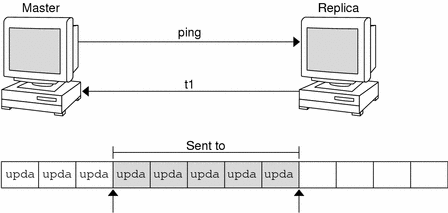
When the master server updates all its replicas, it clears the transaction log. In some cases, such as when a new replica is added to a domain, the master receives a time stamp from a replica that is before its earliest time stamp still recorded in the transaction log. If that happens, the master server performs a full resynchronization, or resync. A resync downloads all the objects and information stored in the master down to the replica. During a resync, both the master and replica are busy. The replica cannot answer requests for information; the master can answer read requests but cannot accept update requests. Both respond to requests with a Server Busy - Try Again or similar message.
NIS+ Clients and Principals
NIS+ principals are the entities (clients) that submit requests for NIS+ services.
Principal
An NIS+ principal may be someone who is logged in to a client machine as a regular user or someone who is logged in as superuser (root). In the first instance, the request actually comes from the client user; in the second instance, the request comes from the client machine. Therefore, an NIS+ principal can be a client user or a client machine.
(An NIS+ principal can also be the entity that supplies an NIS+ service from an NIS+ server. Since all NIS+ servers are also NIS+ clients, much of this discussion also applies to servers.)
Client
An NIS+ client is a machine that has been set up to receive NIS+ service. Setting up an NIS+ client consists of establishing security credentials, making it a member of the proper NIS+ groups, verifying its home domain, verifying its switch configuration file and, finally, running the NIS+ initialization script. (Complete instructions are provided in Part 2.)
An NIS+ client can access any part of the namespace, subject to security constraints. In other words, if it has been authenticated and has been granted the proper permissions, it can access information or objects in any domain in the namespace.
Although a client can access the entire namespace, a client belongs to only one domain, which is referred to as its home domain. A client's home domain is usually specified during installation, but it can be changed or specified later. All the information about a client, such as its IP address and its credentials, is stored in the NIS+ tables of its home domain.
There is a subtle difference between being an NIS+ client and being listed in an NIS+ table. Entering information about a machine into an NIS+ table does not automatically make that machine an NIS+ client. It simply makes information about that machine available to all NIS+ clients. That machine cannot request NIS+ service unless it is actually set up as an NIS+ client.
Conversely, making a machine an NIS+ client does not enter information about that machine into an NIS+ table. It simply allows that machine to receive NIS+ service. If information about that machine is not explicitly entered into the NIS+ tables by an administrator, other NIS+ clients will not be able to get it.
When a client requests access to the namespace, it is actually requesting access to a particular domain in the namespace. Therefore, it sends its request to the server that supports the domain it is trying to access. Here is a simplified representation:
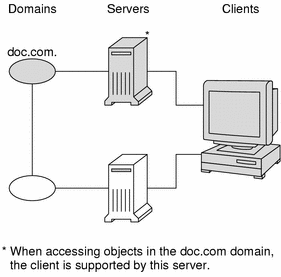
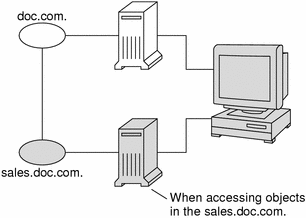
How does the client know which server that is? By trial and error. Beginning with its home server, the client tries first one server, then another, until it finds the right one. When a server cannot answer the client's request, it sends the client information to help locate the right server. Over time, the client builds up its own cache of information and becomes more efficient at locating the right server. The next section describes this process.
The Cold-Start File and Directory Cache
When a client is initialized, it is given a cold-start file. The cold-start file gives a client a copy of a directory object that it can use as a starting point for contacting servers in the namespace. The directory object contains the address, public keys, and other information about the master and replica servers that support the directory. Normally, the cold-start file contains the directory object of the client's home domain.
A cold-start file is used only to initialize a client's directory cache. The directory cache, managed by an NIS+ facility called the cache manager, stores the directory objects that enable a client to send its requests to the proper servers.
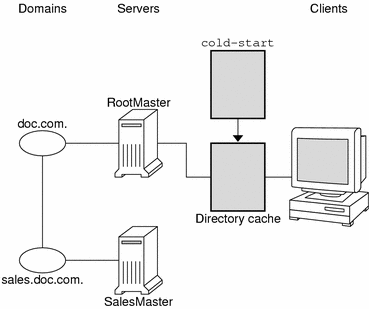
By storing a copy of the namespace's directory objects in its directory cache, a client can know which servers support which domains. (To view the contents of a client's cache, use the nisshowcache command, described in The nisshowcache Command.) Here is a simplified example:
|
Domain Name and Directory Name are the same |
Supporting Server |
IP Address |
|---|---|---|
|
doc.com. |
rootmaster |
123.45.6.77 |
|
sales.doc.com. |
salesmaster |
123.45.6.66 |
|
manf.doc.com. |
manfmaster |
123.45.6.37 |
|
int.sales.doc.com. |
Intlsalesmaster |
111.22.3.7 |
To keep these copies up-to-date, each directory object has a time-to-live (TTL) field. Its default value is 12 hours. If a client looks in its directory cache for a directory object and finds that it has not been updated in the last 12 hours, the cache manager obtains a new copy of the object. You can change a directory object's time-to-live value with the nischttl command, as described in The nischttl Command. However, keep in mind that the longer the time-to-live, the higher the likelihood that the copy of the object will be out of date; and the shorter the time to live, the greater the network traffic and server load.
How does the directory cache accumulate these directory objects? As mentioned above, the cold-start file provides the first entry in the cache. Therefore, when the client sends its first request, the request goes to the server specified by the cold-start file. If the request is for access to the domain supported by that server, the server answers the request.
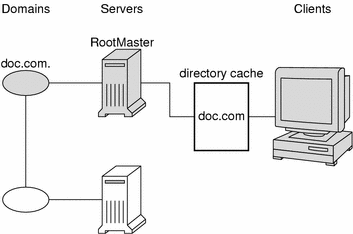
If the request is for access to another domain (for example, sales.doc.com.), the server tries to help the client locate the proper server. If the server has an entry for that domain in its own directory cache, it sends a copy of the domain's directory object to the client. The client loads that information into its directory cache for future reference and sends its request to that server.
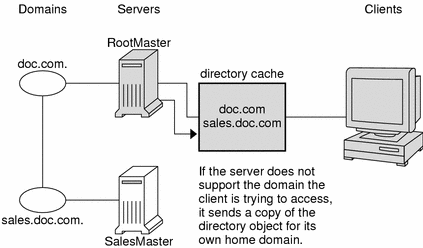
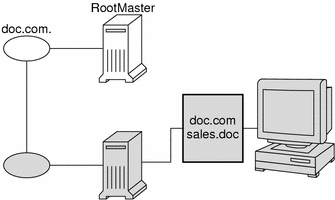
In the unlikely event that the server does not have a copy of the directory object the client is trying to access, it sends the client a copy of the directory object for its own home domain, which lists the address of the server's parent. The client repeats the process with the parent server, and keeps trying until it finds the proper server or until it has tried all the servers in the namespace. What the client does after trying all the servers in the domain is determined by the instructions in its name service switch configuration file.
Over time, the client accumulates in its cache a copy of all the directory objects in the namespace and thus the IP addresses of the servers that support them. When it needs to send a request for access to another domain, it can usually find the name of its server in its directory cache and send the request directly to that server.
An NIS+ Server Is Also a Client
An NIS+ server is also an NIS+ client. In fact, before you can set up a machine as a server, you must initialize it as a client. The only exception is the root master server, which has its own unique setup process.
This means that in addition to supporting a domain, a server also belongs to a domain. In other words, by virtue of being a client, a server has a home domain. Its host information is stored in the Hosts table of its home domain, and its DES credentials are stored in the cred table of its home domain. Like other clients, it sends its requests for service to the servers listed in its directory cache.
An important point to remember is that—except for the root domain—a server's home domain is the parent of the domain the server supports:
In other words, a server supports clients in one domain, but is a client of another domain. A server cannot be a client of a domain that it supports, with the exception of the root domain. Because they have no parent domain, the servers that support the root domain belong to the root domain itself.
For example, consider the following namespace:
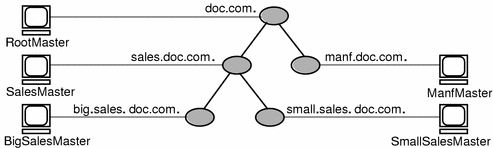
The chart lists which domain each server supports and which domain it belongs to:
|
Server |
Supports |
Belongs to |
|---|---|---|
|
RootMaster |
doc.com. |
doc.com. |
|
SalesMaster |
sales.doc.com. |
doc.com. |
|
IntlSalesMaster |
intl.sales.doc.com. |
sales.doc.com. |
|
ManfMaster |
manf.doc.com. |
doc.com. |
Naming Conventions
Objects in an NIS+ namespace can be identified with two types of names: partially-qualified and fully qualified. A partially qualified name, also called a simple name, is simply the name of the object or any portion of the fully qualified name. If during any administration operation you type the partially qualified name of an object or principal, NIS+ will attempt to expand the name into its fully qualified version. For details, see Naming Conventions.
A fully qualified name is the complete name of the object, including all the information necessary to locate it in the namespace, such as its parent directory, if it has one, and its complete domain name, including a trailing dot.
This varies among different types of objects, so the conventions for each type, as well as for NIS+ principals, is described separately. This namespace will be used as an example:
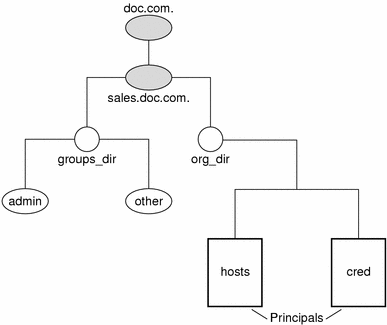
The fully qualified names for all the objects in this namespace, including NIS+ principals, are summarized below.
Figure 2–4 Fully qualified Names of Namespace Components
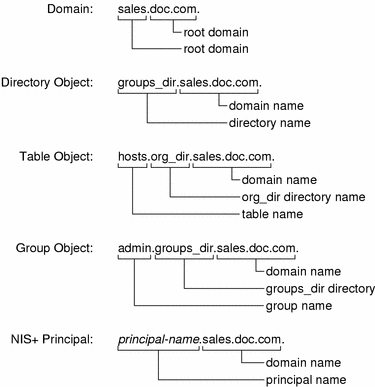
NIS+ Domain Names
A fully qualified NIS+ domain name is formed from left to right, starting with the local domain and ending with the root domain:
doc.com. (root domain)
sales.doc.com. (subdomain)
intl.sales.doc.com. (a third level subdomain)
The first line above shows the name of the root domain. The root domain must always have at least two elements (labels) and must end in a dot. The last (right most) label may be anything you want, but in order to maintain Internet compatibility, the last element must be either an Internet organizational name (as shown below), or a two or three character geographic identifier such as .jp. for Japan.
Table 2–4 Internet Organizational Domains|
Domain |
Purpose |
|---|---|
|
com |
Commercial organizations |
|
edu |
Educational institutions |
|
gov |
Government institutions |
|
mil |
Military groups |
|
net |
Major network support centers |
|
org |
Nonprofit organizations and others |
|
int |
International organizations |
The second and third lines above show the names of lower-level domains.
Directory Object Names
A directory's simple name is simply the name of the directory object. Its fully qualified name consists of its simple name plus the fully qualified name of its domain (which always includes a trailing dot):
groups_dir (simple name)
groups_dir.manf.doc.com. (fully qualified name)
If you set up an unusual hierarchy in which several layers of directories do not form a domain, be sure to include the names of the intermediate directories. For example:
lowest_dir.lower_dir.low_dir.mydomain.com.
The simple name is normally used from within the same domain, and the
fully qualified name is normally used from a remote domain. However, by specifying
search paths in a domain's NIS_PATH environment variable, you can use the
simple name from remote domains (see NIS_PATH Environment Variable).
Tables and Group Names
Fully qualified table and group names are formed by starting with the object name and appending the directory name, followed by the fully qualified domain name. Remember that all system table objects are stored in an org_dir directory and all group objects are stored in a groups_dir directory. (If you create your own NIS+ tables, you can store them anywhere you like.) Here are some examples of group and table names:
admin.groups_dir.doc.com. admin.groups_dir.doc.com. admin.groups_dir.sales.doc.com. admin.groups_dir.sales.doc.com. hosts.org_dir.doc.com. hosts.org_dir.doc.com. hosts.org_dir.sales.doc.com. hosts.org_dir.sales.doc.com. |
Table Entry Names
To identify an entry in an NIS+ table, you need to identify the table object and the entry within it. This type of name is called an indexed name. It has the following syntax:
[column=value,column=value,...],tablename |
Column is the name of the table column. Value is the actual value of that column. Tablename is the fully qualified name of the table object. Here are a few examples of entries in the hosts table:
[addr=129.44.2.1,name=pine],hosts.org_dir.sales.doc.com. [addr=129.44.2.2,name=elm],hosts.org_dir.sales.doc.com. [addr=129.44.2.3,name=oak],hosts.org_dir.sales.doc.com. |
You can use as few column-value pairs inside the brackets as required to uniquely identify the table entry.
Some NIS+ administrative commands accept variations on this syntax. For details, see the nistbladm, nismatch, and nisgrep commands in Part 2.
Host Names
Host names may contain up to 24 characters. Letters, numbers, the dash (-) and underscore (_) characters are allowed in host names. Host names are not case sensitive (that is, upper and lower case letters are treated as the same). The first character of a host name must be a letter of the alphabet. Blank spaces are not permitted in host names.
Note –
Dots (.) are not permitted in host names. For example, a host name such as myco.2 is not permitted. Dots are not allowed in host names even if they are enclosed in quotes. For example, `myco.2' is not permitted. Dots are only used as part of a fully qualified host name to identify the domain components. For example, myco-2.sales.doc.com. is a correct fully qualified host name.
Domains and hosts should not have the same name. For example, if you have a sales domain you should not have a machine named sales. Similarly, if you have a machine named home, you do not want to create a domain named home. This caution applies to subdomains, for example if you have a machine named west you don't want to create a sales.west.myco.com subdomain.
NIS+ Principal Names
NIS+ principal names are sometimes confused with Secure RPC netnames. However, one difference is worth pointing out now because it can cause confusion: NIS+ principal names always end in a dot and Secure RPC netnames never do:
Table 2–5 NIS+ Principal Names|
olivia.sales.doc.com. |
NIS+ principal name |
|
unix.olivia@sales.doc.com |
Secure RPC netname |
Also, even though credentials for principals are stored in a cred table, neither the name of the cred table nor the name of the org_dir directory is included in the principal name.
Accepted Name Symbols
You can form namespace names from any printable character in the ISO Latin 1 set. However, the names cannot start with these characters: @ < > + [ ] - / = . , : ;
To use a string, enclose it in double quotes. To use a quote sign in the name, quote the sign too (for example, to use o'henry, type o”'”henry). To include white space (as in John Smith), use double quotes within single quotes, like this:
`”John Smith”`
See Host Names for restrictions that apply to host names.
NIS+ Name Expansion
Entering fully qualified names with your NIS+ commands can quickly become tedious. To ease the task, NIS+ provides a name-expansion facility. When you enter a partially qualified name, NIS+ attempts to find the object by looking for it under different directories. It starts by looking in the default domain. This is the home domain of the client from which you type the command. If it does not find the object in the default domain, NIS+ searches through each of the default domain's parent directories in ascending order until it finds the object. It stops after reaching a name with only two labels. Here are some examples (assume you are logged onto a client that belongs to the software.big.sales.doc.com. domain).
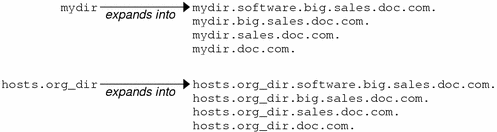
NIS_PATH Environment Variable
You can change or augment the list of directories NIS+ searches through by
changing the value of the environment variable NIS_PATH. NIS_PATH
accepts a list of directory names separated by colons:
setenv NIS_PATH directory1: directory2: directory3 ... |
or
NIS_PATH=directory1: directory2: directory3 ...;export NIS_PATH |
NIS+ searches through these directories from left to right. For example:
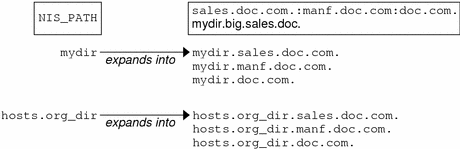
Like $PATH and $MANPATH, the NIS_PATH variable accepts the special symbol, $.
You can append the $ symbol to a directory name or add
it by itself. If you append it to a directory name, NIS+ appends the default
directory to that name. For example:
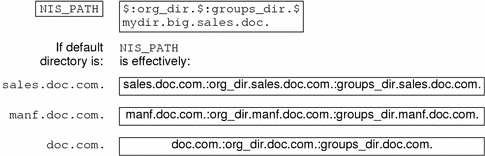
If you use the $ sign by itself (for example, org_dir.$:$), NIS+ performs the standard name expansion described
earlier: it starts looking in the default directory and proceeds through the
parent directories. In other words, the default value of NIS_PATH is $.
Note –
Keep in mind that additions and changes to your NIS_PATH may increase the number of lookups that NIS+ has to
perform and thus slow down performance.
Preparing the Existing Namespace
If an NIS domain already exists at your site, you can use the same flat domain structure for your NIS+ namespace. (You can change it later to a hierarchical structure.) Read Chapter 26, Transitioning from NIS to NIS+ before you starting your transition from NIS to NIS+ for important planning and preparation information. The NIS+ scripts enable you to start NIS+ with data from NIS maps. Chapter 4, Configuring NIS+ With Scripts shows you how to use the NIS+ scripts to create an NIS+ namespace from either system files or NIS maps.
In order for the scripts to run smoothly, however, you must prepare your existing namespace (if you have one) for conversion to NIS+. These preparations are described fully in Chapter 26, Transitioning from NIS to NIS+.
For your reference, key preparations are summarized below:
-
Domain and host names. Domains and hosts must not have the same name. For example, if you have a sales domain you cannot have a machine named sales. Similarly, if you have a machine named home, do not create a domain named home. This caution also applies to subdomains; for example, if you have a machine named west, you do not want to create a sales.west.myco.com subdirectory.
-
No dots in host names. Because NIS+ uses dots (periods) to delimit between machine names and domains and between parent and subdomains, you cannot have a machine name containing a dot. Before converting to NIS+ (before running the scripts) you must eliminate any dots in your host names. You should convert host name dots to hyphens. For example, you cannot have a machine named sales.alpha. you can convert that name to sales-alpha.
-
Root server must be running. The machine that is designated to be the root server must be up and running and you must have superuser access to it.
-
View any existing local /etc files or NIS maps that you will load data from. Make sure that there are no spurious or incorrect entries. Make sure that the right data is in the correct place and format. Remove any outdated, invalid, or corrupt entries. You should also remove any incomplete or partial entries. You can always add individual entries after configuration is completed. That is easier than trying to load incomplete or damaged entries.
In Solaris 2.4 and earlier, the /var/nis directory contained two files named hostname.dict and hostname.log. It also contained a subdirectory named /var/nis/hostname. When you install NIS+ for Solaris 2.5, the two files are named trans.log and data.dict, and the subdirectory is named /var/nis/data. In Solaris 2.5, the content of the files has also been changed and they are not backward compatible with Solaris 2.4 or earlier. Thus, if you rename either the directories or the files to match the Solaris 2.4 patterns, the files will not work with either the Solaris 2.4 or the Solaris 2.5 version of rpc.nisd. Therefore, you should rename neither the directories nor the files.
Two Configuration Methods
The rest of this part of the manual describes two different methods of configuring an NIS+ namespace:
-
With the setup (configuration) scripts. This chapter and Chapter 4, Configuring NIS+ With Scripts describe how to configure NIS+ using the three NIS+ scripts: nisserver, nispopulate, and nisclient. This is the easiest, as well as recommended, method.
-
With the NIS+ command set. Chapter 6, Configuring NIS+ Clients, Chapter 7, Configuring NIS+ Servers, and Chapter 8, Configuring a Non-Root Domain describe how to configure NIS+ using the NIS+ command set. While this method gives you more flexibility than the scripts method, it is more difficult. This method should be used only by experienced NIS+ administrators who need to configure a namespace with characteristics significantly different than those provided by the configuration scripts.
Note –
If you use the NIS+ command set, you must also make sure that each machine using NIS+ for its name service has the correct nsswitch.conf file in its /etc directory as described in Chapter 1, The Name Service Switch. If you use the NIS+ configuration scripts on a given machine, this step is performed for you.
See Chapter 22, Removing NIS+ for information on how to remove an NIS+ directory or domain, an NIS+ server, or the NIS+ namespace.
Chapter 3 NIS+ Setup Scripts
This chapter describes the NIS+ scripts and their functionalities.
Note –
NIS+ might not be supported in a future release. Tools to aid the migration from NIS+ to LDAP are available in the Solaris 9 operating environment (see System Administration Guide: Naming and Directory Services (DNS, NIS, and LDAP) ). For more information, visit http://www.sun.com/directory/nisplus/transition.html.
About the NIS+ Scripts
Before running the NIS+ setup scripts, make sure you have performed the steps described in NIS+ Configuration Overview.
The three NIS+ scripts—nisserver, nispopulate, and nisclient—enable you to set up an NIS+ namespace. The NIS+ scripts are Bourne shell scripts that execute groups of NIS+ commands so you do not have to type the NIS+ commands individually. The following table describes what each script does.
Table 3–1 NIS+ Scripts|
NIS+ Script |
What It Does |
|---|---|
|
nisserver |
Sets up the root master, non-root master and replica servers with level 2 security (DES) |
|
nispopulate |
Populates NIS+ tables in a specified domain from their corresponding system files or NIS maps |
|
nisclient |
Creates NIS+ credentials for hosts and users; initializes NIS+ hosts and users |
What the NIS+ Scripts Will Do
In combination with a few NIS+ commands, you can use the NIS+ scripts to perform all the tasks necessary for setting up an NIS+ namespace. See the nisserver, nispopulate, and nisclient man pages for complete descriptions of these commands and their options. Chapter 4, Configuring NIS+ With Scripts shows you how to use the NIS+ scripts to set up an NIS+ namespace.
You can run each of the scripts without having the commands execute by using the -x option. This option lets you see what commands the scripts call and their approximate output without the scripts actually changing anything on your systems. Running the scripts with -x can minimize unexpected surprises.
What the NIS+ Scripts Will Not Do
While the NIS+ scripts reduce the effort required to create an NIS+ namespace, the scripts do not completely replace the individual NIS+ commands. The scripts only implement a subset of NIS+ features. If you are unfamiliar with NIS+, you may want to refer back to this section after you have created the sample NIS+ namespace.
The nisserver script only sets up an NIS+ server with the standard default tables and permissions (authorizations). This script does not:
-
Add extra NIS+ principals to the NIS+ admin group
See Chapter 4, Configuring NIS+ With Scripts for how to use the nisgrpadm command instead of one of the NIS+ scripts to add extra NIS+ principals to the NIS+ admin group.
See Chapter 4, Configuring NIS+ With Scripts for how to use the rpc.nisd command instead of one of the NIS+ scripts to change NIS+ client machines into non-root servers.
The nisclient script does not set up an NIS+ client to resolve host names using DNS. You need to explicitly set DNS for clients that require this option.
Chapter 4 Configuring NIS+ With Scripts
This chapter describes how to configure a basic NIS+ namespace using the nisserver, nispopulate, and nisclient scripts in combination with a few NIS+ commands.
Note –
NIS+ might not be supported in a future release. Tools to aid the migration from NIS+ to LDAP are available in the Solaris 9 operating environment (see System Administration Guide: Naming and Directory Services (DNS, NIS, and LDAP)). For more information, visit http://www.sun.com/directory/nisplus/transition.html.
NIS+ Configuration Overview
Using the configuration scripts is the recommended method of setting up and configuring an NIS+ namespace. Using these scripts is easier than to trying to set up an NIS+ namespace with the NIS+ command set, as described in Chapter 6, Configuring NIS+ Clients, Chapter 7, Configuring NIS+ Servers, and Chapter 8, Configuring a Non-Root Domain
(See the nisserver, nispopulate, and nisclient man pages for complete descriptions of the scripts. See the Glossaryfor definitions of terms and acronyms you do not recognize.)
You should not use the small sample NIS+ namespace referred to in this tutorial manual as a basis for your actual NIS+ namespace. You should destroy the sample namespace after you finish exploring it, instead of adding on to it. It is better to begin again and carefully plan your NIS+ hierarchy before you create your actual namespace.
Table 4–1 summarizes the recommended generic configuration procedure. The left column lists the major configuration activities, such as configuring the root domain or creating a client. The text in the middle describes the activities. The third column lists which script or NIS+ commands accomplish each step.
Table 4–1 Recommended NIS+ Configuration Procedure Overview|
Activity |
Description |
Script/NIS+ Commands |
|---|---|---|
|
Plan your new NIS+ namespace |
Plan your new NIS+ namespace. See Planning the NIS+ Namespace: Identifying the Goals of Your Administrative Model for a full discussion of planning requirements and steps. (If you are just following the NIS+ tutorial in a test-bed network, this step has been done for you.) |
|
|
Prepare your existing namespace |
In order for the scripts to work best, your current namespace (if any) must be properly prepared. See and the Planning the NIS+ Namespace: Identifying the Goals of Your Administrative Modelfor a description of necessary preparations. (If you are just following the NIS+ tutorial in a test-bed network, this step has been done for you.) |
|
|
Configure the Diffie-Hellman key length |
If you intend to use DES authentication, consider using Diffie-Hellman keys longer than the 192-bit default. The extended key length must be the same on all machines in the domain. Specify the desired key length before running the respective initialization scripts. |
nisauthconf |
|
Configure root Domain |
Create the root domain. Configure and initialize the root master server. Create the root domain admin group. |
nisserver |
|
Populate tables |
Populate the NIS+ tables of the root domain from text files or NIS maps. Create credentials for root domain clients. Create administrator credentials. |
nispopulate nisgrpadm nisping |
|
Configure root domain clients |
Configure the client machines. (Some of them will subsequently be converted into servers.) Initialize users as NIS+ clients. |
nisclient |
|
Enable servers |
Enable some clients of the root domain to become servers. Some servers will later become root replicas; others will support lower-level domains. |
rpc.nisd |
|
Configure root replicas |
Designate one or more of the servers you just configured as replicas of the root domain. |
rpc.nisd nisserver |
|
Configure non-root domains |
Create a new domain. Designate a previously enabled server as its master. Create its admin group and admin credentials. |
rpc.nisd nisserver |
|
Populate tables |
Create credentials for clients of the new domain. Populate the NIS+ tables of the new domain from text files or NIS maps. |
nispopulate |
|
Configure non-root domain clients |
Configure the clients of the new domain. (Some may subsequently be converted into servers for lower-level domains.) Initialize users as NIS+ clients. |
nisclient |
The NIS+ scripts enable to you to skip most of the individual procedures included in the above activities.
Creating a Sample NIS+ Namespace
The procedures in this chapter show you how to create a sample NIS+ namespace. The sample NIS+ namespace will be created from /etc files and NIS maps. This sample shows you how to use the scripts both when your site is not running NIS and when NIS is running at your site. You can set your servers to NIS-compatibility mode if they will be serving NIS clients. See the Chapter 26, Transitioning from NIS to NIS+ for more information on NIS-compatibility mode.
Note –
Your site's actual NIS+ namespace and its domain hierarchy probably differs from the sample namespace's, and yours probably contains a different number of servers, clients, and domains. Do not expect any resemblance between your final domain configuration or hierarchy and the sample one. The sample namespace is only an illustration of how to use the NIS+ scripts. After you have created this sample namespace, you should have a clear idea about how to create domains, servers, and clients at your site.
The sample namespace contains the following components:
-
A root master server named master for the doc.com. domain
-
Four clients of the root domain, doc.com.:
-
The first client, client1, will become a root replica (for the doc.com. domain).
-
The second client, client2, will become a master server for a new subdomain (for the sub.doc.com. domain).
-
The third client, client3, will become a non-root replica server of the new subdomain (for the sub.doc.com.) domain.
-
The fourth client, client4, will remain solely a client of the root domain (doc.com.).
-
-
Two clients, subclient1 and subclient2, of the subdomain (sub.doc.com.).
This scenario shows the scripts being used to configure NIS+ at a site that uses both system information files, such as /etc/hosts, and NIS maps to store network service information. The sample NIS+ namespace uses such a mixed site purely for example purposes.
Summary of NIS+ Scripts Command Lines
Table 4–2 contains the generic sequence of NIS+ scripts and commands you will use to create a ample NIS+ domain. Subsequent sections describe these command lines in detail. After you are familiar with the tasks required to create NIS+ domains, servers, and clients, use Table 4–2 as a quick-reference guide to the appropriate command lines. Table 4–2 is a summary of the actual commands with the appropriate variables that you type to create the sample NIS+ namespace.
Table 4–2 NIS+ Domains Configuration Command Lines Summary|
Action |
Machine |
Command |
|---|---|---|
|
Include /usr/lib/nis in root's path; C shell or Bourne shell. |
Root master server and client machines as superuser |
setenv or
|
|
Optionally, if using DES authentication, select the Diffie-Hellman key length |
Server and client machines as superuser |
nisauthconf -dhkey-length-alg-type des |
|
Create a root master server without or with NIS (YP) compatibility. |
Root master server as superuser |
nisserver -r-dnewdomain. or nisserver -Y-r-d newdomain. |
|
Populate the root master server tables from files or from NIS maps. |
Root master server as superuser |
nispopulate -F-p /files -d newdomain. or nispopulate -Y-d newdomain. -h NISservername\ -a NIS_server_ipaddress -y NIS_domain |
|
Add additional users to the NIS+ admin group. |
Root master server as superuser |
nisgrpadm-aadmin.domain.name.domain. |
|
Make a checkpoint of the NIS+ database. |
Root master server as superuser |
nisping- C domain. |
|
Initialize a new client machine. |
Client machine as superuser |
nisclient- i-d domain . -h master1 |
|
Initialize user as an NIS+ client. |
Client machine as user |
nisclient-u |
|
Start the rpc.nisd daemon—required to convert a client to a server without or with NIS (and DNS) compatibility. |
Client machine as superuser |
rpc.nisd or rpc.nisd-Y or rpc.nisd -Y -B |
|
Convert a server to a root replica. |
Root master server as superuser |
nisserver-R-ddomain. -h clientname |
|
Convert a server to a non-root master server. |
Root master server as superuser |
nisserver -M-dnewsubdomain.domain. -h\clientmachine |
|
Populate the new master server tables from files or from NIS maps. |
New subdomain master server as superuser |
nispopulate -F-p/subdomaindirectory -d \ newsubdomain .domain . or nispopulate -Y-dnewsubdomain .domain.-h NISservername -aNIS_server_ipaddress -y NIS_domain |
|
Convert a client to a master server replica. |
Subdomain master server as superuser |
nisserver-R-dsubdomain .domain. - h clientname |
|
Initialize a new client of the subdomain. Clients can be converted to subdomain replicas or to another server. |
New subdomain client machine as superuser |
nisclient -i -d newsubdomain.domain. - h \ subdomainmaster |
|
Initialize user as an NIS+ client. |
Client machine as user |
nisclient -u |
Note –
To see what commands an NIS+ script calls, without actually executing the commands, use the -x option. The -x option causes the command names and their approximate output to echo to the screen as if you were actually running the script. Running the scripts for the first time with -x can minimize unexpected results. For more information, see the man pages for the scripts.
Setting Up NIS+ Root Servers
Setting up the root master server is the first activity towards establishing NIS+ domain. This section shows you how to configure a root master server using the nisserver script with default settings. The root master server uses the following defaults:
-
Security level 2 (DES)—the highest level of NIS+ security
-
NIS compatibility set to OFF (instructions for setting NIS compatibility are included)
-
System information files (/etc) or NIS maps as the source of name services information
-
admin. domainname as the NIS+ group
Note –
The nisserver script modifies the name service switch file for NIS+ when it sets up a root master server. The /etc/nsswitch.conf file can be changed later. See Chapter 1, The Name Service Switch for information on the name service switch.
Prerequisites to Running nisserver
Check to see that the /etc/passwd file on the machine you want to be root master server contains an entry for root.
Information You Need
You need the following:
-
The superuser password of the machine that will become the root master server
-
The name of the new root domain. The root domain name must have at least two elements (labels) and end in a dot (for example, something.com.). The last element may be anything you want, but in order to maintain Internet compatibility, the last element must be either an Internet organizational name (as shown in Table 4–3), or a two or three character geographic identifier such as .jp. for Japan.
|
Domain |
Purpose |
|---|---|
|
com |
Commercial organizations |
|
edu |
Educational institutions |
|
gov |
Government institutions |
|
mil |
Military groups |
|
net |
Major network support centers |
|
org |
Nonprofit organizations and others |
|
int |
International organizations |
In the following example, the machine that is designated as the root master server is called master1, and doc.com. becomes the new root domain.
Note –
Domains and hosts should not have the same name. For example, if you have doc.com. as a root domain, you should not have a machine named doc in any of your domains. Similarly, if you have a machine named home, you do not want to create a domain named home. This caution also applies to subdomains; for example, if you have a machine named west, you do not want to create a sales.west.myco.com subdomain.
How to Create a Root Master Server
-
Set the superuser's
PATHvariable to include /usr/lib/nis.Either add this path to root's .cshrc or .profile file or set the variable directly.
-
Optionally, if using DES authentication, specify the Diffie-Hellman key length.
To use 640–bit Diffie-Hellman keys as well as the default 192–bit keys, type:
nisauthconf dh640-0 des
To allow only 640–bit keys (rejects 192–bit keys), type:
nisauthconf dh640-0
-
Type the following command as superuser (root) to configure a root master server.
The -r option indicates that a root master server should be configure. The -d option specifies the NIS+ domain name.
master1# nisserver -r -d doc.com. This script sets up this machine “master1” as a NIS+ root master server for domain doc.com. Domain name : doc.com. NIS+ group : admin.doc.com. NIS (YP) compatibility : OFF Security level : 2=DES Is this information correct? (type 'y' to accept, 'n' to change)
“NIS+ group” refers to the group of users who are authorized to modify the information in the doc.com. domain. (Domain names always end with a period.) Modification includes deletion. admin.domainname is the default name of the group. See How to Change Incorrect Information for instructions on how to change this name.
“NIS compatibility” refers to whether an NIS+ server accepts information requests from NIS clients. When set to OFF, the default setting, the NIS+ server does not fulfill requests from NIS clients. When set to ON, an NIS+ server fulfills such requests. You can change the NIS-compatibility setting with this script. See How to Change Incorrect Information.
Note –This script sets machines up only at security level 2, the highest level of NIS+ security. You cannot change the security level when using this script. After the script has completed, you can change the security level with the appropriate NIS+ command. See the rpc.nisd man page for more information on changing security levels.
-
Type y (if the information shown on the screen is correct).
Typing n causes the script to prompt you for the correct information. (See How to Change Incorrect Information for what you need to do if you type n.)
Is this information correct? (type 'y' to accept, 'n'' to change) y This script will set up your machine as a root master server for domain doc.com. without NIS compatibility at security level 2. Use "nisclient -r" to restore your current network service environment. Do you want to continue? (type `y' to continue, `n' to exit the script)
-
Type y to continue NIS+ configuration.
(Typing n safely stops the script.) If you interrupt the script after you have chosen y and while the script is running, the script stops running and leaves configured whatever it has created so far. The script does not do any automatic recovery or cleaning up. You can always rerun this script.
Do you want to continue? (type 'y' to continue, 'n' to exit the script y setting up domain information “doc.com.” ... setting up switch information ... running nisinit ... This machine is in the doc.com. NIS+ domain. Setting up root server ... All done. starting root server at security level 0 to create credentials... running nissetup ... (creating standard directories & tables) org_dir.doc.com. created Enter login password:
The nissetup command creates the directories for each NIS+ table.
-
Type your machine's root password at the prompt and press Return.
In this case, the user typed the master1 machine's root password.
Wrote secret key into /etc/.rootkey setting NIS+ group to admin.doc.com. ... restarting root server at security level 2 ... This system is now configured as a root server for domain doc.com. You can now populate the standard NIS+ tables by using the nispopulate or /usr/lib/nis/nisaddent commands.
Your root master server is now configured and ready for you to populate the NIS+ standard tables. To continue with populating tables, skip to Populating NIS+ Tables.
How to Change Incorrect Information
If you typed n because some or all of the information returned to you was wrong in Step 4 in the above procedure, you will see the following:
Is this information correct? (type 'y' to accept, 'n' to change) n Domain name: [doc.com.] |
-
Press Return if the domain name is correct; otherwise, type the correct domain name and press Return.
In this example, Return was pressed, confirming that the desired domain name is doc.com.. The script then prompts for the NIS+ group name.
Is this information correct? (type 'y' to accept, 'n' to change) n Domain name: [doc.com.] NIS+ group: [admin.doc.com.]
-
Press Return if NIS+ group is correct; otherwise, type the correct NIS+ group name and press Return.
In this example, the name was changed. The script then prompts for NIS compatibility.
NIS+ group: [admin.doc.com.] netadmin.doc.com. NIS (YP) compatibility (0=off, 1=on): [0]
-
Press Return if you do not want NIS compatibility; otherwise, type 1 and press Return.
In this example, Return was pressed, confirming that NIS compatibility status is correct. Once again, the script asks you if the information is correct.
Note –If you choose to make this server NIS compatible, you also need to edit a file and restart the rpc.nisd daemon before it will work. See Configuring a Client as an NIS+ Server for more information.
NIS (YP) compatibility (0=off, 1=on): [0] Domain name : doc.com. NIS+ group : netadmin.doc.com. NIS (YP) compatibility : OFF Security level : 2=DES Is this information correct? (type 'y' to accept, 'n' to change)
When the information is correct, continue with Step 3 in How to Create a Root Master Server. You can keep choosing -n until the information is correct.
How to Set Up a Multihomed NIS+ Root Master Server
The procedure for setting up a multihomed NIS+ server is the same as setting up a single interface server. The only difference is that there are more interfaces that need to be defined in the hosts database (/etc/hosts and /etc/inet/ipnodes files, and NIS+ hosts and ipnodes tables). Once the host information is defined, use the nisclient and nisserver scripts to set up the multihomed NIS+ server. For information about setting up a multihomed replica server, see How to Set Up Multihomed NIS+ Replica Servers.
When setting up a multihomed NIS+ server, the server's primary name must be the same as the nodename for the system. This is a requirement of both Secured RPC and nisclient.
-
Secured RPC relies on the nodename to create the netname for authentication.
-
nisclient relies on the primary name to create the credential for the client.
The following procedure shows how to set up an NIS+ root master server:
-
On the root master, add the server host information into the /etc/hosts or /etc/inet/ipnodes file.
For example, the /etc/hosts file for the hostA system with three ethernet interfaces looks like:
127.0.0.1 localhost loghost 192.168.10.x hostA hostA-10 hostA-le0 192.168.11.y hostA hostA-11 hostA-le1 192.168.12.z hostA hostA-12
-
Set up the server as a multihome NIS+ root server with nisserver.
hostA# nisserver -r -d sun.com
where our example shows sun.com as the root domain name. Issue the nisserver command using the name of your root domain name.
After completing the steps for setting up a multihome NIS+ root server, the remainder of the setup is exactly the same as for a single interface server.
Populating NIS+ Tables
After the root master server has been configured, you can populate its standard NIS+ tables with name services information. This section shows you how to populate the root master server's tables with data from files or NIS maps using the nispopulate script with default settings. The script uses:
-
The domain created in the previous example (doc.com.)
-
System information files or NIS maps as the source of name services
-
The standard NIS+ tables: auto_master, auto_home, ethers, group, hosts, networks, passwd, protocols, services, rpc, netmasks, bootparams, netgroup, and aliases
Note –
The shadow file's contents are merged with the passwd file's to create the passwd table when files are the tables' information source. No shadow table is created.
Prerequisites to Running nispopulate
Before you can run the nispopulate script:
-
View each local /etc file or NIS map from which you will load data. Make sure there are no spurious or incorrect entries. Make sure that the right data is in the correct place and format. Remove any outdated, invalid, or corrupt entries. You should also remove any incomplete or partial entries. You can always add individual entries after configuration is completed. That is easier than trying to load incomplete or damaged entries.
-
The information in the files must be formatted appropriately for the table into which it will be loaded. Chapter 9, Setting Up NIS+ Tables describes the format required for a text file to be transferred into its corresponding NIS+ table.
-
Make sure that domain and host names are different. Domains and hosts cannot have the same name. For example, if you have a sales domain you cannot have a machine named sales. Similarly, if you have a machine named home, do not create a domain named home. This caution also applies to subdomains; for example, if you have a machine named west, do not create a sales.west.myco.com subdomain.
-
Remove all dots and underscores in host names. NIS+ uses dots (periods) to delimit between machine names and domains and between parent and subdomains, so you cannot have a machine name containing a dot. You also cannot use underscores in hostnames, since DNS does not allow it. Before running the nispopulate script, you must eliminate any dots in your host names. You can convert host name dots to hyphens. For example, you cannot have a machine named sales.alpha. You can convert that name to sales-alpha.
-
If you are setting up a network for the first time, you may not have much network information stored anywhere. In that case, you first need to collect the information, then type it into the input file—which is essentially the same as an /etc file.
-
For safety's sake, you should make copies of the /etc files and use the copies to populate the tables instead of the actual ones. (This example uses files in a directory called /nisplusfiles, for instance.)
-
Edit four of the copied NIS table files, passwd, shadow, aliases, and hosts, for security problems, particularly items that you do not want distributed across the namespace. For example, you might want to remove the following lines from the copy of your local passwd file so that they are not made available across the namespace:
root:x:0:1:0000-Admin(0000):/:/sbin/sh daemon:x:1:3:0000-Admin(0000):/: bin:x:3:5:0000-Admin(0000):/usr/bin: sys:x:3:3:0000-Admin(0000):/: adm:x:4:4:0000-Admin(0000):/var/adm: lp:x:78:9:0000-lp(0000):/usr/spool/lp: smtp:x:0:0:mail daemon user:/: uucp:x:5:5:0000-uucp(0000):/usr/lib/uucp: nuucp:x:7:8:0000-uucp (0000):/var/spool/uucppublic:/usr/lib/uucp/uucico listen:x:22:6:Network Admin:/usr/net/nls nobody:x:60000:60000:uid no body:/: noaccess:x:60002:60002:uid no access:/:
-
The domain must have already been configured and its master server must be running.
-
The domain's server must have sufficient disk space to accommodate the new table information.
-
You must be logged in as an NIS+ principal (a client with appropriate credentials) and have write permission to the NIS+ tables in the specified domain. In this example, you must be the user root on the machine master1.
Information You Need
If populating from files, you need:
-
The new NIS+ domain name
-
The path of the appropriately edited text files whose data will be transferred
-
Your root password
If populating from NIS maps, you need:
-
The new NIS+ domain name
-
The NIS domain name
-
The NIS server's name
-
The IP address of the NIS server
-
Your root password
Note –
The NIS domain name is case-sensitive, while the NIS+ domain name is not.
How to Populate the Root Master Server Tables
-
Perform either substep a or b to populate the root master server tables, then continue with Step 2.
Substep a shows you how to populate tables from files. Substep b shows you how to populate tables from NIS maps. Type these commands in a scrolling window; otherwise, the script's output might scroll off the screen.
Note –The nispopulate script can fail if there is insufficient /tmp space on the system. To keep this from happening, you can set the environment variable
TMPDIRto a different directory. IfTMPDIRis not set to a valid directory, the script uses the /tmp directory.
-
Type the following command to populate the tables from files.
master1# nispopulate -F -p /nis+files -d doc.com. NIS+ domain name : doc.com. Directory Path : /nis+files Is this information correct? (type 'y' to accept, 'n' to change)
The -F option indicates that the tables take their data from files. The -p option specifies the directory search path for the source files. (In this case, the path is /nis+files.) The -d option specifies the NIS+ domain name. (In this case, the domain name is doc.com.)
The NIS+ principal user is root. You must perform this task as superuser in this instance because this is the first time that you are going to populate the root master server's tables. The nispopulate script adds credentials for all members of the NIS+ admin group.
-
Type the following command to populate the tables from NIS maps.
master1# nispopulate -Y -d doc.com. -h salesmaster -a 130.48.58.111 -y sales.doc.com. NIS+ domain name : doc.com. NIS (YP) domain : sales.doc.com. NIS (YP) server hostname : salesmaster Is this information correct? (type 'y' to accept, 'n' to change)
The -Y option indicates that the tables take their data from NIS maps. The -d option specifies the NIS+ domain name. The -h option specifies the NIS server's machine name. (In this case, the NIS server's name is salesmaster. You have to insert the name of a real NIS server at your site to create the sample domain.) The -a option specifies the NIS server's IP address. (In this case, the address is 130.48.58.111. You have to insert the IP address of a real NIS server at your site to create the sample domain.) The -y option specifies the NIS domain name. (In this case, the domain's name is sales.doc.com.; you have to insert the NIS domain name of the real NIS domain at your site to create the sample domain.
The NIS+ principal user is root. You must perform this task as superuser in this instance because this is the first time that you are going to populate the root master server's tables. The nispopulate script also adds credentials for all members of the NIS+ admin group.
-
-
Type y (if the information returned on the screen is correct).
Typing n causes the script to prompt you for the correct information. (See How to Change Incorrect Information for what you need to do if the information is incorrect.)
-
If you performed substep a of Step a, you will see the following:
Is this information correct? (type 'y' to accept, 'n' to change) y This script will populate the following NIS+ tables for domain doc.com. from the files in /nis+files: auto_master auto_home ethers group hosts networks passwd protocols services rpc netmasks bootparams netgroup aliases shadow **WARNING: Interrupting this script after choosing to continue may leave the tables only partially populated. This script does not do any automatic recovery or cleanup. Do you want to continue? (type 'y' to continue, 'n' to exit this script)
-
If you performed substep b of Step b, you will see the following:
Is this information correct? (type 'y' to accept, 'n' to change) y This script will populate the following NIS+ tables for domain doc.com. from the NIS (YP) maps in domain sales: auto_master auto_home ethers group hosts networks passwd protocols services rpc netmasks bootparams netgroup aliases **WARNING: Interrupting this script after choosing to continue may leave the tables only partially populated. This script does not do any automatic recovery or cleanup. Do you want to continue? (type 'y' to continue, 'n' to exit this script)
-
-
Type y to continue populating the tables.
(Typing n safely stops the script.) If you interrupt the script after you have chosen y—while the script's running—the script stops running and can leave the tables only partially populated. The script does not do any automatic recovery or cleaning up. You can safely rerun the script, but the tables will be overwritten with the latest information.
-
If you are populating tables from files, you see messages like the following as the script uses hosts and passwd information to create the credentials for hosts and users:
Do you want to continue? (type 'y' to continue, 'n' to exit this script) y populating auto_master table from file /nis+files/auto_master ... auto_master table done. populating auto_home table from file /nis+files/auto_home ... auto_home table done. Credentials have been added for the entries in the hosts and passwd table(s). Each entry was given a default network password (also known as a Secure- RPC password). This password is: nisplus Use this password when the nisclient script requests the network password. Done!
Note and remember the Secure RPC password (nisplus, in the above example). Use this password when prompted for your network or Secure RPC password.
The script continues until it has searched for all the files it expects and loads all the tables it can from the available files.
-
If you are populating tables from NIS maps, you will see messages like the following as the script uses
hostsandpasswdinformation to create the credentials for hosts and users:
Do you want to continue? (type 'y' to continue, 'n' to exit this script) y populating auto_master table from sales.doc.com. NIS(YP) domain... auto_master table done. populating auto_home table from file sales.doc.com. NIS(YP) domain... auto_home table done. .... Credentials have been added for the entries in the hosts and passwd table(s). Each entry was given a default network password (also known as a Secure-RPC password). This password is: nisplus Use this password when the nisclient script requests the network password. Done!
Note and remember the Secure RPC password (nisplus, in the above example). Use this password when prompted for your network or Secure RPC password.
All the tables are now populated. You can ignore any parse error warnings. Such errors indicate that NIS+ found empty or unexpected values in a field of a particular NIS map. You may want to verify the data later after the script completes.
-
-
(Optional) Add yourself and others to the root domain's admin group.
For example, if your login ID is topadm and your co-worker's ID is secondadmin, you enter:
master1# nisgrpadm -a admin.doc.com. topadm.doc.com. secondadm.doc.com. Added “topadm.doc.com.” to group “admin.doc.com.”. Added “secondadm.doc.com.” to group “admin.doc.com.”.
The admin.doc.com. argument in the nisgrpadm -a command above is the group name, which must come first. The remaining two arguments are the names of the administrators.
Note –This step is necessary only if you want to add additional users to the admin group now, which is a good time to add administrators to the root server. You can also add users to the admin group after you have configured NIS+.
You do not have to wait for the other administrators to change their default passwords to perform this step; however, they must already be listed in the passwd table before you can add them to the admin group. Members of the admin group will be unable to act as NIS+ principals until they add themselves to the domain. See How to Initialize an NIS+ User for more information on initializing users. The group cache also has to expire before the new members become active.
-
Type the following command to checkpoint the domain.
master1# nisping -C doc.com. Checkpointing replicas serving directory doc.com. Master server is master1.doc.com. Last update occurred at date Master server is master1.doc.com. checkpoint scheduled on master1.doc.com.
This step ensures that all the servers supporting the domain transfer the new information from their initialization (.log) files to the disk-based copies of the tables. Since you have just configured the root domain, this step affects only the root master server, as the root domain does not yet have replicas.
If you do not have enough swap or disk space, the server will be unable to checkpoint properly, but it will not notify you. One way to make sure everything is correct is to list the contents of a table with the niscat command. For example, to check the contents of the rpc table, type:
master1# niscat rpc.org_dir rpcbind rpcbind 100000 rpcbind portmap 100000 rpcbind sunrpc 100000 |
If you do not have enough swap space, you will see the following error message instead of the sort of output you see above.
can't list table: Server busy, Try Again. |
Even though it does not say so, in this context this message indicates that you do not have enough swap space. Increase the swap space and checkpoint the domain again.
Setting Up NIS+ Client Machines
After the root master server's tables have been populated from files or NIS maps, you can initialize NIS+ client machines. (Because the root master server is an NIS+ client of its own domain, no further steps are required to initialize it.) This section shows you how to initialize an NIS+ client by using the nisclient script with default settings. The script will use:
-
The domain used in previous examples, doc.com.
-
The Secure RPC password (also known as the network password) created by the nispopulate script in the previous example (nisplus, the default password)
Note –
The -i option used in How to Initialize a New Client Machinedoes not configure an NIS+ client to resolve host names requiring DNS. You need to explicitly include DNS for clients in their name service switch files. See the “Domain Name System (Overview)” in System Administration Guide: Naming and Directory Services (DNS, NIS, and LDAP) for more information on resolving host names through DNS.
Prerequisites to Running nisclient
Before you can use the nisclient script:
-
The domain must have already been configured and its master server must be running.
-
The master server of the domain's tables must be populated. (At a minimum, the hosts or ipnodes table must have an entry for the new client machine.)
-
You must be logged in as superuser on the machine that is to become an NIS+ client. In this example, the new client machine is named client1.
Information You Need
You need:
-
The domain name.
-
The default Secure RPC password (nisplus).
-
The root password of the machine that will become the client.
-
The IP address of the NIS+ server (in the client's home domain).
-
If DES authentication is used, note the Diffie-Hellman key length used on the master server. Use nisauthconf to ascertain the master server Diffie-Hellman key length.
How to Initialize a New Client Machine
-
Optionally, if using DES authentication, specify the Diffie-Hellman key length.
On the master server, type
nisauthconf
Use the output as the arguments when running the nisauthconf command on the client. For example, if nisauthconf on the master server produces
dh640dh-0 des
type the following command on the client machine
nisauthconf dh640dh-0 des
-
Type the following command to initialize the new client on the new client machine.
The -i option initializes a client. The -d option specifies the new NIS+ domain name. (If the domain name is not specified, the default is the current domain name.) The -h option specifies the NIS+ server's host name.
client1# nisclient -i -d doc.com. -h master1 Initializing client client1 for domain “doc.com.”. Once initialization is done, you will need to reboot your machine. Do you want to continue? (type 'y' to continue, 'n' to exit this script)
-
Type y.
Typing n exits the script. The script prompts you only for the root server's IP address if there is no entry for it in the client's /etc/hosts or /etc/inet/ipnodes file.
Do you want to continue? (type 'y' to continue, 'n' to exit this script) y Type server master1's IP address:
-
Type the correct IP address, and press Return.
This example uses the hypothetical address 123.123.123.123.
Type server master1's IP address: 123.123.123.123 setting up the domain information... setting up the name service switch information... At the prompt below, type the network password (also known as the Secure-RPC password) that you obtained either from your administrator or from running the nispopulate script. Please enter the Secure-RPC password for root:
-
Type the Secure RPC password (also known as the network password) only if the Secure RPC password differs from the root login password.
In this case, use the default, nisplus.
The password does not echo on the screen. If you mistype it, you are prompted for the correct one. If you mistype it twice, the script exits and restores your previous network service. If this happens, try running the script again.
Please enter the login password for root:
-
Type the root password for this client machine.
The password does not echo on the screen. (If the Secure RPC password and the root login password happen to be the same, you will not be prompted for the root login password.)
Typing the root password changes the credentials for this machine. The RPC password and the root password are now the same for this machine.
Please enter the login password for root: Wrote secret key into /etc/.rootkey Your network password has been changed to your login one. Your network and login passwords are now the same. Client initialization completed!! Please reboot your machine for changes to take effect.
-
Reboot your new client machine.
Your changes do not take effect until you reboot the machine.
You can now have the users of this NIS+ client machine add themselves to the NIS+ domain.
Creating Additional Client Machines
Repeat the preceding client-initiation procedure on as many machines as you like. To initiate clients for another domain, repeat the procedure but change the domain and master server names appropriately.
The sample NIS+ domain described in this chapter assumes that you will initialize four clients in the doc.com. domain. You are then going to configure two of the clients as non-root NIS+ servers and a third client as a root replica of the root master server of the doc.com. domain.
Note –
You always have to make a system into a client of the parent domain before you can make the same system a server of any type.
Initializing NIS+ Client Users
After a machine has become an NIS+ client, the users of that machine must add themselves to the NIS+ domain. Adding a user to the domain means changing the Secure RPC password to that user's login password. What actually happens is that the user's password and the Secure RPC password are bound together. This procedure uses the nisclient script.
Prerequisites to Running nisclient
Before you can use the nisclient script to initialize a user:
-
The domain must have already been configured and its master server must be running.
-
The master server of the domain's tables must be populated. (At a minimum, the hosts table must have an entry for the new client machine.)
-
You must have initialized a client machine in the domain.
-
You must be logged in as a user on the client machine. In this example, the user is named user1.
-
Optionally, if using DES authentication, the client machine must use the same Diffie-Hellman key configuration as that used on the master server.
Information You Need
You need:
-
A user's login name (user1 in this example)
-
The default Secure RPC password (nisplus in this example)
-
The login password of the user who will become the NIS+ client
How to Initialize an NIS+ User
-
To become an NIS+ client, enter the following nisclient command while logged in as the user.
user1prompt% nisclient -u At the prompt below, type the network password (also known as the Secure-RPC password) that you obtained either from your administrator or from running the nispopulate script. Please enter the Secure-RPC password for user1:
-
Enter the Secure RPC password, which is nisplus in this case.
The password does not echo on the screen.
Please enter the login password for user1:
-
Type the user's login password and press Return.
The password does not echo on the screen.
Your network password has been changed to your login one. Your network and login passwords are now the same
This user is now an NIS+ client. You need to have all users make themselves NIS+ clients.
Setting Up NIS+ Servers
Now that the client machines have been initialized, you can change any of them to NIS+ servers of the following types:
-
To be root replicas—to contain copies of the NIS+ tables that reside on the root master server
-
To be master servers of subdomains of the root domain
-
To be replicas of master servers of subdomains of the root domain
Note –
You can have only one NIS+ master root server. Root NIS+ servers are a special type of NIS+ server. This section does not describe how to configure a root master server; see Setting Up NIS+ Root Servers for more information.
You can configure servers any of these different ways:
-
Without NIS compatibility
-
With NIS compatibility
-
With NIS compatibility and DNS forwarding—you only need to set DNS forwarding if you are going to have SunOS 4.x clients in your NIS+ namespace.
Servers and their replicas should have the same NIS-compatibility settings. If they do not have the same settings, a client that needs NIS compatibility set to receive network information may not be able to receive it if either the server or replica it needs is unavailable.
This example shows the machine client1 being changed to a server. This procedure uses the NIS+ rpc.nisd command instead of an NIS+ script.
Prerequisites to Running rpc.nisd
Before you can run rpc.nisd:
-
The domain must have already been configured and its master server must be running.
-
The master server of the domain's tables must be populated. (At a minimum, the hosts table must have an entry for the new client machine.)
-
You must have initialized the client machine in the domain.
-
You must be logged in as root on the client machine. In this example, the client machine is named client1.
-
Optionally, if using DES authentication, the client machine must use the same Diffie-Hellman key configuration as that used on the master server.
Information You Need
You need the superuser password of the client that you will convert into a server.
Configuring a Client as an NIS+ Server
Perform any of the following to alternate procedures to configure a client as a server. These procedures create a directory with the same name as the server and create the server's initialization files which are placed in /var/nis.
Note –
All servers in the same domain must have the same NIS-compatibility setting. For example, if the master server is NIS compatible, then its replicas should also be NIS compatible.
How to Configure a Server Without NIS Compatibility
How to Configure a Server With NIS Compatibility
-
Edit the /etc/init.d/rpc file on the server to uncomment the whole line containing the string -EMULYP=”-Y”.
To do this, remove the # character from the beginning of the line.
-
Type the following as superuser.
client1# rpc.nisd -Y
How to Configure a Server With DNS and NIS Compatibility
This procedure configures an NIS+ server with both DNS forwarding and NIS+ compatibility. Both of these features are needed to support SunOS 4.x clients.
-
Edit the /etc/init.d/rpc file on the server to uncomment the whole line containing the string EMULYP=”-Y”.
To do this, remove the # character from the beginning of the line.
-
Add -B to the above line inside the quotes.
The line should read:
-
Type the following command as superuser.
client1# rpc.nisd -Y -B
Now this server is ready to be designated a master or replica of a domain.
Creating Additional Servers
Repeat the preceding client-to-server conversion procedure on as many client machines as you like.
The sample NIS+ domain described in this chapter assumes that you will convert three clients to servers. You will then configure one of the servers as a root replica, another as a master of a new subdomain, and the third as a replica of the master of the new subdomain.
Creating a Root Replica Server
To have regularly available NIS+ service, you should always create one or more root replica servers. Having replicas can also speed network-request resolution because multiple servers are available to handle requests.
For performance reasons, you should have no more than a few replicas per domain. If your network includes multiple subnets or different sites connected by a Wide Area Network (WAN), you may need additional replicas:
-
Subnets. If you have a domain that spans multiple subnets, it is a good idea to have at least one replica server within each subnet so that if the connection between nets is temporarily out of service, each subnet can continue to function until the connection is restored.
-
Remote sites. If you have a domain spanning multiple sites linked over a WAN, it is a good idea to have at least one replica server on each side of the WAN link. For example, it may make sense from an organizational point of view to have two physically distant sites in the same NIS+ domain. If the domain's master server and all of its replicas are at the first site, there will be much NIS+ network traffic between the first and second sites. Creating an additional replica at the second site should reduce network traffic.
See Creating a Root Replica Server for additional information on how to determine the optimum number of replicas.
How to Create a Root Replica shows the machine client1 being configured as a root replica for the doc.com. domain. This procedure uses the NIS+ nisserver script. (You can also use the NIS+ command set to configure a replica server as described in Using NIS+ Commands to Configure a Replica Server.)
Prerequisites to Running nisserver
Before you can run nisserver to create a replica:
-
The domain must already have been configured and its master server must be running.
-
The tables of the master server must be populated. (At a minimum, the hosts table must have an entry for the new client machine.)
-
You must have initialized the new server as a client machine in the domain, as described in Setting Up NIS+ Client Machines.
-
You must have started rpc.nisd on the new replica server, as described in Setting Up NIS+ Servers.
-
You must be logged in as root on the root master server. In this example, the root master machine is named master1.
Information You Need
You need:
-
The domain name
-
The client machine name; (client1, in this example)
-
The superuser password for the root master server
How to Create a Root Replica
-
To create a root replica, type the following command as superuser (root) on the NIS+ domain's root master server.
master1# nisserver -R -d doc.com. -h client1 This script sets up a NIS+ replica server for domain doc.com. Domain name: :doc.com. NIS+ server : :client1 Is this information correct? (type 'y' to accept, 'n' to change)
The -R option indicates that a replica should be configured. The -d option specifies the NIS+ domain name (doc.com., in this example). The -h option specifies the client machine (client1, in this example) that will become the root replica.
-
Type y to continue.
Typing n causes the script to prompt you for the correct information. (See How to Change Incorrect Information for what you need to do if you type n.)
Is this information correct? (type 'y' to accept, 'n' to change) y This script will set up machine “client1” as an NIS+ replica server for domain doc.com. without NIS compatibility. The NIS+ server daemon, rpc.nisd, must be running on client1 with the proper options to serve this domain. Do you want to continue? (type 'y' to continue, 'n' to exit this script)
-
Type y to continue.
Typing n safely stops the script. The script will exit on its own if rpc.nisd is not running on the client machine.
Is this information correct? (type 'y' to continue, 'n' to exit this script) y The system client1 is now configured as a replica server for domain doc.com.. The NIS+ server daemon, rpc.nisd, must be running on client1 with the proper options to serve this domain. If you want to run this replica in NIS (YP) compatibility mode, edit the /etc/init.d/rpc file on the replica server ' to uncomment the line which sets EMULYP to "-Y". This will ensure that rpc.nisd will boot in NIS-compatibility mode. Then, restart rpc.nisd with the “-Y” option. These actions should be taken after this script completes.
Note –The above notice refers to an optional step. You need to modify only the /etc/init.d/rpc file if you want the root replica to be NIS compatible and it is not now NIS compatible. That is, the file needs modification only if you want the root replica to fulfill NIS client requests and it was not already configured as an NIS-compatible server. See Configuring a Client as an NIS+ Server for more information on creating NIS-compatible servers.
-
[Optional] Configure the replica to run in NIS (YP) compatibility mode.
If you want this replica to run in NIS compatibility mode, follow these steps:
-
Load your namespace data on to the new replica server.
You can do this in two ways:
-
The preferred method of loading data on to a new replica server is to use the NIS+ backup and restore capabilities to back up the master server, then “restore” that data on to the new replica server. This step is described in detail in How to Load Namespace Data—nisrestore Method.
-
Run nisping. Running nisping initiates a full resynch of all NIS+ data from the master server to this new replica. If your namespace is large, this can take a long time, during which your master server is very busy and slow to respond and your new replica is unable to answer NIS+ requests. This step is described in detail in How to Load Namespace Data—nisping Method.
When you have finished loading your namespace data, the machine client1 is now an NIS+ root replica. The new root replica can handle requests from the clients of the root domain. Because there are now two servers available to the domain, information requests can be fulfilled faster.
Using these procedures, you can create as many root replicas as you need. You can also use these procedures to create replica servers for subdomains.
-
How to Set Up Multihomed NIS+ Replica Servers
The procedure for setting up a multihomed NIS+ server is the same as setting up a single interface server. The only difference is that there are more interfaces that need to be defined in the hosts database (/etc/hosts and /etc/inet/ipnodes files, and NIS+ hosts and ipnodes tables). Once the host information is defined, use the nisclient and nisserver scripts to set up the multihomed NIS+ server.
When setting up a multihomed NIS+ server, the server's primary name must be the same as the nodename for the system. This is a requirement of both Secured RPC and nisclient.
-
Secured RPC relies on the nodename to create the netname for authentication.
-
nisclient relies on the primary name to create the credential for the client.
This procedure shows how to set up any NIS+ non-root master servers. The following example creates a replica for the root domain. For information about setting up a multihomed root server, see How to Set Up a Multihomed NIS+ Root Master Server.
-
Add the server host information into the hosts or ipnodes file.
For example, for the hostB system with three interfaces:
192.168.11.y hostB hostB-11 192.168.12.x hostB hostB-12 192.168.14.z hostB hostB-14
-
On the root master server, use either nispopulate or nisaddent to load the new host information into the hosts or ipnodes table.
For example:
hostA# nispopulate -F -d sun.com hosts
where the example shows sun.com as the NIS+ root domain name. Issue the nispopulate command specifying the name of your NIS+ root domain name.
-
On the root master server, use the nisclient script to create the credential for the new client.
hostA# nisclient -c -d sun.com hostB
where the example shows sun.com as the root domain name. Issue the nisclient command specifying the name of your root domain name.
-
On the non-root master server, use nisclient to start the new server if it is not already running and initialize the machine as an NIS+ client.
For example:
hostB# nisclient -i -d sun.com
where the example shows sun.com as the root domain name. Issue the nisclient command specifying the name of your root domain name.
-
On the root master server, use nisserver to create a non-root master.
hostA# nisserver -M -d eng.sun.com -h hostB.sun.com.
where the example shows eng.sun.com as the NIS+ domain name and hostB.sun.com as the fully-qualified hostname for the NIS+ server. Issue the nisserver command specifying the name of your NIS+ domain and the fully-qualified hostname for the NIS+ server.
-
On the root master server, use nisserver to set up a replica server.
For example:
hostA# nisserver -R -d sun.com -h hostB.sun.com.
where the example shows sun.com as the replica server and hostB.sun.com as the fully-qualified hostname for the NIS+ server. Issue the nisserver command specifying the name of your replica server and NIS+ domain.
After completing the steps for setting up a multihome NIS+ replica server, the remainder of the setup is exactly the same as for a single interface server.
Creating a Subdomain
This section shows you how to create the master server of a new non-root domain. The new domain will be a subdomain of the doc.com. domain. The hierarchical structure of NIS+ allows you to create a domain structure that parallels your organizational structure.
This example shows the machine client2 being converted to the master server of a new domain called sub.doc.com.. This procedure uses the NIS+ script nisserver.
Prerequisites to Running nisserver
Before you can run nisserver to create a master server for a new non-root domain:
-
The parent domain must already have been configured and its master server must be running.
-
The parent domain's tables must be populated. (At a minimum, the hosts table must have an entry for the new client machine.)
-
You must have initialized the new client machine in the parent domain.
-
You must have started rpc.nisd on the client.
-
You must have adequate permissions to add the new domain. In this case, you must be logged in as root on the parent master server. In this example, the parent master machine is named master1.
Information You Need
You need:
-
A name for the new non-root domain—the name of the new domain includes the name of the parent domain with this syntax: newdomain.rootdomain.
-
The client machine name (client2, in this example)
-
The superuser password for the parent master server
In How to Create a New Non-Root Domain, the new non-root domain is called sub.doc.com..
Note –
In Solaris release 2.6 and earlier, any NIS+ client can be converted to an NIS+ master server as long as it is itself in a domain above the domain it is serving. For example, an NIS+ client in domain sales.doc.com. can serve domains below it in the hierarchy, such as west.sales.doc.com. or even alameda.west.sales.doc.com.. This client cannot, however, serve the domain doc.com., because doc.com. is above the domain sales.doc.com. in the hierarchy. Root replicas are the only exception to this rule. They are clients of the domain that they serve.
Note –
In Solaris release 7, the domainname of any non-root NIS+ server can be set to the domain it serves. The non-root server behaves as if it lives in its own domain. This allows you to configure applications on the non-root server to use the information provided by the domain above it in the hierarchy.
The non-root server's credentials must still be in the domain above it in the hierarchy. Configure the non-root servers as described in How to Create a New Non-Root Domain. Only after the servers are properly configured, can you change the domainname to that of the domain it serves. See the -k option of nisinit and the -d option of nisserver.
How to Create a New Non-Root Domain
-
Type the following command as superuser (root) on the NIS+ domain's root master server to create a new non-root domain master server.
The -M option indicates that a master server for a new non-root domain should be created. The -d option specifies the new domain name, sales.doc.com. in this instance. The -h option specifies the client machine, (client2, in this example), that will become the master server of the new domain.
master1# nisserver -M -d sales.doc.com. -h client2 This script sets up a non-root NIS+ master server for domain sales.doc.com. Domain name : sales.doc.com. NIS+ server : client2 NIS+ group : admin.sales.doc.com. NIS (YP) compatibility : OFF Security level : 2=DES Is this information correct? (type 'y' to accept, 'n' to change)
Master servers of new non-root domains are created with the same set of default values as root servers. See How to Create a Root Master Server for more information on NIS+ group, NIS compatibility, and security level.
-
Type y to continue.
Typing n causes the script to prompt you for the correct information. (See How to Change Incorrect Information for what you need to do if you type n.)
Is this information correct? (type 'y' to accept, 'n' to change) y This script sets up machine “client2” as an NIS+ non-root master server for domain sales.doc.com. Do you want to continue? (type 'y' to continue, 'n' to exit this script)
-
Type y to continue.
Typing n safely exits the script. The script exits on its own if rpc.nisd is not running on the client machine.
Do you want to continue? (type 'y' to continue, 'n' to exit this script) y running nissetup ... org_dir.sales.doc.com. created groups_dir.sales.doc.com. created ... ... setting NIS+ group admin.sales.doc.com. ... The system client2 is now configured as a non-root server for domain sales.doc.com. You can now populate the standard NIS+ tables by using the nispopulate or /usr/lib/nis/nisaddent commands.
The machine client2 is now the master server of the sales.doc.com. domain. The sales.doc.com. domain is a subdomain of the doc.com. domain. The machine client2 is simultaneously still a client of the root domain doc.com., and the master server of the sales.doc.com. domain.
You can now populate the standard NIS+ tables on the new master server of the sales.doc.com. domain.
Creating Additional Domains
Repeat the preceding procedure for changing servers to master servers of new non-root domains on as many server machines as you like. Every new master server is a new domain. Plan your domain structure before you start creating an NIS+ namespace. See Structure of the NIS+ Namespace for more information on planning an NIS+ hierarchy.
Populating the New Subdomain's Tables
After you have created a new domain, you need to populate its master server's standard NIS+ tables. You use the same procedure to populate the new master server's tables as you used to populate the root master server's tables. The major difference is that the nispopulate script is run on the new master server instead of on the root master server. The domain names and file paths or NIS servers' names may change as well.
This example shows the tables of the new domain, sales.doc.com., being populated.
Prerequisites to Running nispopulate
Before you can run the nispopulate script to populate the new master server's tables:
-
The information in the files must be formatted appropriately for the table into which it will be loaded.
-
Before proceeding, view each local /etc file or NIS map that you will be loading data from. Make sure that there are no spurious or incorrect entries. Make sure that the right data is in the correct place and format. Remove any outdated, invalid, or corrupt entries. You should also remove any incomplete or partial entries. You can always add individual entries after configuration is completed. That is easier than trying to load incomplete or damaged entries.
-
If you are setting up a network for the first time, you may not have much network information stored anywhere. In that case, you'll need to first get the information and then enter it manually into the input file—which is essentially the same as an /etc file.
-
-
You should make copies of the /etc files and use the copies to populate the tables instead of the actual ones for safety reasons. (This example uses files in a directory called /nis+files, for instance.)
-
Edit four of the copied NIS table files,
passwd,shadow,aliases,andhosts, for security reasons. For example, you might want to remove the following lines from the copy of your localpasswdfile so they are not distributed across the namespace:
root:x:0:1:0000-Admin(0000):/:/sbin/sh daemon:x:1:3:0000-Admin(0000):/: bin:x:3:5:0000-Admin(0000):/usr/bin: sys:x:3:3:0000-Admin(0000):/: adm:x:4:4:0000-Admin(0000):/var/adm: lp:x:78:9:0000-lp(0000):/usr/spool/lp: smtp:x:0:0:mail daemon user:/: uucp:x:5:5:0000-uucp(0000):/usr/lib/uucp: nuucp:x:7:8:0000- uucp (0000):/var/spool/uucppublic:/usr/lib/uucp/uucico listen:x:22:6:Network Admin:/usr/net/nls: nobody:x:60000:60000:uid no body:/: noaccess:x:60002:60002:uid no access:/: |
-
The domain must have already been configured and its master server must be running.
-
The domain's servers must have sufficient disk space to accommodate the new table information.
-
You must be logged in as an NIS+ principal and have write permission to the NIS+ tables in the specified domain. In this example, you would have to be the user root on the machine client2.
Note –
The nispopulate script can fail if there is
insufficient /tmp space on the system. To keep this from
happening, you can set the environment variable TMPDIR to a different directory. If TMPDIR is not set to a valid directory, the script uses the /tmp directory instead.
Information You Need
If populating from files, you need:
-
The new NIS+ domain name
-
The path of the appropriately edited text files whose data will be transferred
-
The root password of the NIS+ master server
If populating from NIS maps, you need:
-
The new NIS+ domain name
-
The NIS domain name
-
The NIS server's name
-
The IP address of the NIS server
-
The root password of the NIS+ master server
Note –
The NIS domain name is case-sensitive, while the NIS+ domain name is not.
Populating the Master Server Tables
Since this procedure is essentially the same as the procedure shown in How to Populate the Root Master Server Tables, this example shows you only what you would type to populate the tables of the new domain, sales.doc.com.. For more information about this procedure, see How to Populate the Root Master Server Tables.
Note –
This script should be run on the new domain's master server, not the root master server.
The alternate methods of populating the master server tables on the new master server are:
-
You can populate master server tables from files.
-
You can populate master server tables from NIS maps.
Whichever method you choose should be executed in a scrolling window as the script's output might otherwise scroll off the screen.
How to Populate the Tables From Files
To populate master server tables from files, type the following commands.
client2# nispopulate -F -p /nis+files -d sales.doc.com. NIS+ domain name : sales.doc.com. Directory Path : /nis+files Is this information correct? (type 'y' to accept, 'n' to change |
How to Populate the Tables From NIS Maps
To populate master server tables from NIS maps, type the following commands.
client2# nispopulate -Y -d sales.doc.com. -h businessmachine -a IP_addr_of_NIS_server -y business.doc.com. NIS+ Domain name : sales.doc.com. NIS (YP) domain : business.doc.com. NIS (YP) server hostname : businessmachine Is this information correct? (type 'y' to accept, 'n' to change) |
See How to Populate the Root Master Server Tables for additional information.
Creating Subdomain Replicas
The same principles that apply to root domain replicas apply to subdomain replicas (see Creating a Root Replica Server).
You use the same procedure to create a subdomain replica as you do to create a root replica. The major difference between creating the root replica and a subdomain replica is that the machine you are going to convert to a subdomain replica remains a client of the domain above the one it serves as a replica. This example shows you only what you type to create a replica for the new domain. For the rest of the script's output, see How to Create a Root Replica.
Prerequisites to Running nisserver
Before you can run nisserver to create a replica:
-
The domain must have already been configured and its master server must be running.
-
The domain's tables must be populated. (At a minimum, the hosts table must have an entry for the new client machine.)
-
You must have initialized the client machine in the parent domain.
-
You must have started rpc.nisd on the client.
-
You must be logged in as root on the master server. In this example, the master machine is named client2.
Information You Need
-
The domain name
-
The client machine name (client3, in this example)
-
The superuser password for the root master server
How to Create a Replica
Run the nisserver -R command as superuser (root) on the NIS+ domain's master server.
client2# nisserver -R -d sales.doc.com. -h client3 This script sets up a NIS+ replica server for domain sales.doc.com. Domain name ::sales.doc.com. NIS+ server :client Is this information correct? (type 'y' to accept, 'n' to change) |
In this example, client2 is the master server. The -R option indicates that a replica should be configured. The -d option specifies the NIS+ domain name (sales.doc.com. in this example). The -h option specifies the client machine (client3, in this example) that will become the replica. Notice that this machine is still a client of the doc.com. domain and not a client of the sales.doc.com. domain.
See How to Create a Root Replica for the rest of this script's output.
Initializing Subdomain NIS+ Client Machines
After the master server's tables have been populated from files or NIS maps, you can initialize an NIS+ client machine. This section shows you how to initialize an NIS+ client in the new domain using the nisclient script with default settings. The NIS+ client machine is a different machine from the NIS+ master server.
Note –
The -i option used in How to Initialize a New Subdomain Client Machinedoes not configure an NIS+ client to resolve host names requiring DNS. You need to explicitly include DNS for clients in their name service switch files.
You use the same procedure to initialize a client in the new domain as you do to initialize a client in the root domain. This example shows you only what you would type to initialize a client for the new domain. For the rest of the script's output, see How to Initialize a New Client Machine.
Prerequisites to Running nisclient
Before you can use the nisclient script to initialize a user:
-
The domain must have already been configured and its master server must be running.
-
The master server of the domain's tables must be populated. (At a minimum, the host's table must have an entry for the new client machine.)
-
You must have initialized a client machine in the domain.
-
You must be logged in as a user on the client machine. In this example, the user is named user1.
Information You Need
You need:
-
The domain name (sales.doc.com., in this example)
-
The default Secure RPC password (nisplus)
-
The root password of the machine that will become the client
-
The IP address of the NIS+ server (in the client's home domain) (in this example, the address of the master server, client2)
How to Initialize a New Subdomain Client Machine
Type the following command as superuser to initialize the new client on the new client machine.
subclient1# nisclient -i -d sales.doc.com. -h client2 Initializing client subclient1 for domain “sales.doc.com.”. Once initialization is done, you will need to reboot your machine. Do you want to continue? (type 'Y' to continue, 'N' to exit this script) |
The -i option initializes a client. The -d option specifies the new NIS+ domain name. (If the domain name is not specified, the default becomes the current domain name.) The -h option specifies the NIS+ server's host name.
See How to Initialize a New Client Machine for the rest of this script's output.
Initializing Subdomain NIS+ Client Users
You use the same procedure (nisclient) to initialize a user in the new domain as you do to initialize a user in the root domain. All users must make themselves NIS+ clients. This example shows you only what you would type to initialize a user for the new domain. For the rest of the script's output, see How to Initialize an NIS+ User.
Prerequisites to Running nisclient
Before you can use the nisclient script to initialize a user:
-
The domain must have already been configured and its master server must be running.
-
The master server of the domain's tables must be populated. (At a minimum, the hosts table must have an entry for the new client machine.)
-
You must have initialized a client machine in the domain.
-
You must be logged in as a user on the client machine. In this example, the user is named user2.
Information You Need
You need:
-
The user's login name (user2, in this example)
-
The default Secure RPC password (nisplus)
-
The login password of the user that will become the NIS+ client
How to Initialize an NIS+ Subdomain User
To become an NIS+ client, type the following command while logged in as the user.
user2prompt% nisclient -u At the prompt below, type the network password (also known as the Secure-RPC password) that you obtained either from your administrator or from running the nispopulate script. Please enter the Secure-RPC password for user2: |
See How to Initialize an NIS+ User for the rest of this script's output.
Summary of Commands for the Sample NIS+ Namespace
Table 4–4 summarizes the actual commands that you typed to create the sample namespace. The prompt preceding each command indicates on which machine the command should be typed.
Table 4–4 Creating the Sample Namespace: Command Summary|
Tasks |
Commands |
|---|---|
|
Set environment path to include |
# setenv PATH $PATH:/usr/lib/nis or # PATH=$PATH:/usr/lib/nis; export PATH |
|
Optionally configure Diffie-Hellman key length. |
master1# nisauthconf dh640-0 des |
|
Create root master server for doc.com. domain. |
master1# nisserver -r -d doc.com. |
|
Populate the root master server's NIS+ tables—from files or from NIS maps. |
master1# nispopulate -F -p /nis+files -d doc.com. or master1# nispopulate -Y -d doc.com. -h salesmaster -a \ 130.48.58.111 -y sales.doc.com. |
|
Add additional members to the admin group (2). |
master1# nisgrpadm -a admin. doc.com. topadmin.doc.com. \ secondadmin.doc.com. |
|
Make a checkpoint of the NIS+ database. |
master1# nisping -C org_dir. doc.com. |
|
Optionally configure Diffie-Hellman key length. |
client1# nisauthconf dh640-0 des |
|
Initialize an NIS+ client machine in the doc.com. domain. |
client1# nisclient -i -d doc.com. -h master1 |
|
Initialize user as an NIS+ client. |
client1user1prompt% nisclient -u |
|
Convert NIS+ client to NIS+ server, without or with NIS compatibility or with NIS and DNS. |
client1#rpc.nisd or client1# rpc.nisd -Y or client1# rpc.nisd -Y -B |
|
Create a root replica. |
master1# nisserver -R -d doc.com. -h client1 |
|
Convert a server to a non-root master server of the sales.doc.com. domain. |
master1# nisserver -M -d sales.doc.com. -h client2 |
|
Populate the new master server's NIS+ tables—from files or from NIS maps. |
client2# nispopulate -F -p /nis+files -d sales.doc.com. or client2# nispopulate -Y -d sales.doc.com. -h \ businessmachine -a 130.48.58.242 -y business.doc.com. |
|
Create a master server replica. |
client2# nisserver -R -d sales.doc.com. -h client3 |
|
Initialize an NIS+ client in the sales.doc.com.. domain. |
subclient1# nisclient -i -d sales.doc.com. -h client2 |
|
Initialize user as an NIS+ client. |
subclient1user2prompt% nisclient -u |
Chapter 5 Setting Up the Root Domain
This chapter provides step-by-step instructions for setting up the root domain and DES authentication using the NIS+ command set.
Note –
NIS+ might not be supported in a future release. Tools to aid the migration from NIS+ to LDAP are available in the SolarisTM 9 operating environment. (see System Administration Guide: Naming and Directory Services (DNS, NIS, and LDAP)). For more information, visit http://www.sun.com/directory/nisplus/transition.html.
Introduction to Setting Up the Root Domain
This task describes how to configure the root domain with the root master server running at security level 2 (the normal level).
Note –
It is much easier to perform this task with the NIS+ installation scripts than with the NIS+ command set as described here. The methods described in this chapter should be used only by those administrators who are very familiar with NIS+ and who require some nonstandard features or configurations not provided by the installation scripts.
Setting up the root domain involves three major tasks:
-
Preparing the root master server
-
Creating the root domain
-
Creating credentials for the root domain
However, setting up the root domain is not as simple as performing these three tasks in order; they are intertwined with one another. For instance, you must specify some security parameters before you create the root directory, the rest, after. To make the root domain easier to configure, this chapter separates these tasks into individual steps and arranges them into their most efficient order.
Standard Versus NIS-Compatible Configuration Procedures
The steps in this chapter apply to both a standard NIS+ root domain and an NIS-compatible root domain. There are, however, some important differences. The NIS+ daemon for an NIS-compatible domain must be started with the -Y option, which allows the root master server to answer requests from NIS clients. This is described in Step 11. The equivalent step for standard NIS+ domains is Step 12.
An NIS-compatible domain also requires read rights to the passwd table for the nobody class, which allows NIS clients to access the information stored in the table's passwd column. This is accomplished with the -Y option to the nissetup command, in Step 14. The standard NIS+ domain version uses the same command but without the -Y option.
Establishing the Root Domain
The procedure describes each step in detail and provides related information. For those who do not need detailed instructions, a summary listing of the necessary commands is provided on Root Domain Configuration Summary.
Summary of Steps
Here is a summary of the entire configuration process:
-
Log in as superuser to the root master server.
-
Check the root master server's domain name.
-
Check the root master server's switch-configuration file.
-
Optionally, configure the Diffie-Hellman key length.
-
Clean out leftover NIS+ material and processes.
-
Name the root domain's admin group.
-
Create the root directory and initialize the root master server.
-
[NIS-compatibility Only] Start the NIS+ daemon with -Y. [Standard NIS+ Only] Start the NIS+ daemon.
-
Verify that the daemon is running.
-
Create the root domain's subdirectories and tables.
-
Create DES credentials for the root master server.
-
Create the root domain's admin group.
-
Add the root master to the root domain's admin group.
-
Update the root domain's public keys.
-
Start the NIS+ cache manager.
-
Restart the NIS+ daemon with security level 2.
-
Add your LOCAL credentials to the root domain.
-
Add your DES credentials to the root domain.
-
Add credentials for other administrators.
-
Add yourself and other administrators to the root domain's admin group.
Establishing the Root Domain—Task Map
Table 5–1 Establishing the Root Domain|
Task |
Description |
For Instructions, Go To |
|
|---|---|---|---|
|
Establishing the Root Domain |
Use the domainname command to establish the root domain. Optionally extend the Diffie-Hellman key length. Stop and start the ncsd daemon. Kill and restart keyserv. Clean out leftover NIS+ information. | ||
Security Considerations
NIS+ provides preset security defaults for the root domain. The default security level is level 2. Operational networks with actual users should always be run at security level 2. Security levels 0 and 1 are for configuring and testing purposes only. Do not run an operational network at level 0 or 1.
Note –
The NIS+ security system is complex. If you are not familiar with NIS+ security, you might want to review Chapter 11, NIS+ Security Overviewbefore starting to configure your NIS+ environment.
Prerequisites
Before proceeding, make sure that:
-
The /etc/passwd file on the root master server contains an entry for you and every other administrator whose credentials will be added to the root domain in this configuration process.
-
If the server will operate in NIS-compatibility mode and support DNS forwarding for Solaris 1.x release clients, it must have a properly configured /etc/resolv.conf file.
-
The server must have a unique machine name that duplicates all user IDs.
-
The server must have a machine name that does not contain any dots. For example, a machine named sales.alpha is not allowed. A machine named sales-alpha is allowed.
Information You Need
In order to complete this task you need to know:
-
The superuser password of the machine that will become the root master server
-
The name of the root domain
-
The name of the root domain's admin group
-
Your UID and password
-
The UID of any administrator whose credentials you will add to the root domain
How to Configure a Root Domain
-
Log in as superuser on the machine designated to be the root master server.
The examples in these steps use rootmaster as the root master server and doc.com. as the root domain.
-
Check the root master server's domain name.
Use the domainname command to make sure the root master server is using the correct domain name. The domainname command returns a machine's current domain name.
 Caution –
Caution – Domains and hosts should not have the same name. For example, if you have a sales domain you should not have a machine named sales. Similarly, if you have a machine named home, you do not want to create a domain named home. This caution applies to subdomains; for example, if you have a machine named west, you don't want to create a sales.west.myco.com subdirectory.
If the name is not correct, change it.
rootmaster# domainname strange.domain rootmaster# domainname doc.com rootmaster# domainname rootmaster# doc.com rootmaster# rm -f /etc/defaultdomain rootmaster# domainname > /etc/defaultdomain
(Do not include a trailing dot with the domainname command. The domainname command is not an NIS+ command, so it does not follow the NIS+ conventions of a trailing dot.)
The above example changes the domain name of the root master server from strange.domain to doc.com. When changing or establishing a domain name, make sure that it has at least two elements; for example, doc.com instead of doc. The final element should end in either an Internet organizational name (such as .com) or a geographical identifier (such as .jp or .uk).
-
Check the root master server's switch-configuration file.
Make sure the root master server is using the NIS+ version of the nsswitch.conf file, even if it will run in NIS-compatibility mode. This step ensures that the primary source of information for the root master are NIS+ tables.
rootmaster# more /etc/nsswitch.conf
This command displays the current nsswitch.conf file. The primary name service referenced by this file should be nisplus. If the root master server's configuration file does not use nisplus as the primary name service, exchange it for one that does, as explained in Selecting a Different Configuration File.
-
Optionally, configure the Diffie-Hellman key length.
If you are using DES authentication, you can elect to increase the Diffie-Hellman key length from the default 192 bits. For example, to allow both 640 and 192–bit keys type the following:
rootmaster# nisauthconf dh640-0 des
-
If you made any changes at all to the nsswitch.conf file, stop and restart the nscd daemon.
Because nscd caches the contents of the nsswitch.conf file, it is necessary to stop and restart nscd after any change to the switch file.
Complete instructions are provided in Chapter 1, The Name Service Switch.
-
Now kill and restart keyserv, as shown below.
rootmaster# cp /etc/nsswitch.nisplus /etc/nsswitch.conf rootmaster# sh /etc/init.d/nscd stop rootmaster# sh /etc/init.d/nscd start rootmaster# ps -e | grep keyserv root 145 1 67 16:34:44 ? keyserv . . rootmaster# kill -9 145 rootmaster# rm -f /etc/.rootkey rootmaster# keyserv
-
Clean out leftover NIS+ material and processes.
If the machine you are working on was previously used as an NIS+ server or client, remove any files that might exist in /var/nis and kill the cache manager, if it is still running. In this example, a cold-start file and a directory cache file still exist in /var/nis:
rootmaster# ls /var/nis NIS_COLD_START NIS_SHARED_CACHE rootmaster# rm -rf /var/nis/* rootmaster# ps -ef | grep nis_cachemgr root 295 260 10 15:26:58 pts/0 0:00 grep nis_cachemgr root 286 1 57 15:21:55 ? 0:01 /usr/sbin/nis_cachemgr rootmaster# kill -9 286
This step makes sure files left in /var/nis or directory objects stored by the cache manager are completely erased so they do not conflict with the new information generated during this configuration process. If you have stored any admin scripts in /var/nis, you might want to consider temporarily storing them elsewhere, until you finish setting up the root domain.
-
Kill server daemons
If the machine you are working on was previously used as an NIS+ server, check to see if rpc.nisd or rpc.nispasswdd is running. If either of these daemons is running, kill them.
-
Name the root domain's admin group.
Although you won't actually create the admin group until Step 16, you must identify it now. Identifying it now ensures that the root domain's org_dir directory object, groups_dir directory object, and all its table objects are assigned the proper default group when they are created in Step 14.
To name the admin group, set the value of the environment variable NIS_GROUP to the name of the root domain's admin group. Here are two examples, one for csh users, and one for sh/ksh users. They both set NIS_GROUP to admin.doc.com..
For C Shell
rootmaster# setenv NIS_GROUP admin.doc.com.
For Bourne or Korn Shell
rootmaster# NIS_GROUP=admin.doc.com. rootmaster# export NIS_GROUP
-
Create the root directory and initialize the root master server.
This step creates the first object in the namespace—the root directory—and converts the machine into the root master server. Use the nisinit -r command, as shown below. (This is the only instance in which you will create a domain's directory object and initialize its master server in one step. In fact, nisinit -r performs an automatic nismkdir for the root directory. In any case, except the root master, these two processes are performed as separate tasks.)
rootmaster# nisinit -r This machine is in the doc.com. NIS+ domain Setting up root server ... All done.
A UNIX directory with the name /var/nis/data is created.
Within the /var/nis directory is a file named root.object.
rootmaster# ls -l /var/nis/data -rw-rw-rw- 1 root other 384 date root.object
This is not the root directory object; it is a file that NIS+ uses to describe the root of the namespace for internal purposes. The NIS+ root directory object is created in Step 11 or Step 12.
In subsequent steps, other files are added beneath the directory created in this step. Although you can verify the existence of these files by looking directly into the UNIX directory, NIS+ provides more appropriate commands. They are called out where applicable in the following steps.
 Caution –
Caution – Do not rename the /var/nis or /var/nis/data directories or any of the files in these directories that were created by nisinit or any of the other NIS+ configuration procedures. In Solaris Release 2.4 and earlier, the /var/nis directory contained two files named hostname. It also contained a subdirectory named /var/nis/hostname. In Solaris Release 2.5, the two files are named trans.log and data.dict, and the subdirectory is named /var/nis/data. In Solaris Release 2.5, the content of the files has also been changed and they are not backward compatible with Solaris Release 2.4 or earlier. Thus, if you rename either the directories or the files to match the Solaris Release 2.4 patterns, the files will not work with either the Solaris Release 2.4 or the Solaris Release 2.5 version of rpc.nisd. Therefore, you should not rename either the directories or the files.
-
[NIS-Compatibility only] Start the NIS+ daemon with -Y.
Perform this step only if you are setting up the root domain in NIS-compatibility mode; if setting up a standard NIS+ domain, perform Step 12 instead. This step includes instructions for supporting the DNS forwarding capabilities of NIS clients.
Substep a starts the NIS+ daemon in NIS-compatibility mode. Substep b makes sure that when the server is rebooted, the NIS+ daemon restarts in NIS-compatibility mode. After substep b of Step b, go to Step 14.
-
Use rpc.nisd with the -Y, -B, and -S 0 options.
rootmaster# rpc.nisd -Y -B -S 0 options
The -Y option invokes an interface that answers NIS requests in addition to NIS+ requests. The -B option supports DNS forwarding. The -S 0 flag sets the server's security level to 0, which is required at this point for bootstrapping. Because no cred table exists yet, no NIS+ principals can have credentials; if you used a higher security level, you would be locked out of the server.
-
Edit the /etc/init.d/rpc file.
Search for the string EMULYP=”Y” in the /etc/init.d/rpc file. Uncomment the line and, to retain DNS forwarding capabilities, add the -B flag.
An rpc file with DNS forwarding contains:
EMULYP=”-Y -B”
An rpc file without DNS forwarding contains:
EMULYP=”-Y”
If you do not need to retain DNS forwarding capabilities, uncomment the line but do not add the -B flag.
-
-
[Standard NIS+ only] Start the NIS+ daemon.
Use the rpc.nisd and be sure to add the -S 0 flag.
rootmaster# rpc.nisd -S 0
The -S 0 flag sets the server's security level to 0, which is required at this point for bootstrapping. Because no cred table exists yet, no NIS+ principals can have credentials, and if used with a higher security level, you would be locked out of the server.
-
Verify that the root objects have been properly created.
As a result of Step 11 or Step 12, your namespace should now have:
-
A root directory object (root.dir)
-
A root master server (rootmaster) running the NIS+ daemon (rpc.nisd)
-
A transaction log file (trans.log)
-
A table dictionary file (data.dict).
The root directory object is stored in the directory created in Step 10. Use the ls command to verify that it is there.
rootmaster# ls -l /var/nis/data -rw-rw-rw- 1 root other 384 date root.object -rw-rw-rw- 1 root other 124 date root.dir
At this point, the root directory is empty; in other words, it has no subdirectories. You can verify this by using the nisls command.
rootmaster# nisls -l doc.com. doc.com.:
However, it has several object properties, which you can examine using niscat -o:
rootmaster# niscat -o doc.com. Object Name : doc Owner : rootmaster.doc.com. Group : admin.doc.com. Domain : Com. Access Rights : r---rmcdrmcdr---
Notice that the root directory object provides full (read, modify, create, and destroy) rights to both the owner and the group, while providing only read access to the world and nobody classes. (If your directory object does not provide these rights, you can change them using the nischmod command.)
To verify that the NIS+ daemon is running, use the ps command.
rootmaster# ps -ef | grep rpc.nisd root 1081 1 61 16:43:33 ? 0:01 rpc.nisd -S 0 root 1087 1004 11 16:44:09 pts/1 0:00 grep rpc.nisd
The root domain's NIS_COLD_START file, which contains the Internet address (and, eventually, public keys) of the root master server, is placed in /var/nis. Although there is no NIS+ command that you can use to examine its contents, its contents are loaded into the server's directory cache (NIS_SHARED_DIRCACHE). You can examine those contents with the /usr/lib/nis/nisshowcache command.
Also created are a transaction log file (trans.log) and a dictionary file (data.dict). The transaction log of a master server stores all the transactions performed by the master server and all its replicas since the last update. You can examine its contents by using the nislog command. The dictionary file is used by NIS+ for internal purposes; it is of no interest to an administrator.
-
-
Create the root domain's subdirectories and tables.
This step adds the org_dir and groups_dir directories, and the NIS+ tables, beneath the root directory object. Use the nissetup utility. For an NIS-compatible domain, be sure to include the -Y flag. Here are examples for both versions:
For standard NIS+ only
rootmaster# /usr/lib/nis/nissetup
NIS-compatible only
rootmaster# /usr/lib/nis/nissetup -Y
Each object added by the utility is listed in the output:
rootmaster# /usr/lib/nis/nissetup org_dir.doc.com. created groups_dir.doc.com. created auto_master.org_dir.doc.com. created auto_home.org_dir.doc.com. created bootparams.org_dir.doc.com. created cred.org_dir.doc.com. created ethers.org_dir.doc.com. created group.org_dir.doc.com. created hosts.org_dir.doc.com. created mail_aliases.org_dir.doc.com. created sendmailvars.org_dir.doc.com. created netmasks.org_dir.doc.com. created netgroup.org_dir.doc.com. created networks.org_dir.doc.com. created passwd.org_dir.doc.com. created protocols.org_dir.doc.com. created rpc.org_dir.doc.com. created services.org_dir.doc.com. created timezone.org_dir.doc.com. created
The -Y option creates the same tables and subdirectories as for a standard NIS+ domain, but assigns read rights to the passwd table to the nobody class so that requests from NIS clients, which are unauthenticated, can access the encrypted password in that column.
Recall that when you examined the contents of the root directory with nisls (in Step 12), it was empty. Now, however, it has two subdirectories.
rootmaster# nisls doc.com. doc.com.: org_dir groups_dir
You can examine the object properties of the subdirectories and tables by using the niscat -o command. You can also use the niscat option without a flag to examine the information in the tables, although at this point they are empty.
-
Create DES credentials for the root master server.
The root master server requires DES credentials so that its own requests can be authenticated. To create those credentials, use the nisaddcred command, as shown below. When prompted, enter the server's root password.
rootmaster# nisaddcred des DES principal name: unix.rootmaster@doc.com Adding key pair for unix.rootmaster@doc.com (rootmaster.doc.com.). Enter login password: Wrote secret key into /etc/.rootkey
If you enter a password that is different from the server's root password, you receive a warning message and a prompt to repeat the password:
Enter login password: nisaddcred: WARNING: password differs from login password. Retype password:
If you persist and retype the same password, NIS+ will still create the credential. The new password will be stored in /etc/.rootkey and be used by the keyserver when it starts up. To give the keyserver the new password right away, run keylogin -r, as described in Chapter 12, Administering NIS+ Credentials.
If you decide to use your login password after all, press Control-c and start the sequence over. If you were to retype your login password as encouraged by the server, you would get an error message designed for another purpose, but which in this instance could be confusing.
nisaddcred: WARNING: password differs from login password. Retype password: nisaddcred: password incorrect. nisaddcred: unable to create credential.
As a result of this step, the root server's private and public keys are stored in the root domain's cred table (cred.org_dir.doc.com.) and its secret key is stored in /etc/.rootkey. You can verify the existence of its credentials in the cred table by using the niscat command. Since the default domain name is doc.com., you don't have to enter the cred table's fully qualified name; the org_dir suffix is enough. You can locate the root master's credential by looking for its secure RPC netname.
-
Create the root domain's admin group.
This step creates the admin group named in Step 9. Use the nisgrpadm command with the -c option. The example below creates the admin.doc.com. group.
rootmaster# nisgrpadm -c admin.doc.com. Group admin.doc.com. created.
This step only creates the group—it does not identify its members. That is done in Step 17. To observe the object properties of the group, use niscat -o, but be sure to append groups_dir in the group's name.
doc.com. Object Name : admin Directory : groups_dir.doc.com Owner : rootmaster.doc.com. Group : admin.doc.com. Domain : groups_dir.doc.com. Access Rights : ----rmcdr---r--- Time to Live : 1:0:0 Object Type : GROUP Group Flags : Group Members :
-
Add the root master to the root domain's admin group.
Since at this point the root master server is the only NIS+ principal that has DES credentials, it is the only member you should add to the admin group. Use the nisgrpadm command again, but with the -a option. The first argument is the group name, the second is the name of the root master server. This example adds rootmaster. doc.com. to the doc.com domain.
rootmaster# nisgrpadm -a admin.doc.com. rootmaster.doc.com. Added rootmaster.doc.com. to group admin.doc.com.
To verify that the root master is indeed a member of the group, use the nisgrpadm command with the -l option (see Chapter 17, Administering NIS+ Groups).
Note –With group-related commands such as nisgrpadm, you don't have to include the groups_dir subdirectory in the name. You need to include that directory with commands like niscat because they are designed to work on NIS+ objects in general. The group-related commands are “targeted” at the groups_dir subdirectory.
rootmaster# nisgrpadm -l admin.doc.com. Group entry for admin.doc.com. group: Explicit members: rootmaster.doc.com. No implicit members No recursive members No explicit nonmembers No implicit nonmembers No recursive nonmembers
-
Update the root domain's public keys.
Normally, directory objects are created by an NIS+ principal that already has DES credentials. In this case, however, the root master server could not acquire DES credentials until after it created the cred table (since there was no parent domain in which to store its credentials). As a result, three directory objects—root, org_dir, and groups_dir—do not have a copy of the root master server's public key. (You can verify this by using the niscat -o command with any of the directory objects. Look for the public key field. Instructions are provided inChapter 18, Administering NIS+ Directories.)
To propagate the root master server's public key from the root domain's cred table to those three directory objects, use the /usr/lib/nis/nisupdkeys utility for each directory object.
rootmaster# /usr/lib/nis/nisupdkeys doc.com. rootmaster# /usr/lib/nis/nisupdkeys org_dir.doc.com. rootmaster# /usr/lib/nis/nisupdkeys groups_dir.doc.com.
After each instance, you will receive a confirmation message such as this one:
Fetch Public key for server rootmaster.doc.com. netname = 'unix.rootmaster@doc.com.' Updating rootmaster.doc.com.'s public key. Public key:
If you look in any of those directories (use niscat -o), you can find one or more entries like the following in the public key field:
Public key: Diffie-Hellman (192 bits)
-
Start the NIS+ cache manager.
The cache manager maintains a local cache of location information for an NIS+ client (in this case, the root master server). It obtains its initial set of information from the client's cold-start file (created in Step 11 or Step 12), and downloads it into a file named NIS_SHARED_DIRCACHE in /var/nis.
To start the cache manager, enter the nis_cachemgr command as shown below.
rootmaster# nis_cachemgr
After the cache manager has been started, you have to restart it only if you have explicitly killed it. You don't have to restart it if you reboot, since the NIS_COLD_START file in /var/nis starts it automatically when the client is rebooted.
-
Restart the NIS+ daemon with security level 2.
Now that the root master server has DES credentials and the root directory object has a copy of the root master's public key, you can restart the root master with security level 2. First kill the existing daemon, then restart with security level 2.
For a standard NIS+ domain only:
rootmaster# ps -e | grep rpc.nisd 1081 ? 0:03 rpc.nisd -s 0 rootmaster# kill 1081 rootmaster# rpc.nisd
For an NIS-compatible root domain, be sure to use the -Y (and -B) flags:
For an NIS-compatible NIS+ domain:
rootmaster# ps -e | grep rpc.nisd 1081 ? 0:03 rpc.nisd -Y -B -s 0 rootmaster# kill 1081 rootmaster# rpc.nisd -Y -B
Since security level 2 is the default, you don't need to use an -S 2 flag.
Note –Operational networks with actual users should always be run at security level 2. Security levels 0 and 1 are for configuration and testing purposes only. Do not run an operational network at level 0 or 1.
-
Add your LOCAL credentials to the root domain.
Because you don't have access rights to the root domain's cred table, you must perform this operation as superuser. In addition, the root master's /etc/passwd file must contain an entry for you. Use the nisaddcred command with the -p and -P flags as shown below.
nisaddcred -p uid -P principal-name local
The principal-name consists of the administrator's login name and domain name. This example adds a LOCAL credential for an administrator with a UID of 11177 and an NIS+ principal name of topadmin.doc.com.
rootmaster# nisaddcred -p 11177 -P topadmin.doc.com. local
For more information about the nisaddcred command, see Chapter 12, Administering NIS+ Credentials.
-
Add your DES credentials to the root domain.
Use the nisaddcred command again, but with the following syntax:
nisaddcred -p secure-RPC-netname- P principal-name des
The secure-RPC-netname consists of the prefix unix followed by your UID, the symbol @, and your domain name, but without a trailing dot. The principal-name is the same as for LOCAL credentials: your login name followed by your domain name, with a trailing dot.
rootmaster# nisaddcred -p unix.11177@doc.com -P topadmin.doc.com. des Adding key pair for unix.11177@doc.com (topadmin.doc.com.). Enter login password:
If, after entering your login password, you get a password that differs from the login password warning, yet the password you entered is your correct login password, ignore the error message. The message appears because NIS+ cannot read the protected /etc/shadow file that stores the password, as expected. The message would not have appeared if you had no user password information stored in the /etc/passwd file.
-
Add credentials for the other administrators.
Add the credentials, both LOCAL and DES, of the other administrators who will work in the root domain. You can do this in the following ways.
-
An easy way to create temporary credentials for the other administrators is to use Solstice AdminSuite (if you have it available) running in NIS+ mode.
-
A second way is to ask them to add their own credentials. However, they will have to do this as superuser. Here is an example that adds credentials for an administrator with a UID of 33355 and a principal name of miyoko.doc.com.
rootmaster# nisaddcred -p 33355 -P miyoko.doc.com. local rootmaster# nisaddcred -p unix.33355@doc.com -P miyoko.doc.com. des Adding key pair for unix.33355@doc.com (miyoko.doc.com.). Enter login password:
-
A third way is for you to create temporary credentials for the other administrators, using dummy passwords. (Note that the other administrator, in this example miyoko, must have an entry in the NIS+ passwd table. If no such entry exists, you must first create one with nistbladm. The example below includes that step.)
rootmaster# nistbladm -D owner=miyoko.doc.com. name=miyoko uid=33355 gcos=miyoko home=/home/miyoko shell=/bin/tcsh passwd.org_dir rootmaster# nisaddent -a -f /etc/passwd.xfr passwd rootmaster# nisaddent -a -f /etc/shadow.xfr shadow rootmaster# nisaddcred -p 33355 -P miyoko.doc.com. local rootmaster# nisaddcred -p unix.33355@doc.com -P miyoko.doc.com. des Adding key pair for unix.33355@doc.com (miyoko.doc.com.). Enter miyoko's login password: nisaddcred: WARNING: password differs from login passwd. Retype password: rootmaster# nischown miyoko.doc.com. '[name=miyoko],passwd.org_dir'
In this case, the first instance of nisaddent populates the passwd table—except for the password column. The second instance populates the shadow column. Each administrator can later change his or her network password using the chkey command. Chapter 12, Administering NIS+ Credentialsdescribes how to do this.
-
-
Add yourself and other administrators to the root domain's admin group.
You don't have to wait for the other administrators to change their dummy passwords to perform this step. Use the nisgrpadm command with the -a option. The first argument is the group name, the remaining arguments are the names of the administrators. This example adds two administrators, topadmin and miyoko, to the admin.doc.com. group:
rootmaster# nisgrpadm -a admin.doc.com. topadmin.doc.com. miyoko.doc.com. Added topadmin.doc.com. to group admin.doc.com. Added miyoko.doc.com. to group admin.doc.com.
-
Allocate sufficient swap space to accommodate NIS+ tables.
Swap space should be double the size of the maximum size of rpc.nisd. To determine how much memory rpc.nisd is using, issue the following command:
rootmaster# /usr/lib/nis/nisstat
rpc.nisd will under certain circumstances fork a copy of itself. If there is not enough memory, rpc.nisd fails.
You can also calculate the memory and swap space requirements for NIS+ tables. For example, if you have 180,000 users and 180,000 hosts in your NIS+ tables, those two tables occupy approximately 190 Mbytes of memory. When you add credentials for 180,000 users and 180,000 hosts, the cred table has 540,000 entries (one entry for each local user credential, one entry for each DES user credential, and one entry for each host). The cred table occupies approximately 285 Mbytes of memory. In this example, rpc.nisd occupies at least 190 Mbytes + 285 Mbytes = 475 Mbytes of memory. So, you will require at least 1 Gbyte swap space. You will also want at least 500 Mbytes of memory to hold rpc.nisd entirely in memory.
Root Domain Configuration Summary
Table 5–2 summarizes the steps required to configure a root domain. The summary assumes a simple case. Be sure you are familiar with the complete task descriptions before you use this summary as a reference. This summary does not show the server's responses to each command.
Table 5–2 Setting Up a Root Domain: Command Summary|
Tasks |
Commands |
|---|---|
|
Log in as superuser to rootmaster. |
rootmaster% su Password: |
|
Check domain name |
# domainname |
|
Check Switch file. |
# more /etc/nsswitch.conf |
|
Remove leftover NIS+ material. |
# rm -rf /var/nis* |
|
Name the admin group. |
# NIS_GROUP=admin.doc.com.; export NIS_GROUP |
|
Initialize the root master. |
# nisinit -r |
|
[NIS-compat only] Start daemon with -Y -B, S 0. Change to EMULYP=-Y -B. |
# rpc.nisd -Y -B -S 0 # vi /etc/inet.d/rpc |
|
[NIS+ Only] Start daemon with -S 0. |
# rpc.nisd -S 0 |
|
Create org_dir and groups_dir tables. |
# /usr/lib/nis/nissetup [-Y] |
|
Create DES credentials for root master. |
#nisaddcred des Enter login password: |
|
Create admin group. |
# nisgrpadm -c admin.doc.com. |
|
Assign full group rights to root directory |
# nischmod g+rmcd doc.com. |
|
Add rootmaster to admin group. |
# nisgrpadm -a admin.doc.com. rootmaster.doc.com. |
|
Update root directory's keys. Update org_dir's keys. Update groups_dir's keys. |
# /usr/lib/nis/nisupdkeys doc.com. # /usr/lib/nis/nisupdkeys org_dir.doc.com. # /usr/lib/nis/nisupdkeys groups_dir.doc.com. |
|
Start NIS+ cache manager |
# nis_cachemgr |
|
Kill existing daemon. |
# ps -ef | grep rpc.nisd # kill -9 process-id |
|
Restart the NIS+ daemon. (Use -Y for NIS compat and -B for DNS.) |
# rpc.nisd [-Y] [-B] |
|
Add your LOCAL credentials. |
# nisaddcred -p 11177 -P topadmin.doc.com. local |
|
Add your DES credentials. |
# nisaddcred -p unix.11177@doc.com -P topadmin.doc.com. des Enter login password: |
|
Add credentials for other admins. Add other admins to admin group. |
# nisaddcred ... nisgrpadm -a admin.doc.com members |
Chapter 6 Configuring NIS+ Clients
This chapter gives step-by-step instructions for setting up NIS+ clients using the NIS+ command set and three different initialization methods. These instructions apply to clients in both the root domain and subdomains, whether all-NIS+ or NIS-compatible.
Note –
NIS+ might not be supported in a future release. Tools to aid the migration from NIS+ to LDAP are available in the Solaris 9 operating environment (see System Administration Guide: Naming and Directory Services (DNS, NIS, and LDAP)). For more information, visit http://www.sun.com/directory/nisplus/transition.html.
Introduction to Setting Up NIS+ Clients
This chapter describes how to configure clients in both standard NIS+ domains and NIS-compatible domains. The procedure describes each step in detail and provides related information. For those who do not need detailed instructions, a summary listing of the necessary commands is provided in Table 6–6.
Note –
It is much easier to perform this task with the NIS+ installation scripts, as described in Part 1, than with the NIS+ command set as described here. The methods described in this chapter should only be used by those administrators who are very familiar with NIS+ and who require some non-standard features or configurations not provided by the installation scripts. If you have them available, the Solstice AdminSuiteTM tools also provide easier methods of adding and setting up NIS+ client machines.
At Step 10 in the client configuration instructions you must choose which of three methods to use: broadcast, host name, or cold-start file. Because each method is implemented differently, each has its own task description. After initializing a client by one of these methods, you can continue setting up the client by returning to Step 11.
The last task in the chapter describes how to change a machine's domain.
Configuring the Client
This section describes how to configure a typical NIS+ client in either the root domain or a non-root domain. This procedure applies to regular NIS+ clients and to those clients that will later become NIS+ servers. It applies, as well, to clients in a standard NIS+ domain and those in an NIS-compatible domain.
Domains and hosts should not have the same name. For example, if you have a sales domain you should not have a machine named sales. Similarly, if you have a machine named home, you do not want to create a domain named home. This caution applies to subdomains; for example, if you have a machine named west you do not want to create a sales.west.myco.com subdomain.
Setting up an NIS+ client involves the following tasks:
-
Creating credentials for the client
-
Preparing the machine
-
Initializing the machine as an NIS+ client.
However, as with setting up the root domain, setting up a client is not as simple as carrying out these three tasks in order. To make the configuration process easier to execute, these tasks have been broken down into individual steps, and the steps have been arranged in the most efficient order:
-
Logging in to the domain's master server
-
Creating DES credentials for the new client machine
-
Ascertaining the Diffie-Hellman key length used on the master server
-
Logging in as superuser to the client
-
Assigning the client its new domain name
-
Stopping and restarting nscd
-
Setting the client's Diffie-Hellman key
-
Cleaning out leftover NIS+ material and processes
-
Initializing the client
-
Killing and restarting the keyserv daemon
-
Running keylogin
-
Rebooting the client
Security Considerations
Setting up a client has two main security requirements: both the administrator and the client must have the proper credentials and access rights. Otherwise, the only way for a client to obtain credentials in a domain running at security level 2 is for the credentials to be created by an administrator with valid DES credentials and modify rights to the cred table in the client's home domain. The administrator can either have DES credentials in the client's home domain or in the administrator's home domain.
After an administrator creates the client's credentials, the client can complete the configuration process. However, the client still needs read access to the directory object of its home domain. If you configured the client's home domain according to the instructions in either Chapter 5, Setting Up the Root Domain or Chapter 8, Configuring a Non-Root Domain, read access was provided to the world class by the NIS+ commands used to create the directory objects (nisinit and nismkdir, respectively).
You can check the directory object's access rights by using the niscat-o command. This command displays the properties of the directory, including its access rights:
rootmaster# niscat -o doc.com. ObjectName : Doc Owner : rootmaster.doc.com. Group : admin.doc.com. Domain : Com. Access Rights : r---rmcdr---r--- |
You can change the directory object's access rights, provided you have modify rights to it yourself, by using the nischmod command, described in Chapter 15, Administering NIS+ Access Rights.
Prerequisites
The administrator setting up the client's credentials must have:
-
A valid DES credential
-
Modify rights to the cred table in the client's home domain
The client must have:
-
Read rights to the directory object of its home domain.
-
The client's home domain must already be configured and running NIS+.
-
An entry in either the master server's /etc/hosts or /etc/inet/ipnodes file or in its domain's hosts or ipnodes table.
-
A unique machine name that does duplicate any user ID.
-
A machine name that does not contain any dots. (For example, a machine named sales.alpha is not allowed; a machine named sales-alpha is allowed.)
Information You Need
-
The name of the client's home domain
-
The superuser password of the machine that will become the client
-
The IP address of an NIS+ server in the client's home domain
Configuring the Client—Task Map
Table 6–1 Configuring the Client|
Task |
Description |
For Instructions, Go To |
|
|---|---|---|---|
|
Configuring the Client” |
Create credentials fpr the client. Prepare the client machine and initialize it as an NIS+ client. | ||
How to Configure an NIS+ Client
-
Log into the domain's master server.
You can log in as superuser or as yourself, depending on which NIS+ principal has the proper access rights to add credentials to the domain's cred table.
-
Create DES credentials for the new client machine.
Use the nisaddcred command with the -p and -P arguments. Here is the syntax:
nisaddcred -p secure-RPC-netname principal-name des [domain]
The secure-RPC-netname consists of the prefix unix followed by the client's host name, the symbol @ and the client's domain name, but without a trailing dot. The principal-name consists of the client's host name and domain name, with a trailing dot. If the client belongs to a different domain than the server from which you enter the command, append the client's domain name after the second argument.
This example adds a DES credential for a client machine named client1 in the doc.com. domain:
rootmaster% nisaddcred -p unix.client1@doc.com -P client1.doc.com. des Adding key pair for unix.client1@doc.com (client1.doc.com.). Enter client1.doc.com.'s root login passwd: Retype password:
For more information about the nisaddcred command, see Chapter 12, Administering NIS+ Credentials.
-
Ascertain the Diffie-Hellman key length used on the master server.
For example:
rootmaster% nisauthconf dh640-0 des
-
Log in as superuser to the client.
Now that the client machine has credentials, you can log out of the master server and begin working from the client itself. You can do this locally or remotely.
-
Assign the client its new domain name.
See Changing a machine's Domain Name for information on how to assign (or change) a client's domain name, then return to Step 6.
-
Check the client's nsswitch.conf file.
Make sure the client is using an NIS+ version of the nsswitch.conf file. This ensures that the primary source of information for the client will be NIS+ tables. See Example 1–1 for a description of an NIS+ switch file.
-
If you made any changes to the nsswitch.conf file (or copied over a new file), you must now stop and restart nscd, as shown below.
client1# cp /etc/nsswitch.nisplus /etc/nsswitch.conf client1# sh /etc/init.d/nscd stop client1# sh /etc/init.d/nscd start
(You do not need to kill and restart the keyserver at this point, as you will do so in Step 11.)
-
Set the Diffie-Hellman key length on the client, using the information from step 3.
For example:
client# nisauthconf dh640-0 des
-
Clean out leftover NIS+ material and processes.
If the machine you are working on was previously used as an NIS+ server or client, remove any files that might exist in /var/nis and kill the cache manager, if it is still running. In this example, a cold-start file and a directory cache file still exist in /var/nis.
client1# ls /var/nis NIS_COLD_START NIS_SHARED_CACHE client1# rm -rf /var/nis/* client1# ps -ef | grep nis_cachemgr root 295 260 10 15:26:58 pts/0 0:00 grep nis_cachemgr root 286 1 57 15:21:55 ? 0:01 /usr/sbin/nis_cachemgr client1# kill -9 286
This step makes sure that files left in /var/nis or directory objects stored by the cache manager are completely erased so that they do not conflict with the new information generated during this configuration process. If you have stored any admin scripts in /var/nis, you might want to consider temporarily storing them elsewhere, until you finish setting up the root domain.
-
You can initialize a client in three different ways: by host name, by cold-start file, or by broadcast. Choose and perform one of those methods. After initializing the client, proceed with Step 11.
-
Kill and restart the keyserv daemon.
This step stores the client's secret key on the keyserver.
-
Kill the keyserv daemon.
This also has the side effect of updating the key server's switch information about the client.
-
Restart the keyserver.
This example shows the complete procedure in Step 11.
client1# ps -e | grep keyserv root 145 1 67 16:34:44 ? keyserv client1# kill 145 client1# rm -f /etc/.rootkey client1# keyserv
-
Run keylogin-r.
This step stores the client's secret key with the keyserver. It also saves a copy in /etc/.rootkey, so that the superuser on the client does not have to run keylogin to use NIS+. Use keylogin with the -r option. When prompted for a password, type the client's superuser password. It must be the same as the password supplied to create the client's DES credentials:
client1# keylogin -r Password: Wrote secret key into /etc/.rootkey
-
Reboot the client.
-
Setting Up DNS Forwarding
To enable DNS forwarding capabilities on an NIS+ client:
-
Login as superuser.
-
Properly configure the hosts line in the /etc/resolve.conf file to read: hosts:nisplus dns files.
In this implementation of NIS, if a /etc/resolve.conf file exists on the server, ypstart automatically starts the ypserv daemon with the -d option to forward requests to DNS. (To stop forwarding to DNS, edit the /usr/lib/netsvc/yp/ypstart script to remove the -d option from the ypserv command. You must then reboot the machine.)
Changing a machine's Domain Name
This task changes a machine's domain name. Since a machine's domain name is usually set during installation, you should check it (type domainname without an argument) before you decide to perform this task.
Security Considerations
You must perform this task as superuser on the machine whose domain name you are changing.
Information You Need
-
The machine's superuser password
-
The new domain name
Changing a machine's Domain—Task Map
Table 6–2 Configuring the Client|
Task |
Description |
For Instructions, Go To |
|
|---|---|---|---|
|
Changing a machine's Domain |
Use the domainname command to change the client machine domain | ||
How to Change a Client's Domain Name
-
Log in to the machine and become superuser.
The examples in this task use client1 as the machine and doc.com. as the new domain name.
client1% su Password:
-
Change the machine's domain name.
Type the new name after the domainname command. Do not use a trailing dot. For example, to change a machine's domain to the doc.com domain, you enter:
client1# domainname doc.com
If the machine had been an NIS client, it may no longer be able to get NIS service.
-
Verify the result.
Run the domainname command again, this time without an argument, to display the server's current domain.
client1# domainname doc.com
-
Save the new domain name.
Redirect the output of the domainname command into the /etc/defaultdomain file.
client1# domainname > /etc/defaultdomain
-
At a convenient time, reboot the machine.
Even after entering the new domain name into the /etc/defaultdomain file, some processes may still operate with the old domain name. To ensure that all processes are using the new domain name, reboot the machine.
Because you may be performing this task in a sequence of many other tasks, examine the work remaining to be done on the machine before rebooting. Otherwise, you might find yourself rebooting several times instead of just once.
Although restarting individual daemons, such as mountd may solve an NFS problem, it is strongly recommended that you reboot to synchronize configuration changes across daemons. This minimizes application failures caused by unknown changes to the configuration.
Initializing an NIS+ Client
The three different ways to initialize an NIS+ client are:
-
Broadcast method (see Broadcast Initialization)
-
Host-name method (see Initializing a Client by Host Name)
-
Cold-start file method (see Initializing Client Using a Cold-Start File)
Broadcast Initialization
This method initializes an NIS+ client by sending an IP broadcast on the client's subnet.
This is the simplest way to configure a client but is also the least secure. The NIS+ server that responds to the broadcast sends the client all the information that the client needs in its cold-start file, including the server's public key. Presumably, only an NIS+ server will respond to the broadcast. However, the client has no way of knowing whether the machine that responded to the broadcast is indeed a trusted server. As a result, this method is only recommended for sites with small, secure networks.
Security Considerations
You must perform this task as superuser on the client.
Prerequisites
At least one NIS+ server must exist on the same subnet as the client. The client must use the same Diffie-Hellman key lengths as those on the master server. See nisauthconf(1M).
Information You Need
You need the superuser password to the client.
Initializing an NIS+ Client—Task Map
Table 6–3 Initializing an NIS+ Client|
Task |
Description |
For Instructions, Go To |
|
|---|---|---|---|
|
Initializing an NIS+ Client |
Use nisclient command to initialize an NIS+ client | ||
How to Initialize a Client—Broadcast Method
Initialize the client.
This step initializes the client and creates a NIS_COLD_START file in its /var/nis directory. Use the nisinit command with the -c and -B options.
client1# nisinit -c -B This machine is in the doc.com. NIS+ domain. Setting up NIS+ client ... All done. |
An NIS+ server on the same subnet will reply to the broadcast and add its location information into the client's cold-start file.
Initializing a Client by Host Name
Initializing a client by host name consists of explicitly identifying the IP address of its trusted server. This server's name, location information, and public keys are then placed in the client's cold-start file.
This method is more secure than the broadcast method because it actually specifies the IP address of the trusted server, rather than relying on a server to identify itself. However, if a router exists between the client and the trusted server, it could intercept messages to the trusted IP address and route them to an untrusted server.
Security Considerations
You must perform this operation as superuser on the client.
Prerequisites
-
The NIS+ service must be running in the client's domain.
-
The client must have an entry in its /etc/hosts or /etc/inet/ipnodes file for the trusted server.
-
The client must use the same Diffie-Hellman key lengths as those on the master server. See nisauthconf(1M).
Information You Need
You need the name and IP address of the trusted server.
Initializing an NIS+ Client—Task Map
Table 6–4 Initializing an NIS+ Client|
Task |
Description |
For Instructions, Go To |
|
|---|---|---|---|
|
Initializing a Client by Host Name |
Use nisinit command to initialize an NIS+ client by host name. | ||
How to Initialize a Client—Host-name Method
-
Check the client's /etc/hosts or /etc/inet/ipnodes file.
Make sure the client has an entry for the trusted server.
-
Initialize the client.
This step initializes the client and creates a NIS_COLD_START file in its /var/nis directory. Use the nisinit command with the -c and -H options. This example uses rootmaster as the trusted server.
Client1# nisinit -c -H rootmaster This machine is in the doc.com. NIS+ domain. Setting up NIS+ client ... All done.
The nisinit utility looks for the server's address in the client's /etc/hosts or /etc/inet/ipnodes file, so do not append a domain name to the server. If you do, the utility will not be able to find its address.
Initializing Client Using a Cold-Start File
This task initializes an NIS+ client by using the cold-start file of another NIS+ client, preferably one from the same domain. This is the most secure method of setting up an NIS+ client. It ensures that the client obtains its NIS+ information from a trusted server, something that cannot be guaranteed by the host-name or broadcast method.
Security Considerations
You must perform this task as superuser on the client.
Prerequisites
The servers specified in the cold-start file must already be configured and running NIS+.
The client must use the same Diffie-Hellman key lengths as those on the master server. See nisauthconf(1M).
Information You Need
You need the name and location of the cold-start file you will copy.
Initializing an NIS+ Client—Task Map
Table 6–5 Initializing an NIS+ Client|
Task |
Description |
For Instructions, Go To |
|
|---|---|---|---|
|
InitializingClient via Cold-Start File |
Use nisinit command to initialize an NIS+ client via a cold-start file | ||
How to Initialize a Client—Cold-Start Method
-
Copy the other client's cold-start file.
Copy the other client's cold-start file into a directory in the new client. This may be easier to do while logged on as yourself rather than as superuser on the client. Be sure to switch back to superuser before initializing the client.
Don't copy the NIS_COLD_START file into /var/nis, because that file gets overwritten during initialization. This example copies the cold-start file of previously initialized client1 into the /tmp directory of uninitialized client2.
client2# exit client2% rcp client1:/var/nis/NIS_COLD_START /tmp client2% su
-
Initialize the client from the cold-start file.
Use the nisinit command with the -c and -C options.
client2# nisinit -c -C /tmp/NIS_COLD_START This machine is in the doc.com. NIS+ domain. Setting up NIS+ client ... All done.
NIS+ Client Configuration Summary
Table 6–6 shows a summary of the steps required to configure a client named client1 in the doc.com domain. It assumes the simplest case, so be sure you are familiar with the more thorough task descriptions before you use this summary as a reference. For the sake of brevity, this summary does not show the responses to each command.
Table 6–6 Setting Up a Client: Command Summary|
Tasks |
Commands |
|---|---|
|
Log in to domain's master. |
rootmaster% |
|
Create DES credentials for client. |
rootmaster% nisaddcred -p unix.client1.doc.com -P client1.doc.com. des |
|
Ascertain the Diffie-Hellman .key length. |
rootmaster% nisauthconf |
|
Log in, as superuser, to the client. |
client1% su Password: |
|
Assign the client a domain name. |
client1# domainname doc.com client1# domainname > /etc/defaultdomain |
|
Check that the client's switch configuration file has the correct settings. |
client1# more /etc/nsswitch.conf |
|
Set the Diffie-Hellman key length. |
client1# nisauthconf dh640-0 des |
|
Clean out /var/nis. |
client1# rm -rf /var/nis/* |
|
Initialize the client. |
client1# nisinit -c -H rootmaster |
|
Kill and restart the keyserver. |
client1# ps -ef | grep keyserv client1# kill -9 process-id client1# keyserv |
|
Run keylogin on the client. |
client1# keylogin -r password: |
|
Reboot the client. |
client1# init 6 |
Chapter 7 Configuring NIS+ Servers
This chapter provides step-by-step procedures for using the NIS+ commands to set up NIS+ servers (except the root master) and add replica servers to existing NIS+ domains.
Note –
NIS+ might not be supported in a future release. Tools to aid the migration from NIS+ to LDAP are available in the Solaris 9 operating environment (see System Administration Guide: Naming and Directory Services (DNS, NIS, and LDAP)). For more information, visit http://www.sun.com/directory/nisplus/transition.html.
Setting Up an NIS+ Server
It is much easier to perform this task with the NIS+ installation scripts than with the NIS+ command set described here. The methods described in this chapter should be used only by those administrators who are very familiar with NIS+ and who require some nonstandard features or configurations not provided by the installation scripts.
Standard Versus NIS-Compatible Configuration Procedures
The differences between setting up an NIS-compatible and a standard NIS+ server are the same as the differences between setting up standard and NIS-compatible root master servers (see Standard Versus NIS-Compatible Configuration Procedures). The NIS+ daemon for an NIS-compatible server must be started with the -Y option (and the -B option for DNS forwarding), which allows the server to answer requests from NIS clients. This is described in Step 2 (the equivalent step for standard NIS+ servers is Step 3).
Note –
Whenever rpc.nisd is started with either the -Y or -B option, a secondary daemon named rpc.nisd_resolv is spawned to provide name resolution. This secondary daemon must be separately killed whenever you kill the primary rpc.nisd daemon.
Here is a summary of the entire configuration process:
-
Log in as superuser to the new replica server.
-
[NIS-Compatibility Only] Start the NIS+ daemon with -Y.
-
[Standard NIS+ Only] Start the NIS+ daemon.
Security Considerations
Note –
The NIS+ security system is complex. If you are not familiar with NIS+ security, you might want to reviewChapter 11, NIS+ Security Overview before starting to configure your NIS+ environment.
The security level at which you start the server determines the credentials that its clients must have. For instance, if the server is configured with security level 2 (the default), the clients in the domain it supports must have DES credentials. If you have configured the client according to the instructions in this book, the client has DES credentials in the proper domain, and you can start the server with security level 2.
Note –
Security level 0 is for administrator configuration and testing purposes only. Security level 1 is not supported. Do not use level 0 or 1 in any environment where ordinary users are doing their normal work. Operating networks should always be run at security level 2.
Prerequisites
-
The root domain must already be configured (see Chapter 5, Setting Up the Root Domain).
-
The server must have already been initialized as an NIS+ client (see Chapter 6, Configuring NIS+ Clients).
-
To configure a server you must be logged in as superuser on that machine.
-
For the server to run in NIS-compatibility mode and support DNS forwarding, it must have a properly configured /etc/resolv.conf file (described in“DNS Administration (Reference)” in System Administration Guide: Naming and Directory Services (DNS, NIS, and LDAP)).
Information You Need
You need the superuser password of the client that you will convert into a server.
How to Configure an NIS+ Server
While it is possible to have a master or replica server serving more than one domain, doing so is not recommended.
-
Log in as superuser to the new replica server.
The following steps assume that you rebooted the machine after you set it up as an NIS+ client, as instructed in Configuring the Client. Rebooting starts the cache manager, which is a recommended prerequisite to the following step. If you did not reboot the machine, restart the cache manager now, using nis_cachemgr.
-
[NIS-Compatibility Only] Start the NIS+ daemon with -Y.
Perform this step only if you are setting up the server in NIS-compatibility mode; if setting up a standard NIS+ server, perform Step 3 instead. This step also includes instructions for supporting the DNS forwarding capabilities of NIS clients.
This step has two parts. The first part starts the NIS+ daemon in NIS-compatibility mode. The second part makes sure that when the server is rebooted, the NIS+ daemon restarts in NIS-compatibility mode.
-
Run rpc.nisd with the -Y and -B flags.
compatserver# rpc.nisd -Y -B
The -Y option invokes an interface that answers NIS requests in addition to NIS+ requests. The -B option supports DNS forwarding.
-
Edit the /etc/init.d/rpc file.
Search for the string EMULYP=-Y in the /etc/init.d/rpc file and uncomment that line.
To retain DNS forwarding capabilities, add a -B flag to the EMULYP=-Y line. (If you don't need to retain DNS forwarding capabilities, uncomment the line, but don't add the -B flag.)
This step creates a directory called /var/nis/data and a transaction log file called trans.log, which is placed in /var/nis.
compatserver# ls -F /var/nis NIS_COLD_START data/ trans.log data.dict
The trans.log file is a transaction log. You can examine the contents of the transaction log by using the nislog command, described in The nislog Command.
 Caution –
Caution – Do not move or rename the /var/nis or /var/nis/data directories. Do not move or rename the /var/nis/trans.log or /var/nis/data.dict files. If you are upgrading from Solaris Release 2.4 or earlier, the older /hostname subdirectory is automatically converted to /var/nis/data and the relevant files are converted as necessary. Do not change these new names after the conversion has occurred.
Now this server is ready to be designated a master or replica of a domain, as described in Chapter 8, Configuring a Non-Root Domain. This step completes this task. A task summary is provided on Server Configuration Summary.
-
-
[Standard NIS+ Only] Start the NIS+ daemon.
Run the rpc.nisd command.
server# rpc.nisd
To verify that the NIS+ daemon is indeed running, use the ps command.
server# ps -ef | grep rpc.nisd root 1081 1 16:43:33 ? 0:01 rpc.nisd root 1087 1004 11 16:44:09 pts/1 0:00 grep rpc.nisd
This step creates a directory called /var/nis/data and a transaction log file called trans.log which is placed in /var/nis.
compatserver# ls -F /var/nis NIS_COLD_START data/ trans.log data.dict
The compatserver.log file is a transaction log. You can examine the contents of the transaction log by using the nislog command, described in Chapter 18, Administering NIS+ Directories.
 Caution –
Caution – Do not move or rename the /var/nis or /var/nis/data directories. Do not move or rename the /var/nis/trans.log or /var/nis/data.dict files. If you are upgrading from Solaris Release 2.4 or earlier, the older /hostname subdirectory will be automatically converted to /var/nis/data and the relevant files will also be converted as necessary. Do not change these new names after the conversion has occurred.
Now this server is ready to be designated a master or replica of a domain, as described in Chapter 8, Configuring a Non-Root Domain. This step completes this task. A task summary is provided on Server Configuration Summary.
Adding a Replica to an Existing Domain
To have regularly available NIS+ service, you should always create one or more replica servers for each domain. Having replicas can also speed network-request resolution because multiple servers are available to handle requests.
For performance reasons, you should have no more than a few replicas per domain. If your network includes multiple subnets or different sites connected by a Wide Area Network (WAN), you might need additional replicas:
-
Subnets. If you have a domain that spans multiple subnets, it is a good idea to have at least one replica server within each subnet so that, if the connection between nets is temporarily out of service, each subnet can continue to function until the connection is restored.
-
Remote sites. If you have a domain spanning multiple sites linked over a WAN, it is a good idea to have at least one replica server on each side of the WAN link. For example, it may make sense from an organizational point of view to have two physically distant sites in the same NIS+ domain. If the domain's master server and all of its replicas are at the first site, there will be much NIS+ network traffic between the first and second sites. Creating an additional replica at the second site should reduce network traffic.
See Determining Server Requirements for more information on replica distribution and on how to determine the optimum number of replicas. To add a replica to an existing domain you must first configure the new replica, then load the NIS+ data set for your namespace.
The two ways to configure and load a new replica server are:
-
Scripts. You can use the nisserver script, as described in Creating a Root Replica Server. This method automatically performs a full re-sync to load the NIS+ data set on to the new replica server. This is the preferred method because it is easiest, but it might be slower than using the NIS+ command set and backup/restore.
-
NIS+ command set. You can use the NIS+ command set to configure a replica, as described in Using NIS+ Commands to Configure a Replica Server. This requires more knowledge of NIS+ than using nisserver. One advantage of this method is that it gives you the maximum amount of control and monitoring. Another advantage is that you can bring up a replica by manually creating the domain directories, then loading the NIS+ data set using nisbackup and nisrestore. Using the NIS+ backup and restore capability loads data faster than that used by nisserver.
The two ways to load the NIS+ data set on to the newly configured replica server are:
-
nisping. When you configure a new replica server with either the nisserver script or the NIS+ command set, the master server automatically begins to load the namespace data set on to the new replica over the network using nisping. If your namespace is large, this could take a long time, during which requests for naming information could be delayed. See Using nisping to Load Data on to a Replica Server for details.
-
Backup and restore. You can interrupt the transfer of data via nisping, and use the NIS+ backup and restore capabilities to load your namespace data on to a newly configured replica server, as described in Using nisrestore to Load Data on to a Replica Server. This is the preferred method because the replica's data set is downloaded on to the replica, which is much faster than having the master transfer the data set to the replica over the network.
-
Using NIS+ Commands to Configure a Replica Server
This section describes how to add a replica server to an existing domain using the NIS+ command.
Security Considerations
The NIS+ principal performing this operation must have modify rights to the domain's directory object.
Prerequisites
-
The domain must have already been configured and have a master server up and running.
-
The new replica server must already be configured as an NIS+ server, as described in Setting Up an NIS+ Server.
Information You Need
-
Name of the server
-
Name of the domain
Using NIS+ Commands to Configure a Replica Server-Task Map
Table 7–1 Using NIS+ Commands to Configure a Replica Server|
Task |
Description |
For Instructions, Go To |
|
|---|---|---|---|
|
Setting Up an NIS+ Server |
Use NIS+ commands to set up an NIS+ server | ||
How to Configure a Replica Server With NIS+ Commands
In this example, the master server is named master1, and the new replica is named replica2.
-
Log in to the domain's master server.
-
Make sure that rpc.nisd is running.
-
Add the replica to the domain.
Run the nismkdir command with the -s option. The example below adds the replica machine named replica2 to the doc.com.domain.
master1# nismkdir -s replica2 doc.com. master1# nismkdir -s replica2 org_dir.doc.com. master1# nismkdir -s replica2 groups_dir.doc.com.
When you run the nismkdir command on a directory object that already exists, it does not recreate the directory but modifies it, according to the flags you provide. In this case, the -s flag assigns the domain an additional replica server. You can verify that the replica was added by examining the directory object's definition, using the niscat -o command.
 Caution –
Caution – Never run nismkdir on the replica machine. Running nismkdir on a replica creates communications problems between the master and the replicas.
Your new replica is now configured. You can now load your NIS+ data set on to the replica. You can do this in two ways:
-
nisping. If you do nothing, your master server will use the nisping command to load your namespace data on to your newly configured replica server. If your namespace is large, this process can take hours. During this process, requests for naming information can be delayed. See Using nisping to Load Data on to a Replica Server for details.
-
Backup and restore. You can interrupt the transfer of data via nisping and use the NIS+ backup and restore capabilities to load your namespace data on to a newly configured replica server, as described in Using nisrestore to Load Data on to a Replica Server. Because it is so much faster and more efficient, this is the preferred method.
-
Using nisrestore to Load Data on to a Replica Server
This section describes how to use the NIS+ backup and restore utilities to load namespace data on to a newly configured replica. This is the preferred method of loading data on to a replica.
Security Considerations
The NIS+ principal performing this operation must have modify rights to the domain's directory object.
Prerequisites
-
The domain must have already been configured and have a master server up and running.
-
The new replica server must already be configured as an NIS+ server, as described in Setting Up an NIS+ Server.
-
The new replica server must be configured as a replica, as described in Using NIS+ Commands to Configure a Replica Server.
Using nisrestore to Load Data on to a Replica Server — Task Map
Table 7–2 Using nisrestore to Load Data on to a Replica Server|
Task |
Description |
For Instructions, Go To |
|
|---|---|---|---|
|
Using nisrestore to Load Data on to a Replica Server |
Use the nisrestore command to load data on to a replica server | ||
How to Load Namespace Data—nisrestore Method
In this example, the master server is named master1, and the new replica is named replica2.
-
Kill rpc.nisd on the new replica server.
This interrupts the automatic transfer of namespace data from the master to the replica with the nisping command.
-
Perform an NIS+ backup on the master server.
This step is described in more detail in System Administration Guide: Naming and Directory Services (DNS, NIS, and LDAP). The example below shows how to use the nisbackup command to backup up the master1 server to the /var/master1_bakup directory.
master1# nisbackup -a /var/master1_bakup
The most convenient method of using nisrestore to configure a new replica is to back up the master's data to an NFS mounted directory that the new replica can access. This example assumes that both the master and the new replica server have access to the /var/master1_bakup directory.
Another method is to use the tar command to copy the data from the /var/master1_bakup directory to some transferable storage media, such as a tape cartridge, then copy the data from storage media into a directory mounted on the new replica, then use that directory as the source for the nisrestore command, as described in Step 3.
-
Download the NIS+ data set onto the new replica using the nisrestore command.
This step is described in more detail in System Administration Guide: Naming and Directory Services (DNS, NIS, and LDAP). The example below shows how to use the nisrestore command to down load NIS+ data on to the client2 replica from the /var/master1_bakup directory.
replica2# nisrestore -a /var/master1_bakup
If the replica you are creating is for the root domain, or if you get an error message that nisrestore cannot verify or look up needed data, then use the nisrestore -f option. For example:
replica2# nisrestore -f -a /var/master1_bakup
-
Restart rpc.nisd on the new replica
See How to Configure an NIS+ Server for details.
Using nisping to Load Data on to a Replica Server
This section describes how to use the nisping command to load namespace data onto a newly configured replica. In most cases, it is not necessary to actually run the nisping command because the process should begin automatically.
The problem with the nisping method is that it requires a full resync of data from the master to the replica over the network using NIS+ protocols. If your namespace is large, this process can take hours, during which requests for naming information can be delayed.
Security Considerations
The NIS+ principal performing this operation must have modify rights to the domain's directory object.
Prerequisites
-
The domain must have already been configured and have a master server up and running.
-
The new replica server must already be configured as an NIS+ server, as described in Setting Up an NIS+ Server.
-
The new replica server must by configured as a replica, as described in Using NIS+ Commands to Configure a Replica Server.
Using nisping to Load Data on to a Replica Server — Task Map
Table 7–3 Using nisping to Load Data on to a Replica Server|
Task |
Description |
For Instructions, Go To |
|
|---|---|---|---|
|
Using nisping to Load Data on to a Replica Server |
Use nisping to load data on to a replica server | ||
How to Load Namespace Data—nisping Method
Normally, the loading for namespace data is automatically initiated by the master server. If that does not occur, run the nisping command as described below.
Run nisping on the directories
This step sends a message (a “ping”) to the new replica, telling it to ask the master server for an update. If the replica does not belong to the root domain, be sure to specify its domain name. (The example below includes the domain name only for completeness. Since the example used throughout this task adds a replica to the root domain, the doc.com. domain name in the example below is not necessary.)
master1# nisping doc.com. master1# nisping org_dir.doc.com. master1# nisping groups_dir.doc.com. |
You should see results similar to these:
master1# nisping doc.com. Pinging replicas serving directory doc.com. : Master server is master1.doc.com. No last update time Replica server is replica1.doc.com. Last update seen was Wed Nov 18 11:24:32 1992 Pinging ... replica2.doc.com. |
If your namespace is large, this process can take a significant amount of time. For more information about nisping, see Chapter 18, Administering NIS+ Directories.
Server Configuration Summary
Table 7–5 and Table 7–4 provide a summary of the tasks described in this chapter. They assume the simplest cases, so be sure you are familiar with the more thorough task descriptions before you use this summary as a reference. This summary does not show the server's responses to each command.
Table 7–4 Adding a Replica Named replica2 to doc.com.: Command Summary|
Tasks |
Commands |
|---|---|
|
Log in as superuser to domain master. |
master1% su |
|
Designate the new replica. |
# nismkdir -s replica2 doc.com. # nismkdir -s replica2 org_dir.doc.com. # nismkdir -s replica2 groups_dir.doc.com. |
|
Ping the replica. |
# /usr/lib/nis/nisping doc.com. # /usr/lib/nis/nisping org_dir.doc.com. # /usr/lib/nis/nisping groups_dir.doc.com. |
Note –
Rather than using nisping to transfer data to the new replica, as shown in the example above, an easier method is to use the NIS+ backup and restore capability, as described in Using nisrestore to Load Data on to a Replica Server.
Table 7–5 Starting Up a Non-root Master Server: Command Summary
|
Tasks |
Commands |
|---|---|
|
Log in to the server as root. |
server%su |
|
NIS-compat only: Start daemon with -Y -B |
server# rpc.nisd -Y - B |
|
Change to EMULYP= -Y -B. |
server# vi /etc/inet.d/rpc |
|
NIS+-Only: Start daemon. |
server# rpc.nisd |
Chapter 8 Configuring a Non-Root Domain
This chapter provides step-by-step instructions for using the NIS+ command set to configure a subdomain domain (also known as a non-root domain) including designating its master and replica servers.
Note –
NIS+ might not be supported in a future release. Tools to aid the migration from NIS+ to LDAP are available in the Solaris 9 operating environment (see System Administration Guide: Naming and Directory Services (DNS, NIS, and LDAP)). For more information, visit http://www.sun.com/directory/nisplus/transition.html.
Setting Up a Non-Root Domain
Note –
It is much easier to perform this task with the NIS+ installation scripts, as described in Part 1, than with the NIS+ command set as described here. The methods described in this chapter should be used only by those administrators who are very familiar with NIS+ and who require some nonstandard features or configurations not provided by the installation scripts.
You should not configure a non-root domain until after you have configured its servers.
Setting up a non-root domain involves the following tasks:
-
Establishing security for the domain
-
Creating the domain's directories
-
Creating the domain's tables
-
Designating the domain's servers
As with setting up the root domain, these tasks cannot be performed sequentially. To make the configuration process easier to execute, they have been broken down into individual steps and the steps have been arranged into the most efficient order.
Standard Versus NIS-Compatible Configuration Procedures
The differences between NIS-compatible and standard NIS+ servers in subdomains are the same as they are for servers in the root domain (see Standard Versus NIS-Compatible Configuration Procedures).
The NIS+ daemon for each server in an NIS-compatible domain should have been started with the -Y option, as instructed in Chapter 7, Configuring NIS+ Servers. An NIS-compatible domain also requires its tables to provide read rights for the nobody class, which allows NIS clients to access the information stored in them. This is accomplished with the -Y option to the nissetup command, shown in Step 4. (The standard NIS+ domain version uses the same command but without the -Y option, so it is described in the same step.)
Here is a summary of the entire configuration process:
-
Log in to the domain's master server.
-
Name the domain's administrative group.
-
Create the domain's directory and designate its servers.
-
Create the domain's subdirectories and tables.
-
Create the domain's admin group.
-
Assign full group access rights to the directory object.
-
Add the servers to the domain's admin group.
-
Add credentials for other administrators.
-
Add the administrators to the domain's admin group.
Security Considerations
Note –
The NIS+ security system is complex. If you are not familiar with NIS+ security, you might want to review Chapter 17, Administering NIS+ Groupsbefore starting to configure your NIS+ environment.
At most sites, to preserve the security of the parent domain, only the parent domain's master server or an administrator who belongs to the parent domain's admin group is allowed to create a domain beneath it. Although this is a policy decision and not a requirement of NIS+, the instructions in this chapter assume that you are following that policy. Of course, the parent domain's admin group must have create rights to the parent directory object. To verify this, use the niscat -o command.
rootmaster# niscat -o doc.com. Object Name : Doc Owner : rootmaster Group : admin.doc.com. Domain : Com. Access Rights : r---rmcdrmcdr--- : |
If you are more concerned about convenience than security, you can make the new domain's master server a member of its parent domain's admin group, then perform the entire procedure from the server. Use the nisgrpadm command, described in Chapter 17, Administering NIS+ Groups.
Prerequisites
-
The parent domain must be configured and running.
-
The server that will be designated as this domain's master must be initialized and running NIS+.
-
If you will designate a replica server, the master server must be able to obtain the replica's IP address through its /etc/hosts or /etc/inet/ipnodes file or from its NIS+ hosts table.
Information You Need
-
The name of the new domain (for Step 3)
-
The name of the new domain's master and replica servers
-
The name of the new domain's admin group (for Step 2)
-
User IDs (UID) of the administrators who will belong to the new domain's admin group (for Step 8)
Setting Up a Non-root Domain — Task Map
Table 8–1 Setting Up a Non-root Domain|
Task |
Description |
For Instructions, Go To |
|
|---|---|---|---|
|
Setting Up a Non-root Domain |
Use NIS+ commands to set up a non-root domain | ||
How to Configure a Non-root Domain
-
Log in to the domain's master server.
Log in to the server that you will designate as the new domain's master. The steps in this task use the server named smaster, which belongs to the doc.com. domain, and will become the master server of the sales.doc.com. subdomain. The administrator performing this task is nisboss.doc.com., a member of the admin.doc.com. group. That group has full access rights to the doc.com. directory object.
-
Name the domain's administrative group.
Although you won't actually create the admin group until Step 5, you need to identify it now. This enables the nismkdir command used in the following step to create the directory object with the proper access rights for the group. It does the same for the nissetup utility used in Step 4.
Set the value of the environment variable
NIS_GROUPto the name of the domain's admin group. Here are two examples, one for C shell users and one for Bourne or Korn shell users. They both setNIS_GROUPto admin.sales.doc.com.For C Shell
smaster# setenv NIS_GROUP admin.sales.doc.com.
For Bourne or Korn Shell
smaster# NIS_GROUP=admin.sales.doc.com. smaster# export NIS_GROUP
-
Create the domain's directory and designate its servers.
The nismkdir command, in one step, creates the new domain's directory and designates its supporting servers. It has the following syntax:
nismkdir -m master -s replica domain
The -m flag designates its master server, and the -s flag designates its replica.
smaster# nismkdir -m smaster -s salesreplica sales.doc.com.
 Caution –
Caution – Always run nismkdir on the master server. Never run nismkdir on the replica machine. Running nismkdir on a replica creates communications problems between the master and the replica.
The directory is loaded into /var/nis. Use the niscat -o command to view it (do not use cat or more).
smaster# niscat -o sales.doc.com. Object Name : Sales Owner : nisboss.doc.com. Group : admin.sales.doc.com. Domain : doc.com. Access Rights : ----rmcdr---r--- .
Unlike the root directory, this directory object does have the proper group assignment. As a result, you won't have to use nischgrp.
-
Create the domain's subdirectories and tables.
This step adds the org_dir and groups_dir directories and the NIS+ tables beneath the new directory object. Use the nissetup utility, but be sure to add the new domain name. And, for an NIS-compatible domain, include the -Y flag.
NIS compatible
smaster# /usr/lib/nis/nissetup -Y sales.doc.com.
NIS+
smaster# /usr/lib/nis/nissetup sales.doc.com.
Each object added by the utility is listed in the output:
smaster# /usr/lib/nis/nissetup org_dir.sales.doc.com. created groups_dir.sales.doc.com. created auto_master.org_dir.sales.doc.com. created auto_home.org.dir.sales.doc.com. created bootparams.org_dir.sales.doc.com. created cred.org_dir.sales.doc.com. created ethers.org_dir.sales.doc.com. created group.org_dir.sales.doc.com. created hosts.org_dir.sales.doc.com. created mail_aliases.org_dir.sales.doc.com. created sendmailvars.org_dir.sales.doc.com. created netmasks.org_dir.sales.doc.com. created netgroup.org_dir.sales.doc.com. created networks.org_dir.sales.doc.com. created passwd.org_dir.sales.doc.com. created protocols.org_dir.sales.doc.com. created rpc.org_dir.sales.doc.com. created services.org_dir.sales.doc.com. created timezone.org_dir.sales.doc.com. created
The -Y option creates the same tables and subdirectories as for a standard NIS+ domain, but assigns read rights to the nobody class so that requests from NIS clients, which are unauthenticated, can access information in the NIS+ tables.
You can verify the existence of the org_dir and groups_dir directories by looking in your master server's /var/nis/data directory. They are listed along with the root object and other NIS+ tables. The tables are listed under the org_dir directory. You can examine the contents of any table by using the niscat command, described in Chapter 9, Setting Up NIS+ Tables (although at this point the tables are empty).
-
Create the domain's admin group.
This step creates the admin group named in Step 2. Use the nisgrpadm command with the -c option. This example creates the admin.sales.doc.com. group
smaster# nisgrpadm -c admin.sales.doc.com. Group admin.sales.doc.com. created.
This step only creates the group—it does not identify its members. That is done in Step 9.
-
Assign full group access rights to the directory object.
By default, the directory object grants only its group read access, which makes the group no more useful than the world class. To make the configuration of clients and subdomains easier, change the access rights that the directory object grants its group from read to read, modify, create, and destroy. Use the nischmod command.
smaster# nischmod g+rmcd sales.doc.com.
Complete instructions for using the nischmod command are provided in Chapter 15, Administering NIS+ Access Rights.
-
Add the servers to the domain's admin group.
At this point, the domain's group has no members. Add the master and replica servers, using the nisgrpadm command with the -a option. The first argument is the group name; the others are the names of the new members. This example adds smaster.doc.com. and salesreplica.doc.com. to the admin.sales.doc.com. group:
smaster# nisgrpadm -a admin.sales.doc.com. smaster.doc.com. salesreplica.doc.com. Added smaster.doc.com. to group admin.sales.doc.com. Added salesreplica.doc.com. to group admin.sales.doc.com.
To verify that the servers are indeed members of the group, use the nisgrpadm command with the -l option (see Chapter 17, Administering NIS+ Groups).
smaster# nisgrpadm -l admin.sales.doc.com. Group entry for admin.sales.doc.com. group: Explicit members: smaster.doc.com. salesreplica.doc.com. No implicit members No recursive members No explicit nonmembers No implicit nonmembers No recursive nonmembers
-
Add credentials for other administrators.
Add the credentials of the other administrators who will work in the domain.
For administrators who already have DES credentials in another domain, add LOCAL credentials. Use the nisaddcred command with both the -p and the -P flags.
smaster# nisaddcred -p 33355 -P nisboss.doc.com. local
For administrators who do not yet have credentials, you can proceed in two different ways.
-
One way is to ask them to add their own credentials. However, they will have to do this as superuser. Here is an example in which an administrator with a UID of 22244 and a principal name of juan.sales.doc.com. adds his own credentials to the sales.doc.com. domain.
smaster# nisaddcred -p 22244 -P juan.sales.doc.com. local smaster# nisaddcred -p unix.22244@sales.doc.com -P juan.sales.doc.com. des Adding key pair for unix.22244@sales.doc.com. Enter login password:
-
The other way is for you to create temporary credentials for the other administrators, using dummy passwords (each administrator must have an entry in the NIS+ passwd table).
smaster# nisaddcred -p 22244 -P juan.sales.doc.com. local smaster# nisaddcred -p unix.22244@sales.doc.com -P juan.sales.doc.com. des Adding key pair for unix.22244@sales.doc.com. Enter juan's login password: nisaddcred: WARNING: password differs from login passwd. Retype password:
Each administrator can later change his or her network password by using the chkey command. Chapter 12, Administering NIS+ Credentials and Chapter 13, Administering NIS+ Keys describe how to do this.
Note –In the two examples shown in Step 8, the domain name following the lower case -p flag must never end in a trailing dot, while the domain name following the upper case -P flag must always end in a trailing dot.
-
-
Add the administrators to the domain's admin group.
You don't have to wait for the other administrators to change their dummy passwords to perform this step. Use the nisgrpadm command with the -a option. The first argument is the group name, and the remaining arguments are the names of the administrators. This example adds the administrator juan to the admin.sales.doc.com. group:
smaster# nisgrpadm -a admin.sales.doc.com. juan.sales.doc.com. Added juan.sales.doc.com. to group admin.sales.doc.com.
-
Allocate sufficient swap space to accommodate NIS+ tables.
Swap space should be double the size of the maximum size of rpc.nisd. To determine how much memory rpc.nisd is using, issue the following command:
rootmaster# /usr/lib/nis/nisstat
rpc.nisd will under certain circumstances fork a copy of itself. If there is not enough memory, rpc.nisd fails.
You can also calculate the memory and swap space requirements for NIS+ tables. For example, if you have 180,000 users and 180,000 hosts in your NIS+ tables, those two tables occupy approximately 190 Mbytes of memory. When you add credentials for 180,000 users and 180,000 hosts, the cred table has 540,000 entries (one entry for each local user credential, one entry for each DES user credential, and one entry for each host). The cred table occupies approximately 285 Mbytes of memory. In this example, rpc.nisd occupies at least 190 Mbytes + 285 Mbytes = 475 Mbytes of memory. So, you will require at least 1 Gbyte swap space. You will also want at least 500 Mbytes of memory to hold rpc.nisd entirely in memory.
Subdomain Configuration Summary
Table 8–2 is a summary of the steps required to configure a non-root domain. It assumes the simplest case, so be sure you are familiar with the more thorough task descriptions before you use this summary as a reference. This summary does not show the server's responses to each command.
Table 8–2 Setting Up a Subdomain Command Summary|
Tasks |
Commands |
|---|---|
|
Log in as superuser to domain master. |
smaster% su |
|
Name the domain's admin group. |
# NIS_GROUP=admin.sales.doc.com. # export NIS_GROUP |
|
Create the domain's directory and designate its servers. |
# nismkdir -m smaster -s salesreplica sales.doc.com. |
|
Create org_dir, groups_dir, and tables. (For NIS-compatibility, use -Y.) |
# /usr/lib/nis/nissetup sales.doc.com. |
|
Create the admin group. |
# nisgrpadm -c admin.sales.doc.com. |
|
Assign full group rights to the domain's directory. |
# nischmod g+rmcd sales.doc.com. |
|
Add servers to admin group. |
# nisgrpadm -a admin.sales.doc.com. smaster.doc.com. sreplica.doc.com. |
|
Add credentials for other admins. |
# nisaddcred -p 22244 -P juan.sales.doc.com. local # nisaddcred -p unix.22244@sales.doc.com. juan.sales.doc.com. DES |
|
Add admins to domain's admin group. |
# nisgrpadm -a admin.sales.doc.com. juan.sales.doc.com. |
Chapter 9 Setting Up NIS+ Tables
This chapter provides step-by-step instructions for using the NIS+ command set to populate NIS+ tables on a master server from /etc files or NIS maps, how to transfer information back from NIS+ tables to NIS maps, how to limit access to the passwd column of the passwd table.
Note –
NIS+ might not be supported in a future release. Tools to aid the migration from NIS+ to LDAP are available in the Solaris 9 operating environment (see System Administration Guide: Naming and Directory Services (DNS, NIS, and LDAP)). For more information, visit http://www.sun.com/directory/nisplus/transition.html.
Setting Up Tables
Note –
It is much easier to perform this task with the NIS+ installation scripts, as described in Part 1, than with the NIS+ command set, as described here. The methods described in this chapter should be used only by those administrators who are very familiar with NIS+ and who require some nonstandard features or configurations not provided by the installation scripts. Also, if you have them available, the Solstice AdminSuite tools provide easier methods of working with NIS+ tables.
You can populate NIS+ tables in four ways:
-
From files, as described in Populating NIS+ Tables From Files
-
From NIS maps, as described in Populating NIS+ Tables From NIS Maps
-
With the nispopulate script, as described in Populating NIS+ Tables and Populating the New Subdomain's Tables
-
With Solstice AdminSuite tools, if you have them available
When populating tables from maps or files, the tables should have already been created in the process of setting up a root or subdomain, as explained in Chapter 5, Setting Up the Root Domain and Chapter 8, Configuring a Non-Root Domain. Although you can populate a domain's tables at any time after they are created, it is recommended that you do so immediately after setting up the domain. This enables you to add clients more easily, since the required information about the clients should already be available in the domain's tables.
Populating Tables—Options
When you populate a table—whether from a file or an NIS map—you can use any of these options:
-
Replace - With the replace option, NIS+ first deletes all existing entries in the table and then adds the entries from the source. In a large table, this adds a large set of entries into the master server's /var/nis/trans.log file (one set for removing the existing entries, another for adding the new ones), taking up space in /var/nis. Thus, propagation to replicas will take longer.
-
Append - The append option adds the source entries to the NIS+ table. Existing entries are not touched.
-
Merge — The merge option produces the same results as the replace option but uses a different process. The Merge option updates existing entries rather than deleting and then replacing them. With the merge option, NIS+ handles three types of entries differently:
-
Entries that exist only in the source are added to the table.
-
Entries that exist in both the source and the table are updated in the table.
-
Entries that exist only in the NIS+ table are deleted from the table.
When updating a large table with a file or map whose contents are not vastly different from those of the table, the merge option can spare the server a great many operations. Because it deletes only the entries that are not duplicated in the source (the replace option deletes all entries, indiscriminately), it saves one delete and one add operation for every duplicate entry. Therefore, this is the preferred option.
-
Populating NIS+ Tables From Files
This task transfers the contents of an ASCII file, such as /etc/hosts, into an NIS+ table.
Here is an outline of the procedure:
-
Check the content of each file that you will be transferring data from.
-
Make a copy of each file. Use this copy for the actual transfer. In this guide, copies of files to be transferred are given names ending in xfr (for example, hosts.xfr).
-
Log in to an NIS+ client. (You must have credentials and permissions allowing you to update the tables. See Files Security Considerations, below.)
-
Add /usr/lib/nis to the search path for this shell (if not already done).
-
Use nisaddent to transfer any of these files one at a time:
aliases, bootparams, ethers, group, hosts, netgroup, netmasks, networks, passwd, protocols, rpc, services,shadow, and ipnodes.
Note –The new /etc/inet/ipnodes file contains IPv4 and IPv6 addresses. Use nisaddent to transfer the /etc/inet/ipnodes file into the ipnodes.org_dir table.
-
Transfer the publickey file.
-
Transfer the automounter information.
-
Ping any replicas.
-
Checkpoint the tables.
Files Security Considerations
You can populate NIS+ tables from any NIS+ client or from the root master server. You do not have to be logged in as superuser (root) to populate NIS+ tables, but you do have to have the proper credentials and access rights. If you are going to replace or merge the entries in the table with the entries from the text file, you must have create and destroy rights to the table. If you are going to append the new entries, you only need create rights.
Note –
The NIS+ security system is complex. If you are not familiar with NIS+ security, you may want to review Chapter 11, NIS+ Security Overview before starting to set up your NIS+ environment.
After you complete this operation, the table entries will be owned by
the NIS+ principal that performed the operation and the group specified by
the NIS_GROUP environment variable.
Prerequisites
-
The domain must have already been set up and its master server must be running.
-
The domain's servers must have enough swap space to accommodate the new table information.
-
The information in the file must be formatted appropriately for the table into which it will be loaded. See Prerequisites to Running nispopulate for information concerning what format a text file must have to be transferred into its corresponding NIS+ table. Local /etc files are usually formatted properly, but may have several comments that you need to remove.
-
Machine and user names cannot be duplicated. All users and all machines must have unique names. You cannot have a machine with the same name as a user.
-
Machine names cannot contain dots (periods) or underscores. For example, a machine named sales.alpha is not allowed. Hyphens, however, are allowed. For example, a machine name such as sales-alpha is allowed.
Information You Need
You need the name and location of the text files that will be transferred.
Populating NIS+ Tables From Files — Task Map
Table 9–1 Populating NIS+ Tables From Files|
Task |
Description |
For Instructions, Go To |
|
|---|---|---|---|
|
Populating NIS+ Tables From Files |
Populate NIS+ tables from files | ||
How to Populate NIS+ Tables From Files
-
Check each file that you will be transferring data from.
Make sure that there are no spurious or incorrect entries. Make sure that the right data is in the correct place and formatted properly. Remove any outdated, invalid, or corrupt entries. You should also remove any incomplete or partial entries. (It is easier to add incomplete entries after setup than to try transferring incomplete or damaged entries from the file.)
-
Make a working copy of each file you will be transferring.
Use this working copy for the actual file transfer steps described in this section. Give each working copy the same filename extension (for example, .xfr).
rootmaster% cp /etc/hosts /etc/hosts.xfr
For safety reasons, you might also copy all of the files you plan to use to some directory other than /etc. The nisaddent and nispopulate commands allow you to specify the file source directory.
-
Log in to an NIS+ client.
You can perform this task from any NIS+ client—just be sure that the client belongs to the same domain as the tables into which you want to transfer the information. The examples in this task use the root master server. Because the administrator in these examples is logged on as superuser, the NIS+ principal actually performing this operation (and therefore needing the proper credentials and access rights) is the root master server.
However, it is not necessary to be a superuser (root) or to be logged in on the root master server to update NIS+ tables. Regular users or superusers on any machine can update NIS+ tables, so long as they have the proper credentials, authorization, file permissions.
-
Add /usr/lib/nis to the search path for this shell.
Since you will be using the /usr/lib/nis/nisaddent command once per table, adding its prefix to the search path will save you the trouble of typing it each time. Here are two examples, one for C shell users and one for Bourne or Korn shell users:
For C Shell
rootmaster# setenv PATH $PATH:/usr/lib/nis
For Bourne or Korn Shell
rootmaster# PATH=$PATH:/usr/lib/nis rootmaster# export PATH
-
Use nisaddent to transfer any of these files, one at a time:
aliases bootparams ethers group hosts ipnodes netgroup netmasks networks protocols rpc, services
The publickey, automounter, passwd, and shadow files require slightly different procedures; for the publickey file, go to Step 6; for the automounter files, go to Step 7; for the passwd and shadow files, go to Step 8.
By default, nisaddent appends the information. To replace or merge instead, use the -r or -m options.
rootmaster# nisaddent -r -f filename table[domain]
To append:
rootmaster# nisaddent -a -f filename table [domain]
To merge:
rootmaster# nisaddent -m -f filename table [domain]
The best option for populating the tables for the first time is the -a option, the default. The best option to synchronize the NIS+ tables with NIS maps or /etc files is the -m (merge) option.
-
filename is the name of the file. The common convention is to append .xfr to the end of these file names to identify them as transfer files created with nisaddent.
-
table is the name of the NIS+ table. The domain argument is optional; use it only to populate tables in a different domain. Here are some examples, entered from the root domain's master server. The source files are edited versions of the /etc files:
rootmaster# nisaddent -m -f /etc/hosts.xfr hosts rootmaster# nisaddent -m -f /etc/groups.xfr groups
If you perform this operation from a non-root server, keep in mind that a non-root server belongs to the domain above the one it supports; therefore, it is a client of another domain. For example, the sales.doc.com. master server belongs to the doc.com. domain. To populate tables in the sales.doc.com. domain from that master server, you must append the sales.doc.com. domain name to the nisaddent statement.
salesmaster# nisaddent -f /etc/hosts.xfr hosts Sales.doc.com.
If you perform this operation as a client of the sales.doc.com. domain, you do not need to append the domain name to the syntax.
To verify that the entries were transferred into the NIS+ table, use the niscat command, as described more fully in .Chapter 19, Administering NIS+ Tables
rootmaster# niscat groups.org_dir root::0:root other::1:: bin::2:root,bin,daemon .
Troubleshooting tip: If niscat does not now show the updates immediately, it could be because the changes have not been sent by the master server to one or more of the replica servers. In this case, you can either wait and try again in five or ten minutes or use niscat's -M option, which specifies that niscat obtain its data from the master server.
-
-
Transfer the publickey file.
Because the domain's cred table already stores some credentials, you need to make sure they are not overwritten by the contents of the publickey text file that you transfer into the cred table. You can avoid this by removing those credentials from the publickey text file. For rootmaster, there might be one or more lines like the following, all of which should be removed:
unix.rootmaster@doc.com public-key:private-key [alg-type]
Then you can transfer the contents of the publickey file to the cred table. Use nisaddent, with the -a (add) option.
rootmaster# nisaddent -a -f /etc/publickey.xfr -t cred.org_dir publickey [domain]
Note, however, that this operation transfers only DES credentials into the cred table. You still need to create their LOCAL credentials to the cred table.
-
Transfer the automounter information.
Although the nissetup utility creates auto_master and auto_home tables, they are not considered standard NIS+ tables. Therefore, transferring information into them requires a slightly different syntax; in particular, you must use the -t flag and specify that the table is of type key-value.
rootmaster# nisaddent -f auto.master.xfr -t auto_master.org_dir key-value rootmaster# nisaddent -f auto.home.xfr -t auto_home.org_dir key-value
-
Build the NIS+ passwd table.
The NIS+ passwd table is composed of data drawn from both the /etc/passwd and /etc/shadow files. Thus, you must run nisaddent twice to build the passwd table: once for the /etc/passwd file, using passwd as the target table, and once for the /etc/shadow file, using shadow as the target table. (Note that when running nisaddent on the shadow file, you specify shadow as the target table, even though there is no shadow table and the data is actually being placed in the shadow column of the passwd table.)
rootmaster# nisaddent -m -f /etc/passwd.xfr passwd rootmaster# nisaddent -m -f /etc/shadow.xfr shadow
-
Transfer your updates to your replica servers by running nisping.
Running nisping updates any replica servers with your changes.
master1# nisping domain master1# nisping org_dir.domaincom. master1# nisping groups_dir.domain
-
Checkpoint the tables.
Now that you have updated the in-memory copies of the NIS+ data set on your master and replica servers, you should write those changes into the table files on disk. This is called checkpointing. (Checkpoint is not mandatory at this time, so long as you have regularly scheduled checkpoints that will take care of it later. But if your changes have been significant, it is a good idea to get them written to disk as soon as convenient.)
This step ensures that all the servers supporting the domain transfer the new information from their .log files to the disk-based copies of the tables. If you have just set up the root domain, this step affects only the root master server, since the root domain does not yet have replicas. To checkpoint, use the nisping command with the -C (uppercase) option.
rootmaster# nisping -C org_dir Checkpointing replicas serving directory org_dir.doc.com. : Master server is rootmaster.doc.com. Last update occurred at July 14, 1997 Master server is rootmaster.doc.com. checkpoint succeeded.
If you do not have enough swap space, the server is unable to checkpoint properly, but it will not notify you. One way to make sure that you have sufficient swap space is to list the contents of a table with the niscat command. If you do not have enough swap space, you will see this error message:
can't list table: Server busy, Try Again.
Even though it doesn't seem to, this message indicates that you don't have enough swap space. Increase the swap space and checkpoint the domain again.
Populating NIS+ Tables From NIS Maps
This task transfers the contents of an NIS map into an NIS+ table. Here is a list of the steps:
-
Check the content of each NIS map that you will be transferring data from.
-
Log in to an NIS+ client.
-
Use nisaddent to transfer any of these maps, one at a time: aliases, bootparams, ethers, group, hosts, netgroup, netmasks, networks, passwd, protocols, rpc, services.
-
Transfer the publickey map.
-
Transfer the automounter information.
-
Update your replicas with your changes by running nisping.
-
Checkpoint the tables.
Maps Security Considerations
You can perform this task from any NIS+ client as long as you (or superuser on the client) have the proper credentials and access rights. If you are going to replace or merge the entries in the table with the entries from the NIS map, you must have create and destroy rights to the table. If you are going to append the new entries, you need only create rights.
After you complete this operation, the table entries are owned by the
NIS+ principal that performed the operation (either you or, if logged on as
superuser, the client) and the group specified by the NIS_GROUP environment variable.
Prerequisites
-
The domain must have already been set up and its master server must be running.
-
The dbm files (.pag and .dir files) for the NIS maps you are going to load into the NIS+ tables must already be in a subdirectory of /var/yp.
-
Machine and user names cannot be duplicated. All users and all machines must have unique names. You cannot have a machine with the same name as a user.
-
Machine names cannot contain dots (periods). For example, a machine named sales.alpha is not allowed. A machine named sales-alpha is allowed.
Information You Need
You need the name and location of the NIS maps.
Populating NIS+ Tables From NIS Maps — Task Map
Table 9–2 Populating NIS+ Tables From NIS Maps|
Task |
Description |
For Instructions, Go To |
|
|---|---|---|---|
|
Populating NIS+ Tables From NIS Maps |
Populate NIS+ tables from NIS maps | ||
How to Populate Tables From Maps
-
Check each NIS map that you will be transferring data from.
Make sure that there are no spurious or incorrect entries. Make sure that the right data is in the correct place and format properly. Remove any outdated, invalid, or corrupt entries. You should also remove any incomplete or partial entries. (It is easier to add incomplete entries after setup than to try transferring incomplete or damages entries from the map.)
-
Log in to an NIS+ client.
You can perform this task from any NIS+ client—so long as that client belongs to the same domain as the tables into which you want to transfer the information. The examples in this task use the root master server. Since the administrator in these examples is logged in as superuser, the NIS+ principal actually performing this operation (and therefore needing the proper credentials and access rights) is the root master server.
-
Add /usr/lib/nis to the search path for this shell.
Because you will be using the /usr/lib/nis/nisaddent command once for each table, adding its prefix to the search path will save you the trouble of typing it each time. Here are two examples, one for C shell users and one for Bourne or Korn shell users:
For C Shell
rootmaster# setenv PATH $PATH:/usr/lib/nis
For Bourne or Korn Shell
rootmaster# PATH=$PATH:/usr/lib/nis rootmaster# export PATH
-
Use nisaddent to transfer any of these maps, one at a time:
aliases, bootparams, ethers, group, hosts, netgroup, netmasks, networks, passwd, protocols, rpc, services.
The -publickey and automounter maps require slightly different procedures; for the publickey file, go to Step 6, and for the automounter files, go to Step 7.
By default, nisaddent appends the file information to the table information. To replace or merge instead, use the -r or -m options:
To replace:
rootmaster# nisaddent -r -y nisdomain table
To append:
rootmaster# nisaddent -a -y nisdomain table
To merge:
rootmaster# nisaddent -m -y nisdomain table
The best option for populating the tables for the first time is the -a option, which is the default. The best option to synchronize the NIS+ tables with NIS maps or /etc files is the -m (merge) option.
The -y (lowercase) option indicates an NIS domain instead of a text file. The nisdomain argument is the name of the NIS domain whose map you are going transfer into the NIS+ table. You don't have to name the actual map; the nisaddent utility automatically selects the NIS map that corresponds to the table argument. Here are some examples:
rootmaster# nisaddent -m -y olddoc hosts rootmaster# nisaddent -m -y olddoc passwd rootmaster# nisaddent -m -y olddoc groups
The first example transfers the contents of the
hosts.bynameandhosts.byaddrmaps in the olddoc (NIS) domain to the NIS+ hosts table in the root domain (NIS+). The second transfers the NIS maps that store password-related information into the NIS+ passwd table. The third does the same with group-related information. For more information about the nisaddent command, see Chapter 19, Administering NIS+ Tables. -
Since the domain's cred table already stores some credentials, you need to make sure they are not overwritten by the contents of the
publickeymap that you transfer into the cred table.-
First, dump the
publickeymap to a file, then open that file with your text editor.
rootmaster# makedbm -u /var/yp/olddoc/publickey.byname /etc/publickey.xfr rootmaster# vi /tmp/publickey.tmp
-
Now remove the credentials of the machine you are logged in to from the
publickeymap.For rootmaster, there might be one or lines like the following, all of which should be removed:
unix.rootmaster@doc.com public-key:private-key [alg-type]
-
Now you can transfer the contents of the file—not the map—into the cred table. Use nisaddent, with the -a (add) option.
rootmaster# nisaddent -a -f /etc/publickey.xfr -t cred.org_dir Publickey
Notice that this operation transfers only DES credentials into the cred table. You still need to create their LOCAL credentials to the cred table.
-
-
Transfer the automounter information.
Although the nissetup utility creates auto_master and auto_home tables, they are not considered standard NIS+ tables. Therefore, transferring information into them requires a slightly different syntax:
rootmaster# nisaddent -y olddoc -Y auto.master -t auto_master.org_dir key-value rootmaster# nisaddent -y olddoc -Y auto.home -t auto_home.org_dir key-value
The -m and -y options are still required, as is the NIS domain name (in this instance, olddoc). However, you must precede the name of the NIS map (for example,
auto.master) with a -Y (uppercase). Then, as is required when transferring automounter text files, you must use the -t option, which indicates that this is a nonstandard NIS+ table. Its arguments are the name of the NIS+ directory object (auto_master.org_dir) and the type of table (key-value). Be sure to append the org_dir suffixes to the NIS+ table names. -
Transfer your updates to your replica servers by running nisping.
Running nisping updates any replica servers with your changes.
master1# nisping domain master1# nisping org_dir.domaincom. master1# nisping groups_dir.domain
-
Checkpoint the tables.
This step ensures that all the servers supporting the domain transfer the new information from their .log files to the disk-based copies of the tables. If you just finished setting up the root domain, this step affects only the root master server, since the root domain does not yet have replicas. Use the nisping command with the -C (uppercase) option.
rootmaster# nisping -C org_dir Checkpointing replicas serving directory org_dir.doc.com. : Master server is rootmaster.doc.com. Last update occurred at July 14, 1994 Master server is rootmaster.doc.com. checkpoint succeeded.
If you do not have enough swap space, the server is unable to checkpoint properly, but it does not notify you. One way to make sure you have sufficient swap space is to use list the contents of a table with the niscat command. If you do not have enough swap space, you will see this error message:
can't list table: Server busy, Try Again.
Even though it does not seem to, this message indicates that you do not have enough swap space. Increase the swap space and checkpoint the domain again.
Transferring Information From NIS+ to NIS
This task transfers the contents of NIS+ tables into NIS maps on a Solaris 1.x NIS master server. Here is an outline of the procedure:
-
Log in to the NIS+ server.
-
Transfer the NIS+ tables in to output files.
-
Transfer the contents of the output files to the NIS maps.
NIS to NIS+ Security Considerations
To perform this task, you must have read access to each table whose contents you transfer.
Prerequisites
The maps must already have been built on the NIS server.
Transferring Information From NIS+ to NIS — Task Map
Table 9–3 Transferring Information From NIS+ to NIS|
Task |
Description |
For Instructions, Go To |
|
|---|---|---|---|
|
Transferring Information From NIS+ to NIS |
Transfer information from NIS+ tables to NIS maps on a Solaris 1.x NIS master server | ||
How to Transfer Information From NIS+ to NIS
-
Log in to the NIS+ server.
This example uses the server named dualserver.
-
Transfer the NIS+ tables to output files.
Use the nisaddent command with the -d option, once for each table.
dualserver% /usr/lib/nis/nisaddent -d -t table tabletype > filename
The -d option transfers the contents of table to filename, converting the contents back to standard /etc file format.
-
Transfer the contents of the output files in to the NIS maps.
The NIS+ output files are ASCII files that you can use as input files for the NIS maps. Copy them into the NIS master's /etc directory, then use make as usual.
dualserver# cd /var/yp dualserver# make
Limiting Access to the Passwd Column to Owners and Administrators
This task describes how to limit read access to the password-related columns of the passwd table to the entry owner and the table administrators, without affecting the read access of other authenticated principals (including applications) to the remaining columns of the passwd table.
This task establishes the following rights:
Nobody Owner Group World Table Level Rights: ---- rmcd rmcd ---- Passwd Column Rights: ---- rm-- rmcd ---- Shadow Column Rights: ---- rm-- rmcd ---- |
Passwd Column Security Considerations
-
The domain must not be running in NIS-compatibility mode.
-
All clients of the domain must have DES credentials.
-
All clients of the domain must be running Solaris Release 2.3 or a later release.
-
Users' network passwords (used to encrypt their DES credentials) must be the same directory as their login passwords.
Prerequisites
-
The passwd table must have already been set up. It need not have any information in it, however.
-
The NIS+ principal performing this task must have modify rights to the passwd table.
Information You Need
All you need is the name of the passwd table.
Limiting Access to the Passwd Column to Owners and Administrators — Task Map
Table 9–4 Limiting Access to the Passwd Column to Owners and Administrators|
Task |
Description |
For Instructions, Go To |
|
|---|---|---|---|
|
Limiting Access to the Passwd Column to Owners and Administrators |
Modify passwd.org_dir, via NIS+ commands, to restrict access to the passwd column for owners and administrators. | ||
How to Limit Read Access to the Passwd Column
-
Log in to the domain's master server.
The examples in this task use the root master server, rootmaster.
-
Check the current table and column permissions.
Use the niscat -o command.
rootmaster# niscat -o passwd.org_dir
This task assumes the existing permissions are:
Access Rights : ----rmcdrmcdr--- Columns : [0] Name : name Access Rights : r-----------r--- [1] Name : passwd Access Rights : -----m---------- [2] Name : uid Access Rights : r-----------r--- [3] Name : gid Access Rights : r-----------r--- [4] Name : gcos Access Rights : r----m------r--- [5] Name : home Access Rights : r-----------r--- [6] Name : shell Access Rights : r-----------r--- [7] Name : shadow Access Rights : r-----------r---If your permissions are different, you may need to use a different syntax. For instructions, see Chapter 15, Administering NIS+ Access Rights.
-
Change the table permissions.
Use the nischmod command to change the table's object-level permissions to ---- rmcdrmcd ----
rootmaster# nischmod og=rmcd,nw= passwd.org_dir
-
Change the column permissions.
Use the nistbladm command with the -u option to change the permissions of the passwd and shadow columns to:
passwd ---- rm-- ---- ---- shadow ---- r--- ---- ---- rootmaster# nistbladm -u passwd=o+r, shadow=o+r passwd.org_dir
-
Verify the new permissions.
Use the niscat -o command, as you did in Step 2. The permissions should look the same as they do in that step's output.
Table Population Summaries
Following are summaries of the steps required to populate NIS+ tables. They assume the simplest case, so be sure you are familiar with the more thorough task descriptions before you use this summary as a reference. For brevity, these summaries do not show the server's responses to each command.
Table 9–5 Transferring Files Into NIS+ Tables: Command Summary|
Tasks |
Commands |
|---|---|
|
Log in to an NIS+ client. |
rootmaster% |
|
Create working copies of the files to be transferred. |
% cp /etc/hosts /etc/hosts.xfr |
|
Add /usr/lib/nis to search path. |
% PATH=$PATH:/usr/lib/nis; export PATH |
|
Transfer each file, one at a time. |
% nisaddent -m -f /etc/hosts.xfr hosts |
|
Remove old server credentials from publickey file. |
% vi /etc/publickey.xfer |
|
Transfer it to the cred table. |
% nisaddent -a -f /etc/publickey.xfr cred |
|
Transfer the automounter files. |
% nisaddent -f auto.master.xfr -t auto_master.org_dir key-value % nisaddent -f auto.home.xfr -t auto_home.org_dir key-value |
|
Checkpoint the table directory. |
% nisping -C org_dir |
Table 9–6 Transferring Maps Into NIS+ Tables: Command Summary
|
Tasks |
Commands |
|---|---|
|
Log in to an NIS+ client. |
rootmaster% |
|
Add /usr/lib/nis to search path. |
% PATH=$PATH:/usr/lib/nis; export PATH |
|
Transfer each map, one at a time. |
% nisaddent -m -y olddoc hosts |
|
Dump |
% makedbm -u /var/yp/olddoc/publickey.byname > /etc/publickey.xfr |
|
Remove new credentials. |
% vi /etc/publickey.xfr |
|
Transfer the publickey file. |
% nisaddent -a -f /etc/publickey.xfr -t cred.ortg_dir publickey |
|
Transfer the automounter maps. |
% nisaddent -y olddoc -Y auto.master -t auto_master.org_dir key-value % nisaddent -y olddoc -Y auto.home -t auto_home.org_dir key-value |
|
Checkpoint the table directory. |
% nisping -C org_dir |
Table 9–7 Transferring NIS+ Tables to NIS Maps: Command Summary
|
Tasks |
Commands |
|---|---|
|
Log in to NIS+ server. |
dualserver% |
|
Transfer NIS+ tables to files. |
% /usr/lib/nis/nisaddent -d [-t table] tabletype > filename |
|
Transfer files to NIS maps. |
% makedbm flags output-file NIS-dbm-file |
Table 9–8 Limiting Access to Passwd Column: Command Summary
|
Tasks |
Commands |
|---|---|
|
Log into the domain's master server. |
rootmaster# |
|
Check the table's existing rights. |
# niscat -o passwd.org_dir |
|
Assign the table new rights. |
# nischmod og=rmcd,nw= passwd.org_dir |
|
Assign the columns new rights |
# nistbladm -u passwd=o+r, shadow=n+r passwd.org_dir |
|
Verify the new rights. |
# niscat -o passwd.org_dir |
- © 2010, Oracle Corporation and/or its affiliates
