First-Time Use of the User Tool Collection
To install the initial users to their assigned roles, you first log in as yourself. When you authenticate yourself to the Solaris Management Console, specify root user.
How to Run the User Tool Collection
-
Log in as a normal user and start the Solaris Management Console.
% whoami johnDoe % /usr/sadm/bin/smc&
-
Navigate to the User Tool Collection and click the icon, as follows:
-
Find the icon that is labeled This Computer under Management Tools in the navigation pane.
-
Click the turner icon to its left.
The turner icon is shaped like a lever. When the lever is horizontal, the contents of the folder are hidden. When the lever is vertical, the contents are displayed. Clicking the turner icon toggles the folder between the hidden and displayed states.
-
Click the turner icon next to the System Configuration folder to display its contents.
-
Click the User icon to open the User Tool Collection.
The user login dialog box is displayed.
-
-
Type root and the root password in the Login: User Name dialog box. Click OK.
Generally, you should type your user name here and then assume a role. However, for the first time, you need to be root user because no roles exist yet. This step opens the User Tool Collection (see the following figure).
Figure 19–1 The User Tool Collection
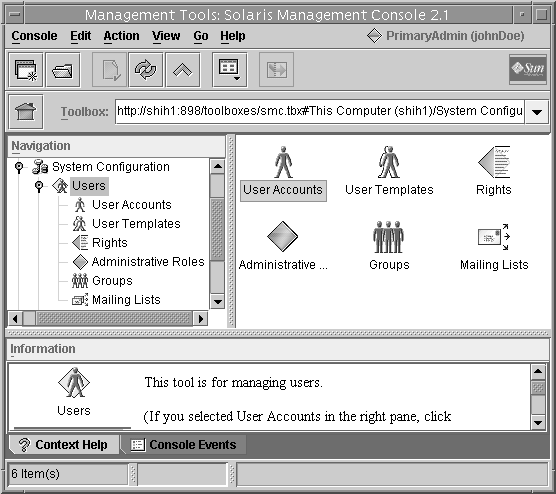
- © 2010, Oracle Corporation and/or its affiliates
