To Navigate Paned Windows
A paned window is a window that is split into two or more panes. The
Help browser and the Nautilus file manager are
examples of applications that use paned windows.
Figure 3–1 Example of a Paned Window
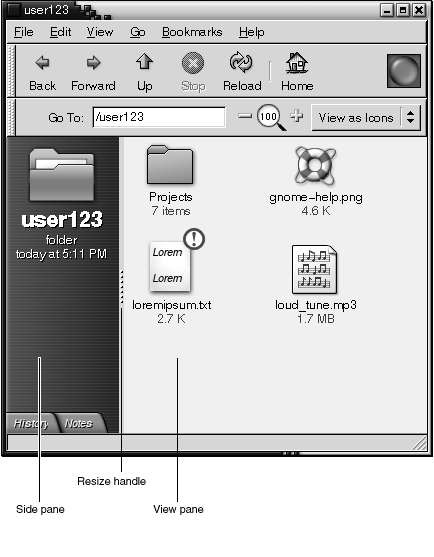
The following table describes the keyboard shortcuts that you can use to navigate windows with panes.
|
Keys |
Function |
|---|---|
|
F6 |
Give focus to the next pane. The system gives focus to the control that last had focus in the pane. |
|
F8 |
Give focus to the first resize handle in the window. The resize handle is displayed between the panes and enables you to resize the panes. Press F8 again to give focus to the next resize handle. |
When the resize handle has focus, you can use the keyboard shortcuts that are listed in the following table to modify the paned window.
|
Keys |
Function |
|---|---|
|
arrow keys |
Move the resize handle by a small amount. |
|
Ctrl + arrow keys |
Move the resize handle by a large amount. |
|
Home |
Reduce the size of the pane to the left of the resize handle for vertical panes, or above the resize handle for horizontal panes, to the minimum size allowed. |
|
End |
Increase the size of the pane to the left of the resize handle for vertical panes, or above the resize handle for horizontal panes,to the maximum size allowed. |
|
spacebar |
Set the position of the resize handle and return the focus to the last control that had focus. |
|
Esc |
Reset the position of the resize handle to the original position and return the focus to the last control that had focus. |
- © 2010, Oracle Corporation and/or its affiliates
