How to View a Principal's Attributes
An example of the command-line equivalent follows this procedure.
-
If necessary, start the SEAM Tool.
See How to Start the SEAM Tool for details.
-
Click the Principals tab.
-
Select the principal in the list that you want to view, then click Modify.
The Principal Basics panel that contains some of the principal's attributes is displayed.
-
Continue to click Next to view all the principal's attributes.
Three windows contain attribute information. Choose Context-Sensitive Help from the Help menu to get information about the various attributes in each window. Or, for all the principal attribute descriptions, go to SEAM Tool Panel Descriptions.
-
When you are finished viewing, click Cancel.
Example—Viewing a Principal's Attributes
The following example shows the first window when you are viewing the jdb/admin principal.
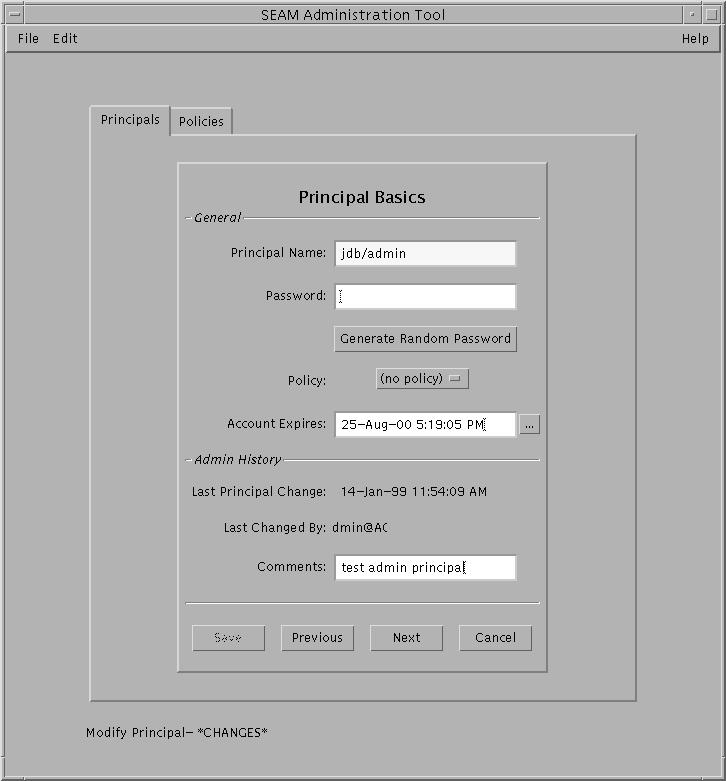
Example—Viewing a Principal's Attributes (Command Line)
In the following example, the get_principal command of kadmin is used to view the attributes of the jdb/admin principal.
kadmin: getprinc jdb/admin Principal: jdb/admin@EXAMPLE.COM Expiration date: Fri Aug 25 17:19:05 PDT 2000 Last password change: [never] Password expiration date: Wed Apr 14 11:53:10 PDT 1999 Maximum ticket life: 1 day 16:00:00 Maximum renewable life: 1 day 16:00:00 Last modified: Thu Jan 14 11:54:09 PST 1999 (admin/admin@EXAMPLE.COM) Last successful authentication: [never] Last failed authentication: [never] Failed password attempts: 0 Number of keys: 1 Key: vno 1, DES cbc mode with CRC-32, no salt Attributes: REQUIRES_HW_AUTH Policy: [none] kadmin: quit |
- © 2010, Oracle Corporation and/or its affiliates
