Using Solaris Live Upgrade Menus
Figure 32–1 Solaris Live Upgrade Main Menu
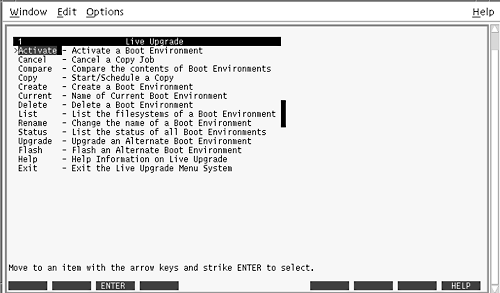
Navigation through the menus of the Solaris Live Upgrade character user interface requires that you use arrow keys and function keys. Use arrow keys to navigate up and down before making a selection or to place the cursor in a field. To perform a task, use the function keys. At the bottom of the menu, you see black rectangles that represent function keys on the keyboard. The first black rectangle represents F1, the second F2, and so on. Rectangles that are active contain a word that represents a task such as Save. The Configuration menu notes the function key number plus the task, rather than a rectangle.
-
F3 is always SAVE and completes the task for that menu.
-
F6 is always CANCEL and exits the menu without saving changes.
-
Other function keys' tasks vary, depending on the menu.
In the following procedures, you might be asked to press a function key. If your function keys do not properly map to the function keys on the Solaris Live Upgrade menus, use Control-F plus the appropriate number.
- © 2010, Oracle Corporation and/or its affiliates
