Chapter 46 Backing Up and Restoring File Systems (Overview)
This chapter provides guidelines and planning information on the backing up and restoring of file systems by using the ufsdump and ufsrestore commands.
This is a list of the overview information in this chapter.
What's New in Backing Up and Restoring File Systems?
This section describes new backup and restore features in the Solaris 9 release.
UFS Snapshots
The Solaris 9 release includes the fssnap command for the backing up of file systems while the file system is mounted.
You can use the fssnap command to create a read-only snapshot of a file system. A snapshot is a file system's temporary image that is intended for backup operations.
For more information, see Chapter 48, Using UFS Snapshots (Tasks).
Where to Find Backup and Restore Tasks
|
Backup or Restore Task |
For More Information |
|---|---|
|
Back up file systems with the ufsdump command | |
|
Create UFS snapshots with the fssnap command | |
|
Restore file systems with the ufsrestore command | |
|
Copy files and directories with the cpio, dd, pax, and cpio commands |
Definition: Backing Up and Restoring File Systems
Backing up file systems means the copying of file systems to removable media, such as tape, to safeguard against loss, damage, or corruption. Restoring file systems means the copying of reasonably current backup files from removable media to a working directory.
This chapter describes the ufsdump and ufsrestore commands for backing up and restoring UFS file systems. Other commands are available for copying files and file systems for the purpose of sharing or transporting files. The following table provides pointers to all commands that copy individual files and file systems to media.
Table 46–1 Commands for Backing Up and Restoring Files and File Systems|
Task |
Command |
For More Information |
|---|---|---|
|
Back up one or more file systems to a local tape device or a remote tape device |
ufsdump |
Chapter 47, Backing Up Files and File Systems (Tasks) or Chapter 50, UFS Backup and Restore Commands (Reference) |
|
Create read-only copies of file systems |
fssnap | |
|
Back up all file systems for systems on a network from a backup server |
Solstice BackupTM software |
Solstice Backup 5.1 Administration Guide |
|
Back up and restore an NIS+ master server |
nisbackup and nisrestore |
System Administration Guide: Naming and Directory Services (FNS and NIS+) |
|
Copy, list, and retrieve files on tape or diskette |
tar, cpio, or pax | |
|
Copy master disk to a clone disk |
dd | |
|
Restore complete file systems or individual files from removable media to a working directory |
ufsrestore |
Why You Should Back Up File Systems
Backing up files is one of the most crucial system administration functions. You should perform regularly scheduled backups to prevent loss of data due to the following:
-
System crashes
-
Accidental deletion of files
-
Hardware failures
-
Natural disasters such as fire, hurricanes, or earthquakes
-
Problems when you reinstall or upgrade a system
Planning Which File Systems to Back Up
You should back up all file systems that are critical to users, including file systems that change frequently. The following tables provide general guidelines on the file systems to back up for standalone systems and servers.
Table 46–2 File Systems to Back Up for Standalone Systems|
File System to Back Up |
Description |
Back Up Interval |
|---|---|---|
|
root (/) – slice 0 |
This file system contains the kernel and possibly contains the /var directory. The /var directory might include frequently modified files such as mail and accounting files. |
At regular intervals such as weekly or daily. |
|
/usr – slice 6, /opt |
The installation of new software and adding new commands typically affects the /usr and /opt file systems. The /opt directory is either part of root (/) or is its own file system. |
Occasionally. |
|
/export/home – slice 7 |
This file system contains the directories and subdirectories of all users on the standalone system. |
More often than root (/) or /usr, perhaps as often as once a day, depending on your site's needs. |
|
/export , /var, or other file systems |
During installation of Solaris software, you might have created these file systems. |
As your site requires. |
Table 46–3 File Systems to Back Up for Servers
|
File System to Back Up |
Description |
Back Up Interval |
|---|---|---|
|
root (/) – slice 0 |
This file system contains the kernel and executables. |
Once a day to once a month depending on your site's needs. If you frequently add and remove users and systems on the network, you have to change configuration files in this file system. In this case, you should do a full backup of the root (/) file system at intervals between once a week and once a month. If your site keeps user mail in the /var/mail directory on a mail server, which client systems then mount, you might want to back up root (/) daily. Or, backup the /var directory, if it is a separate file system. |
|
/export – slice 3 |
This file system can contain the kernel and executables for diskless clients. |
Once a day to once a month depending on your site's needs. Because the information in this file system is similar to the server's root directory in slice 0, the file system does not change frequently. You need to back up this file system only occasionally, unless your site delivers mail to client systems. Then, you should back up /export more frequently. |
|
/usr – slice 6, /opt |
|
Once a day to once a month depending on your site's needs. These file systems are fairly static and need to be backed up once a week to once a month. |
|
/export/home – slice 7 |
This file system contains the home directories of all the users on the system. The files in this file system are volatile. |
Once a day to once a week. |
Choosing the Type of Backup
You can perform full or incremental backups with the ufsdump command. You can create a temporary image of a file system with the fssnap command. The following table lists the differences between these types of backup procedures.
Table 46–4 Differences Between Types of Backups
Choosing a Tape Device
The following table shows typical tape devices that are used for storing file systems during the backup process. The capacity depends on the type of drive and the data being written to the tape. For more detailed information on tape devices, see Chapter 52, Managing Tape Drives (Tasks).
Table 46–5 Typical Media for Backing Up File Systems|
Media |
Capacity |
|---|---|
|
1/2-inch reel tape |
140 Mbytes (6250 bpi) |
|
2.5-Gbyte 1/4 inch cartridge (QIC) tape |
2.5 Gbytes |
|
DDS3 4-mm cartridge tape (DAT) |
12–24 Gbytes |
|
14-Gbyte 8-mm cartridge tape |
14 Gbytes |
|
DLT 7000 1/2-inch cartridge tape |
35–70 Gbytes |
High-Level View of Backing Up and Restoring File Systems (Task Map)
Use this task map to identify all the tasks for the backing up and restoring of file systems. Each task points to a series of additional tasks such as determining the type of backup to perform.
|
Task |
Description |
For Instructions |
|---|---|---|
|
1. Identify the file systems to back up |
Identify which file systems need to be backed up on a daily, weekly, or monthly basis. | |
|
2. Determine the type of backup |
Determine the type of backup you need for the file systems at your site. | |
|
3. Create the backup |
Use one of the following methods: |
|
|
|
If you want to have full and incremental backups of your file systems, use the ufsdump command. | |
|
|
If you would like to create a snapshot of file system while it is active and mounted, consider using the fssnap command. | |
|
|
If you just want to have full backups of your personal home directory or smaller, less-important file systems, use the tar, cpio, or pax commands. | |
|
4. Restore a file system |
(Optional) Select the restoration method that is based on the command used to back up the files or file system. |
|
|
|
Restore a file system backup that was created with the ufsdump command. | |
|
|
Restore a file system that was created with the tar, cpio, or pax command. | |
|
5. Restore the root (/) or /usr file system |
Optional Restoring the root (/) or /usr file system is more complicated than restoring a non-critical file system because you need to boot from a local CD or from the network while these file systems are being restored. |
Guidelines for Scheduling Backups
A backup schedule is the schedule that you establish to run the ufsdump command. This section discusses guidelines on the factors to weigh when you create a backup schedule and how often to back up file systems. This section also includes sample backup schedules.
The backup schedule that you create depends on the following:
-
Your need to minimize the number of tapes that are used for backups
-
Time available for doing backups
-
Time available for doing a full restore of a damaged file system
-
Time available for retrieving individual files that are accidentally deleted
How Often Should You Do Backups?
If you do not need to minimize time and the amount of media that is used for backups, you can do full backups every day. However, this backup method is not realistic for most sites, so incremental backups are used most often. In this case, you should back up your site enough to restore files from the last four weeks. This schedule requires at least four sets of tapes—one for each week, which you would reuse each month. In addition, you should archive the monthly backups for at least a year, and then keep yearly backups for a number of years.
Using Dump Levels to Create Incremental Backups
The dump level you specify in the ufsdump command (0-9) determines which files are backed up. Dump level 0 creates a full backup. Levels 1–9 are used to schedule incremental backups, but have no defined meanings. Levels 1–9 are just a range of numbers that are used to schedule cumulative or discrete backups. The only meaning levels 1–9 have is in relationship to each other, as a higher or lower number.
The following examples show the flexibility of the incremental dump procedure using levels 1–9.
Dump Levels for Daily, Cumulative Backups
Doing daily, cumulative incremental backups is the most commonly used backup scheme and is recommended for most situations. The following example shows a schedule that uses a level 9 dump each day, and a level 5 dump on Friday to restart the process.
Figure 46–1 Incremental Backup: Daily Cumulative
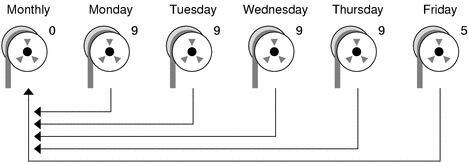
In the preceding example, you could have used other numbers in the 1–9 range to produce the same results. The key is having the same number each day, with any lower number on Friday. For example, you could have specified levels 4, 4, 4, 4, 2 or 7, 7, 7, 7, 5.
Dump Levels for Daily, Discrete Backups
The following example shows a schedule where you capture only a day's work on different tapes. In this case, sequential dump level numbers are used during the week (3,4,5,6) with a lower number (2) on Friday.
Figure 46–2 Incremental Backup: Daily Discrete
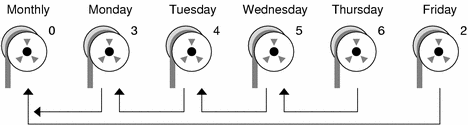
In the preceding example, you could have used the sequence 6, 7, 8, 9 followed by 2, or 5, 6, 7, 8 followed by 3. Remember, the numbers themselves have no defined meaning. You attribute meaning by ordering them in a high/low sequence.
Sample Backup Schedules
This section provides sample backup schedules. All schedules assume that you begin with a full backup (dump level 0), and that you use the -u option to record each backup.
Example—Daily Cumulative, Weekly Cumulative Backups
The following table shows the most commonly used incremental backup schedule. This schedule is recommended for most situations. With this schedule, the following occurs:
-
All files that have changed since the lower-level backup at the end of the previous week are saved each day.
-
For each weekday level 9 backup, the previous level 0 or level 5 is the closest backup at a lower level. Therefore, each weekday tape contains all the files that changed since the end of the previous week or the initial level 0 for the first week.
-
For each Friday level 5 backup, the nearest lower-level backup is the level 0 done at the beginning of the month. Therefore, each Friday's tape contains all the files changed during the month to that point.
|
Floating |
Mon |
Tues |
Wed |
Thurs |
Fri |
|
|---|---|---|---|---|---|---|
|
1st of Month |
0 |
|
|
|
|
|
|
Week 1 |
9 |
9 |
9 |
9 |
5 |
|
|
Week 2 |
9 |
9 |
9 |
9 |
5 |
|
|
Week 3 |
9 |
9 |
9 |
9 |
5 |
|
|
Week 4 |
9 |
9 |
9 |
9 |
5 |
The following table shows how the contents of the tapes can change across two weeks with the daily cumulative, weekly cumulative schedule. Each letter represents a different file.
Table 46–7 Contents of Tapes for Daily Cumulative/Weekly Cumulative Backup Schedule|
Mon |
Tues |
Wed |
Thurs |
Fri |
|
|---|---|---|---|---|---|
|
Week 1 |
a b |
a b c |
a b c d |
a b c d e |
a b c d e f |
|
Week 2 |
g |
g h |
g h i |
g h i j |
a b c d e f g h i j k |
Tape Requirements for the Daily Cumulative, Weekly Cumulative Schedule
With this schedule, you need six tapes if you want to reuse daily tapes, or nine tapes if you want to use four different daily tapes: one tape for the level 0, four tapes for Fridays, and one or four daily tapes.
If you need to restore a complete file system, you need the following tapes: the level 0, the most recent Friday tape, and the most recent daily tape since the last Friday tape, if any.
Example—Daily Cumulative, Weekly Incremental Backups
The following table shows a schedule where each weekday tape accumulates all files that changed since the beginning of the week, or the initial level 0 for the first week, and each Friday's tape contains all the files that changed that week.
Table 46–8 Daily Cumulative, Weekly Incremental Backup Schedule|
Floating |
Mon |
Tues |
Wed |
Thurs |
Fri |
|
|---|---|---|---|---|---|---|
|
1st of Month |
0 |
|
|
|
|
|
|
Week 1 |
9 |
9 |
9 |
9 |
3 |
|
|
Week 2 |
9 |
9 |
9 |
9 |
4 |
|
|
Week 3 |
9 |
9 |
9 |
9 |
5 |
|
|
Week 4 |
9 |
9 |
9 |
9 |
6 |
The following table shows how the contents of the tapes can change across two weeks with the daily cumulative, weekly incremental backup schedule. Each letter represents a different file.
Table 46–9 Contents of Tapes for Daily Cumulative, Weekly Incremental Backup Schedule|
Mon |
Tues |
Wed |
Thurs |
Fri |
|
|---|---|---|---|---|---|
|
Week 1 |
a b |
a b c |
a b c d |
a b c d e |
a b c d e f |
|
Week 2 |
g |
g h |
g h i |
g h i j |
g h i j k |
Tape Requirements for the Daily Cumulative, Weekly Incremental Backup Schedule
With this schedule, you need six tapes, if you want to reuse daily tapes, or nine tapes, if you want to use four different daily tapes: one tape for the level 0, four tapes for Fridays, and one or four daily tapes.
If you need to restore a complete file system, you need the following tapes: the level 0, all the Friday tapes, and the most recent daily tape since the last Friday tape, if any.
Example—Daily Incremental, Weekly Cumulative Backups
The following table shows a schedule where each weekday tape contains only the files that changed since the previous day, and each Friday's tape contains all files changed since the initial level 0 at the beginning of the month.
Table 46–10 Daily Incremental, Weekly Cumulative Backup Schedule|
Floating |
Mon |
Tues |
Wed |
Thurs |
Fri |
|
|---|---|---|---|---|---|---|
|
1st of Month |
0 |
|
|
|
|
|
|
Week 1 |
3 |
4 |
5 |
6 |
2 |
|
|
Week 2 |
3 |
4 |
5 |
6 |
2 |
|
|
Week 3 |
3 |
4 |
5 |
6 |
2 |
|
|
Week 4 |
3 |
4 |
5 |
6 |
2 |
The following table shows how the contents of the tapes can change across two weeks with the daily incremental, weekly cumulative schedule. Each letter represents a different file.
Table 46–11 Contents of Tapes for Daily Incremental, Weekly Cumulative Backup Schedule|
Mon |
Tues |
Wed |
Thurs |
Fri |
|
|---|---|---|---|---|---|
|
Week 1 |
a b |
c d |
e f g |
hi |
a b c d e f g h i |
|
Week 2 |
j k l |
m |
n o |
p q |
a b c d e f g h i j k l m n o p q r s |
Tape Requirements for Daily Incremental, Weekly Cumulative Schedule
With this schedule, you need at least nine tapes if you want to reuse daily tapes, which is not recommended. Or, you need 21 tapes if you save weekly tapes for a month: one tape for the level 0, four tapes for the Fridays, and four or 16 daily tapes.
If you need to restore the complete file system, you need the following tapes: the level 0, the most recent Friday tape, and all the daily tapes since the last Friday tape, if any.
Example—Monthly Backup Schedule for a Server
The following table shows an example backup strategy for a heavily used file server on a small network where users are doing file-intensive work, such as program development or document production. This example assumes that the backup period begins on a Sunday and consists of four seven-day weeks.
Table 46–12 Example of Monthly Backup Schedule for a Server|
Directory |
Date |
Level |
Tape Name |
|---|---|---|---|
|
root (/) |
1st Sunday |
0 |
n tapes |
|
/usr |
1st Sunday |
0 |
n tapes |
|
/export |
1st Sunday |
0 |
n tapes |
|
/export/home |
1st Sunday |
0 |
n tapes |
|
|
1st Monday |
9 |
A |
|
|
1st Tuesday |
9 |
B |
|
|
1st Wednesday |
5 |
C |
|
|
1st Thursday |
9 |
D |
|
|
1st Friday |
9 |
E |
|
|
1st Saturday |
5 |
F |
|
root (/) |
2nd Sunday |
0 |
n tapes |
|
/usr |
2nd Sunday |
0 |
” |
|
/export |
2nd Sunday |
0 |
” |
|
/export/home |
2nd Sunday |
0 |
” |
|
|
2nd Monday |
9 |
G |
|
|
2nd Tuesday |
9 |
H |
|
|
2nd Wednesday |
5 |
I |
|
|
2nd Thursday |
9 |
J |
|
|
2nd Friday |
9 |
K |
|
|
2nd Saturday |
5 |
L |
|
root (/) |
3rd Sunday |
0 |
n tapes |
|
/usr |
3rd Sunday |
0 |
” |
|
/export |
3rd Sunday |
0 |
” |
|
/export/home |
3rd Sunday |
0 |
” |
|
|
3rd Monday |
9 |
M |
|
|
3rd Tuesday |
9 |
N |
|
|
3rd Wednesday |
5 |
O |
|
|
3rd Thursday |
9 |
P |
|
|
3rd Friday |
9 |
Q |
|
|
3rd Saturday |
5 |
R |
|
root (/) |
4th Sunday |
0 |
n tapes |
|
/usr |
4th Sunday |
0 |
” |
|
/export |
4th Sunday |
0 |
” |
|
/export/home |
4th Sunday |
0 |
” |
|
|
4th Monday |
9 |
S |
|
|
4th Tuesday |
9 |
T |
|
|
4th Wednesday |
5 |
U |
|
|
4th Thursday |
9 |
V |
|
|
4th Friday |
9 |
W |
|
|
4th Saturday |
5 |
X |
With this schedule, you use 4n tapes, the number of tapes needed for four full backups of the root (/), /usr, /export, and /export/home file systems, plus 24 additional tapes for the incremental backups of the /export/home file systems. This schedule assumes that each incremental backup uses one tape and that you save the tapes for a month.
Here's how this schedule works:
-
On each Sunday, do a full backup (level 0) of the root (/), /usr, /export, and /export/home file systems. Save the level 0 tapes for at least 3 months.
-
On the first Monday of the month, use tape A to do a level 9 backup of the /export/home file system. The ufsdump command copies all files changed since the previous lower-level backup. In this case, the level 0 backup that you did on Sunday.
-
On the first Tuesday of the month, use tape B to do a level 9 backup of the /export/home file system. Again, the ufsdump command copies all files changed since the last lower-level backup, which is Sunday's level 0 backup.
-
On the first Wednesday, use tape C to do a level 5 backup. The ufsdump command copies all files that changed since Sunday.
-
Do the Thursday and Friday level 9 backups on tapes D and E. The ufsdump command copies all files that changed since the last lower-level backup, which is Wednesday's level 5 backup.
-
On the first Saturday of the month, do a level 5 backup of /export/home, which copies all files changed since the previous lower-level backup (in this case, the level 0 backup you did on Sunday). Store tapes A-F until the first Monday of the next 4-week period, when you use them again.
-
Repeat steps 1–6 for the next three weeks, using tapes G-L and 4n tapes for the level 0 on Sunday, and so on.
-
For each 4-week period, repeat steps 1–7, using a new set of tapes for the level 0s and reusing tapes A–X for the incremental backups. The level 0 tapes could be reused after 3 months.
This schedule lets you save files in their various states for a month. This plan requires many tapes, but ensures that you have a library of tapes to draw upon. To reduce the number of tapes, you could reuse Tapes A-F each week.
Suggestions for Scheduling Backups
The following table provides other suggestions for scheduling backups.
Table 46–13 Suggestions for Backup Schedules
- © 2010, Oracle Corporation and/or its affiliates
