Volumes
A volume is a name for a group of physical slices that appear to the system as a single, logical device. Volumes are actually pseudo, or virtual, devices in standard UNIX® terms.
Note –
Historically, the Solstice DiskSuiteTM product referred to these logical devices as “metadevices.” However, for simplicity and standardization, this book refers to these devices as “volumes.”
Classes of Volumes
You create a volume as a RAID 0 (concatenation or stripe) volume, a RAID 1 (mirror) volume, a RAID 5 volume, a soft partition, or a transactional logging volume.
You can use either the Enhanced Storage tool within the Solaris Management Console or the command-line utilities to create and administer volumes.
The following table summarizes the classes of volumes:
Table 3–2 Classes of Volumes|
Volume |
Description |
|---|---|
|
Can be used directly, or as the basic building blocks for mirrors and transactional devices. RAID 0 volumes do not directly provide data redundancy. |
|
|
Replicates data by maintaining multiple copies. A RAID 1 volume is composed of one or more RAID 0 volumes that are called submirrors. |
|
|
Replicates data by using parity information. In the case of disk failure, the missing data can be regenerated by using available data and the parity information. A RAID 5 volume is generally composed of slices. One slice's worth of space is allocated to parity information, but the parity is distributed across all slices in the RAID 5 volume. |
|
|
Used to log a UFS file system. (UFS logging is a preferable solution to this need, however.) A transactional volume is composed of a master device and a logging device. Both of these devices can be a slice, RAID 0 volume, RAID 1 volume, or RAID5 volume. The master device contains the UFS file system. |
|
|
Soft partition |
Divides a slice or logical volume into one or more smaller, extensible volumes. |
How Are Volumes Used?
You use volumes to increase storage capacity, performance, and data availability. In some instances, volumes can also increase I/O performance. Functionally, volumes behave the same way as slices. Because volumes look like slices, the volumes are transparent to end users, applications, and file systems. Like physical devices, volumes are accessed through block or raw device names. The volume name changes, depending on whether the block or raw device is used. See Volume Names for details about volume names.
You can use most file system commands, including mkfs, mount, umount, ufsdump, ufsrestore, and others on volumes. You cannot use the format command, however. You can read, write, and copy files to and from a volume, as long as the volume contains a mounted file system.
Example—Volume That Consists of Two Slices
Figure 3–2 shows a volume “containing” two slices, one slice from Disk A and one slice from Disk B. An application or UFS treats the volume as if it were one physical disk. Adding more slices to the volume increases its capacity.
Figure 3–2 Relationship Among a Volume, Physical Disks, and Slices
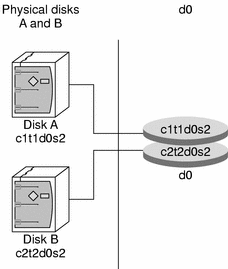
Volume and Disk Space Expansion
Solaris Volume Manager enables you to expand a volume by adding additional slices. You can use either the Enhanced Storage tool within the Solaris Management Console or the command line interface to add a slice to an existing volume.
You can expand a mounted or unmounted UFS file system that is contained within a volume without having to halt or back up your system. Nevertheless, backing up your data is always a good idea. After you expand the volume, use the growfs command to grow the file system.
Note –
After a file system has been expanded, the file system cannot be shrunk. Not shrinking the size of a file system is a UFS limitation. Similarly, after a Solaris Volume Manager partition has been increased in size, it cannot be reduced.
Applications and databases that use the raw volume must have their own method to “grow” the added space so applications can recognize it. Solaris Volume Manager does not provide this capability.
You can expand the disk space in volumes in the following ways:
-
Adding one or more slices to a RAID 0 volume
-
Adding a slice or multiple slices to all submirrors of a RAID 1 volume
-
Expanding a soft partition with additional space from the underlying component
The growfs Command
The growfs command expands a UFS file system without loss of service or data. However, write access to the volume is suspended while the growfs command is running. You can expand the file system to the size of the slice or the volume that contains the file system.
The file system can be expanded to use only part of the additional disk space by using the -s size option to the growfs command.
Note –
When you expand a mirror, space is added to the mirror's underlying submirrors. Likewise, when you expand a transactional volume, space is added to the master device. The growfs command is then run on the RAID 1 volume or the transactional volume, respectively. The general rule is that space is added to the underlying devices, and the growfs command is run on the top-level device.
Volume Names
Volume Name Requirements
There are a few rules that you must follow when assigning names for volumes:
-
Volume names must begin with the letter “d” followed by a number (for example, d0).
-
Instead of specifying the full volume name, such as /dev/md/dsk/d1, you can often use an abbreviated volume name, such as d1, with any meta* command.
-
Like physical slices, volumes have logical names that appear in the file system. Logical volume names have entries in the /dev/md/dsk directory for block devices and the /dev/md/rdsk directory for raw devices.
-
You can generally rename a volume, as long as the volume is not currently being used and the new name is not being used by another volume. For more information, see Exchanging Volume Names.
-
Solaris Volume Manager has 128 default volume names from 0–127. The following table shows some example volume names.
|
/dev/md/dsk/d0 |
Block volume d0 |
|
/dev/md/dsk/d1 |
Block volume d1 |
|
/dev/md/rdsk/d126 |
Raw volume d126 |
|
/dev/md/rdsk/d127 |
Raw volume d127 |
Volume Name Guidelines
The use of a standard for your volume names can simplify administration, and enable you at a glance to identify the volume type. Here are a few suggestions:
-
Use ranges for each particular type of volume. For example, assign numbers 0–20 for RAID 1 volumes, 21–40 for RAID 0 volumes, and so on.
-
Use a naming relationship for mirrors. For example, name mirrors with a number that ends in zero (0), and submirrors that end in one (1) and two (2). For example, you might name mirrors as follows: mirror d10, submirrors d11 and d12; mirror d20, submirrors d21 and d22, and so on.
-
Use a naming method that maps the slice number and disk number to volume numbers.
- © 2010, Oracle Corporation and/or its affiliates
