Chapter 17 Solaris Flash (Overview and Planning)
This chapter provides an introduction to the Solaris Flash installation feature. Also included in the chapter is information necessary for planning a Solaris Flash installation in your environment.
Solaris Flash Introduction
The Solaris Flash installation feature enables you to use a single reference installation of the Solaris operating environment on a system, which is called the master system. Then, you can replicate that installation on a number of systems, which are called clone systems. You can replicate clone systems with a Solaris Flash initial installation that overwrites all files on the system or with a Solaris Flash update that only includes the differences from two system images. A differential update changes only the files that are specified and is restricted to systems that contain software consistent with the old master image.
Installing Clone Systems With an Initial Installation
You can install a master system with a Solaris Flash archive for an initial installation by using any installation method: Solaris Web Start, Solaris suninstall program, custom JumpStart, Solaris Live Upgrade or WAN boot. All files are overwritten. The Solaris Flash installation is a five–part process.
-
Install the master system. You select a system and use any of the Solaris installation methods to install the Solaris operating environment and any other software.
-
(Optional) Prepare customization scripts to reconfigure or customize the clone system before or after installation.
-
Create the Solaris Flash archive. The Solaris Flash archive contains a copy of all of the files on the master system, unless you excluded some nonessential files.
-
Install the Solaris Flash archive on clone systems. The master system and the clone system must have the same kernel architecture.
When you install the Solaris Flash archive on a system, all of the files in the archive are copied to that system. The newly installed system now has the same installation configuration as the original master system, thus the system is called a clone system. Some customization is possible with the use of scripts.
-
(Optional) Save a copy of the master image. If you plan to create a differential archive, the master image must be available and identical to the image installed on the clone systems.
For step-by-step instructions, see Installing the Master System.
Figure 17–1 shows an installation of clone systems with an initial installation. All files are overwritten.
Figure 17–1 Solaris Flash Initial Installation
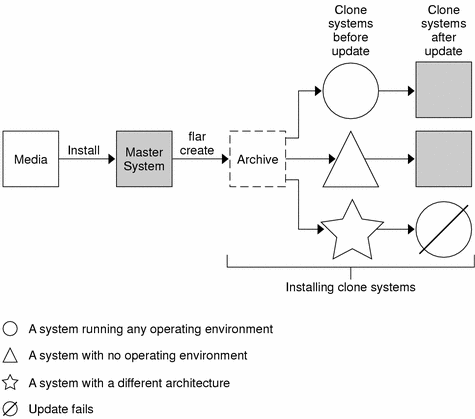
Updating Clone Systems With a Solaris Flash Differential Archive
If you have a clone system and want to update it, you can create a differential archive that contains only the differences between two images, the unchanged master image and an updated master image. When you update a clone system with a differential archive, only the files that are in the differential archive are changed. You can choose to install a Solaris Flash differential archive with the custom JumpStart installation method or Solaris Live Upgrade. An update is a five-part process.
-
Prepare the master system with changes. Before changes are made, the master system should be running a duplicate of the original archive.
Note –If the master system is not running a duplicate of the original archive, the differences between the two system images might result in a large differential archive. Consequently, installing the differential archive could be time consuming. Use an initial installation with a full archive in this case.
-
(Optional) Prepare customization scripts to reconfigure or customize the clone system before or after installation.
-
Mount the directory of a copy of the saved-unchanged master image. This second image is to be used to compare the two system images. Access the image by the following methods.
-
Mounted from a Solaris Live Upgrade boot environment
-
Mounted from a clone system over NFS
-
Restored from backup using the ufsrestore command
-
-
Create the differential archive with the -A option of the flar create command.
-
Install the differential archive on clone systems with custom JumpStart. Or, you can use Solaris Live Upgrade to install the differential archive on an inactive boot environment.
Figure 17–2 shows the creation and installation of a differential archive. A master image is updated with some modifications. These modifications could be as simple as the addition, reconfiguration, or deletion of a few files, or as complex as propagating patches. The updated master image is compared to the unchanged master image. The differences between the two images become the differential archive. The archive can be used to update other clone systems that are currently using the unchanged master image. If the clone system has already been modified or is not running the unchanged master image, the update fails. If you have many changes to make on the clone systems, you can do an initial installation at any time.
Figure 17–2 Solaris Flash Update
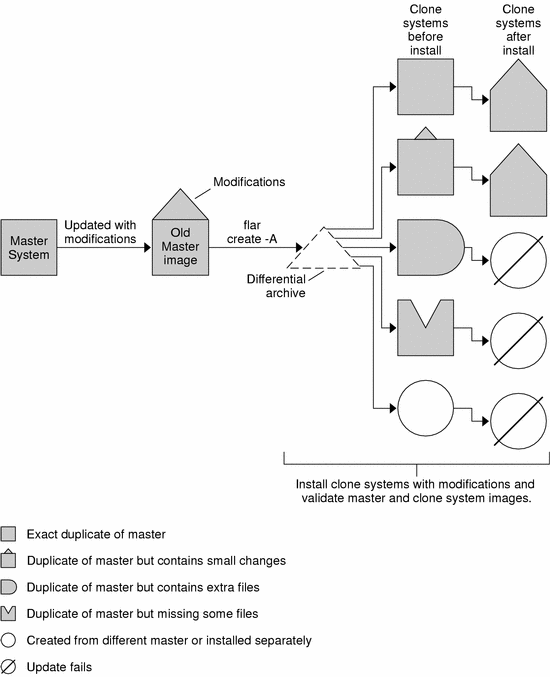
Planning Your Solaris Flash Installation
Before you create and install a Solaris Flash archive, you must make some decisions about how you want to install the Solaris operating environment on your systems. The first time you install a system, you need to install with a full archive that is an initial installation. After a system has been installed with an archive, the system can be updated with a differential archive. The differential archive installs only the differences between two archives.
Designing an Initial Installation of the Master System
The first task in the Solaris Flash installation process is to install a system, the master system, with the configuration that you want each of the clone systems to have. You can use any of the Solaris installation methods to install an archive on the master system. The installation can be a subset or a complete installation of the Solaris operating environment. After you complete the installation, you can add or remove software or modify any configuration files.
The master system and the clone systems must have the same kernel architectures. For example, you can only use an archive that was created from a master system that has a sun4u architecture to install clones with a sun4u architecture.
You must install the master system with the exact configuration that you want on each of the clone systems. The decisions that you make when you design the installation of the master system depend on the following:
-
The software that you want to install on the clone systems
-
Peripheral devices that are connected to the master system and the clone systems
-
The architecture of the master system and the clone systems
The software on the system can then be customized. See Customizing an Archive's Files and Directories. The master system can also be modified and set up for an update of a clone system. See Planning the Creation of a Solaris Flash Archive.
Customizing the Solaris Installation on the Master System
After you install the Solaris operating environment on the master system by using any of the Solaris installation methods, you can add or delete software and modify system configuration information as necessary.
-
Delete software. You can remove software that you determine is not necessary to install on the clone systems. To see a list of software that is installed on the master system, use the Product Registry. For detailed instructions, refer to System Administration Guide: Basic Administration.
-
Add software. You can install software that is included in the Solaris release. You can also add software that is not delivered as part of the Solaris operating environment. All of the software that you install on the master system is included in the Solaris Flash archive and is installed on the clone systems.
-
Modify configuration files. You can alter configuration files on the master system. For example, you can modify the /etc/inet/inetd.conf file to restrict the daemons that the system runs. All of the modifications that you make are saved as part of the Solaris Flash archive and are installed on the clone systems.
Further customization can be done when creating the archive. For example, you can exclude large data files that you might not want in the archive. For an overview, see Customizing an Archive's Files and Directories.
To update a clone system, you can create a differential archive. See Planning the Creation of a Solaris Flash Archive.
Creating Archives for SPARC and x86 Systems
If you want to use the Solaris Flash installation method to install the Solaris software on both SPARC and x86 systems, you must create a separate Solaris Flash archive for each platform. Use the Solaris Flash archive that was created from the SPARC master system to install SPARC systems. Use the Solaris Flash archive that was created from the x86 master system to install x86 systems.
SPARC: Supporting Peripheral Devices Not Found on the Master System
Choosing the drivers to install on the master system depends on the type of peripheral devices attached to both the master system and the clone system and depends on the type of software group installed. If the clone systems have different peripheral devices than the master system, you need to install the appropriate drivers on the master system before you create the archive.
Note –
When you install Solaris software, some hardware-specific drivers are installed only if their supported hardware is found on the system.
If you install the master system with the Core, End User, Developer, or Entire Software Group, the master system supports only the peripheral devices that are attached to the master system at the time of installation. You can install support for peripheral devices on the master system even though the master system does not have the devices by installing the master system with the Entire Plus OEM Software Group. All drivers are installed regardless of the hardware present on the system. Or, you can install selected packages that support the peripherals needed.
If you install any software group except the Entire Plus OEM Software Group on your master system, you might not have all the drivers that you need to correctly install your clone systems. For example, if you install the Entire Software Group on a master system that has a GX CG6 frame buffer, only the GX CG6 frame buffer driver is installed. This situation is not a problem if all the clone systems you want to install have the GX CG6 frame buffer or no frame buffer.
If you want to install the archive on clone systems that have other frame buffers installed, such as the Elite 3D, then the clone system does not have frame buffer support. Therefore, you must create an archive that includes all frame buffers by installing the Entire Plus OEM Software Group or installing the frame buffer drivers you want by adding the appropriate frame buffer driver packages to the master system.
You can install support for peripherals on clone systems that are different from the master system in one of the following ways.
-
Install the Entire Plus OEM Software Group – The Entire Plus OEM Software Group is the largest Software Group available. This group contains every package that is found in the Solaris operating environment. If you install this group on the master system, the master system includes all of the drivers that are included with the Solaris release. A Solaris Flash archive that is created from a master system that you install with the Entire Plus OEM Software Group works on any clone system that has peripheral devices supported by the installed release of the Solaris operating environment.
Installing master systems with the Entire Plus OEM Software Group guarantees compatibility with other peripheral configurations. However, the Entire Plus OEM Software Group requires over 1 Gbyte of disk space. The clone systems might not have the space that is required to install the Entire Plus OEM Software Group.
-
Install selected packages – When you install the master system, you can install only the packages that you need for the master system and the clone systems. By selecting specific packages, you can install only support for the peripherals that you know exist on the master system or clone systems.
Planning the Creation of a Solaris Flash Archive
You can create an archive from the master system or create a differential archive from two system images. The differential archive installs only the differences between the two images.
Planning to Create the Solaris Flash Archive for an Initial Installation
After you install the master system, the next task in the Solaris Flash installation process is to create a Solaris Flash archive. Files on the master system are copied to a Solaris Flash archive along with various pieces of identification information. You can create a Solaris Flash archive while the master system is running in multiuser mode or single-user mode. You can also create a Solaris Flash archive after you boot from one of the following:
-
Solaris DVD
-
Solaris Software 1 of 2 CD
-
An image of the Solaris Software and the Solaris Languages CDs
Planning to Create the Solaris Flash Differential Archive for an Update
If you have a clone system and want to update it, you can create a differential archive that contains only the differences between two images, the unchanged master image and an updated master image. One image can be your system that is running the original software that was installed on the clone, or you need to access a saved copy of the unchanged master image. This image is to be updated with the desired changes. Another image is to be accessed and used for comparison. The differences between these two images is the differential archive. You can install a Solaris Flash differential archive with the custom JumpStart installation method. Or, you can use Solaris Live Upgrade to install a differential archive on an inactive boot environment. After you update a clone system with a differential archive, only the files that are in the differential archive are changed on the clone system. Scripts can be used to customize the archive before or after installation, which is especially helpful for reconfiguration.
An unchanged master image should be saved after the initial installation so it could be accessed by any of the following methods.
-
A Solaris Live Upgrade boot environment, mounted on some directory that uses the lumount command. For a description of a Solaris Live Upgrade boot environment, see Chapter 30, Solaris Live Upgrade (Overview).
-
A clone system that is mounted over NFS with root permissions.
-
A system backup that can be restored with the ufsdump command.
For step-by-step instructions, see To Update a Master Image and Create a Differential Archive.
Customizing an Archive's Files and Directories
When you create a Solaris Flash archive, some files and directories that are to be copied from the master system can be excluded. If you have excluded a directory, you can also restore specified files or subdirectories under that directory. For example, you could create an archive that excludes all files and directories in /a/aa/bb/c. The content of the bb subdirectory could be included. The only content then would be in the bb subdirectory.
Use the flar create file-exclusion options with caution. If you exclude some directories, others that you were unaware of might be left in the archive, such as system configuration files. The system would then be inconsistent and the installation would not work. Excluding directories and files is best used with data that can easily be removed without disrupting the system, such as large data files.
The following table lists the flar create command options that can exclude files and directories and restore files and subdirectories.
|
How Specified? |
Options That Exclude |
Options That Include |
|---|---|---|
|
Specify the name of the directory or file |
-x exclude_dir/filename |
-y include_dir/filename |
|
Use a file that contains a list |
-X list_filename -z list_filename |
-f list_filename -z list_filename |
For descriptions of these options, see Table 20–7.
For examples of customizing an archive, see Examples—Creating an Archive for an Initial Install.
Customizing an Archive With Scripts
After the software is installed on the master system, special scripts can be run during creation, installation, postinstallation and first reboot. These scripts enable you to do the following:
-
Configure applications on clone systems. You can use a custom JumpStart script for some uncomplicated configurations. For more complicated configurations, special configuration file processing might be necessary on the master system or before or after installation on the clone system.
-
Protect local customizations on clone systems. Local preinstallation and postinstallation scripts reside on the clone and protect local customizations from being overwritten by the Solaris Flash software.
-
Identify nonclonable, host-dependent data that enables you to make the archive host independent. Host independence is enabled by modifying such data or excluding it from the archive. An example of host-dependent data is a log file.
-
Validate software integrity in the archive during creation.
-
Validate the installation on the clone system.
Guidelines for Creating a Custom Script
When creating a scripts other than the reboot script, following these guidelines to assure the script does not corrupt the operating environment or otherwise disrupt the system. These guidelines enable the use of Solaris Live Upgrade, which creates a new boot environment for installation of the operating environment. The new boot environment can be installed with an archive while the current system is running.
Note –
These guidelines are not for reboot scripts that are allowed to run daemons or make other types of modification to the root (/) file system.
-
Scripts must not affect the currently running system. The currently running operating environment might not be the one running when the Solaris Flash archive is installed.
-
Scripts must not start or stop any daemon processes.
-
Scripts must not depend on the output of commands such as ps, truss, or uname, which are dependent on the operating environment. These commands report information about the currently running system.
-
Scripts must not send any signals or otherwise affect any currently running processes.
-
Scripts can use standard UNIX commands that facilitate shell scripting such as expr, cp, and ls.
For an overview of Solaris Live Upgrade, see Chapter 30, Solaris Live Upgrade (Overview).
Solaris Flash Archive Sections
Solaris Flash archives contain the following sections. Some sections can be used by you to identify and customize the archive and view status information on the installation. For a further description of each section, see Chapter 20, Solaris Flash (Reference).
Table 17–1 Flash Archive Sections|
Section Name |
Informational Only |
Description |
|---|---|---|
|
Archive cookie |
X |
The first section contains a cookie that identifies the file as a Solaris Flash archive. |
|
Archive identification |
|
The second section contains keywords with values that provide identification information about the archive. Some identification information is supplied by the archive software. Other specific identification information can be added by you by using options to the flar create command. |
|
User-defined |
|
This section follows the identification section. You can define and insert these sections to customize the archive. The Solaris Flash archive does not process any sections that you insert. For example, a section could contain a description of the archive or perhaps a script to check the integrity of an application. |
|
Manifest |
X |
This section is produced for a Solaris Flash differential archive and used for validating a clone system. The manifest section lists the files on a system to be retained, added to, or deleted from the clone system. This section is informational only, lists the files in an internal format, and cannot be used for scripting. |
|
Predeployment, Postdeployment, Reboot |
X |
This section contains internal information that the flash software uses before and after installing an operating environment image. Any scripts that you have provided are included in this section. |
|
Summary |
|
This section contains messages about the archive creation. The section also records the activities of predeployment and postdeployment scripts. You can view the success of the installation in this section by writing a script to send output to this section. |
|
Archive files |
X |
The archive files section contains the files that have been gathered from the master system. |
When to Create the Archive for an Initial Installation
Create the archive when the system is in as static a state as possible.
Create the archive after software is installed on the master system and before software is configured. For example, Solaris Volume Manager stores metainformation outside the file system. If you have an encapsulated and mirrored boot disk, the creation of the archive is not possible. Because archive creation does not access the metainformation outside the file system, the archive must be created before configuration.
Where to Store the Solaris Flash Archive
After you create the Solaris Flash archive, you can save the archive on the hard disk of the master system or on a tape. After you save the archive, you can copy it to any file system or media that you choose.
-
Network File System (NFS) server
-
HTTP or HTTPS server
-
FTP server
-
Tape
-
CD, DVD
-
Diskette
-
Local drive of clone system that you want to install
Compressing the Archive
When you create the Solaris Flash archive, you can specify that the archive be saved as a compressed file by using the compress(1) utility. An archive that is compressed requires less disk storage space and creates less congestion when you install the archive over a network.
Planning the Installation of Solaris Flash Archives
The final task in the Solaris Flash installation process is to install Solaris Flash archives on clone systems.
You can use any of the Solaris installation methods to install Solaris Flash archives on clone systems.
The Solaris Web Start program on the Solaris DVD or Solaris Installation CD enables you to install Solaris Flash archives that are stored on the following:
-
Disc (DVD or CD)
-
NFS server
-
HTTP server
-
FTP server
-
Local tape
For installation instructions, see SPARC: Performing an Installation or Upgrade With the Solaris Web Start Program or x86: Performing an Installation or Upgrade With the Solaris Web Start Program.
The Solaris suninstall program on the Solaris Software 1 of 2 CD enables you to install Solaris Flash archives that are stored on the following:
-
NFS server
-
HTTP server
-
FTP server
-
Local file
-
Local tape
-
Local device, including CD
For installation instructions, see SPARC: Performing an Installation or Upgrade With the Solaris suninstall Program or x86: Performing an Installation or Upgrade With the Solaris suninstall Program.
The custom JumpStart installation program enables you to install Solaris Flash archives that are stored on the following:
-
NFS server
-
HTTP or HTTPS server
-
FTP server
-
Local tape
-
Local device, including DVD or CD
-
Local file
For installation instructions, see To Prepare to Install a Solaris Flash Archive With a Custom JumpStart Installation.
Solaris Live Upgrade enables you to install Solaris Flash archives that are stored on the following:
-
HTTP server
-
FTP server
-
NFS server
-
Local file
-
Local tape
-
Local device, including DVD or CD
For installation instructions, see Installing Solaris Flash Archives on a Boot Environment.
- © 2010, Oracle Corporation and/or its affiliates
