 To Install Only Directory Server Resource Kit From
the Zip Distribution
To Install Only Directory Server Resource Kit From
the Zip Distribution
This procedure covers installation of the software required to use Directory Server Resource Kit tools.
Non-root users can install this component from the zip distribution.
Before You Begin
Obtain the zip distribution for this installation.
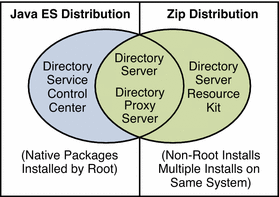
Complete the worksheet that follows for your installation.
|
Requisite Information |
Hints |
Your answers |
|---|---|---|
|
File system path where you install developer tools |
This path is henceforth referred to as install-path. | |
|
(Optional) URL to Application Server or Web Server administration interface used to deploy the NameFinder application |
Examples: http://localhost:4848, http://localhost:8888 | |
|
(Optional) Hostname and port number for the LDAP directory or directories queried by the NameFinder application |
Example: ds.example.com:389 | |
|
(Optional) Base DN of suffix queried by the NameFinder application |
Example: dc=example,dc=com |
-
Install prerequisite patches or service packs for your platform.
See Operating System Requirements in Sun Java System Directory Server Enterprise Edition 6.0 Release Notes for details.
-
Change to the zip distribution directory containing the dsee_deploy command.
-
Install the software with the dsee_deploy(1M) command.
$ ./dsee_deploy install -c DSRK -i install-path options
For example, the following command installs the component under /local, assuming you have access to create a file system directory there.
$ ./dsee_deploy install -c DSRK -i /local
You can also use the --no-inter option to install in non-interactive mode, accepting the license without confirmation. Non-interactive mode is particularly useful for silent installation.
-
(Optional) Load sample data in your directory.
Examples that use the command line tools depend on sample data residing under the dc=example,dc=com suffix of your directory.
You can set up part of the data that are required by creating a dc=example,dc=com suffix. You can then populating the suffix with entries from the ldif/Example.ldif file.
Read the Example.ldif file to find bind passwords needed in the examples.
After you load the Example.ldif content into the directory, generate test data for examples with the makeldif(1) command and the following template:
define suffix=dc=example,dc=com define maildomain=example.com branch: ou=test,[suffix] subordinateTemplate: person:100 template: person rdnAttr: uid objectclass: top objectclass: person objectclass: organizationalPerson objectclass: inetOrgPerson givenName: <first> sn: <last> cn: {givenName} {sn} initials: {givenName:1}{sn:1} employeeNumber: <sequential> uid: test{employeeNumber} mail: {uid}@[maildomain] userPassword: auth{employeeNumber}{employeeNumber} telephoneNumber: <random> description: This is the description for {cn}.First, copy the template content to template.ldif. Next, use commands such as the following to generate the data in test.ldif, and to load the content into the directory.
The following commands generate a test.ldif file and add its content to the directory, as long as the directory already contains the sample entries from Example.ldif.
$ cd install-path/dsrk6/bin/example_files/ $ makeldif -t test.template -o test.ldif Processing complete. 101 total entries written. $ ldapmodify -a -D uid=hmiller,dc=example,dc=com -w - -f test.ldif Enter bind password: …
If you read Example.ldif, you see that the password for hmiller is hillock.
Next Steps
After installing the software, see Environment Variables.
- © 2010, Oracle Corporation and/or its affiliates
