Disconnecting and Reconnecting a Node from Shared Storage
Use this procedure to temporarily disconnect a node from shared storage. You need to temporarily disconnect a node from shared storage if you intend to replace an HBA.
This procedure relies on the following assumptions.
-
You intend to reconnect the shared storage to the same host adapter that the storage array was connected before you disconnected the SCSI cable.
-
This procedure defines Node A as the node you want to disconnect from the shared storage. Node B is the remaining node.
-
This procedure assumes that you might have more than one storage array connected to Node A.
These procedures provide the long forms of the Sun Cluster commands. Most commands also have short forms. Except for the forms of the command names, the commands are identical. For a list of the commands and their short forms, see Appendix A, Sun Cluster Object-Oriented Commands, in Sun Cluster 3.1 - 3.2 Hardware Administration Manual for Solaris OS.
 How to Disconnect the Node from Shared
Storage
How to Disconnect the Node from Shared
Storage
You must maintain proper SCSI-bus termination during this procedure. The process by which you disconnect the node from shared storage depends on whether you have host adapters available on Node B (see Figure 2–1) . If you do not have host adapters available on Node B and your storage device does not have auto-termination, you must use terminators (see Figure 2–2).
Note –
To determine the specific terminator that your storage array supports, see your storage documentation. For a list of storage documentation, see Related Documentation.
-
Become superuser or assume a role that provides solaris.cluster.read and solaris.cluster.modify RBAC authorization.
-
Determine the resource groups and device groups that are running on Node A.
Record this information because you use this information in How to Reconnect the Node to Shared Storage to return resource groups and device groups to this node.
-
Identify the submirrors on the storage array that is connected to Node A.
-
Move all resource groups and device groups off Node A.
-
(Optional) If necessary, detach the submirrors on the storage array that is connected to Node A.
For more information, see your Solaris Volume Manager or Veritas Volume Manager documentation.
-
Shut down Node A.
To shut down and power off a node, see your Sun Cluster system administration documentation.
-
To maintain proper SCSI-bus termination during this procedure, perform one of the following steps. The approach you choose depends on whether you have an available host adapter on Node B.
-
Disconnect the SCSI cable between Node A and the storage array. Attach this SCSI cable to Node B on the storage array. For an illustration, see Figure 2–1.
Figure 2–1 Disconnecting the Node from Shared Storage by Using Host Adapters on Node B
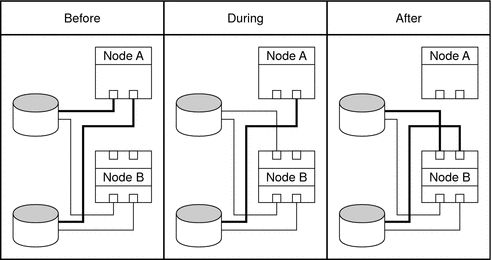
-
Disconnect the SCSI cable between Node A and the storage array. Install an appropriate SCSI terminator to this SCSI connector on the storage array. For an illustration, see Figure 2–2.
Figure 2–2 Disconnecting the Node from Shared Storage by Using Terminators
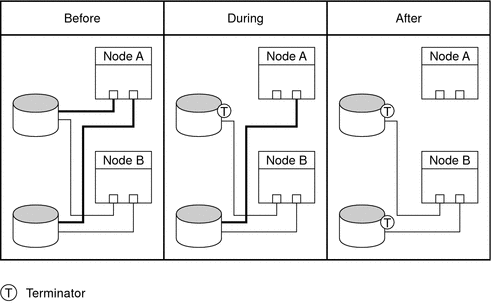
-
-
Boot Node A into cluster mode.
For the procedure about booting cluster nodes, see Chapter 3, Shutting Down and Booting a Cluster, in Sun Cluster System Administration Guide for Solaris OS.
-
If you detached the submirrors in Step 5, reattach the submirrors. Wait for the submirrors to resynchronize.
For more information, see your Solaris Volume Manager or Veritas Volume Manager documentation.
-
Repeat Step 5 through Step 9 for each remaining storage array that is connected to Node A.
-
Reconnect the node to the shared storage as outlined in How to Reconnect the Node to Shared Storage.
 How to Reconnect the Node to Shared
Storage
How to Reconnect the Node to Shared
Storage
-
Become superuser or assume a role that provides solaris.cluster.modify RBAC authorization.
-
(Optional) If necessary, detach the submirrors on the storage array.
For more information, see your Solaris Volume Manager or Veritas Volume Manager documentation.
-
Disconnect the SCSI terminator. Reattach the SCSI cable between the storage array and Node A.
 Caution –
Caution – Connect this storage array to the same host adapter that the storage array was connected before you disconnected the SCSI cable.
-
Boot Node A into cluster mode.
For the procedure about booting cluster nodes, see Chapter 3, Shutting Down and Booting a Cluster, in Sun Cluster System Administration Guide for Solaris OS.
-
If you detached submirrors in Step 1, reattach the submirrors on the storage array. Wait for the submirrors to resynchronize.
For more information, see your Solaris Volume Manager or Veritas Volume Manager documentation.
-
Repeat Step 1 through Step 5 for the remaining storage array that you want to reconnect to Node A.
-
(Optional) If you moved device groups off the node in Step 4 of the disconnect procedure, move all device groups back to the node.
Perform the following step for each device group you want to return to the original node.
-
If you are using Sun Cluster 3.2, use the following command:
# cldevicegroup switch -n NodeA devicegroup1[ devicegroup2 ...]
- -n NodeA
-
The node to which you are restoring device groups.
- devicegroup1[ devicegroup2 ...]
-
The device group or groups that you are restoring to the node.
-
If you are using Sun Cluster 3.1, use the following command:
# scswitch -z -D devicegroup -h NodeA
-
-
(Optional) If you moved resource groups off the node in Step 4 of the disconnect procedure, move all resource groups back to the node.
Perform the following step for each resource group you want to return to the original node.
-
If you are using Sun Cluster 3.2, use the following command:
# clresourcegroup switch -n NodeA resourcegroup1[ resourcegroup2 ...]
- -n NodeA
-
For failover resource groups, the node to which the groups are returned. For scalable resource groups, the node list to which the groups are returned.
- resourcegroup1[ resourcegroup2 ...]
-
The resource group or groups that you are returning to the node or nodes.
-
If you are using Sun Cluster 3.1, use the following command:
# scswitch -z -g resourcegroup -h NodeA
-
- © 2010, Oracle Corporation and/or its affiliates
