 How to Add a Storage System to an Existing
Cluster
How to Add a Storage System to an Existing
Cluster
Use this procedure to add a storage system to a running cluster. If you need to install a storage array in a new cluster, use the procedure in How to Install a Storage System in a New Cluster
This procedure provides the long forms of the Sun Cluster commands. Most commands also have short forms. Except for the forms of the command names, the commands are identical. For a list of the commands and their short forms, see Appendix A, Sun Cluster Object-Oriented Commands, in Sun Cluster 3.1 - 3.2 Hardware Administration Manual for Solaris OS.
Before You Begin
To perform this procedure, become superuser or assume a role that provides solaris.cluster.read role-based access control (RBAC) authorization.
-
Install the RAID Manager software.
For the procedure about how to install RAID Manager software, see the Sun StorEdge RAID Manager Installation and Support Guide.
Note –RAID Manager 6.22 or a compatible version is required for clustering with Sun Cluster software.
Note –For the most current list of software, firmware, and patches that are required for the storage system, refer to EarlyNotifier 20029, A1000/A3x00/A3500FC Software/Firmware Configuration Matrix. This document is available online to Sun service providers and to customers with SunSolve service contracts at the SunSolve site: http://sunsolve.sun.com.
-
Install the storage system patches.
For the location of patches and installation instructions, see your Sun Cluster release notes documentation.
-
Set the Rdac parameters in the /etc/osa/rmparams file.
Rdac_RetryCount=1 Rdac_NoAltOffline=TRUE
-
Power on the storage system.
For the procedure about how to power on the storage system, see the Sun StorEdge A3500/A3500FC Controller Module Guide.
-
If you are installing new host adapters in your nodes, shut down and power off Node A.
If you are not installing host adapters, skip to Step 7.
For the procedure about how to shut down and power off a node, see your Sun Cluster system administration documentation.
-
Install the host adapters in Node A.
For the procedure about how to install host adapters, see the documentation that shipped with your host adapters and nodes.
-
Cable the storage system to Node A. The method you choose to cable your system depends on the type of system you are adding.
See Figure 1–2 for an example about how to cable a StorEdge A3500FC storage system. In this example, Node A connects to a StorEdge A3500FC controller module.
For more sample configurations, see the Sun StorEdge A3500/A3500FC Hardware Configuration Guide.
For the procedure about how to install the cables, see the Sun StorEdge A3500/A3500FC Controller Module Guide.
Note –If you want to create a SAN by using two FC switches and Sun SAN software, see SAN Solutions in a Sun Cluster Environment in Sun Cluster 3.1 - 3.2 Hardware Administration Manual for Solaris OS for more information. Sun SAN software does not support storage array.
Figure 1–2 Cabling a StorEdge A3500FC Storage System: An Example, Part 1
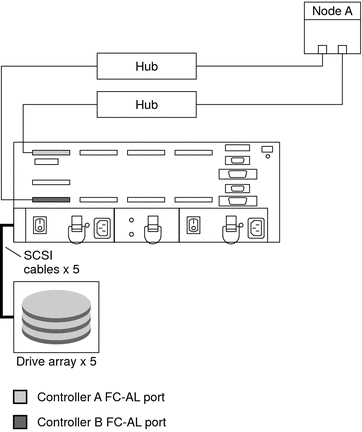
-
If you powered off Node A to install a host adapter, perform a reconfiguration boot to create the new Solaris device files and links.
If you did not power off Node A, skip to Step 9.
-
If you are installing new host adapters in Node B to connect Node B to the storage system, shut down and power off the node.
If you are not installing host adapters, skip to Step 11.
For the procedure about how to shut down and power off a node, see your Sun Cluster system administration documentation.
-
Install the host adapters in Node B.
For the procedure about how to install host adapters, see the documentation that shipped with your nodes.
-
Cable the storage system to your node. The method that you choose to cable your storage system depends on the type of controller module you are adding.
See Figure 1–3 for an example about how to cable a StorEdge A3500FC storage system. In this example, two nodes connect to a StorEdge A3500FC controller module.
For more sample configurations, see the Sun StorEdge A3500/A3500FC Hardware Configuration Guide.
For the procedure about how to install the cables, see the Sun StorEdge A3500/A3500FC Controller Module Guide.
Note –If you want to create a SAN by using two FC switches and Sun SAN software, see SAN Solutions in a Sun Cluster Environment in Sun Cluster 3.1 - 3.2 Hardware Administration Manual for Solaris OS for more information. .
Figure 1–3 Cabling a StorEdge A3500FC Storage System: An Example, Part 2
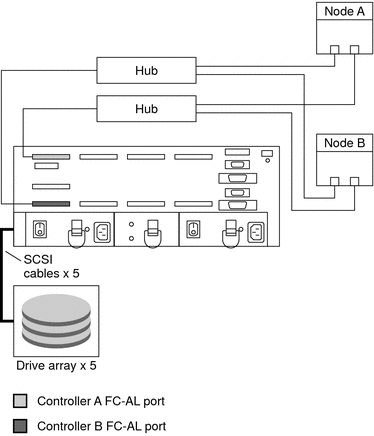
-
If you powered off Node B to install a host adapter, power on the node and the storage system.
Note –Do not enable the node to boot. If necessary, halt the system to continue with OpenBoot PROM (OBP) Monitor tasks.
If you did not power off Node B, skip to Step 15.
-
Verify that Node B recognizes the new host adapters and disk drives.
-
If the node does not recognize the new hardware, check all hardware connections and repeat installation steps you performed in Step 10.
{0} ok show-disks ... b) /sbus@6,0/QLGC,isp@2,10000/sd... d) /sbus@2,0/QLGC,isp@2,10000/sd...{0} ok -
On one node, verify that the device IDs have been assigned to the LUNs for all nodes. These nodes are attached to the storage system.
-
Verify that the controller module is set to active/active mode.
For more information on controller modes, see the Sun StorEdge RAID Manager Installation and Support Guide and the Sun StorEdge RAID Manager User’s Guide.
See Also
To create a LUN from disk drives that are unassigned, see How to Create a LUN.
To upgrade controller module firmware, see How to Upgrade Controller Module Firmware in a Running Cluster.
- © 2010, Oracle Corporation and/or its affiliates
